Scope
How to configure Bancotact via Mollie in Chargebee?
How does Bancontact support recurring charges via the Mollie payment gateway?
Summary
To configure Bancontact via Mollie, you must have an account with Mollie and should have configured both SEPA and Bancontact. This is because Bancontact is generally used for one-time payments. In a subscription-based business, you will be charging your customers on a recurring basis. Therefore, Chargebee handles recurring scenarios by converting the Bancontact payment method to the Direct Debit (SEPA) payment method. The first payment happens via Bancontact and all future recurring payments will happen via Direct Debit (SEPA).
Contact support to enable this feature on your site.
Configure Mollie Payment Gateway: Settings > Configure Chargebee > Payment Gateway > Mollie.
Configuring Direct Debit (SEPA)
Configuring Direct Debit (SEPA): Settings > Configure Chargebee > Payment Gateway > Mollie > Enable Direct Debit (SEPA).
Recurring Payments are not supported by Maestro due to restrictions defined by its network.
Solution
Please contact support to enable this feature on your site, once enabled follow the steps below.
To configure Mollie Payment Gateway, refer to this link. If you have already configured it, open the settings page. You can do this by clicking Settings > Configure Chargebee > Payment Gateway > Mollie.
Step 2: Configure SEPA payments via Mollie
Complete the steps below to configure your Chargebee account to accept SEPA Direct Debit payments using Mollie:
To activate SEPA Direct Debit payment from your Mollie account, refer to this link.
After configuration, click Settings > Configure Chargebee > Payment Gateway > Mollie.
Select to enable Direct Debit (SEPA).
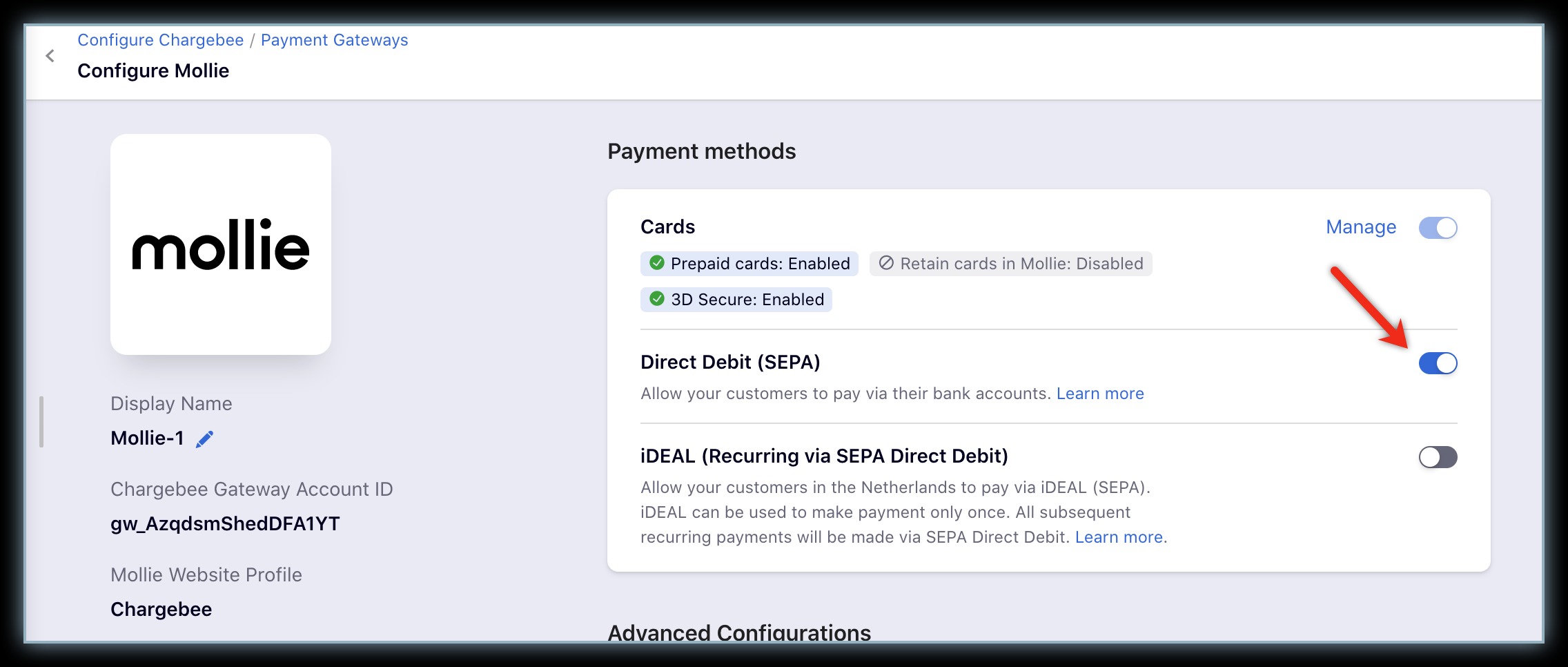
Select customers to whom you wish to display the direct debit payment method in the Checkout and self-serve portal. Select the necessary option from Display Direct Debit as a payment method drop-down list. Available options are:
Click Apply to save your changes.
Note
1. SEPA is supported only in Chargebee's In-app Checkout and In-app Self Serve Portal.
2. There is a plan-based limitation for configuring SEPA in multiple gateways. To know more, visit our plans and pricing page.
3. Chargebee does not support SEPA Email notifications for Mollie as it is not a prerequisite for this integration.
4. SEPA is applicable only for payments made in Euro.
Step 3: Enable Bancontact (Recurring Via SEPA Direct Debit). You have now enabled Mollie Bancontact.
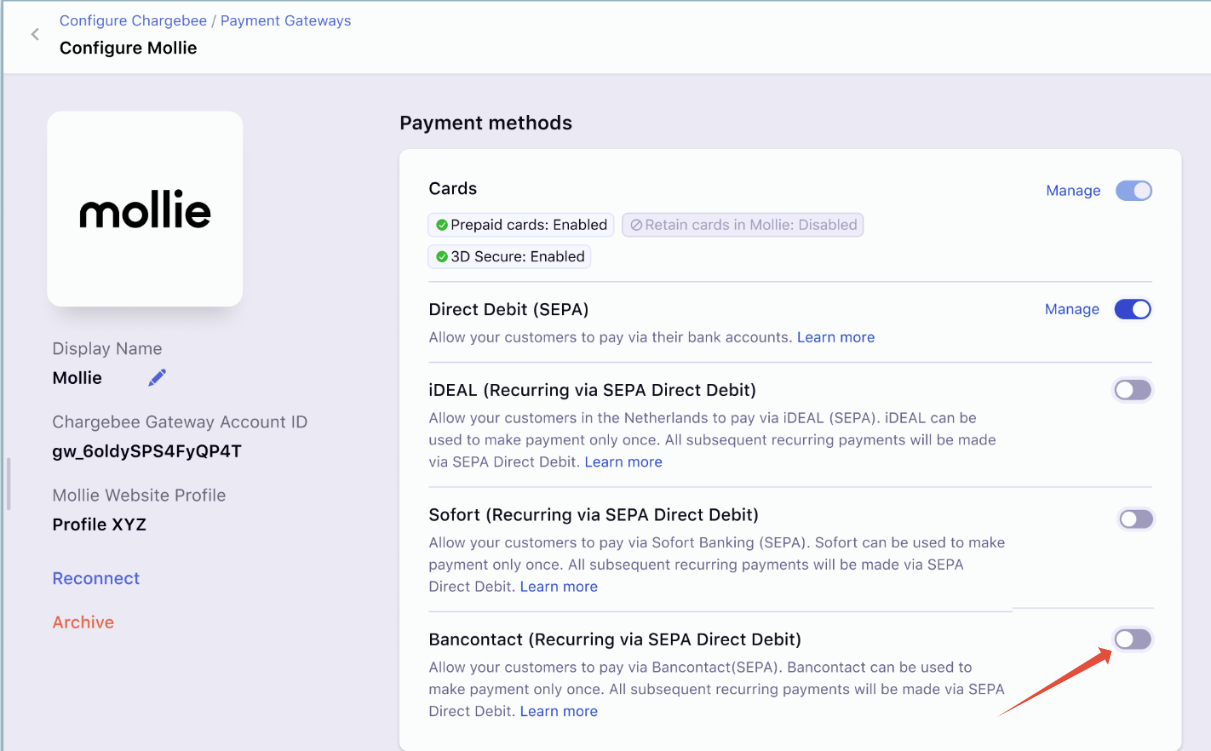
Mollie Bancontact can be used to make the payment only once. Chargebee handles recurring scenarios by converting the Bancontact payment method to Direct Debit (SEPA) payment method. The first payment will happen via Bancontact and all future recurring payments will happen via Direct Debit (SEPA). Therefore, it is important that you inform your customers.
Note
1. Chargebee allows you to send mandate creation and payment pre-notification from Chargebee. Ensure that you collect the email address of your customers' if you wish to use this feature.
2. Note that Bancontact via Mollie for Chargebee will not work if you are using in-app browsers.
The steps below highlight the customer experience while using Chargebee's checkout to make payments via Bancontact.
During checkout, the customer selects Bancontact as the payment method.
The customer then enters the required information in the dedicated fields in the Billing and Shipping address pages.
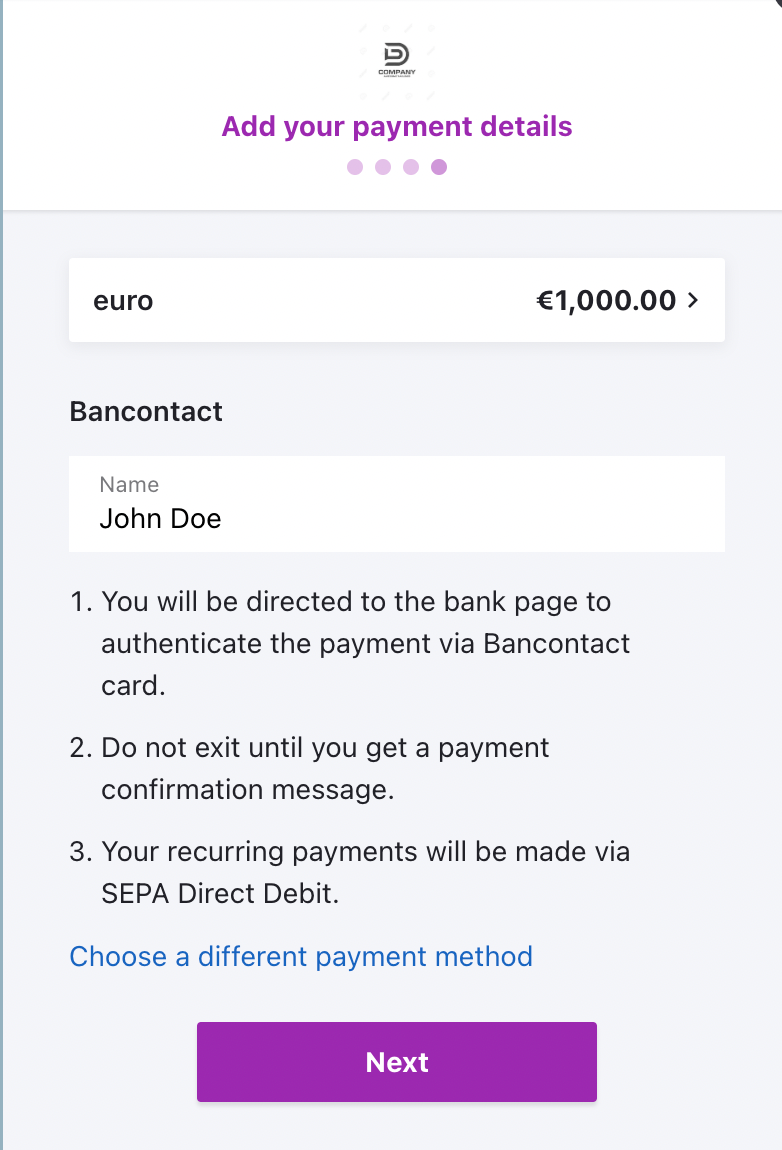
The customer confirms the mentioned details and clicks Pay & Subscribe.
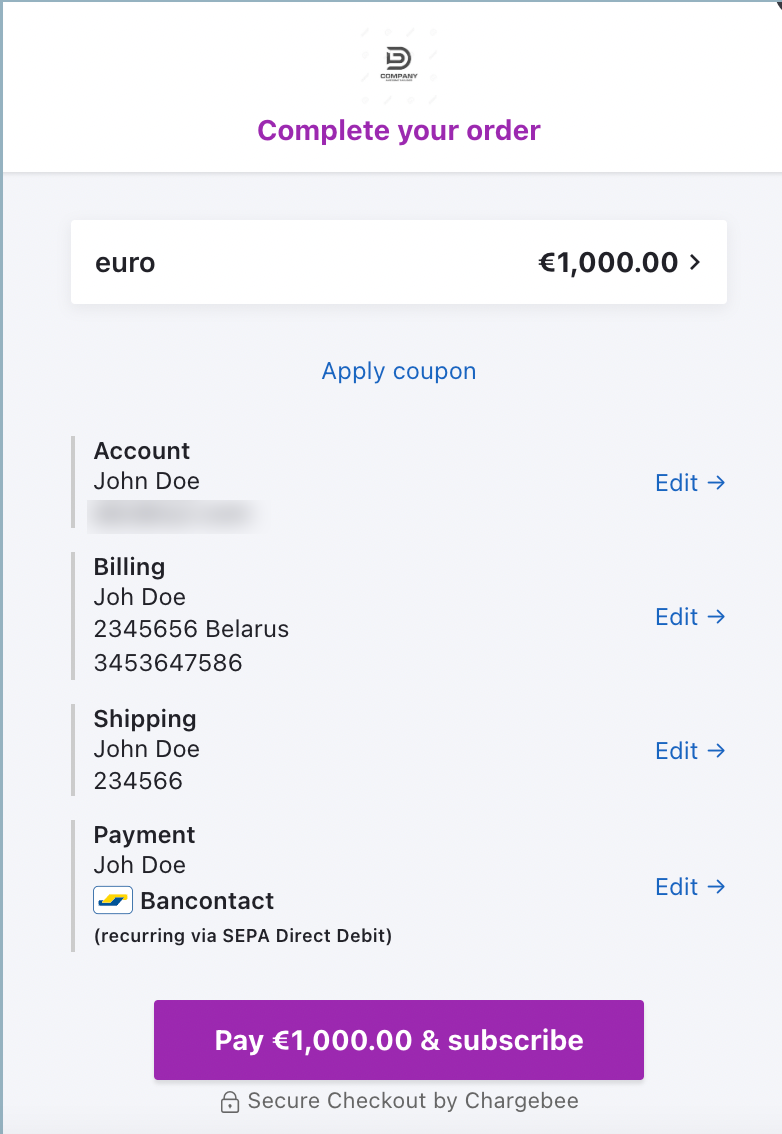
Upon confirmation, they are redirected to the bank's page for authentication.
Once the authentication is complete, they will be redirected to the merchant's website where the checkout flow is initiated. The first payment will be processed via Bancontact and a subscription will be created. The payment method will also be converted to SEPA to be used for all future renewals.