Docs
When a subscription is nearing the end of its term and is not set to renew, the customer can be given the option to extend their subscription themselves.
This can be accomplished by including an extend subscription button on the Subscription cancellation reminder email sent to the customer.
Here's a sample of such an email:
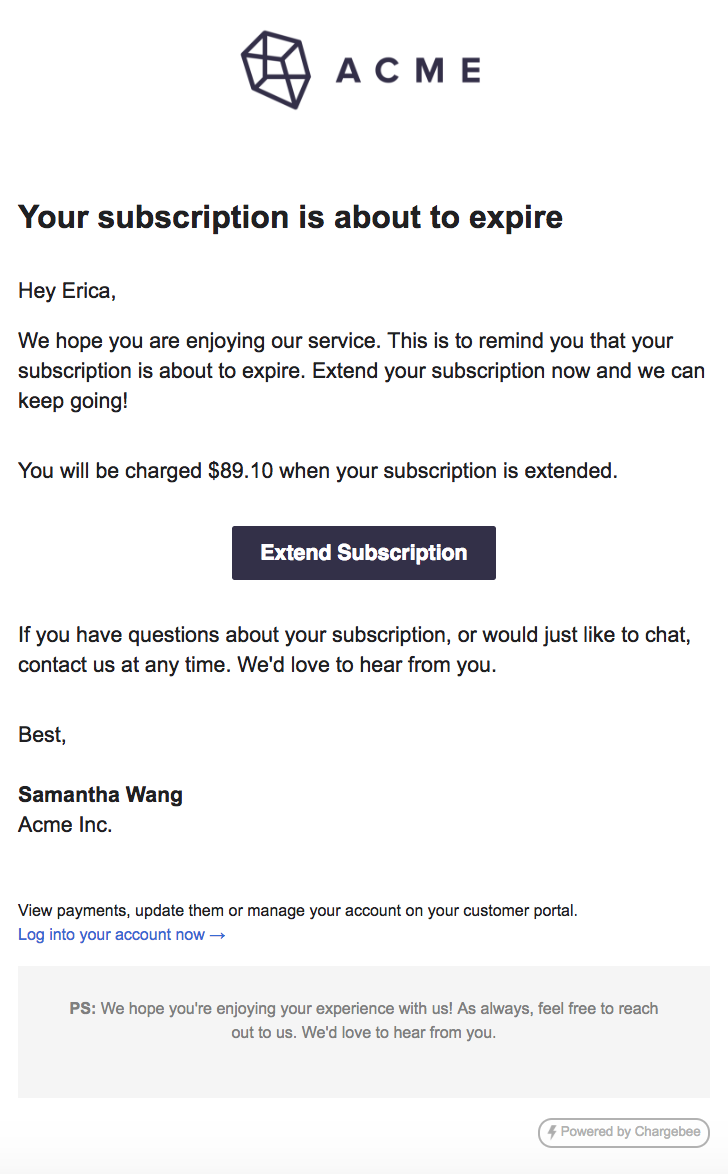
Alternatively, you may use your own system to lead the customer to the extend subscription page by using the Chargebee extend subscription API call .
Once the customer clicks on the extend button in the email or when they are lead to the URL returned to you by the API call, a Chargebee-hosted page shows up where the customer can extend their subscription:
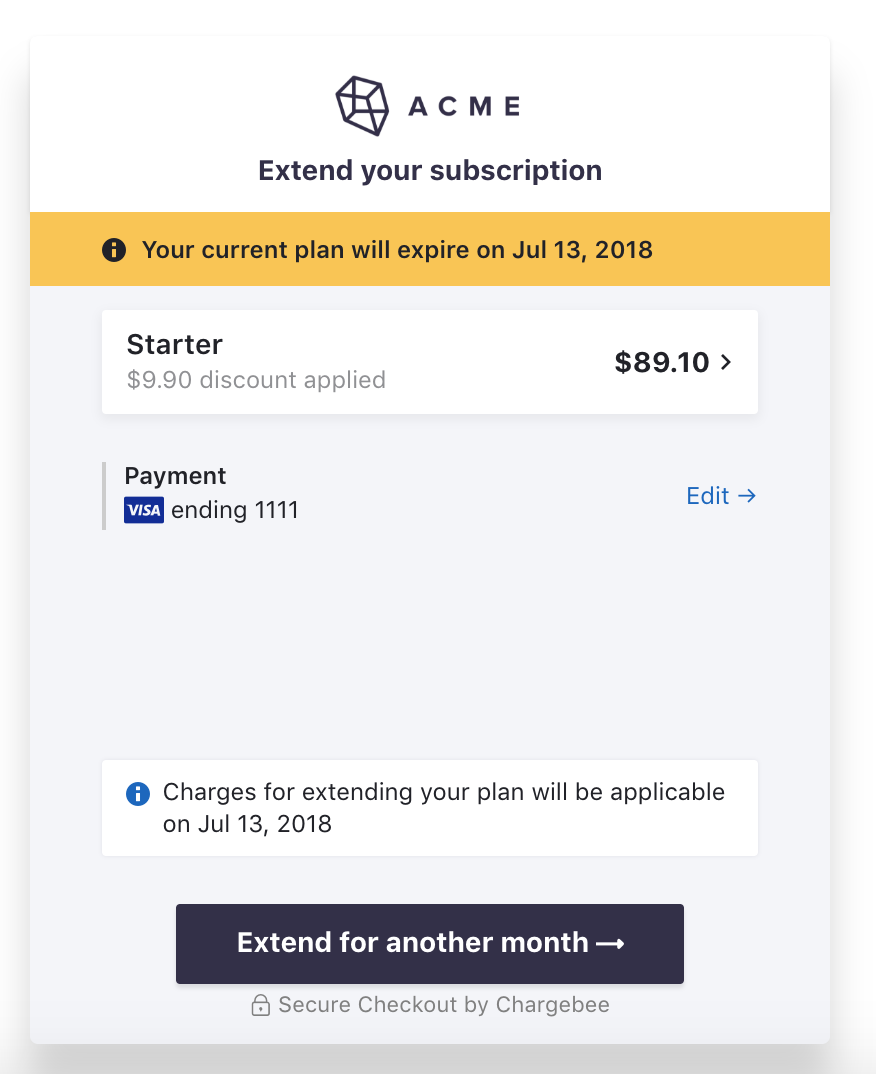
The feature is designed to let the customer quickly extend their subscription for another term by the click of a button. Hence, the extension happens for the same number of billing cycles and with the same billing interval as specified in the plan-level billing settings (any changes made to the plan at the Subscription level are not applied). Also, if the number of billing cycles in the Plan was configured as "Forever", the subscription is only extended for one cycle.
You can add the extend subscription option to your email reminder(s) in the following way:
Here's a sample of the email configuration:
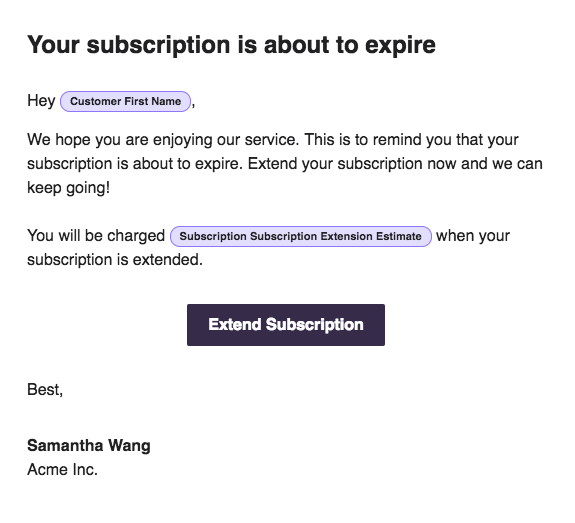
These options are only available in the Subscription cancellation reminder email and no other email.
We will now look at the steps to customize the way the Extend Subscription Hosted Page looks to the customer:
The extend subscription page will not be available to the customer once the subscription is cancelled.