When an active subscription moves to an inactive state and further renewals do not take place, it is said to be canceled. An active subscription can be canceled any time. There are five ways in which a subscription can be canceled:
Subscription cancellation can happen due to various reasons. If a subscription gets canceled for any of the below mentioned cases, the subscription_canceled event will notify you the reason for the cancellation.
If the subscription gets canceled due to any other reason, the subscription_canceled event will not hold the reason for cancellation.
You can configure Chargebee's default subscription cancellation settings by navigating to Settings > Configure Chargebee > Billing LogIQ > Customers & Subscriptions > Subscription cancellation.
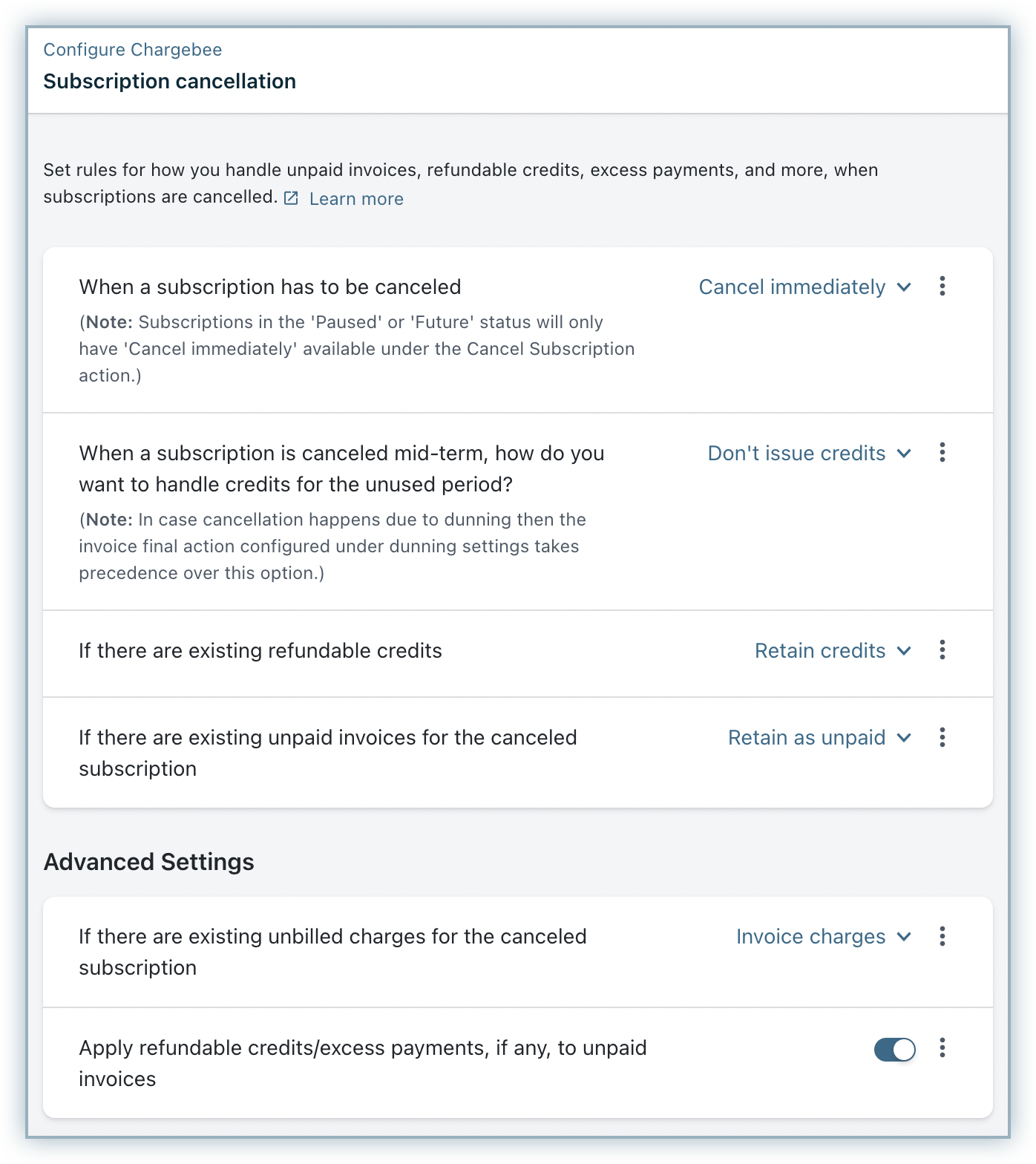
The below table explains the various options available for each setting.
| Setting | Options Available |
|---|---|
| When a subscription has to be canceled | Cancel immediately: Cancels the subscription immediately. Cancel at end of current term: Waits until the next renewal date and then cancels (changes the subscription status to non-renewing). Cancel on a specific date: Waits till the scheduled date and then cancels. You can set the precise date and time of cancellation. Cancel at end of subscription billing term: Cancels a subscription either at the end of the advance term, if it's billed for future renewals or at the end of its current billing cycle. |
| When a subscription is cancelled mid-term, how do you want to handle credits for the unused period? | Don't issue credits: The subscription is canceled without giving any credits for the unused period. Issue prorated credits: The subscription is canceled and prorated credits are given for the unused period. (Not advised for shippable subscriptions as proration in Chargebee is time-based.) Issue full credits: Issues full credits for the entire term. |
| When subscription is canceled, include the cancellation date in the billing period? | This setting is only available when Chargebee is running on day-based billing mode. When enabled, a subscription canceling on a particular date will end its term on the same date. When disabled, the subscription will end its term on the day before the cancellation date. |
| If there are existing refundable credits | Retain credits: No action is taken against the credits. Initiate refund: Initiates the refund of the credits. |
| If there are existing unpaid invoices for the canceled subscription | Retain as unpaid: No action is taken against the invoice. Attempt Collection: A charge is attempted on the available payment method if auto-collection is enabled. If the payment fails, the invoice is retained as payment due. Write Off: The amount due is written off. |
| If there are existing unbilled charges for the canceled subscription | Invoice Charges: The unbilled charges will be invoiced and a charge is attempted on the available payment method if auto-collection is enabled. If the payment fails, the invoice is marked not paid. Delete Charges: The unbilled charges will be deleted. |
| Apply refundable credits/excess payments, if any, to unpaid invoices. | This toggle allows you to apply to the unpaid invoices, any refundable credits/excess payments that are present for the customer record. |
Chargebee also allows you to override the default settings or add a condition. You can perform these actions by clicking the vertical ellipsis available next to each setting.
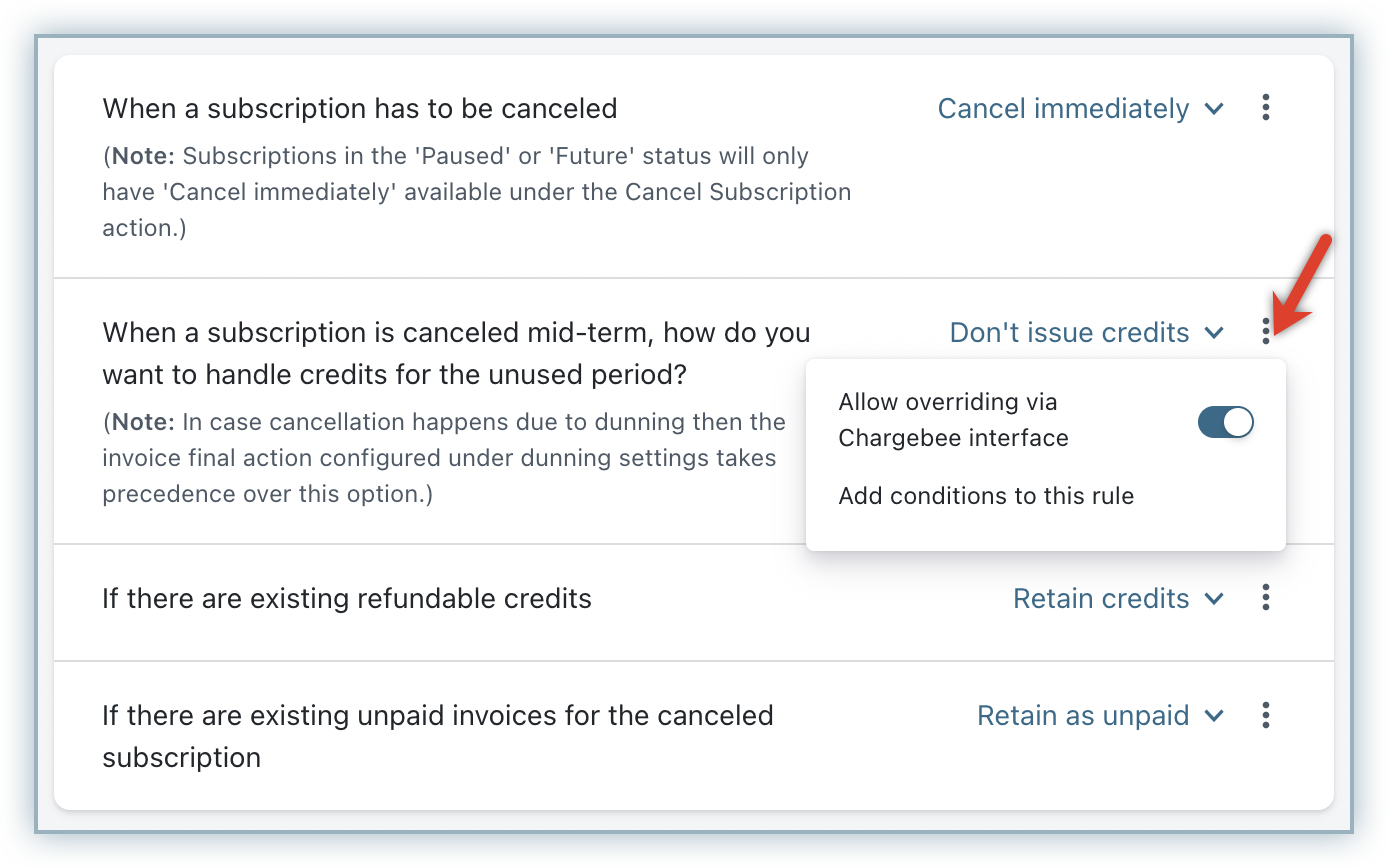
When the number of billing cycles increases for a subscription or when the subscription is changed to a plan that has a different term period, it will switch from non-renewing state to active state.
Example
If the number of billing cycles for a monthly subscription, scheduled for cancellation (number of billing cycles set to 0) is set to any non-zero number, or if the plan is changed to a yearly one using the Edit Subscription operation, the subscription will become active.
Customers can be offered a way to turn their subscriptions to active from non-renewing by extending their subscription.
The date/time of cancellation for a subscription which is scheduled to be canceled upon the next renewal can be changed via web interface using the Edit Scheduled Cancellation available in the subscription details page.
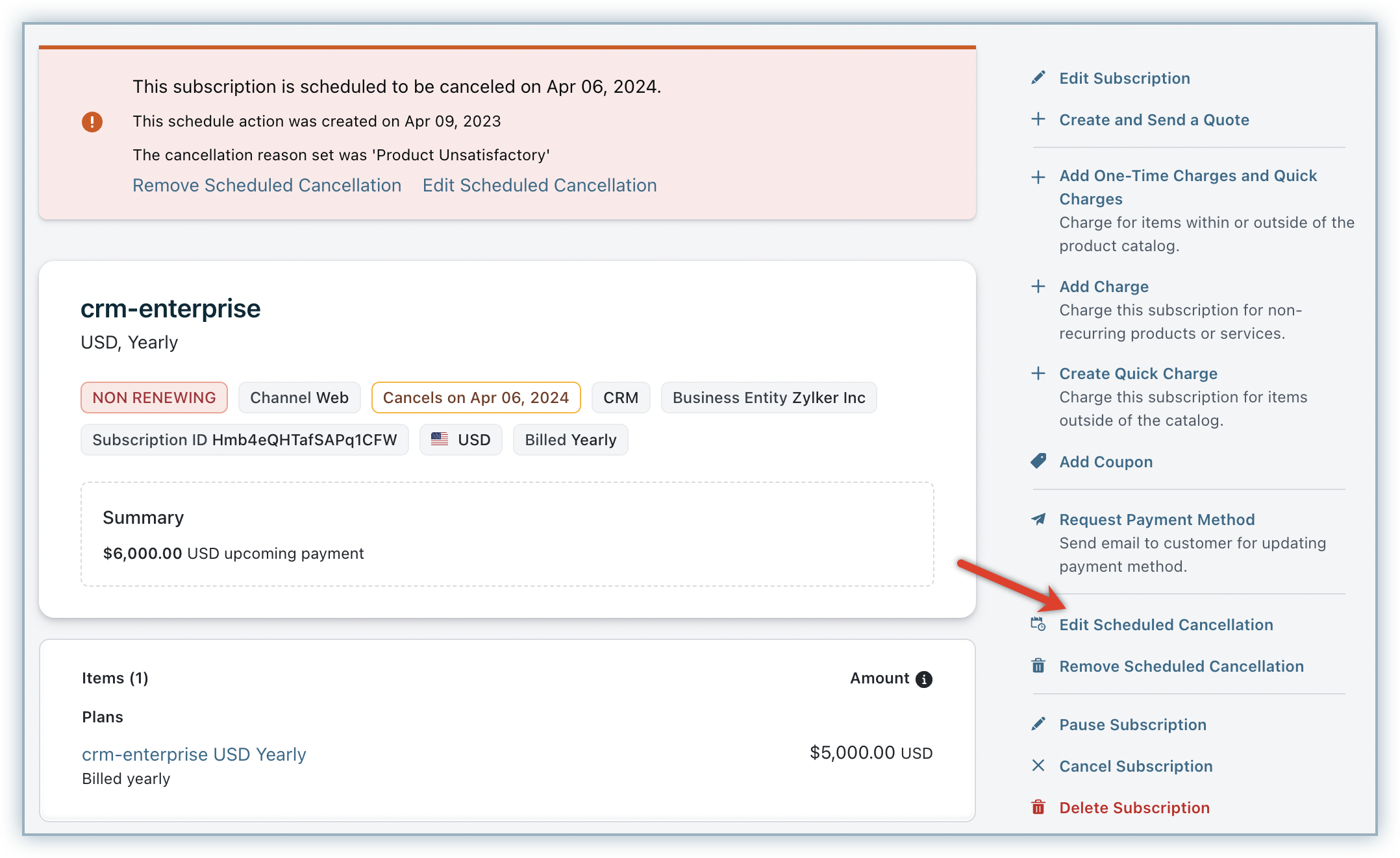
If the cancellation date is postponed, the subscription will still continue to be in the non-renewing state, until the cancellation date/time. An option to raise prorated charges for the extended period is also made available while performing this action.
The following are the options for scheduled cancellation of a subscription:
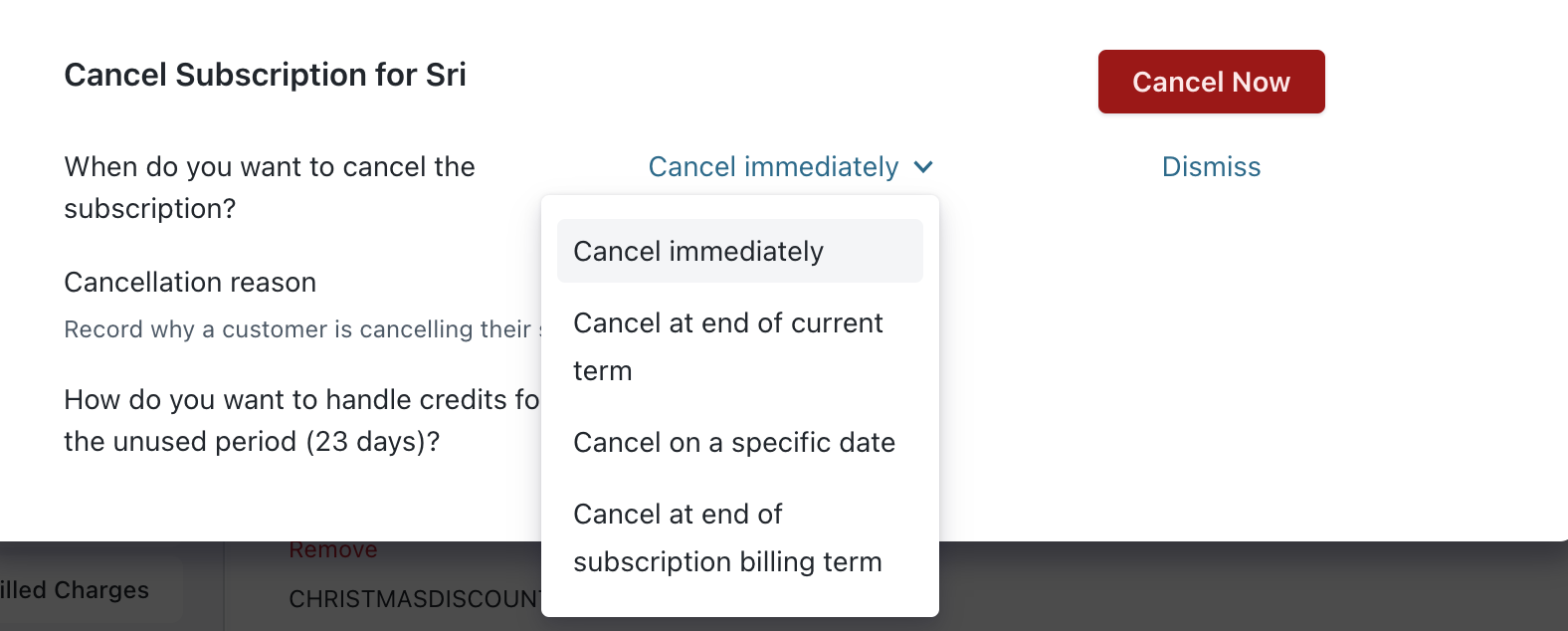
You can schedule subscription cancellation for any specific date up to 5 years (1830 days) from the current date.
To re-start the billing for a canceled subscription, you need to ‘reactivate' your subscription. Learn more.
1) Why can't I set the time when I change the cancellation date?
Your Chargebee site must be in day-based billing mode.
In this mode, it is implied that the cancellation happens at the end of the day.
2) How is the refund calculated when a day based billing subscription gets cancelled on the created day?
In a day-based billing, whether the subscription is used for one hour or one day, the usage duration is considered as one day.
When the credit note gets generated it will deduct one day usage amount.