Docs
The New Zealand Goods and Service Tax (GST) is levied on physical and digital goods that are purchased by customers for consumption within New Zealand (NZ). If you have a commercial presence in New Zealand, and your business has a gross income of over NZD $60,000, you must register for New Zealand GST.
Here are a few important GST rules you should be aware of.
If you run a business in New Zealand or provide sales/services in New Zealand and your turnover for the last 12 months was more than $60,000, you must register for GST. You also need to register if you expect your turnover for the next 12 months to exceed $60,000. Read more about if you need to register for GST here .
You must have a New Zealand's Inland Revenue Department (IRD) number to register for GST. Ensure that you apply for one before you start the registration process.
Starting Oct 1, 2016, merchants selling digital services/goods from outside NZ to NZ customers will have to collect 15% GST from their customers.
Refer to this link for more details about the tax policy changes.
Tax rates last updated, 8 Sept, 2017.
| Scenario | Products | Tax Rate |
|---|---|---|
| NZ Merchant to NZ Customer | Digital or Others | 15% GST |
| US Merchant to NZ Customer | Digital | 15% GST |
| US Merchant to NZ Customer | Others | No Tax |
IRD regulation mandates that you issue tax invoices for sales over NZD $50. A tax invoice must contain the following information:
Name and address of the supplier.
The words "tax invoice".
The supplier's GST number.
The date of issue.
The name and address of the recipient.
A brief description of the goods and/or services supplied.
Amount, excluding tax,charged for the supply.
Total amount payable (including GST).
A note stating that the total amount payable includes GST.
For more on the GST, check out New Zealand's Inland Revenue page on GST .
Ensure that you've added your organization address at Settings > Configure Chargebee > Business Profile. You cannot configure taxes in Chargebee without completing this step in your initial setup.
To configure New Zealand GST in your Chargebee site, follow these steps:
Go to Settings > Configure Chargebee > Taxes and click Configure Tax.
You are redirected to a page containing all the currencies that you have enabled for your site. You can select the price type for your currencies to be either of the following depending on where your customers are located:
In the Configure Tax page, click Add Region and select New Zealand from the region list.
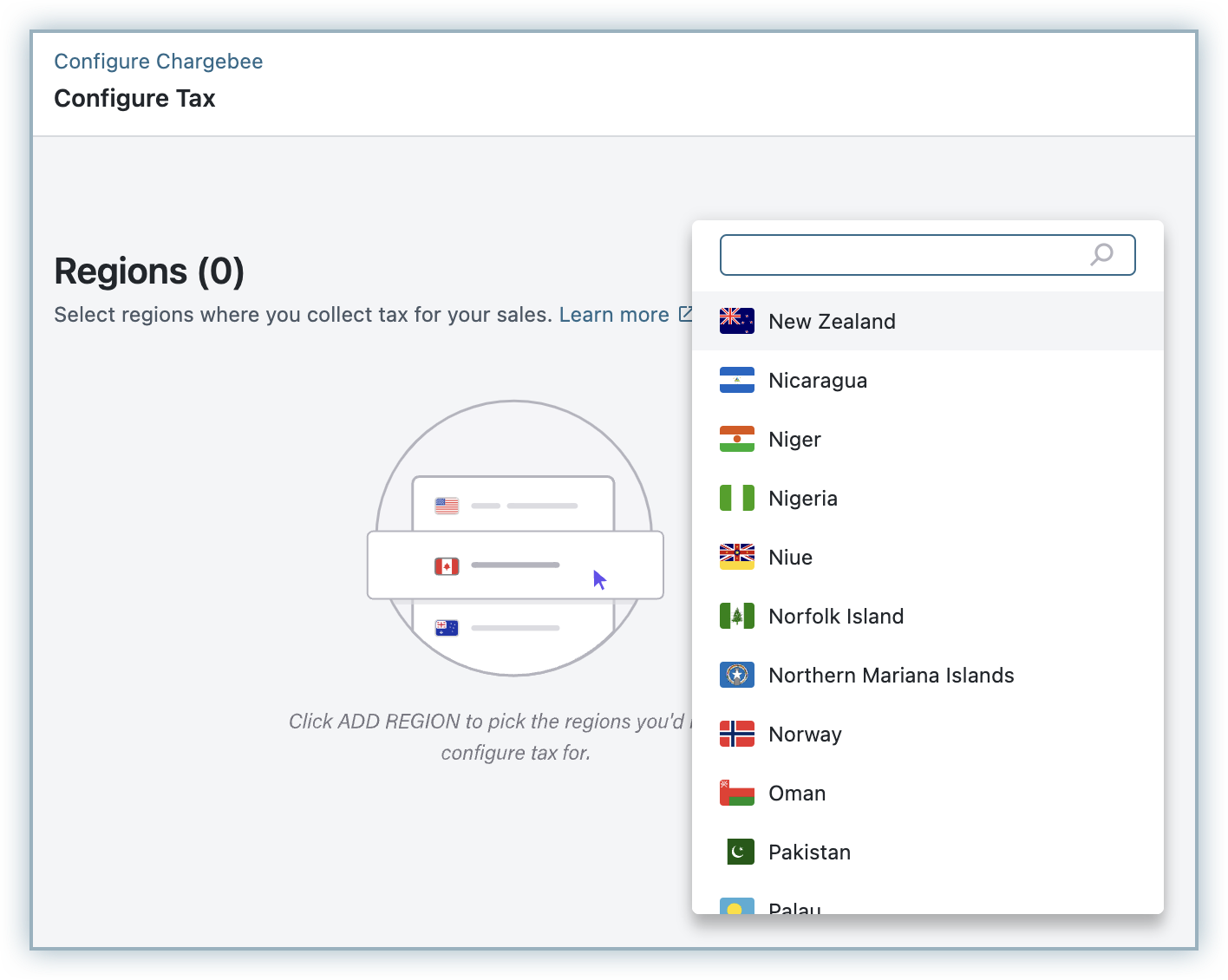
Select the mode of tax configuration. You can select from the following options:
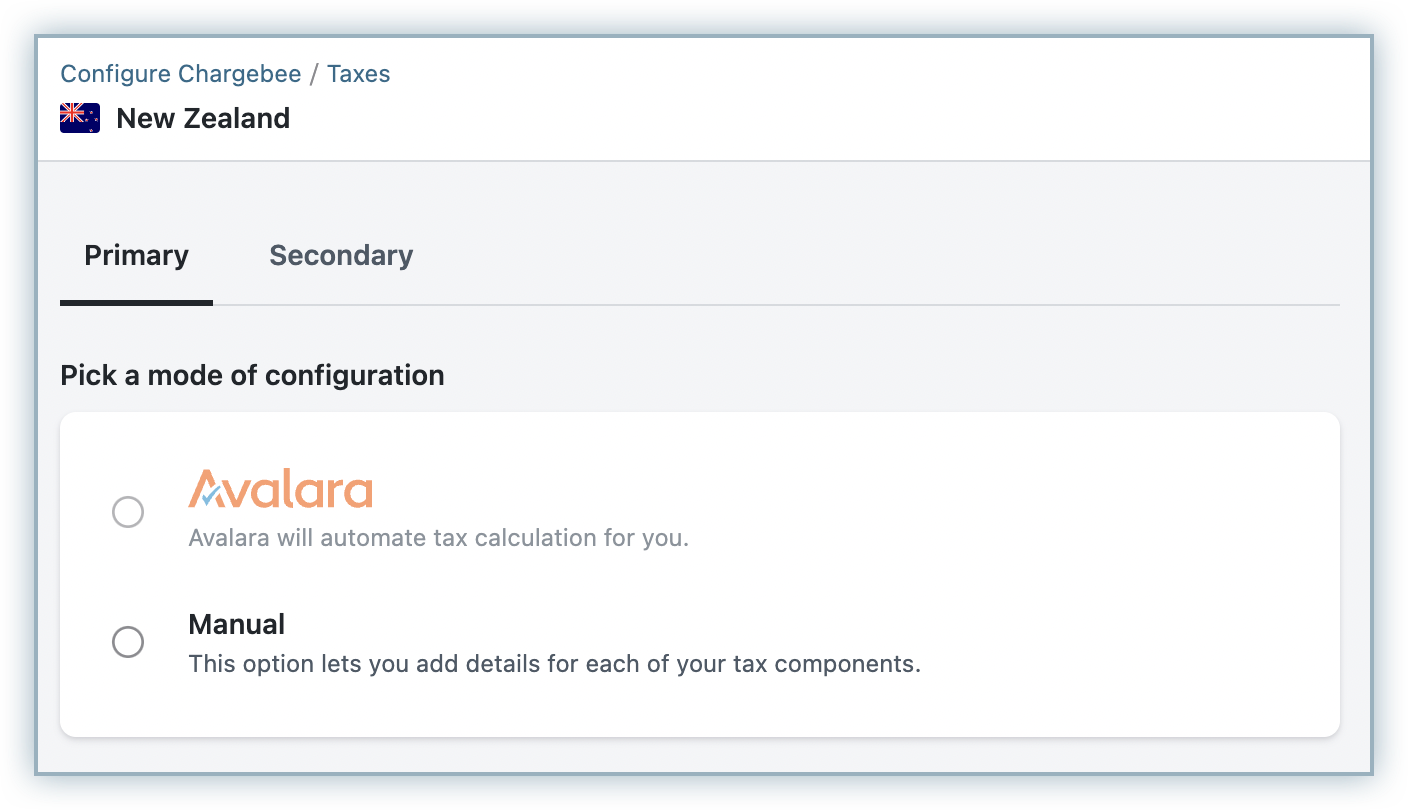
By selecting Manual, you can specify the type of product that you are selling:
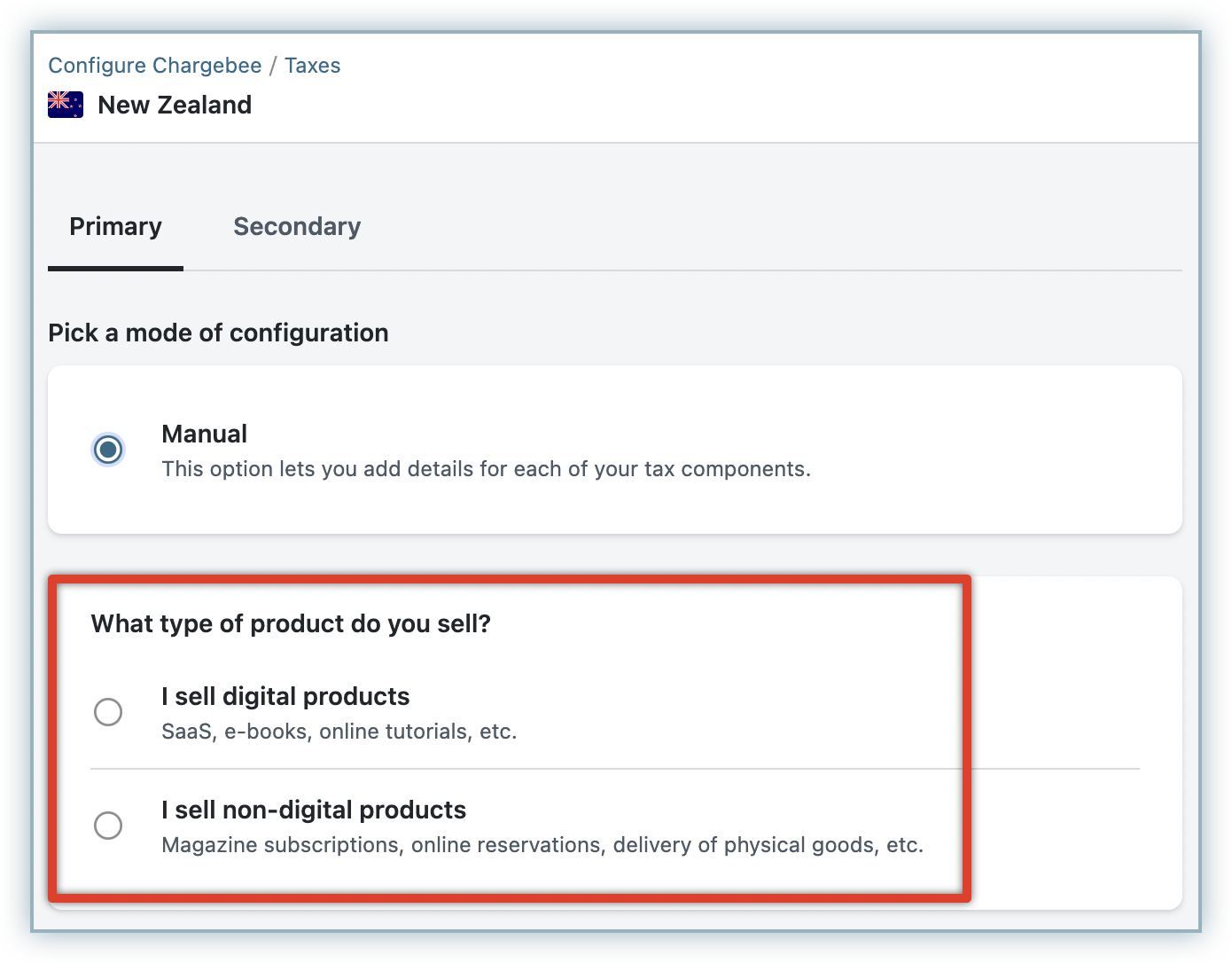
Enter your Tax name as GST and the Tax rate that you would like Chargebee to apply to your invoices.
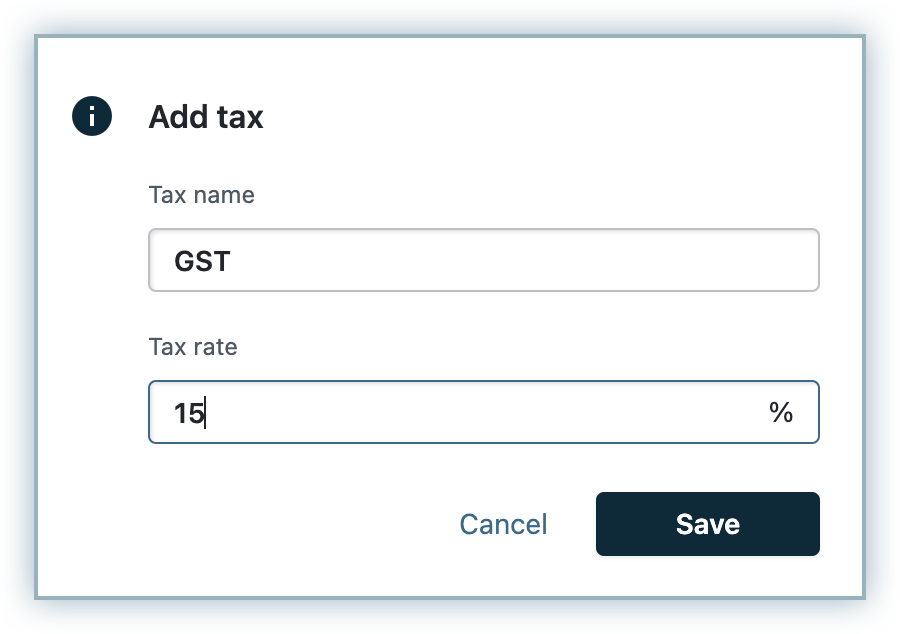
Click Save.
You can additionally configure the following settings for New Zealand taxation:

As per IRD regulations, you need to ensure that the customers or businesses you are selling to are, in fact, residing in New Zealand. Your customers are required to provide two non-conflicting pieces of evidence that indicate the same. The following count as valid pieces of evidence of residence:
From the list mentioned, Chargebee uses the following to collect, validate and store location information.
IP Address:
Hosted Pages: If you have integrated with Chargebee using the hosted pages, the IP Address of the customer will be collected automatically.
API User: If you use the Chargebee API, you will have to pass the IP Address of the customer to Chargebee using the User Details Header API.
Card BIN of the customer:
The first six digits of a card constitute the Bank Identification Number (BIN). BIN gives us the information about the card issuing bank and hence can be used as a way to determine the customer's location.
Hosted Pages: If you have integrated with Chargebee using the hosted pages, the BIN of the customer will be collected automatically.
API User: If you use the Chargebee API, you will have to pass the BIN of the customer using the card [number] parameter in the Create a Customer API.
If the location validation fails, the customer will not be able to complete the order.
If your customer's location validation fails, they will not be able to complete their order. They will receive the following error message:
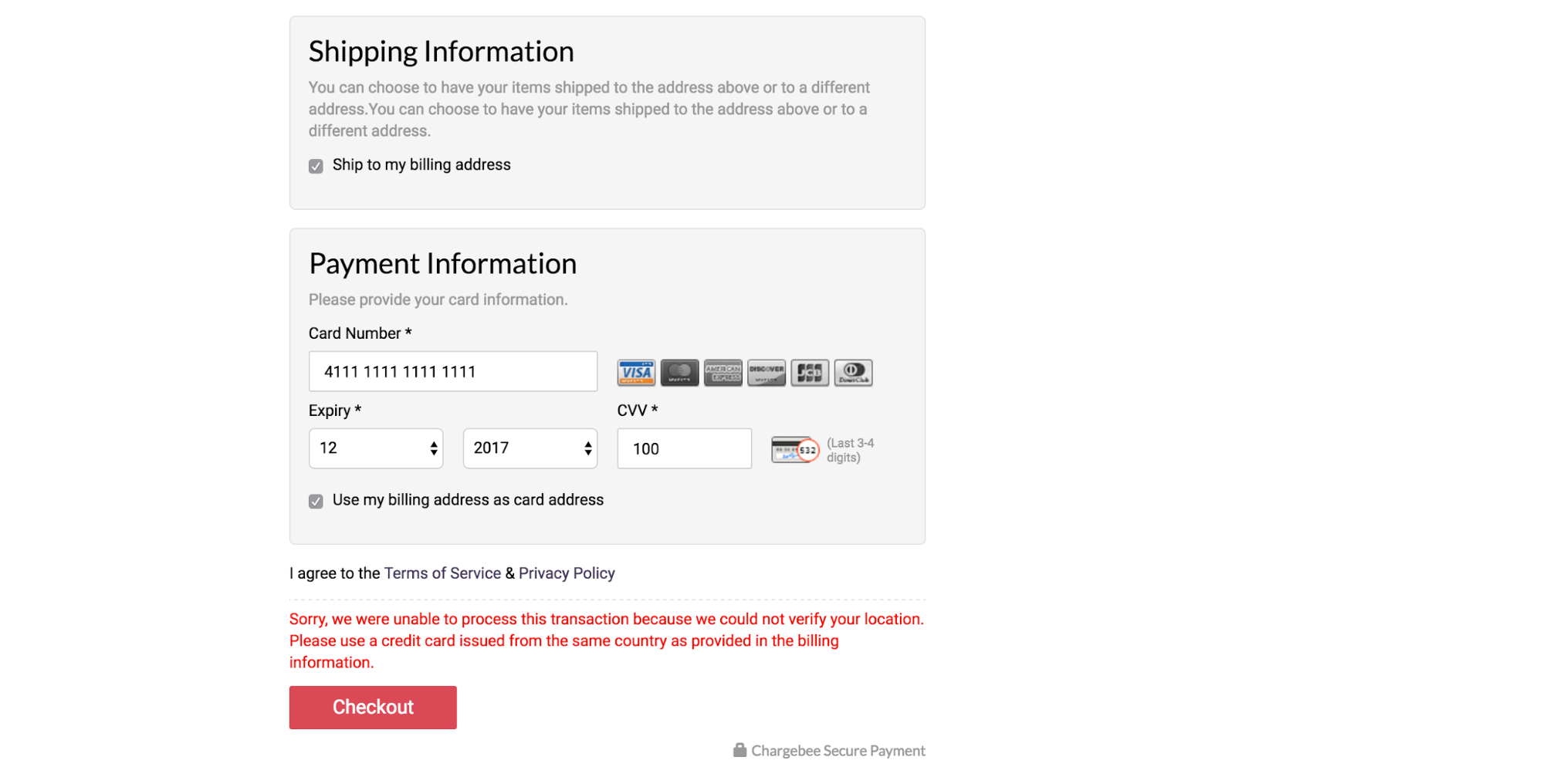
If a customer signs up for a trial plan which involves no immediate payment, the subscription is created irrespective of whether the location validation was successful or not. The details of the customer are marked with a warning indicating that the location validation failed.
1. How is tax calculated for physical and digital services when shipping and billing addresses are provided?
If you are selling physical goods, Chargebee will consider Shipping Address Country for tax calculation. If Shipping Address is not present, then Billing Address Country will be considered.
If you are selling Digital products/services, Chargebee will consider only Billing Address Country for tax calculation.
2. What is Netflix Tax?
Netflix tax is a common analogy for tax being applied on digital products or services sold by companies registered outside a country to a consumer of that country, in this case, New Zealand.
3. When is the new digital tax rule applicable from?
Starting Oct 1, 2016 , merchants registered outside New Zealand, selling digital products or services to consumers in New Zealand should apply GST to the invoices.
