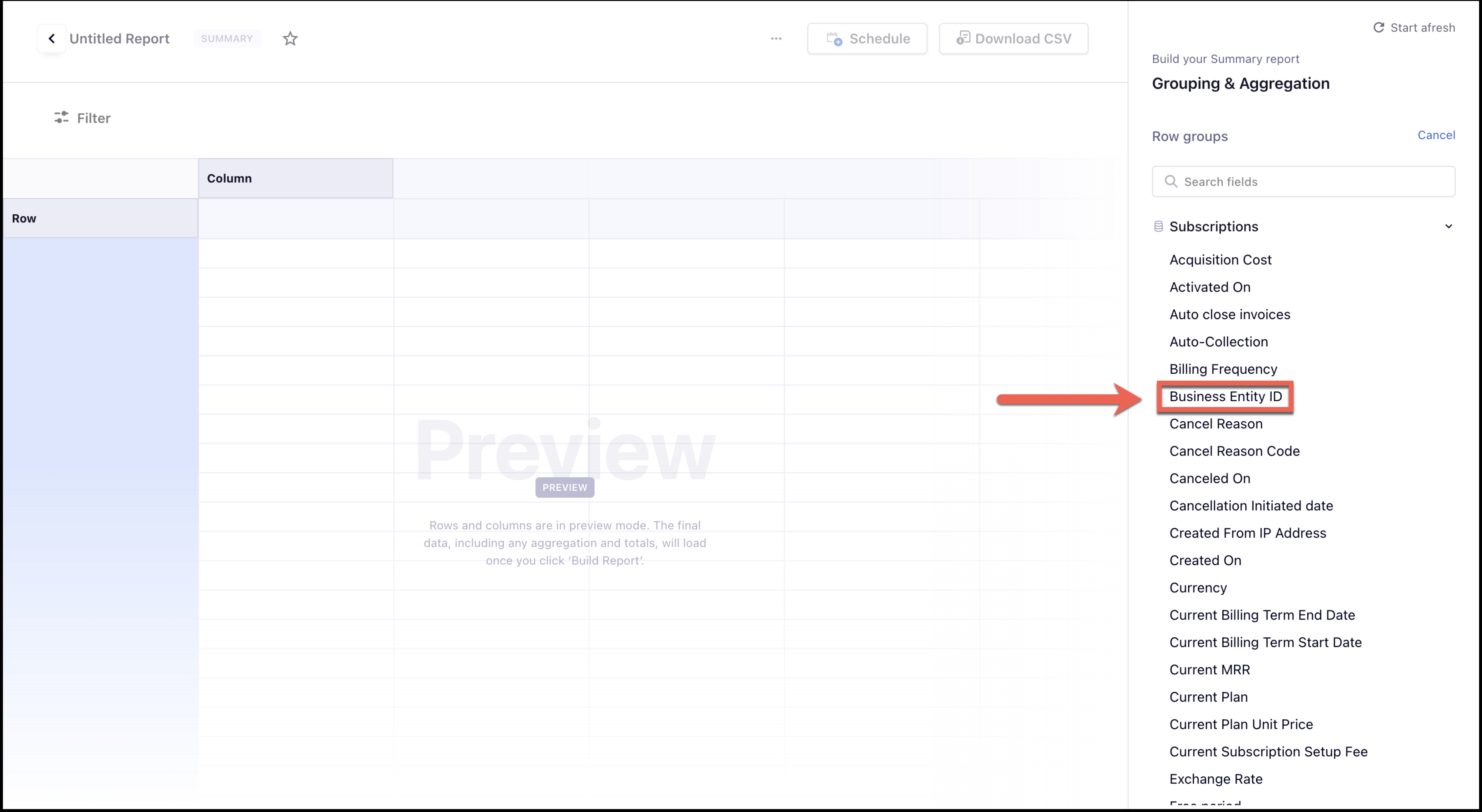Docs
When you have enabled Multiple Business Entity support on your Chargebee site to manage multiple business entities using a single Chargebee site, RevenueStory gives you the flexibility to track reports based on your business entities. You can track curated RevenueStory reports and metrics for your business at both site-level and entity-level. A site-level report consolidates the business metrics from all your entities together(provided you have access to all entities), so you can track the organization-level performance. Entity-level reports capture metrics specifically for the respective entities, so you can track the performance of each of them individually.
With Multiple entity support enabled on your Chargebee site, access to your reporting data depends on the following factors:
Users with Full administrative access to your Chargebee site can view and create consolidated site-level reports as well as entity-level reports. Users provisioned with multiple business entity-level access can view and create consolidated reports at the site level (that includes entities for which access is provisioned) as well as trigger entity-specific reports. Users provisioned with single business entity-level access can only view and create respective entity-specific reports. Users with Role-based access will have limited view-only access to specific data within an entity, based on their access configuration. Learn more about role-based access control.
The data access for viewing and building reports is also based on the current mode you are viewing as follows:
Site-mode: When you are viewing the site mode on your Chargebee site, you can access data for all business entities, for which you are provisioned access. You can view and build consolidated reports as well as filter reports for specific entities.
Single entity mode: When you are on a single entity mode, you can only view metrics pertaining to the selected entity. If you are a user with role-based access, you can only view/create reports if you are provisioned with access to viewing/creating reports.
The following table shows how users can access various reporting features on different modes:
| Feature | Site Mode | Entity Mode |
|---|---|---|
| Unified Reporting across all Business Entities |
Yes | No |
| Single Entity Reporting | No | Yes |
| Multiple Entity Reporting (Report Builder) |
Yes | No |
| Configuration | Yes | No |
| Alerts & Goals | Yes | No |
| Classic Reports | Yes | No |
When you have access to and are viewing the site mode on your Chargebee site, the Dashboard displays all site-level reports and key performance indicators for your business.
To view entity-specific charts and metrics, click the switch icon/entity switcher to switch from site mode to a single entity mode.
Alternatively, click the All entities dropdown on the dashboard, and select the entities for which you want to view the reports. The reports automatically populate data and display metrics only for the selected entities.
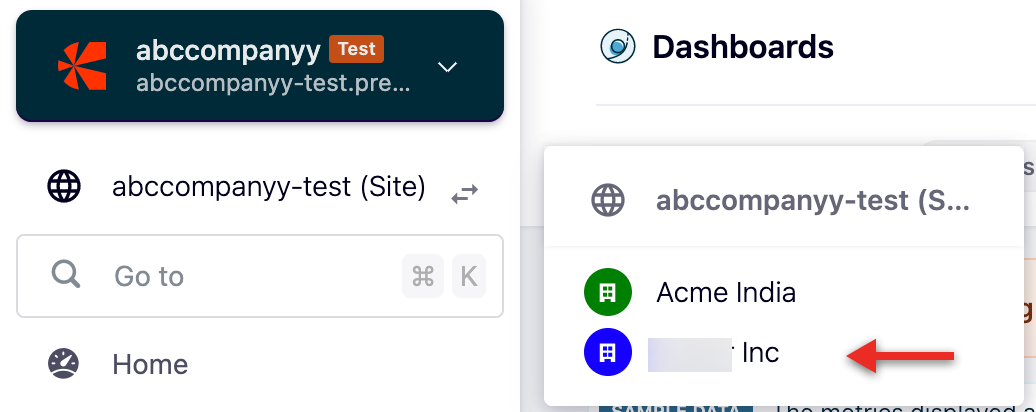
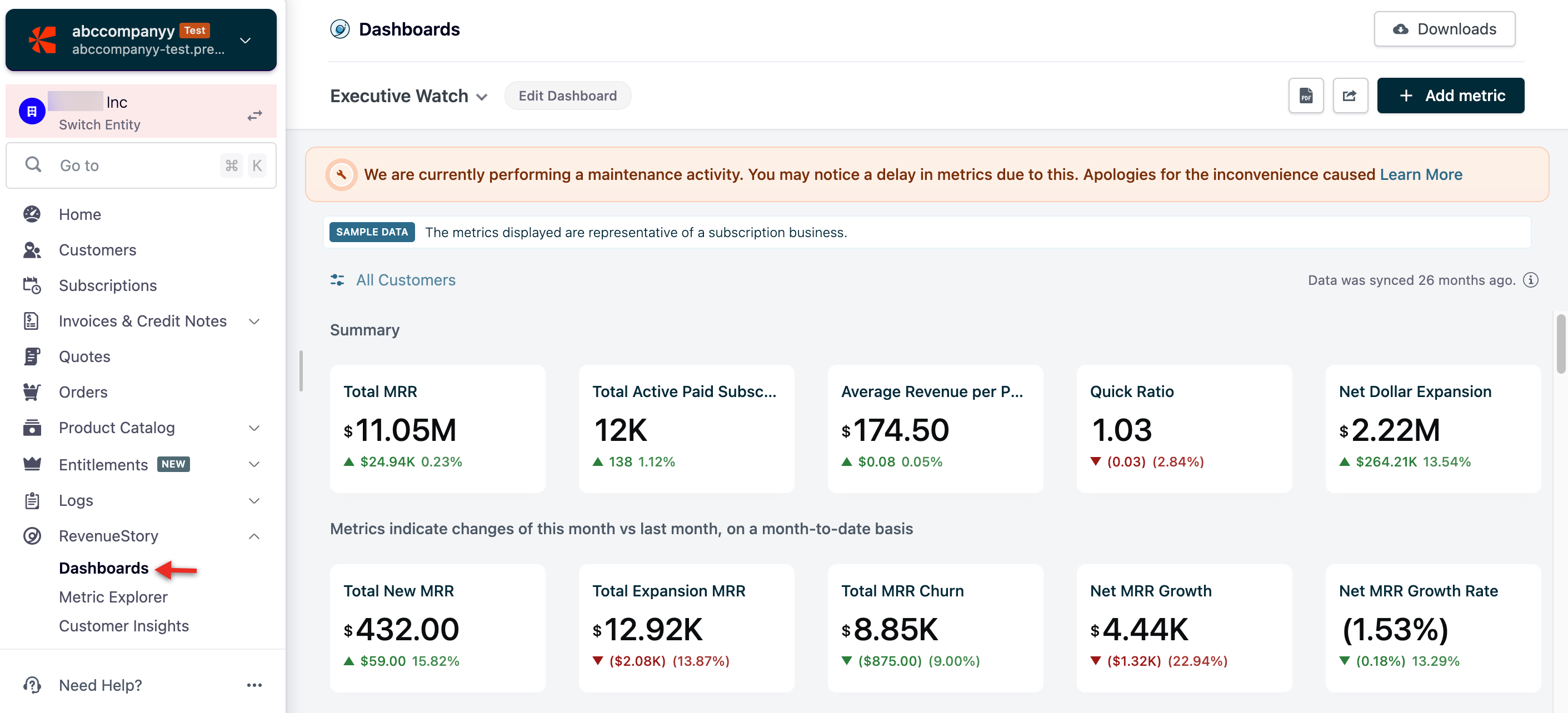
RevenueStory Dashboard
All charts in the RevenueStory Dashboard gallery are consistent with the entity switcher. When you have access to and are viewing the site mode on your Chargebee site, the Dashboard displays all site-level reports and key performance indicators for your business. On the single entity mode, the entity-specific filters are applied to display entity-specific charts and metrics.
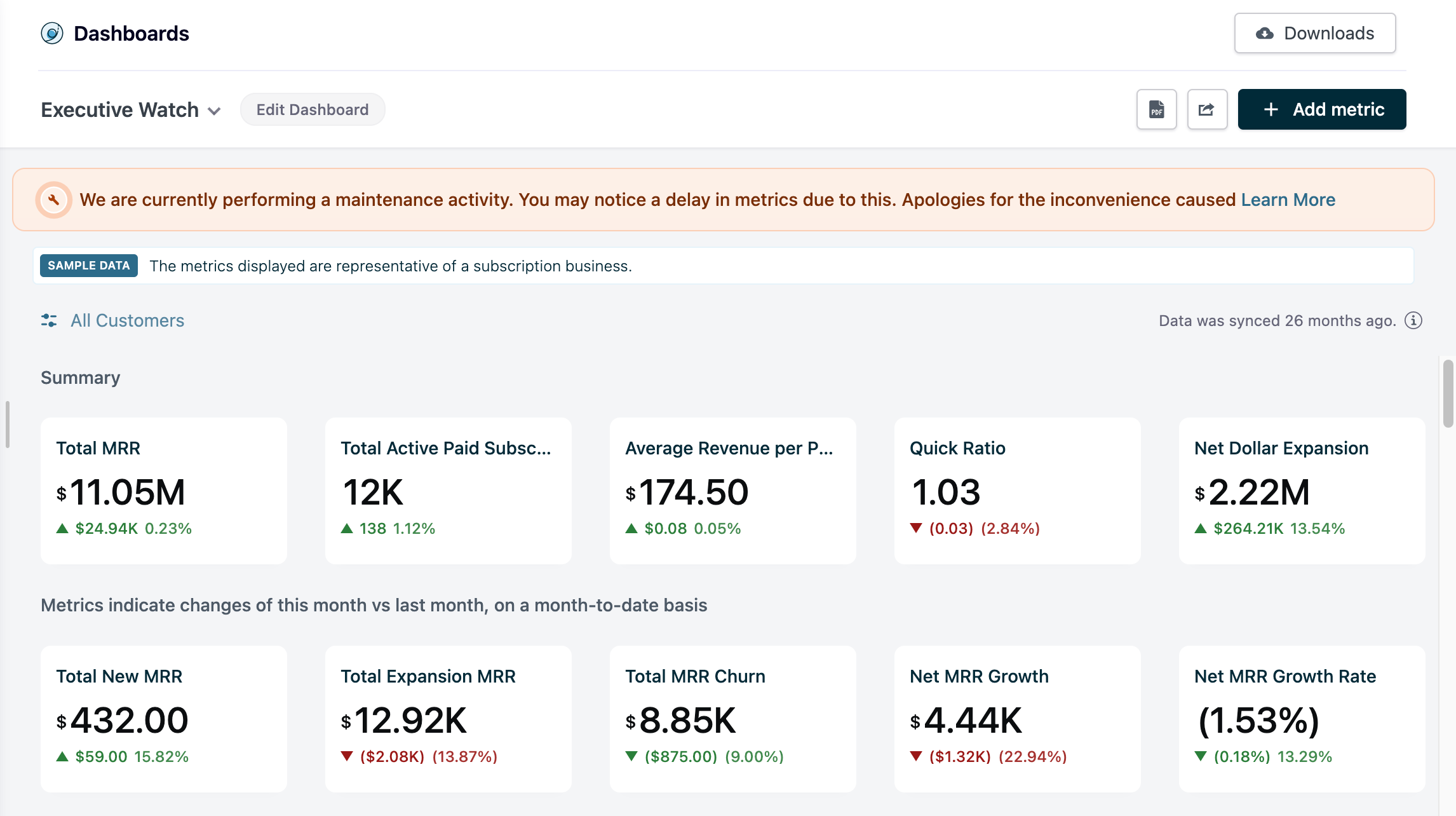
Customer Insights and Accounting Reports
The reporting view for these RevenueStory sections changes based on the mode you are viewing. For example, when you switch to single entity mode from site mode, all reports in Customer Insights (Total, New, Paid, Churn, and so on), Revenue Insights (Total MRR, Total Billing, Net Billing, Net MRR Growth, and so on) and Accounting Reports (A/R Aging, Account Summary, and Deferred revenue) are refreshed to display entity-specific reporting.
The Revenue Recognition reports under the Accounting section of Classic reports do not support entity based filters as we will soon be sunsetting them.
Setting up Alerts and Goals
Currently, you can set up alerts and goals for limited metrics only on the site mode. You cannot set up alerts and goals for specific entities on an entity mode. However, if you have access to a single entity only, you will be viewing the site mode by default, and you can set up Alerts and Goals for the site.
Entity-based Filters for Report Builder
As a user with access to multiple business entities on your Chargebee site, you can consolidate data from multiple entities and get a unified view of reporting. When new business entities are added, these consolidated reports automatically reflect the metrics for the new entities.
You can also filter reports based on select entities that you have access to. Entity-based filters are available in the Report Builder and are mapped to other data sources such as customers, invoices, subscriptions, subscription history, coupons, payments, and so on. You can apply these filters to filter data and view entity-specific reports and metrics.