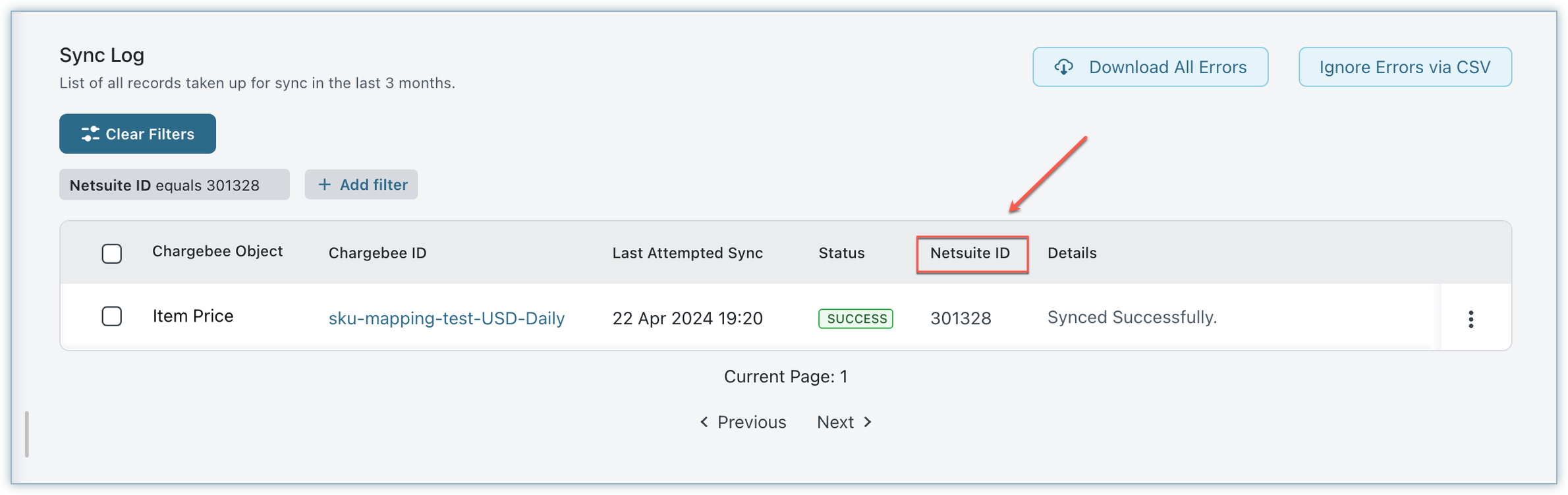Docs
The Sync Log lets you check the records that you tried to sync in the last three months. Additionally, it facilitates the execution of various actions upon these records.
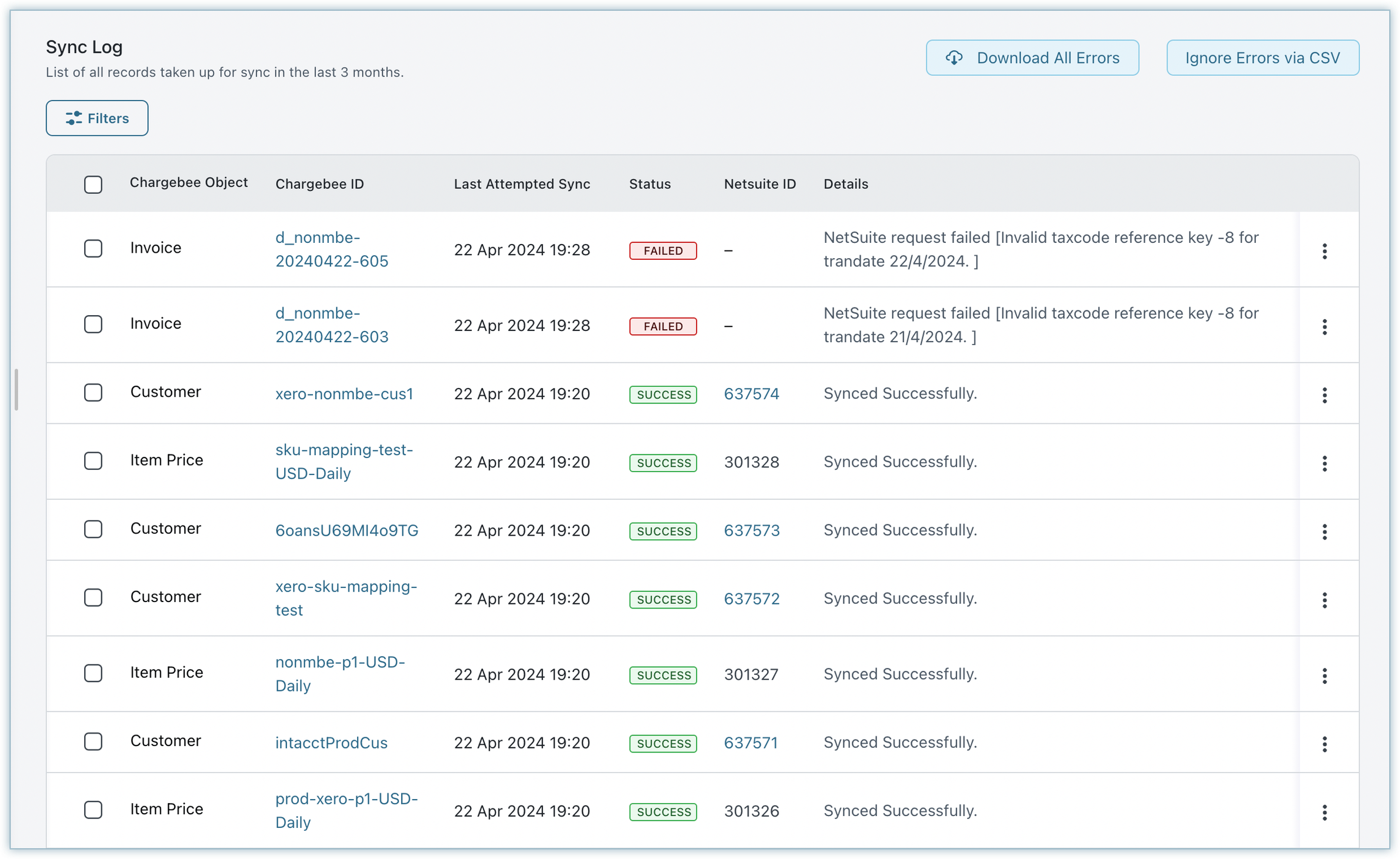
You can perform the following actions on the Sync Log page:
You can download all errors of the last successful sync by selecting Download All Errors from the Sync Log.
Download All Errors functionality doesn't consider any selected filters; instead, it downloads all errors for all the objects.
This functionality is the same as the Bulk ignore sync error in Netsuite.
Follow these steps to ignore sync errors in bulk:
Log in to the Chargebee app and navigate to Apps > Apps Connected > Netsuite > View Sync Log.
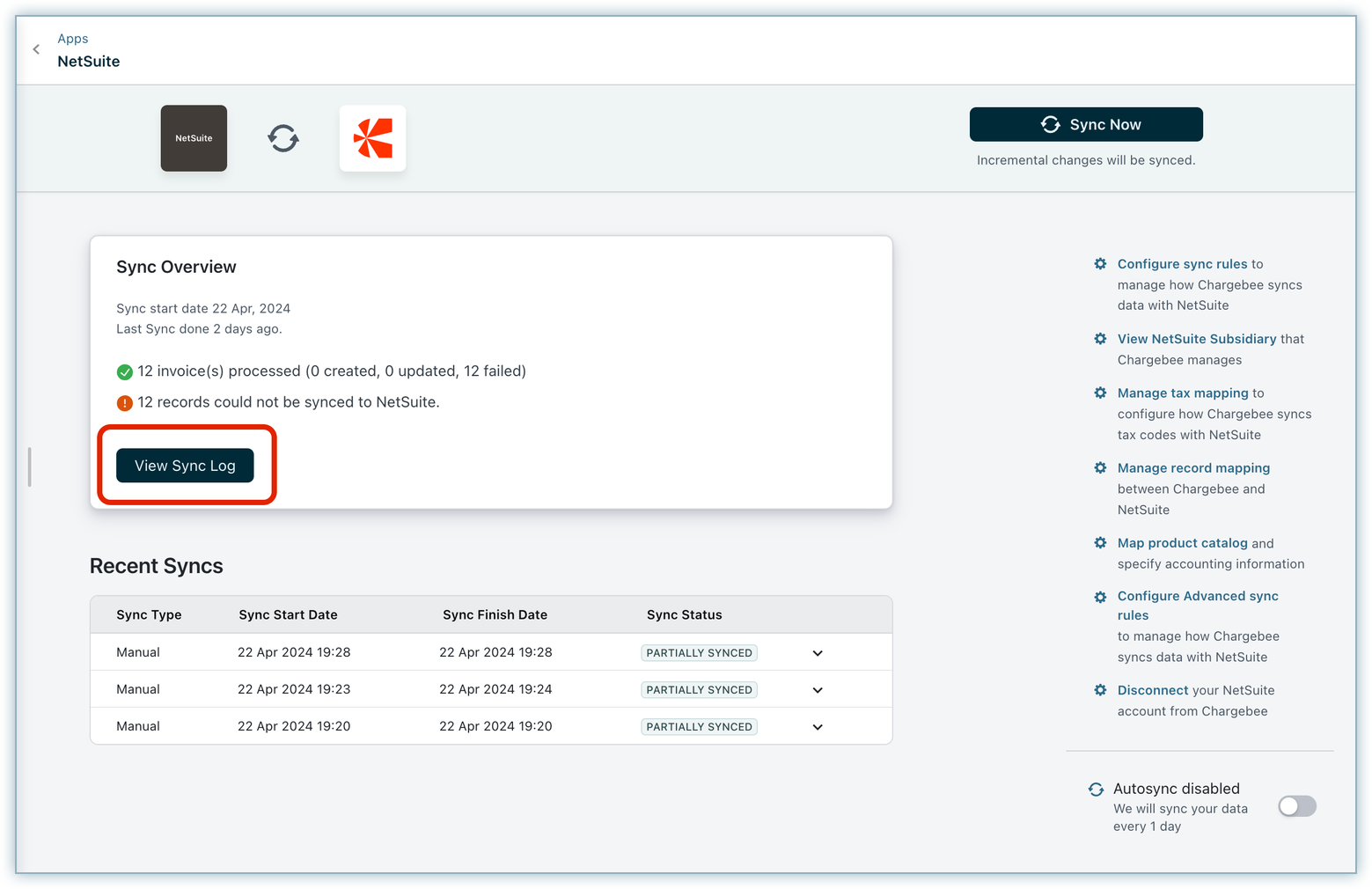
Click the Ignore Errors via CSV button to ignore errors in bulk.

A pop-up window appears. Download the CSV file containing errors either from this section using the Download CSV or the main screen using the Download all errors.
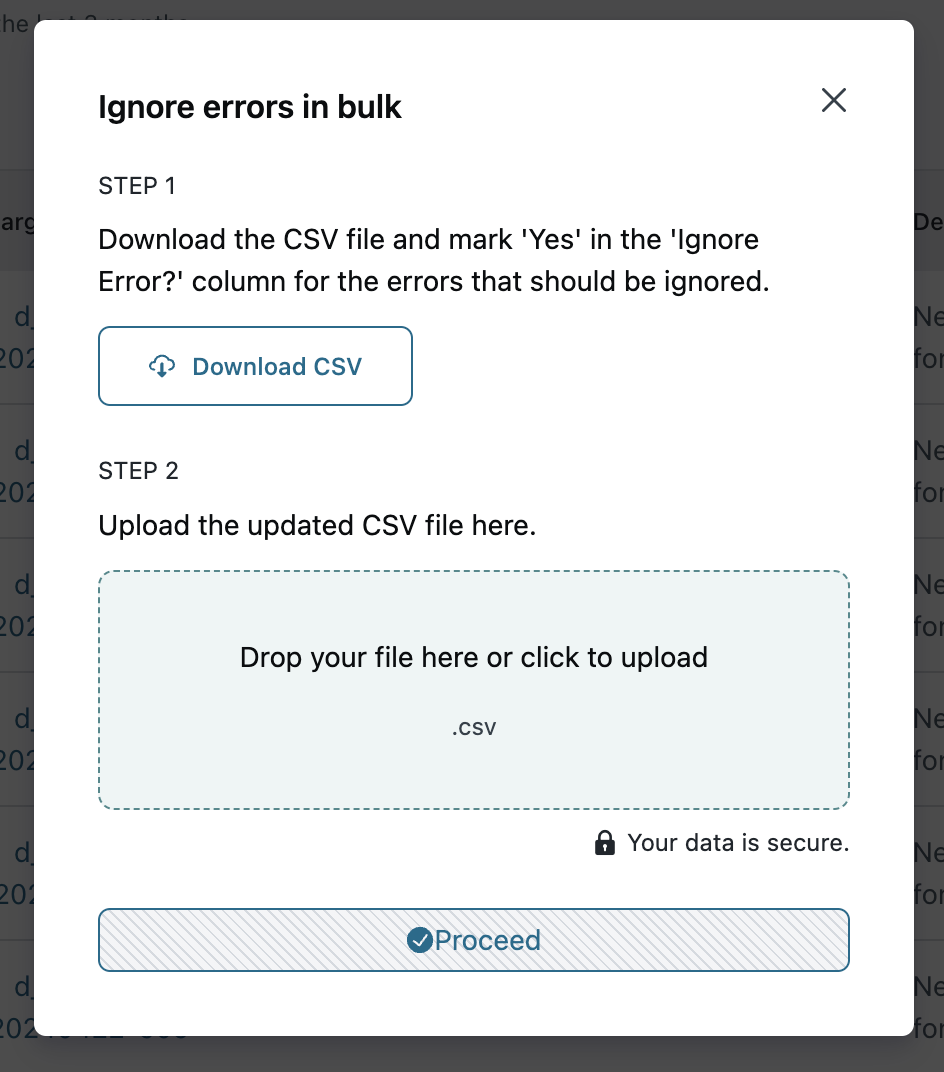
Let's look at how the downloaded CSV file will look. The downloaded CSV file includes an extra column labeled Ignore Error. By default, the column values are populated with no.
A sample CSV file is shown here:
%%% cbext

Click Proceed. This action will initiate a process to ignore the specified errors.
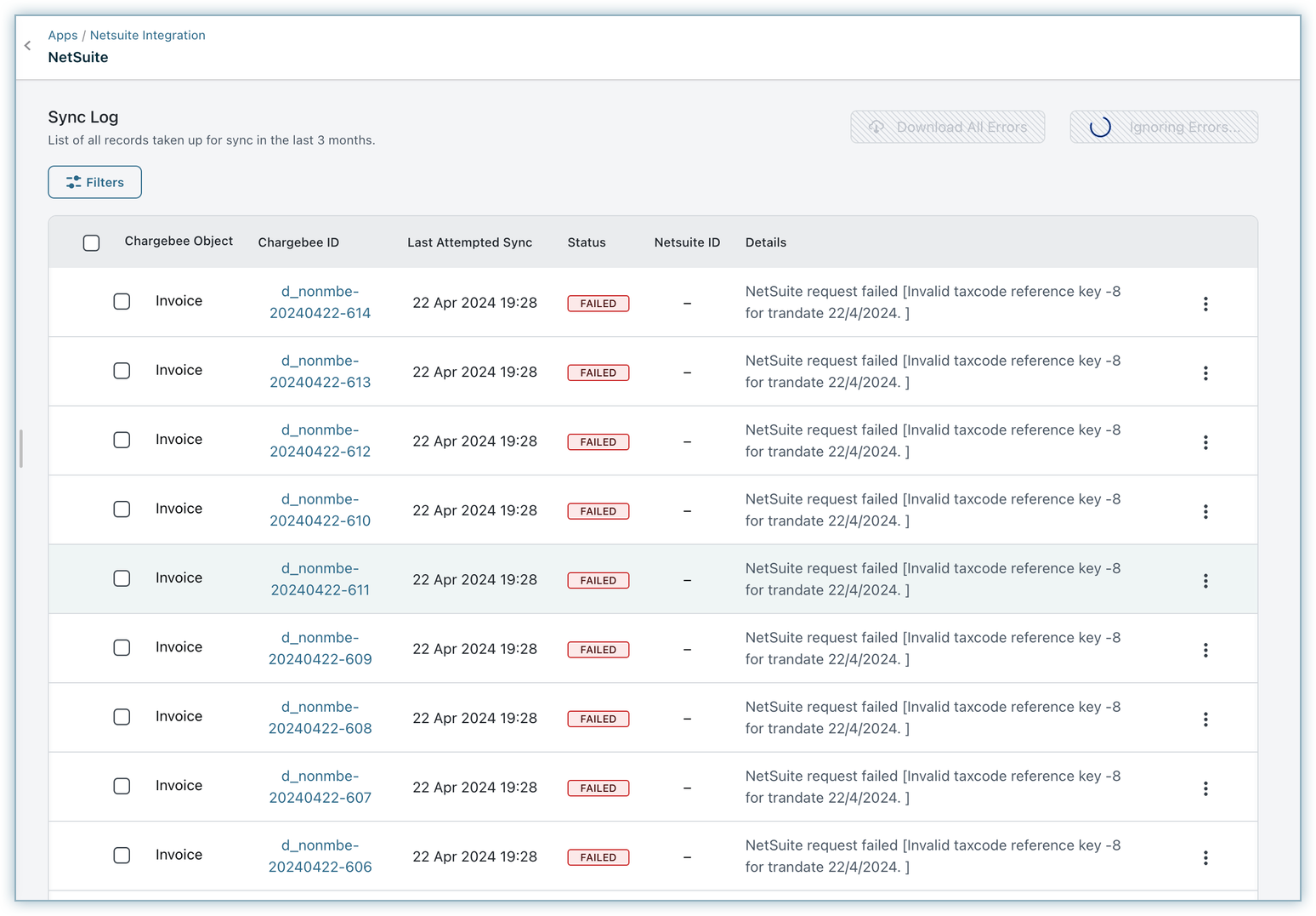
A pop-up message will appear upon a successful upload. In case of any failure, a relevant notification appears as shown below.

The selected record(s) are taken up for a sync.

The selected record will be ignored for all future syncs, even in case of any updates, unless retried again from this dashboard.
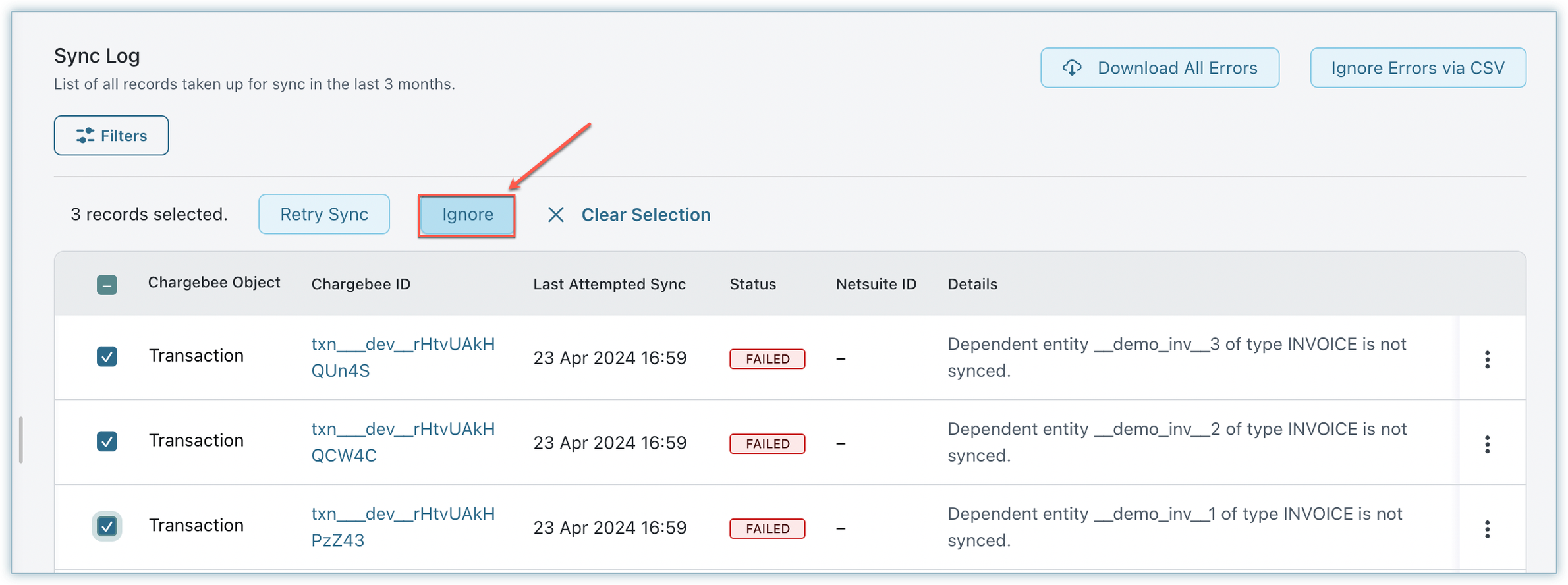
You can choose to either Ignore or Retry Sync at a record level by selecting the options shown below.
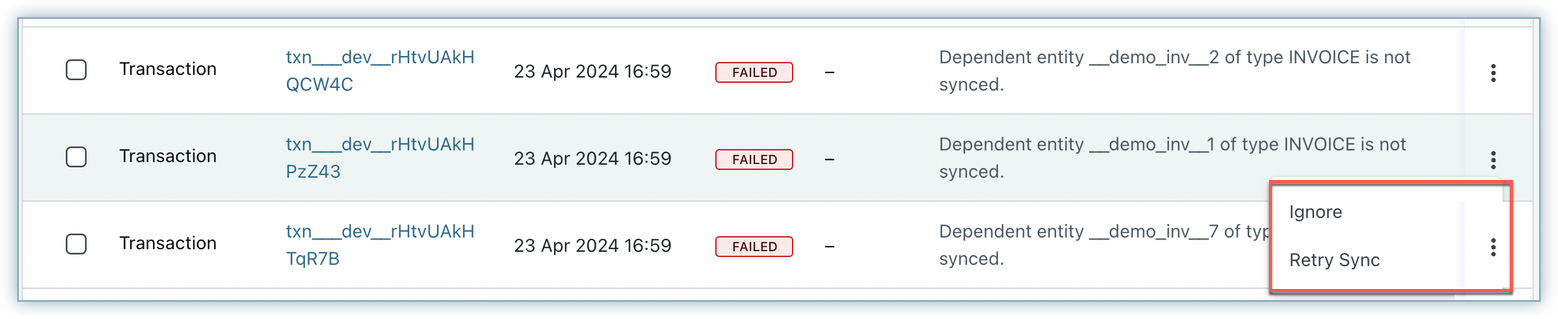
Each synced record could be in one of the following statuses:
If a previously synced record is updated and you want to re-sync the specific record(s), then you can use the Sync Now action.

You can Ignore or retry to sync records that are in the FAILED state. Click Ignore or Retry Sync.

You can sync records that are in the IGNORED state. Click Sync Now.

These filters allow you to narrow down your search criteria in the Sync log, beginning with options to filter by Chargebee Object type, Status, Chargebee ID, and Netsuite ID.
Among these filtering options, one prominent feature is the ability to filter by Chargebee Object type. This capability empowers you to precisely target your search, specifically concentrating on data synced with third-party platforms.
Shown below is the image with the item price for PC2.0 and the image with plans and the addon for PC1.0.
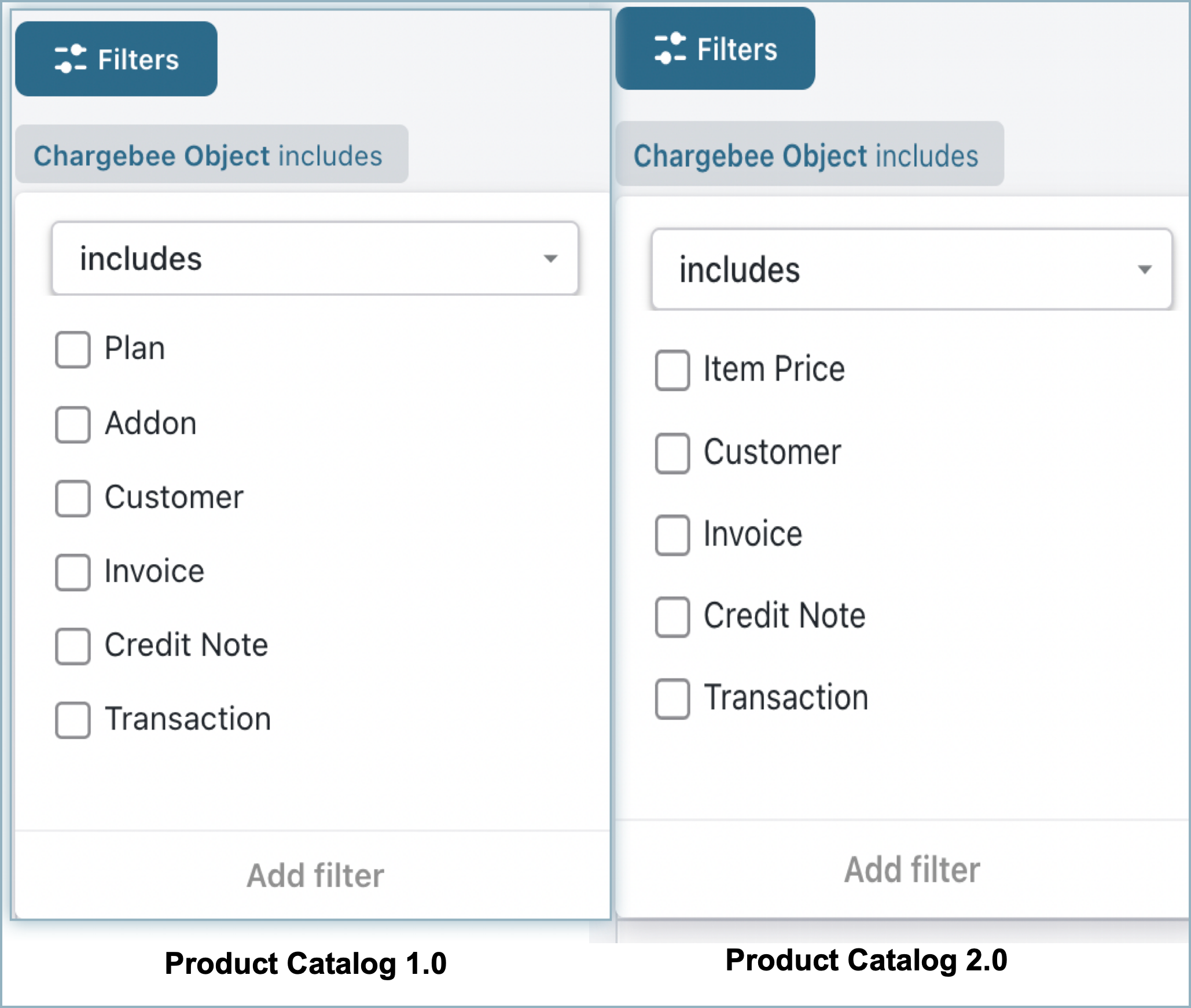
Filter by status allows you to sort and organize data based on specific statuses assigned to records such as Success, Ignored, and Failed. This feature enables you to quickly identify and manage records based on the current state, facilitating timely action.
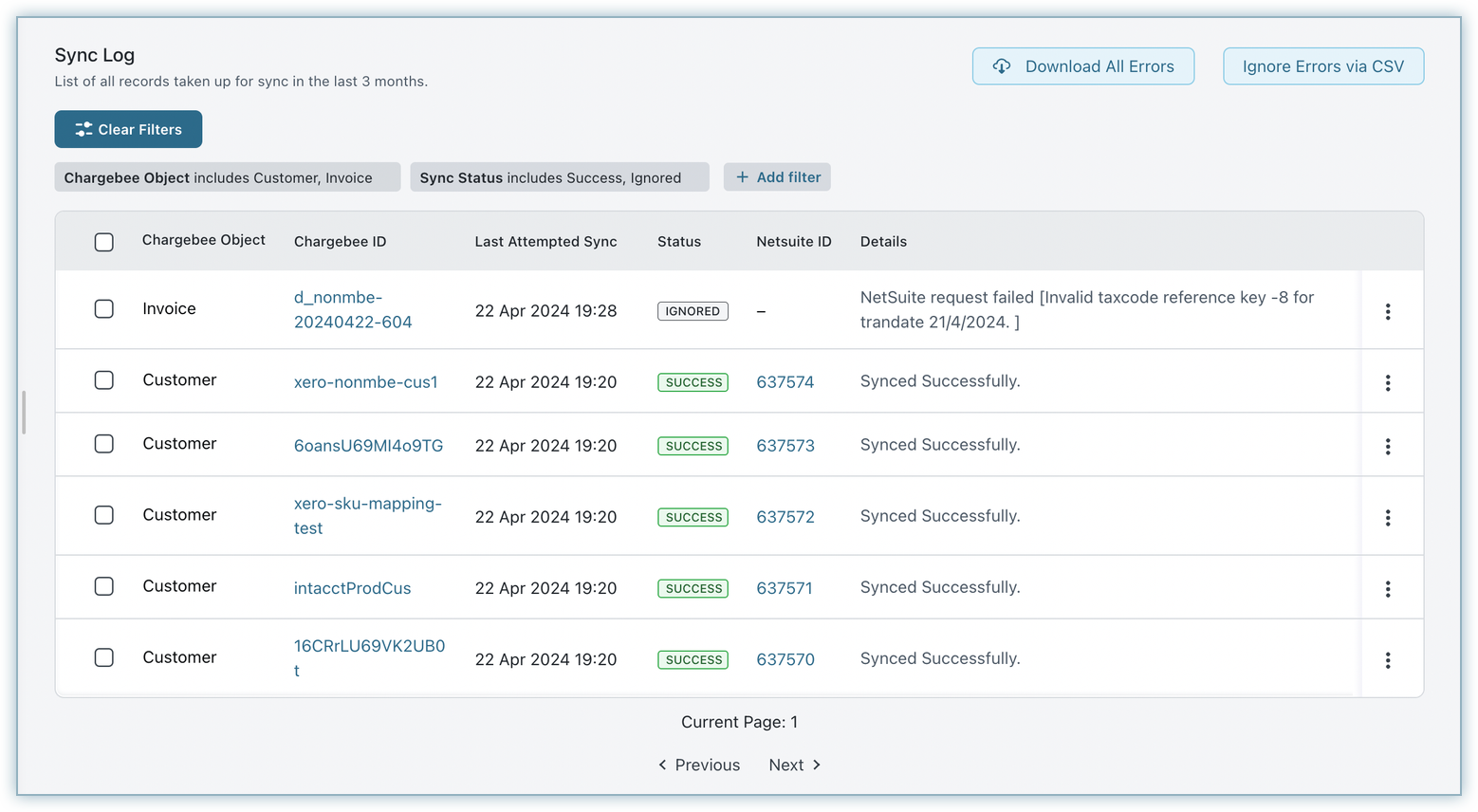
Discover the details of a record by using its Chargebee ID. Additionally, you can effortlessly navigate by clicking on the Chargebee ID.
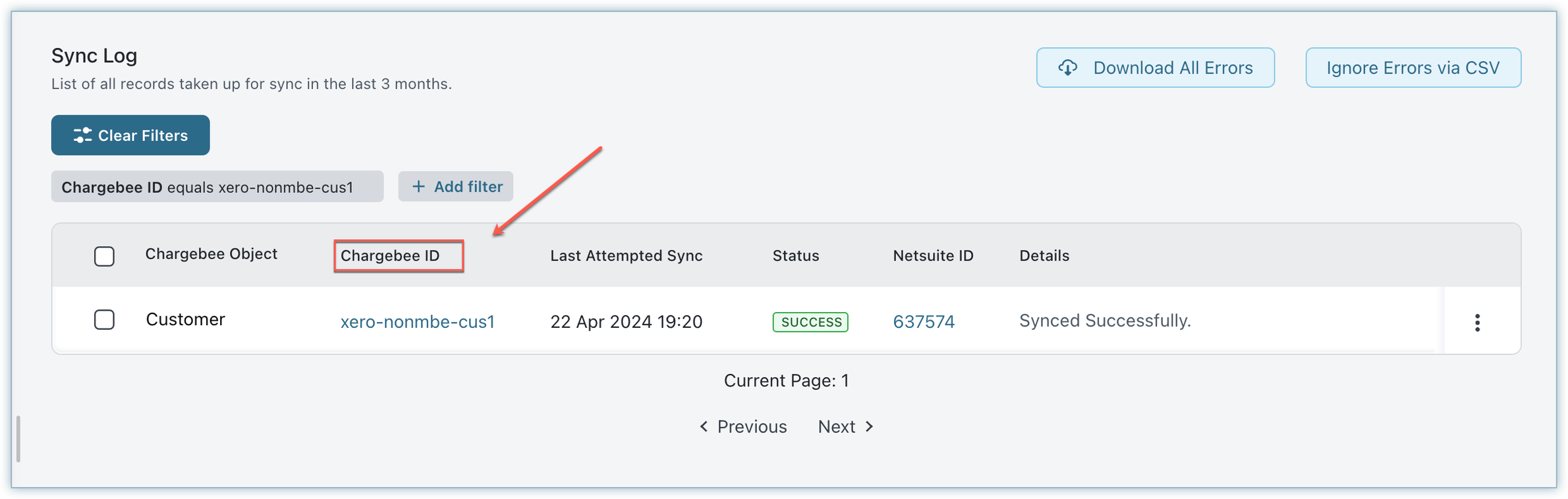
Find the information about a record with its Netsuite ID.