Docs
Manage approval requests efficiently by using the Approvals section, which provides access to requests based on user roles. Here's how requesters, approvers, and site administrators can handle their respective tasks within the approval workflow.
The following are the user roles for approval:
Requesters can find their approval requests under Approvals > My Requests. While the request is In Progress, they can cancel it or send an email notification to remind the approvers. The requester receives email notification,
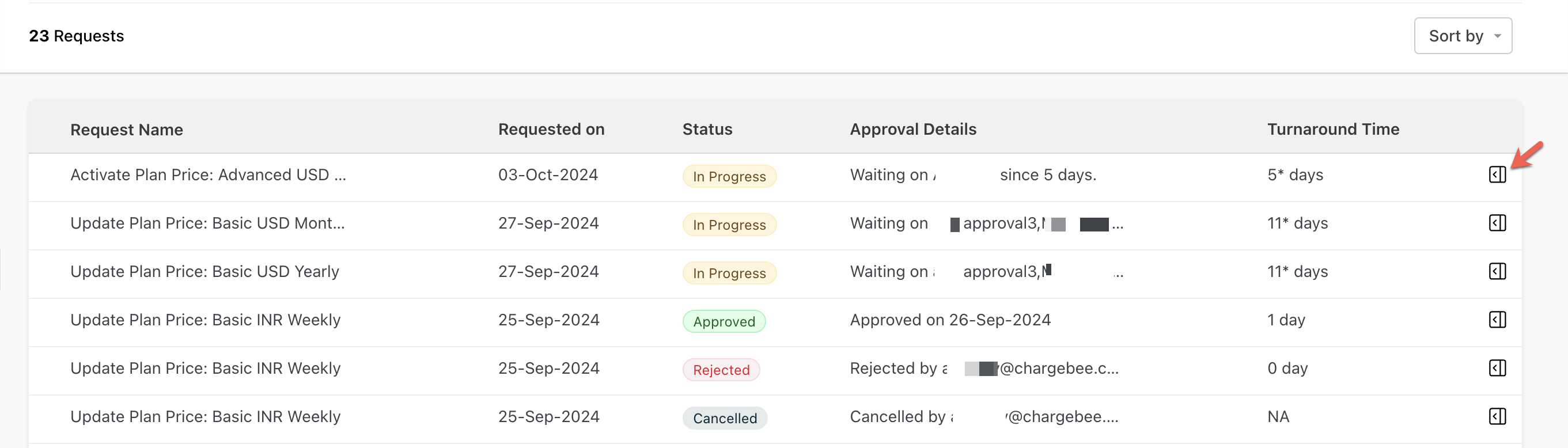
Approvers can find their open requests under Approvals > Waiting On Me. This section shows only the requests assigned to them. The approver can also use the email notification redirecting them to the approval request page. The approver receives an email notification,

Approvers can find all requests under Approvals > Price Points.
Site administrators can find all requests under Approvals > Price Points.

Site administrators can perform the following approval actions:
Click the navigation icon present at the end of each row.

Manage respective approval for price points - Override, Send Reminder, or Cancel Request.
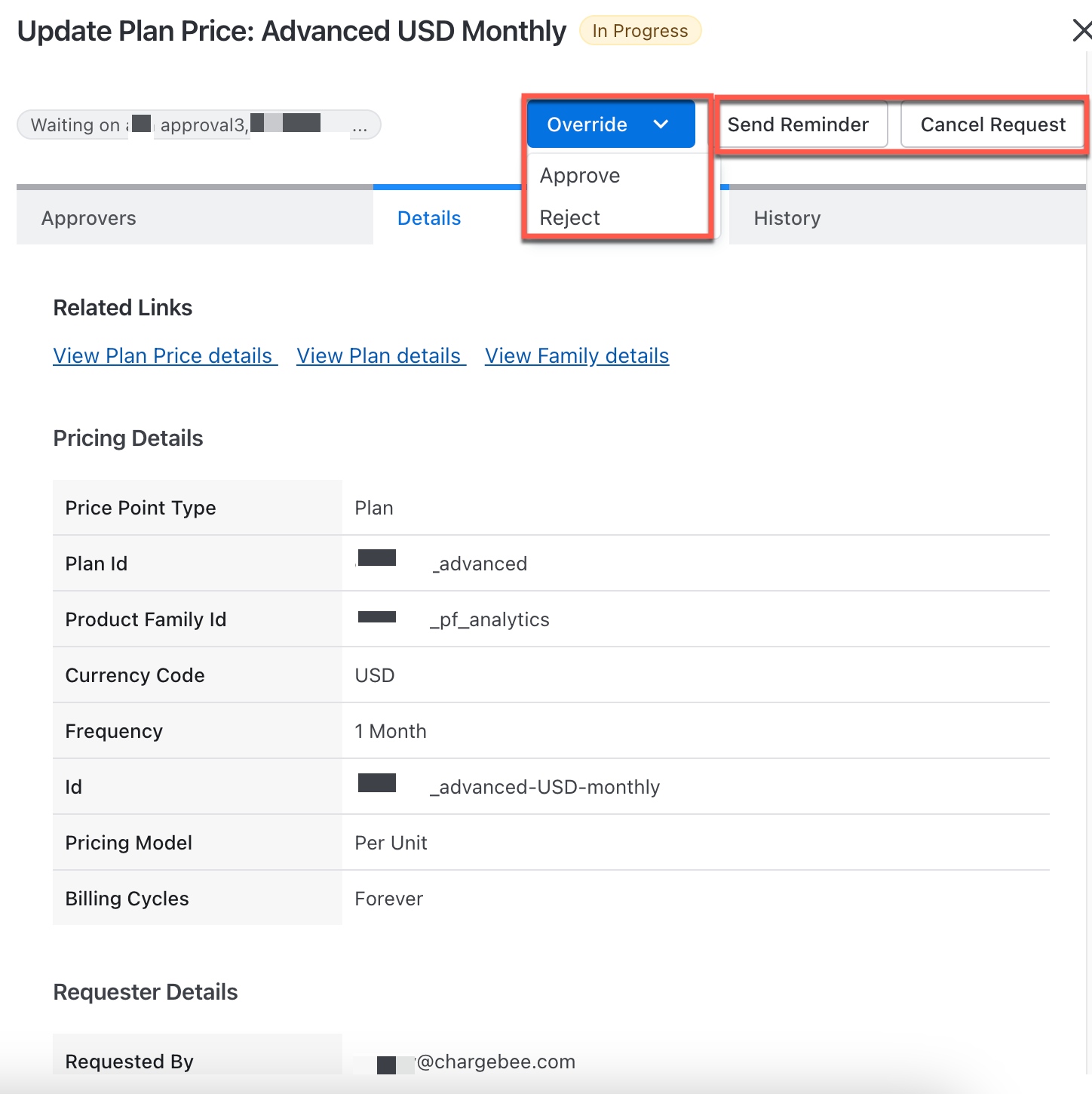
Click Override to Approve or Reject an ongoing approval request, which is useful if an approver is unavailable.
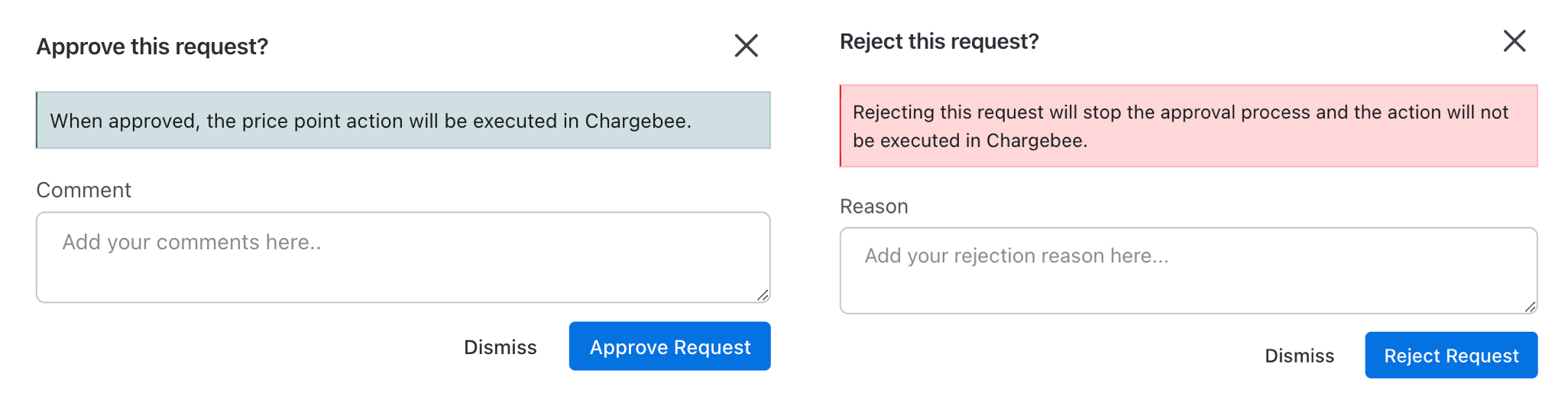
Click Send Reminder to notify the approvers using an email notification about the approval request.
Click Cancel Request if the approval request is no longer required.
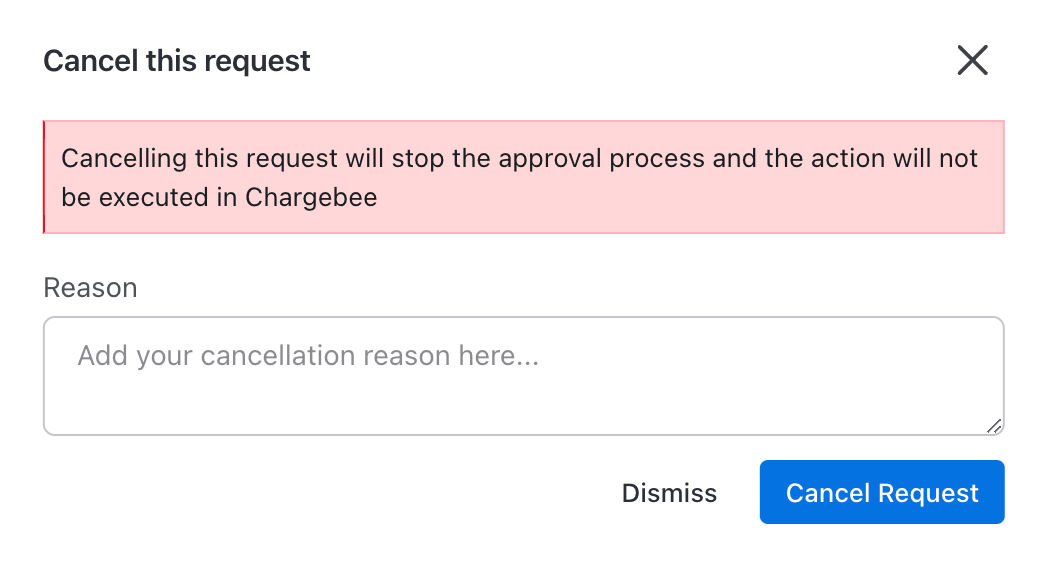
The following are the features of the approval details page:
Filter the list of approvals based on the filler options available for approvals on your Chargebee site.
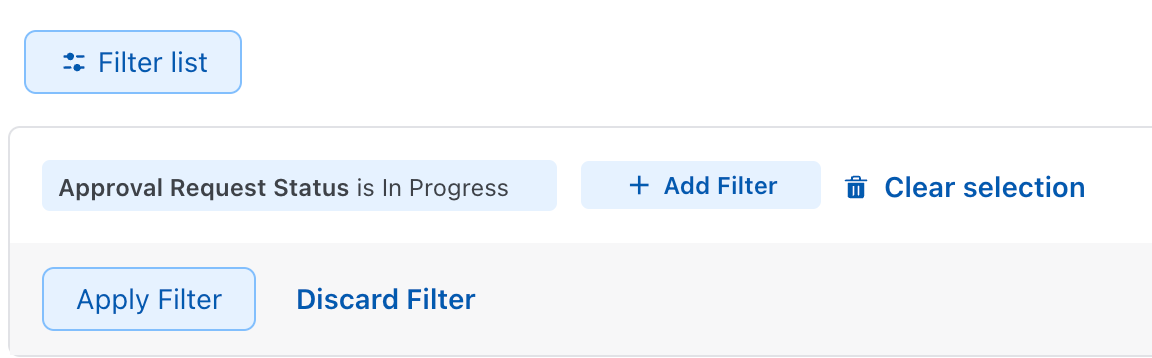
Sort the list of approvals based on the approval request priority - Oldest First or Latest First.
