Docs
It is essential that you configure your play store sandbox environment and add testers for accurate testing results as part of your efforts to test the functioning of your integration.
You can use this Sandbox to enable test purchases that can mimic real-world purchases. However, the following conditions apply:
Review the following prerequisites prior to sandbox configuration:
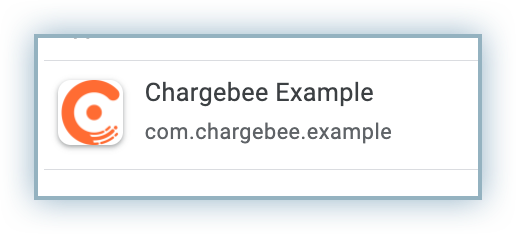
As part of this step, add the email address of the tester that is used as the primary account on the device/emulator. Follow the steps below to add a tester:
Log into your Google Play Console
Click Setup > License testing from the Setup left menu.
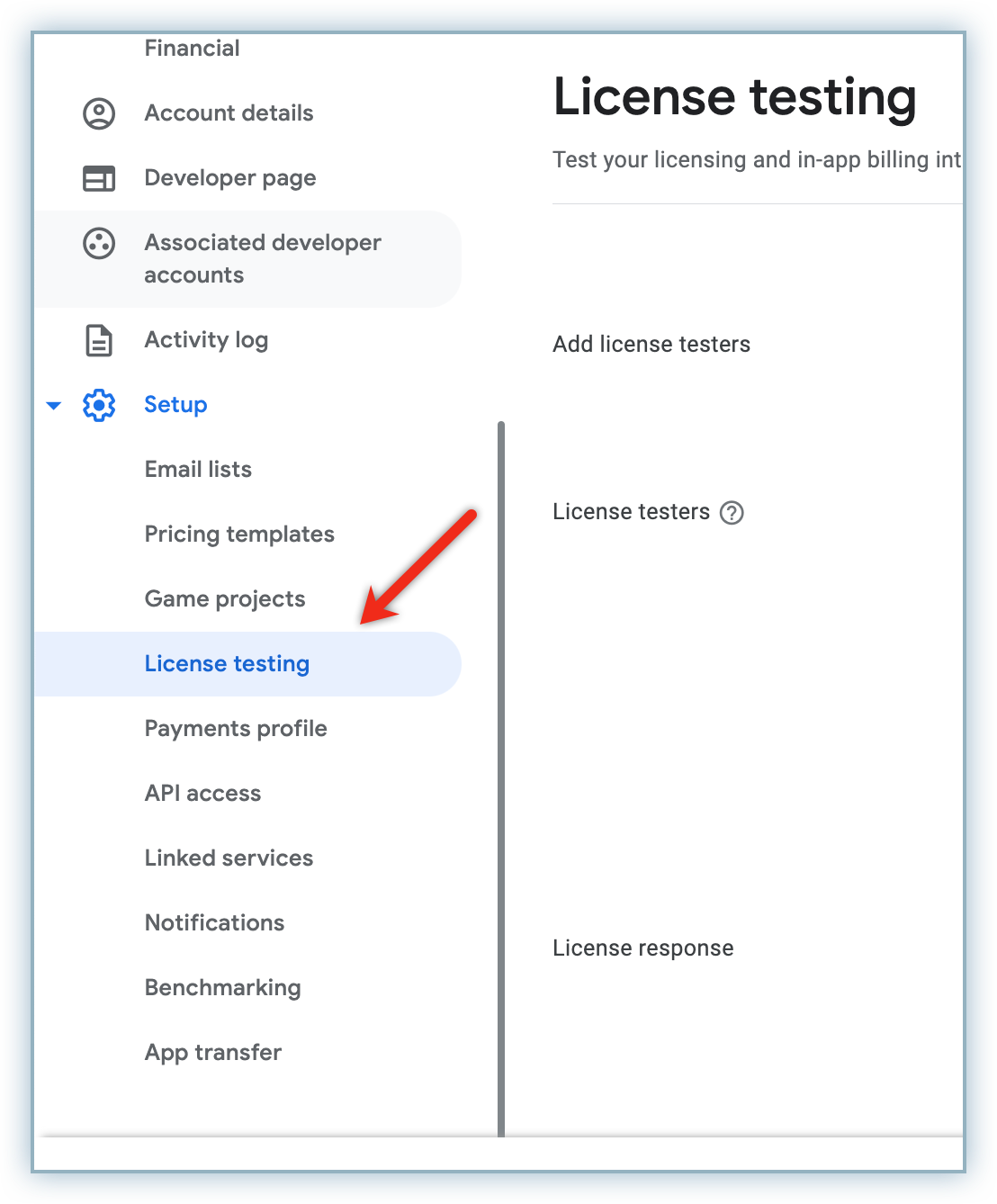
Type the email address of the tester in the Add license testers field and press Enter to add to the list.
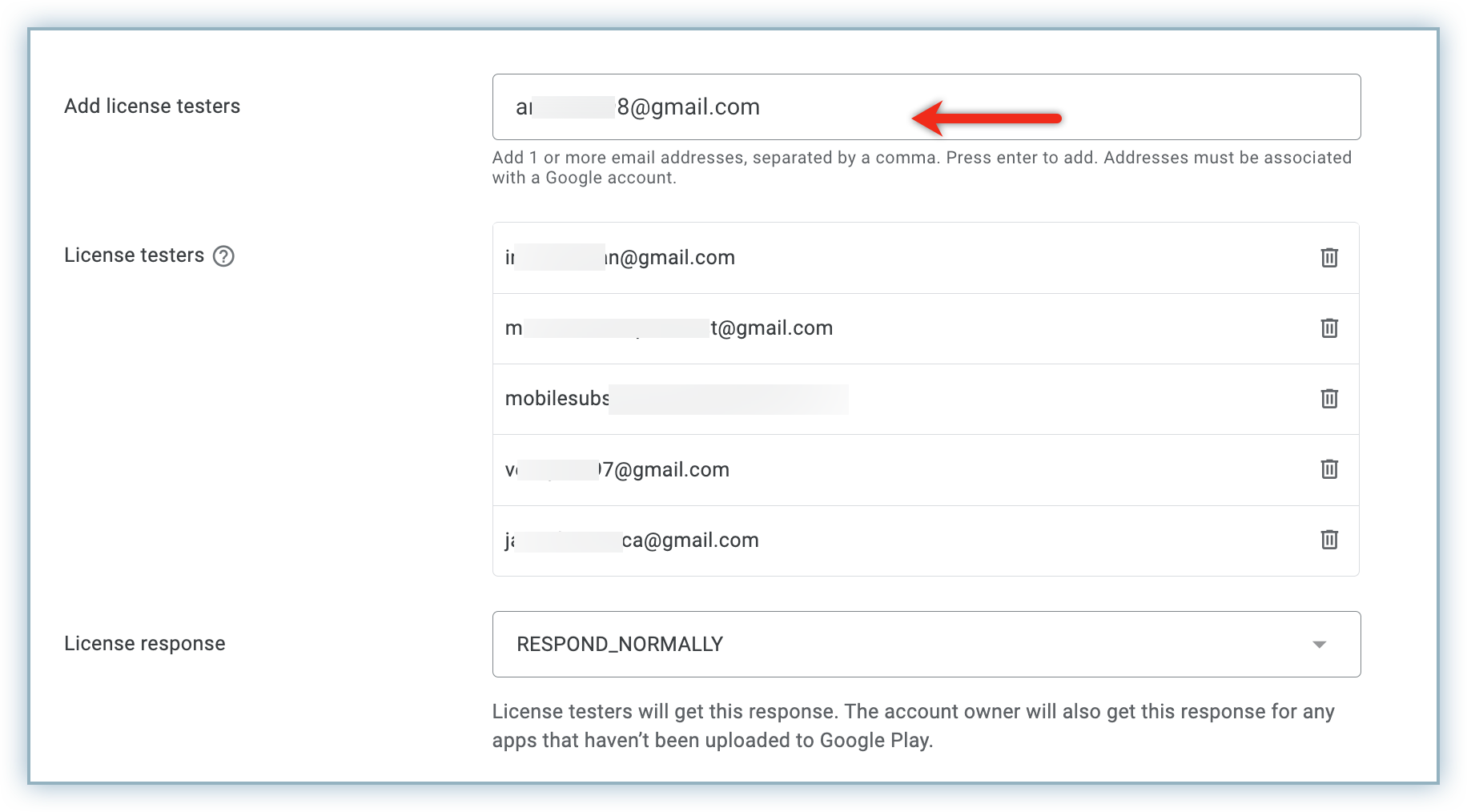
Click Save Changes.
The Closed Track provides the functionality to view the test results of your app to gather feedback prior to a complete open release. This allows you to gather targeted feedback and resolve any concerns. Follow the steps below to create a Closed Track test:
Click All apps to view your apps.
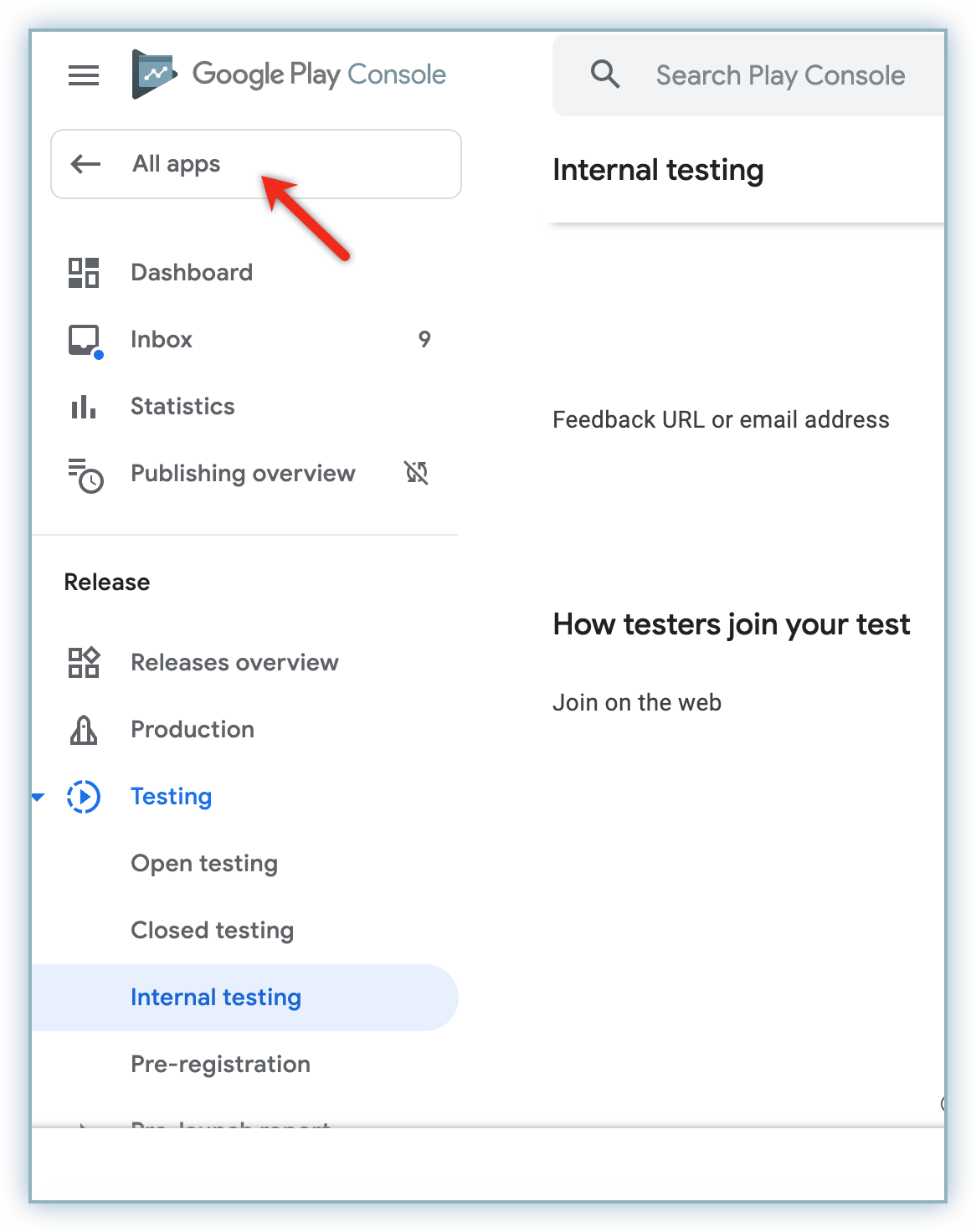
Click applicable app from the list.
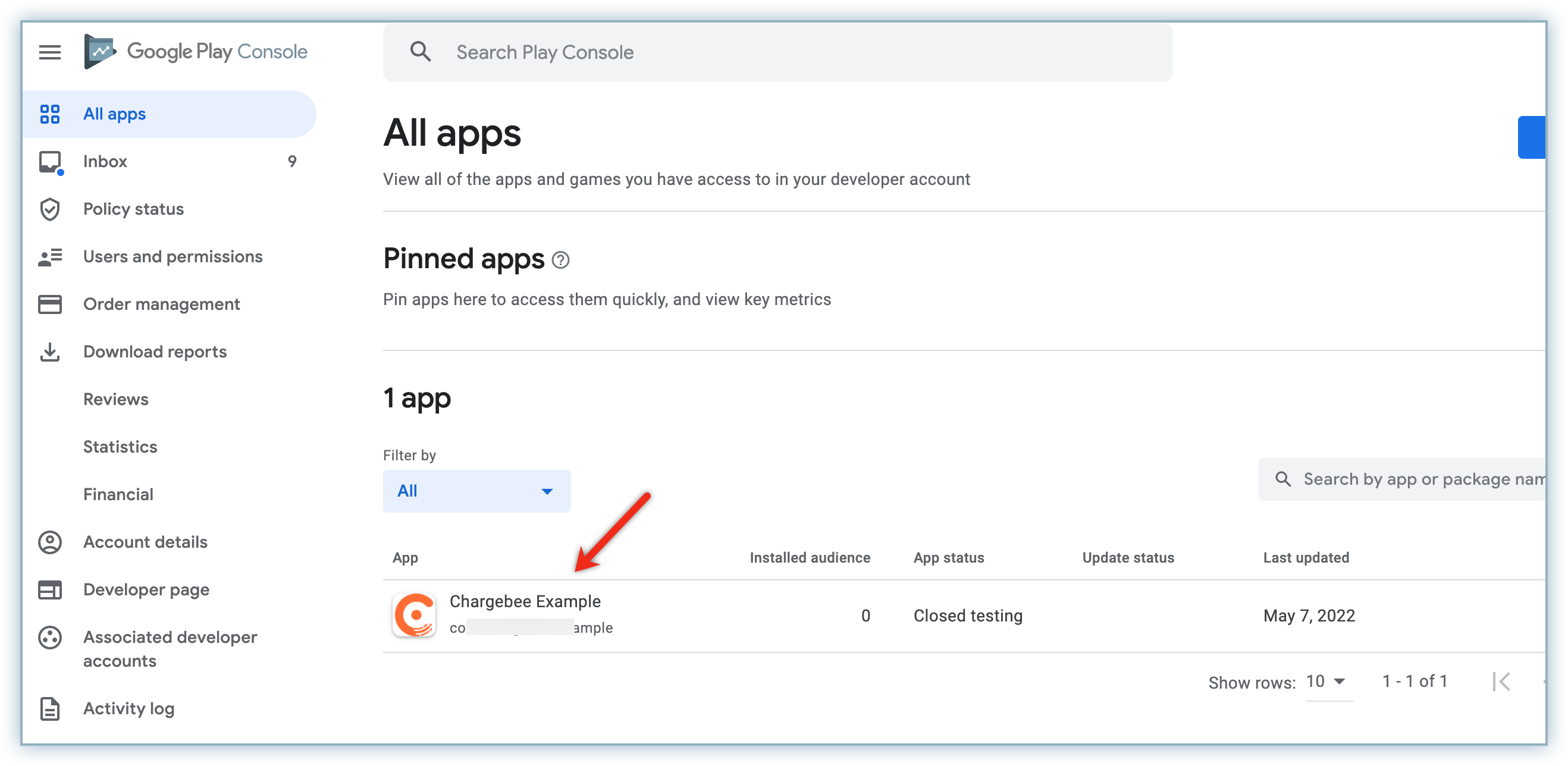
Click Closed testing from the Testing menu.
Click Create track.
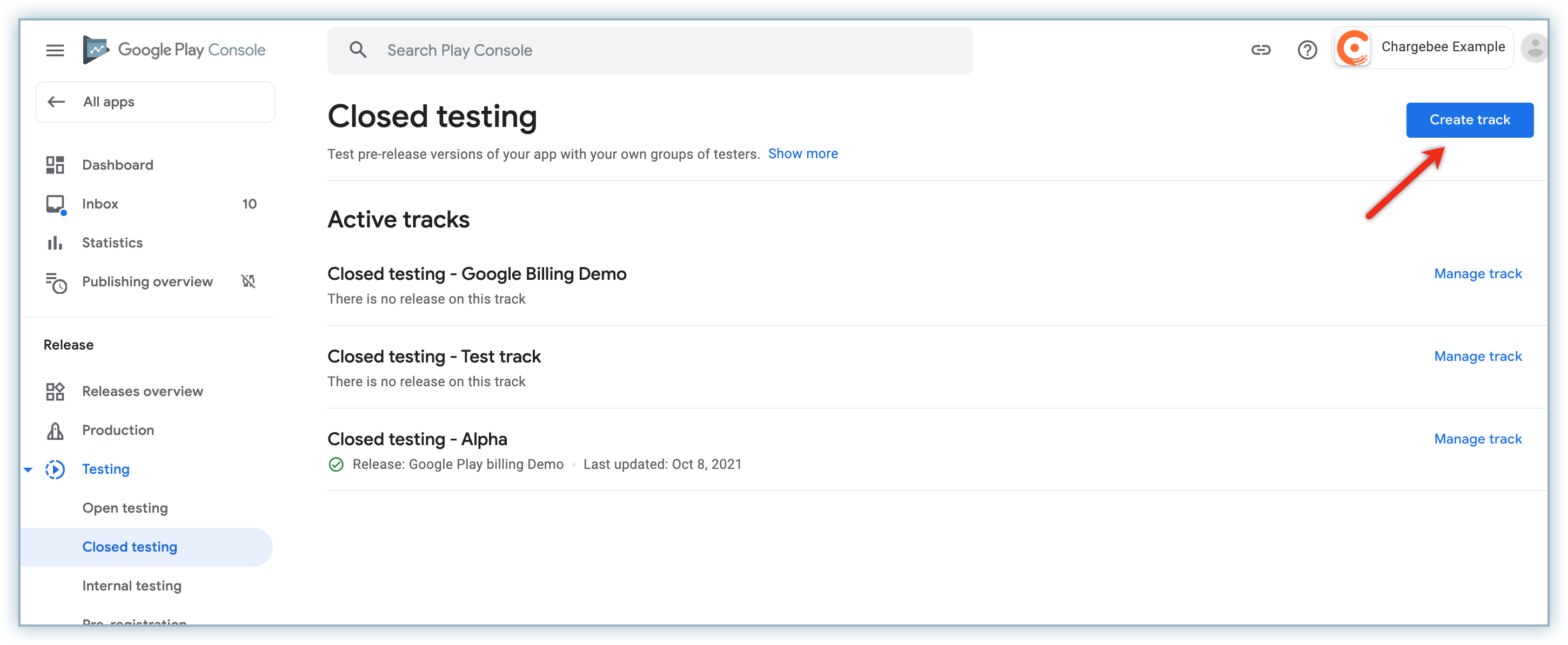
Enter the name of the closed track and click Create track.
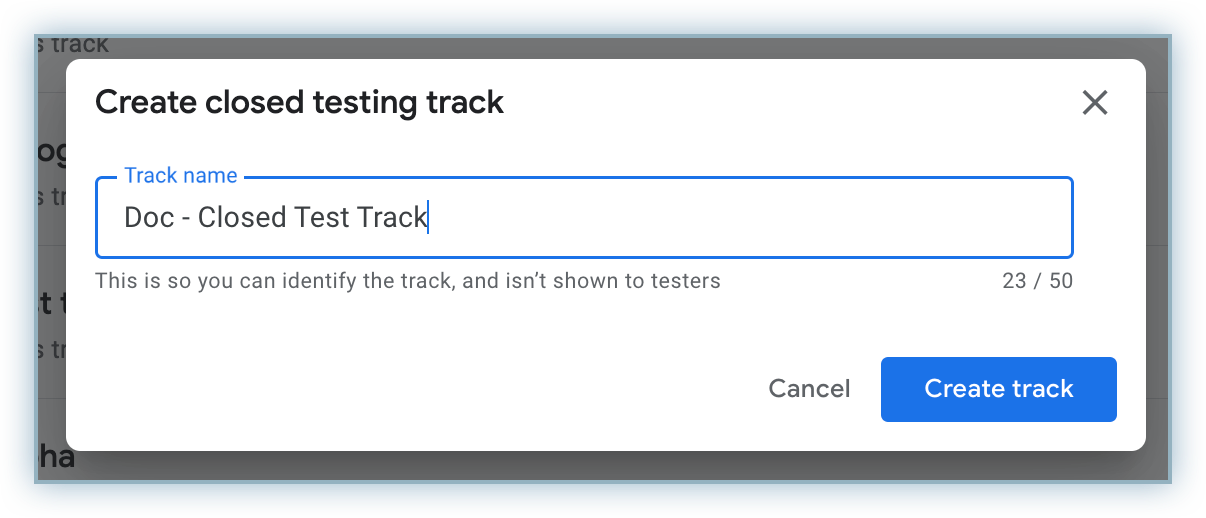
After the creation of a closed track, you can now create a list of testers. Follow the steps below to create a list:
Click the Testers tab.
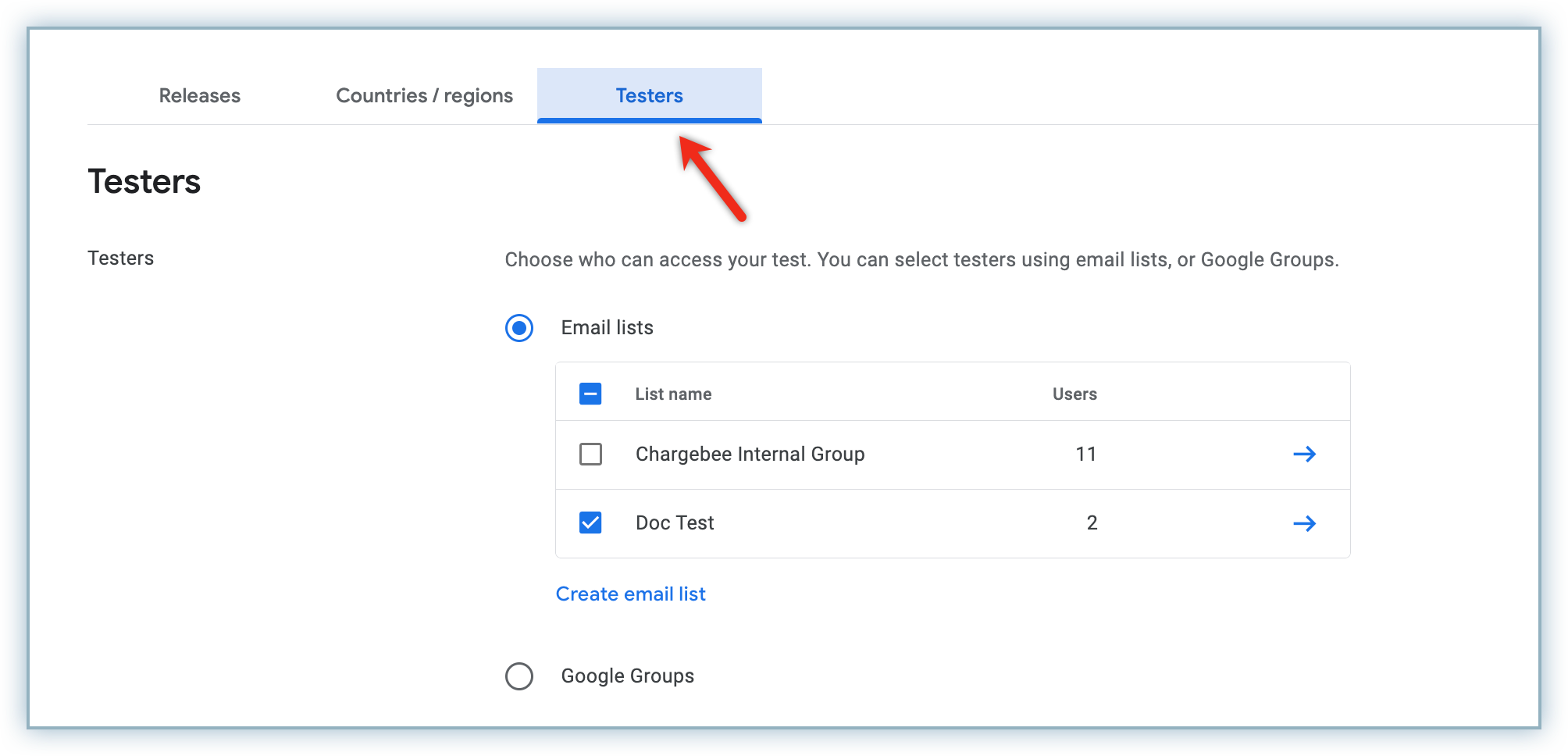
Type contact details of the individual with whom feedback must be shared in the Feedback URL or email address field.
Click Create email list to add the contacts of the testers.
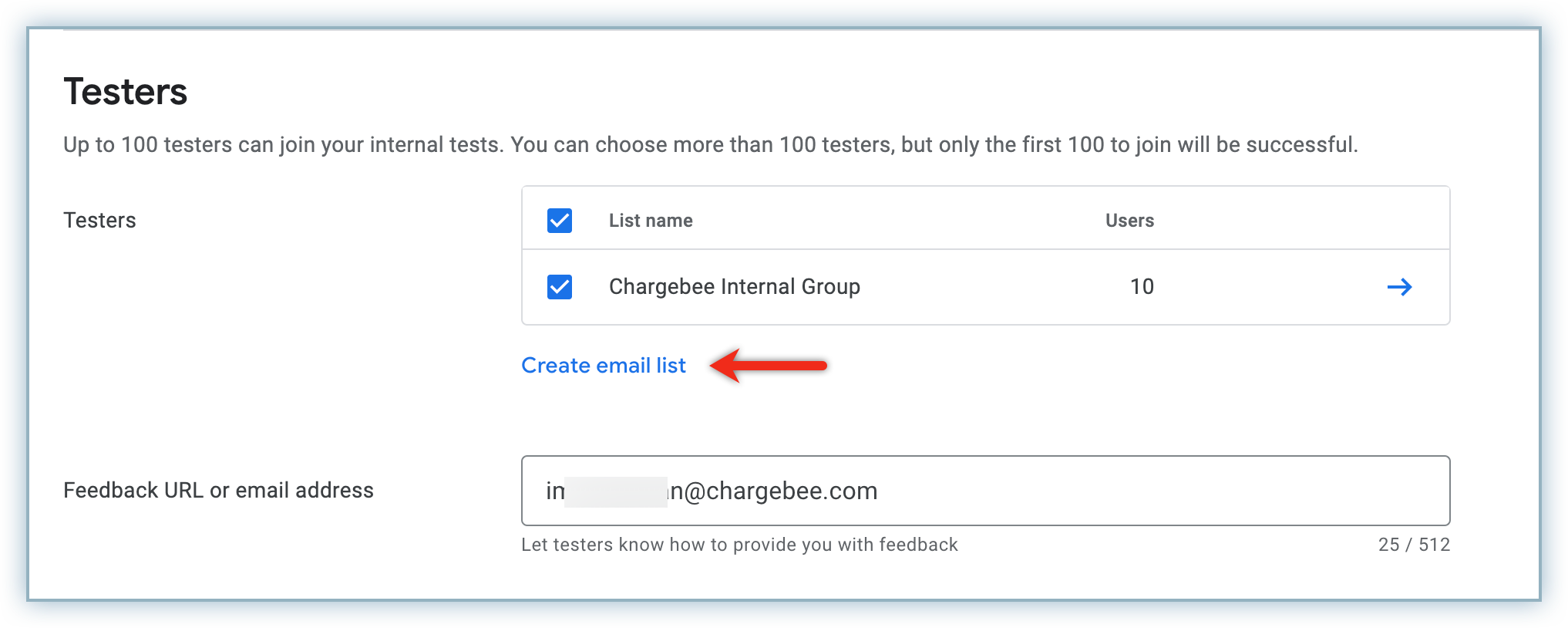
Type the applicable name for the list in the List name field.
Type the email address of the testers in the Add email addresses field. In this example, we added the email address of the primary tester added earlier.
Note: Use a comma after each email address and press enter if you wish to add multiple testers.
Review the Email addresses added list to ensure all your entries are included.
Click Save Changes.
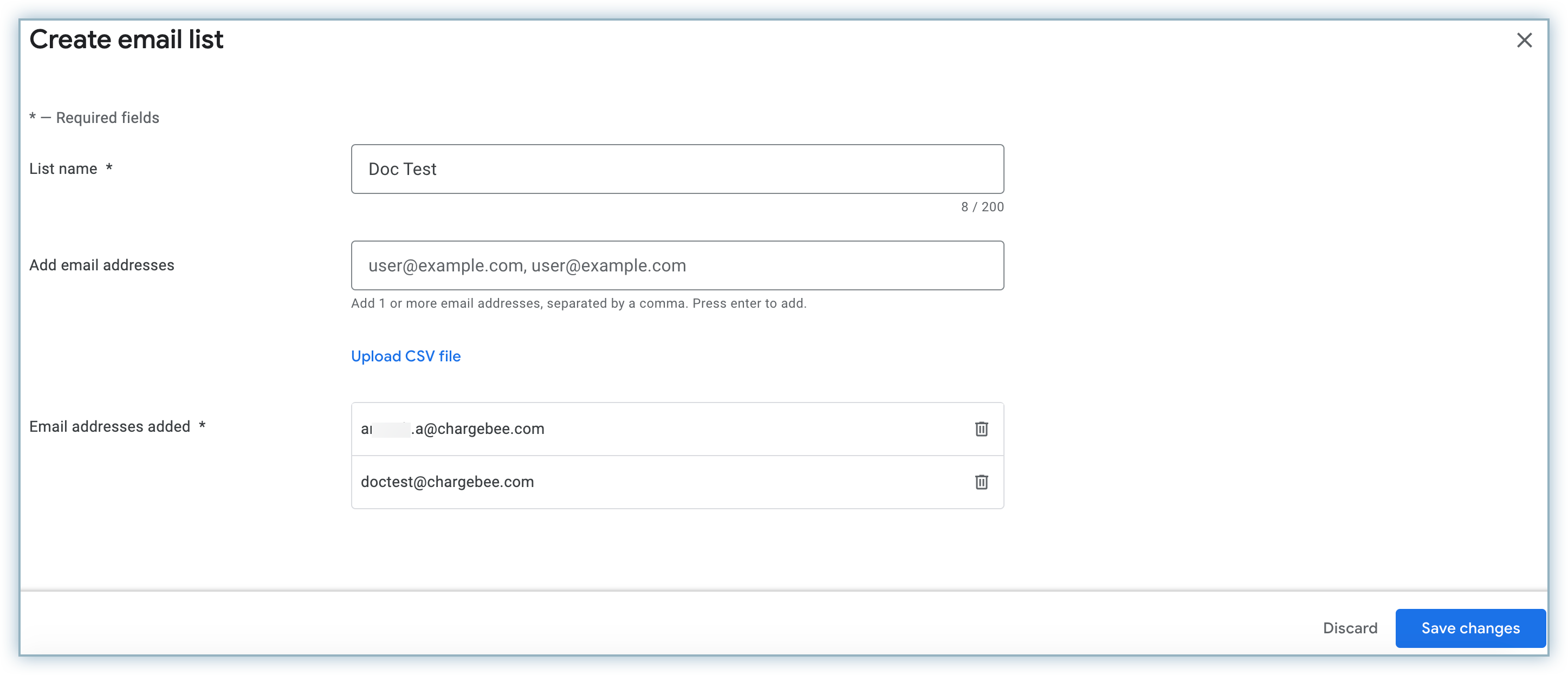
Click Create in the pop-up alert to confirm the creation of the email list.
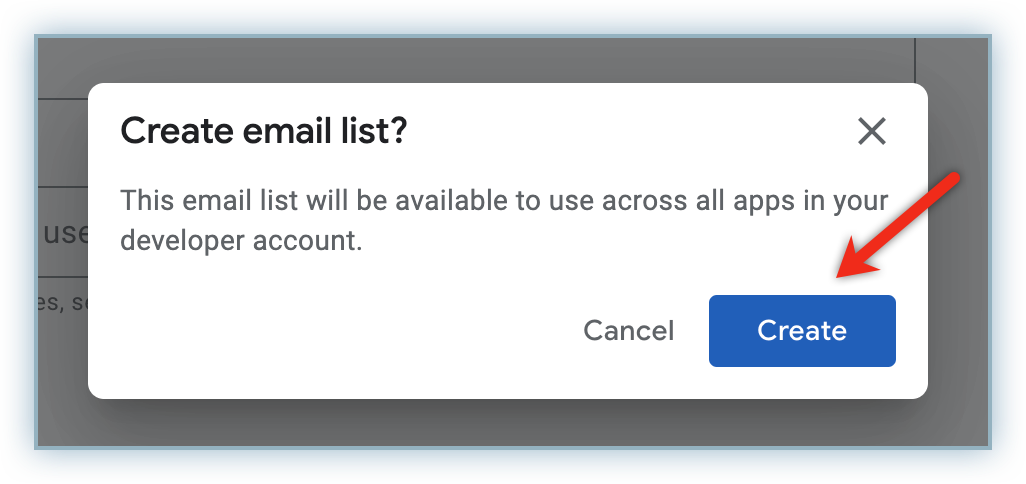
Click Copy link and share the invite with the tester via email. This link must be accessed via the Android device being used for testing.
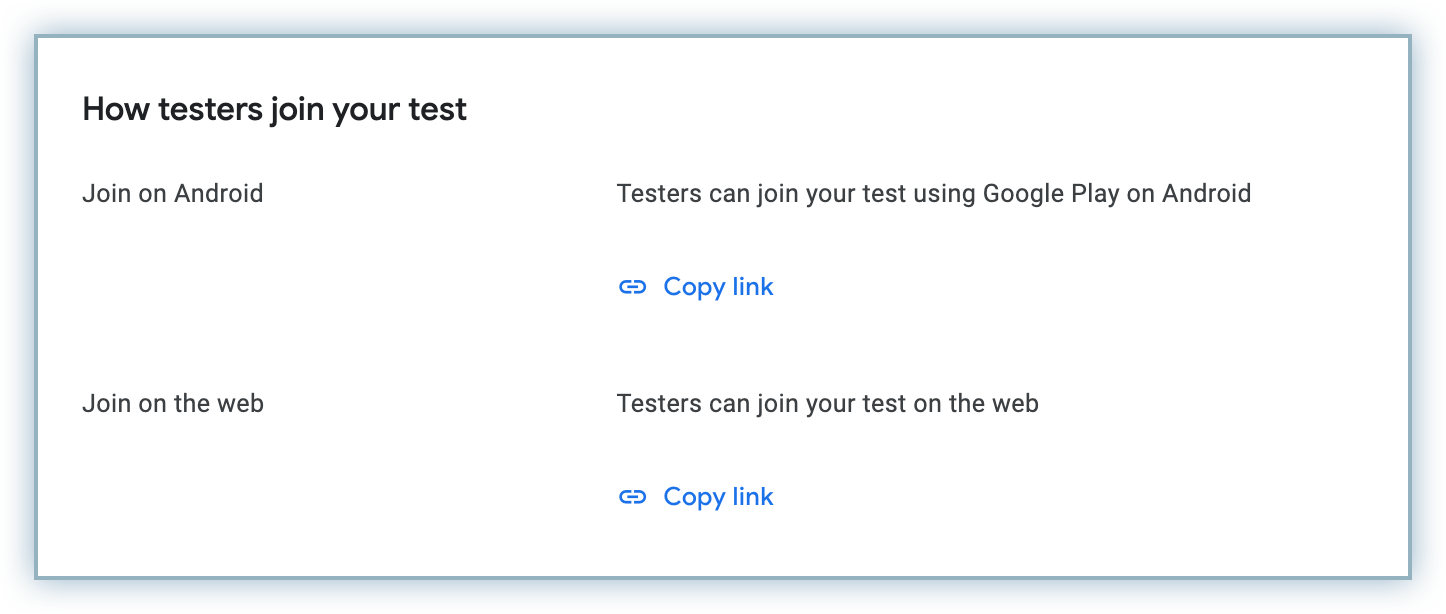
Click Save changes to ensure your updates are saved.
If your app is new, you may need to make your app available to your country or region. Follow the steps below to do this:
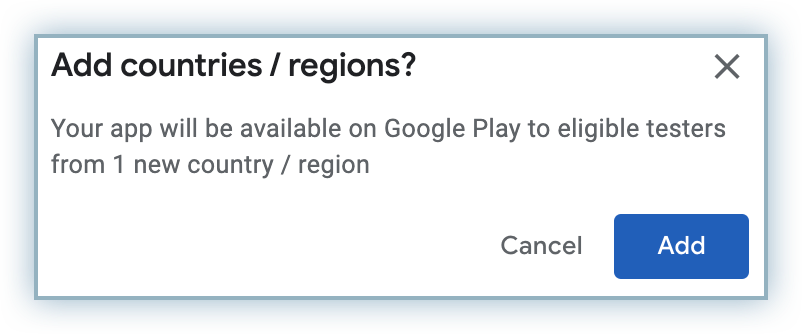
After you have created the email list of testers, you must upload theAndroid App Bundle to publish the signed APK to the closed track you just created. Access additional details about managing a release .
Once the pre-release (Closed Testing) is approved and available the testers can verify if the purchases and transactions reflect on Chargebee.
Assigned testers must follow the steps below to accept testing invites:
Click Accept Invite to proceed with testing. Below is a sample of the invite.
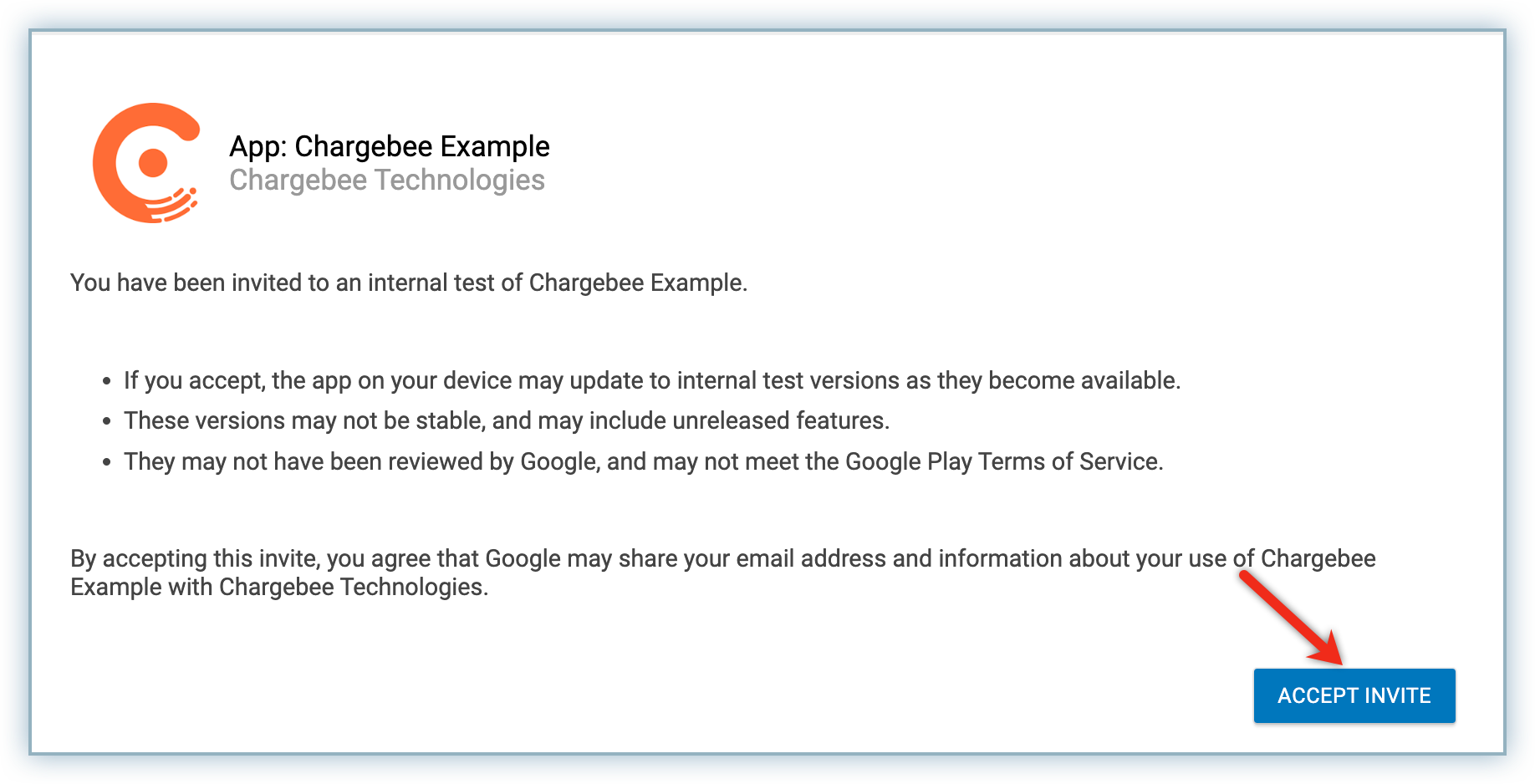
Follow the steps to download the app to their device or emulator prior to testing.
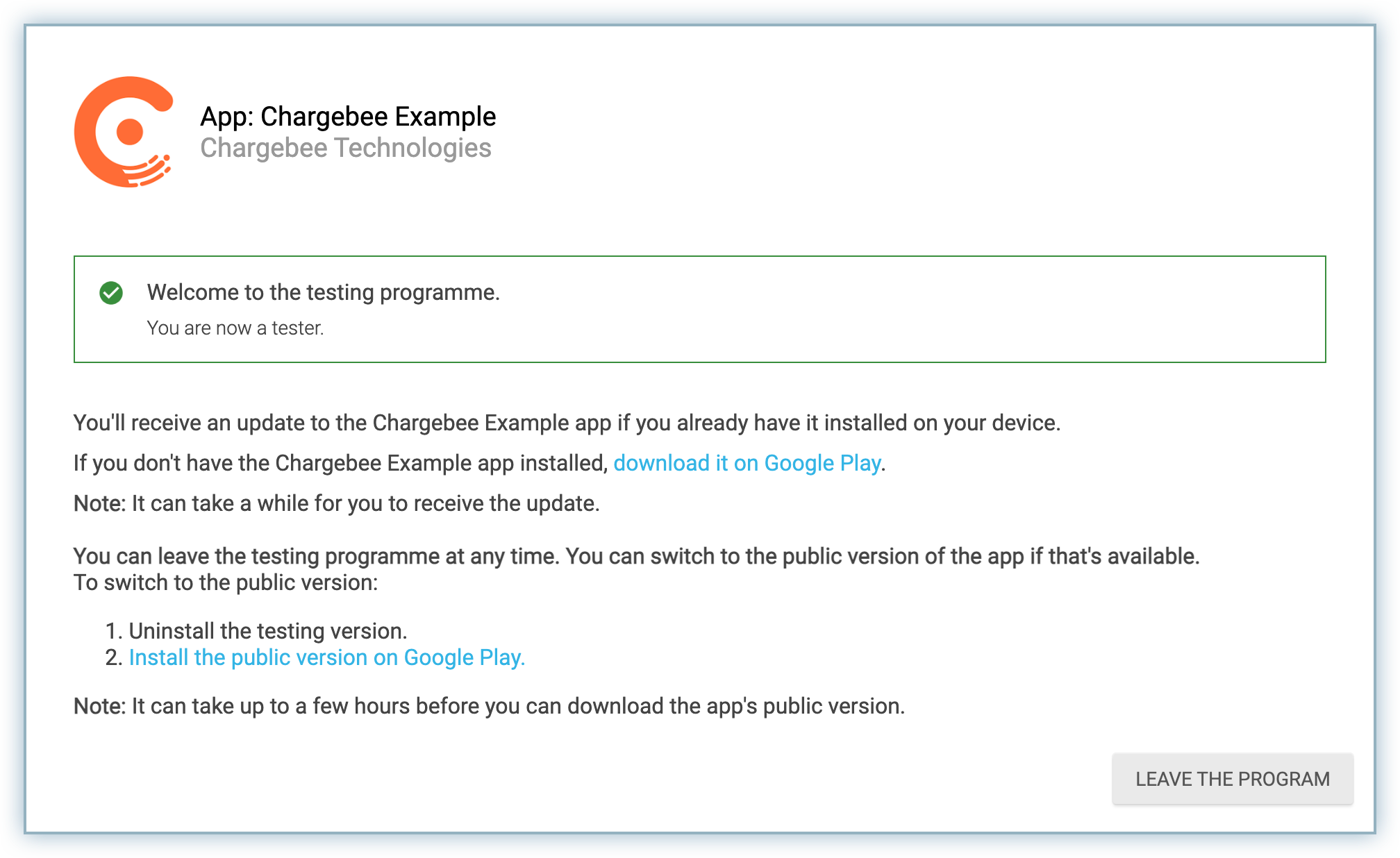
Prior to making a purchase, the tester must ensure the release is approved and is available for selected testers.
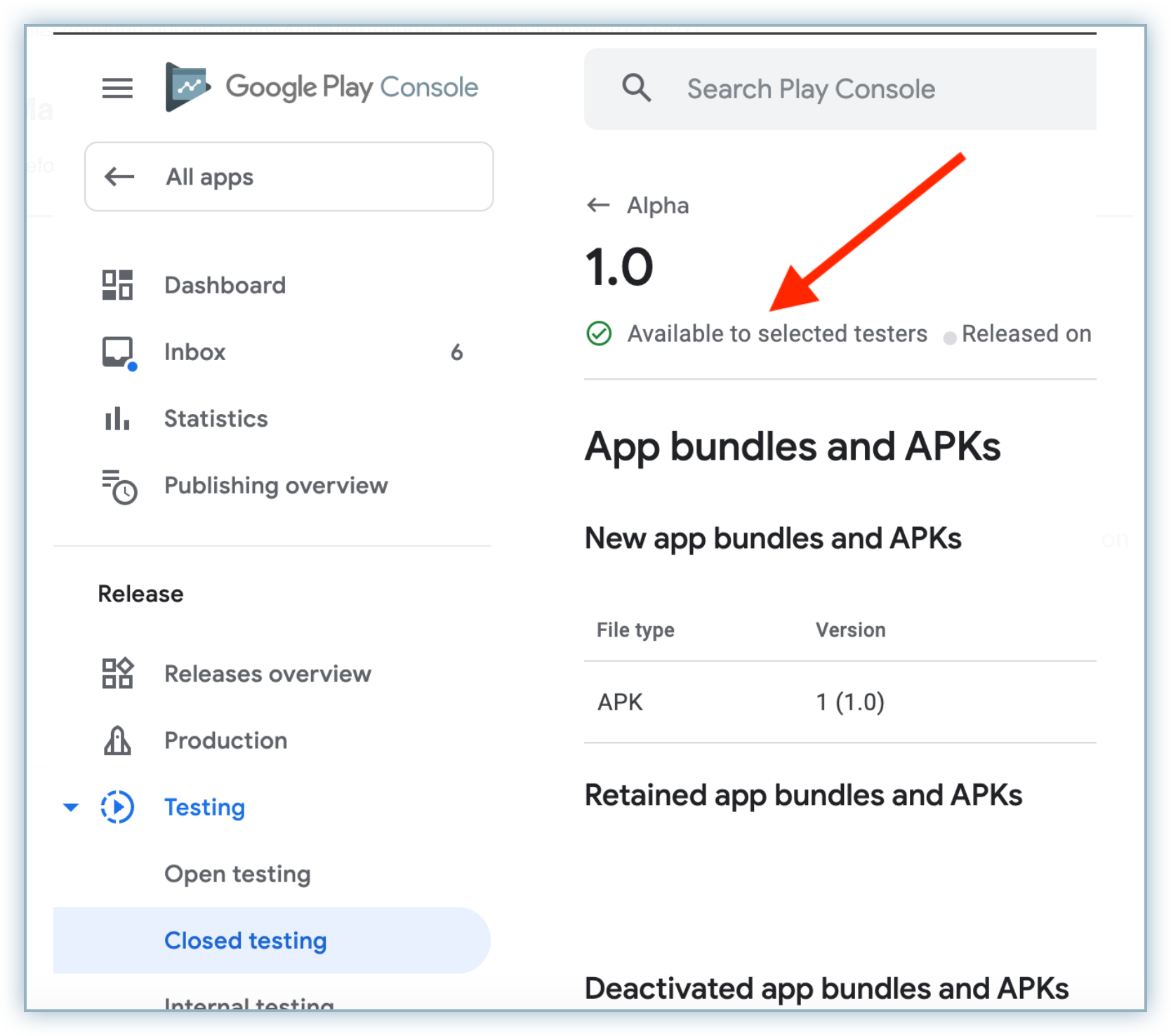
Note: Within the Sandbox environment, subscription renewals happen at a faster rate. Learn more about subscription renewals here.
API References