Docs
Email Logs contains a record of every email sent from your Chargebee site, including Action Emails. To view the Email Logs, click Logs > Email Logs.
When you navigate to the Email Logs page, by default only the emails sent on that day are shown. Remove the All Emails - Today filter to view all the emails sent from your Chargebee site.
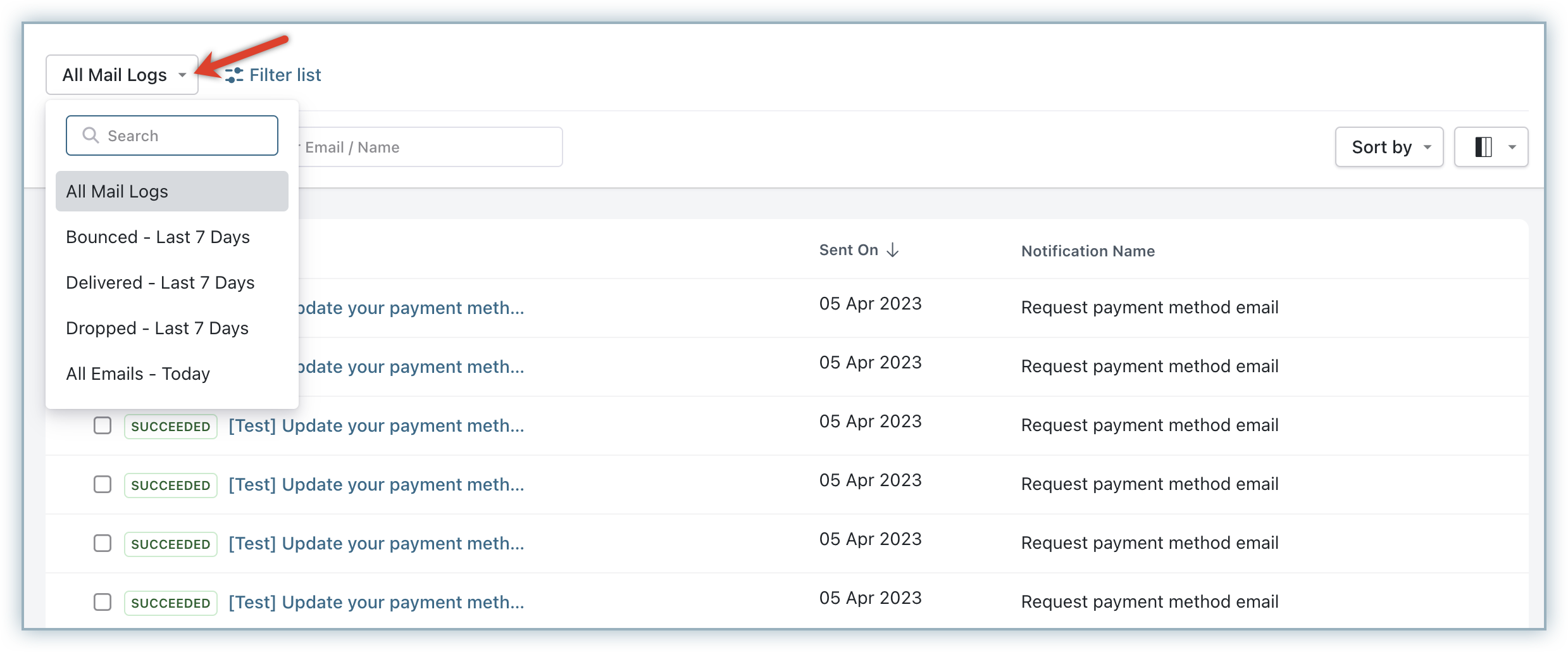
Listed below are the email statuses along with their meaning. This can also be accessed as a filter criterion using the Mail Status filter. "SMTP" mentioned here refers to any SMTP server you have configured in Chargebee, and if not, defaults to Chargebee SMTP.
Scheduled: The email is scheduled to be delivered to the SMTP server from Chargebee.
Rescheduled: The email delivery from Chargebee to SMTP had failed and is scheduled for a retry.
Chargebee's retry mechanism will automatically attempt to re-send emails failed due to an SMTP error 4 times after the initial failure.
The retries take place at the below mentioned intervals:
| Retry |
Time |
| 1 |
5 minutes after the failure |
| 2 |
30 minutes after the previous retry |
| 3 |
1 hour after the previous retry |
| 4 |
5 hours after the previous retry |
Succeeded: The email has been successfully delivered to the SMTP.
Failed: The email has not been delivered to the SMTP, after exhausting all retries.
The statuses below are exclusively for Chargebee SMTP users with US-based sites and signify whether the email has been delivered to the customer.
Delivered: The email has been successfully delivered to the customer.
Opened: The delivered email has been opened by the customer. For this to work, you need to enable Show email opens option under Settings > Configure Chargebee > Email notifications > Change SMTP settings.
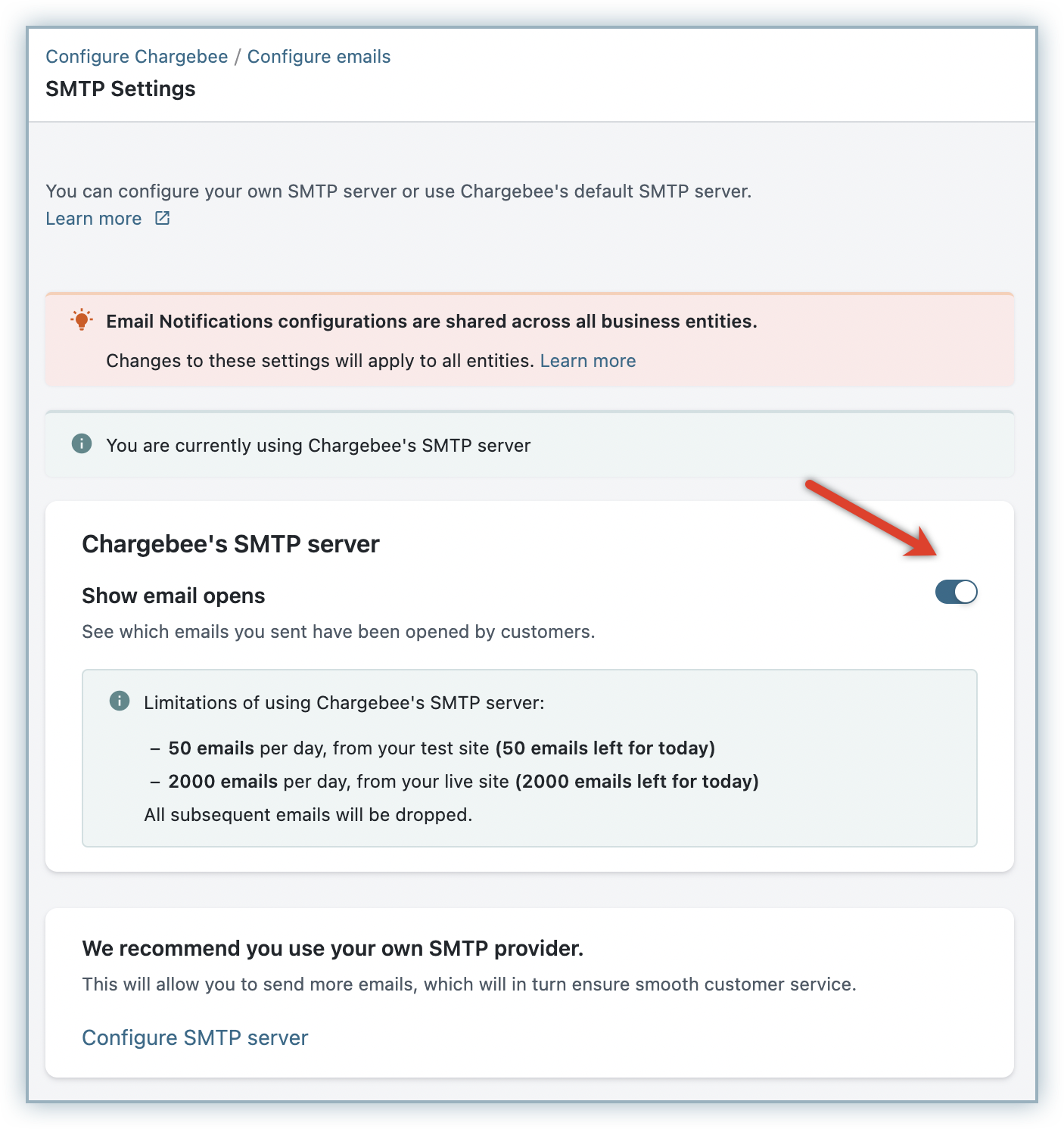
Dropped: The email has not been delivered to the customer. Possible reasons might be the user unsubscribing from your emails or the email being flagged as spam by a third-party spam application.
Bounced: The email has not been delivered due to server denial. Possible reason might be incorrect "Send to" address.
For Dropped and Bounced emails you can find the exact reason for non-delivery by hovering over the exclamation icon.
You might encounter instances where emails sent from Chargebee fail to deliver to intended users, this failure could be due to:
Chargebee helps you resend emails in bulk. Here are the steps to send emails in bulk:
You can only resend emails that are flagged as Failed in the Email Log; in addition, existing sender and recipient email addresses are retained when you resend emails.
You can preview any email from the log. As an added functionality, you can also send any email to a different address using the Forward field.
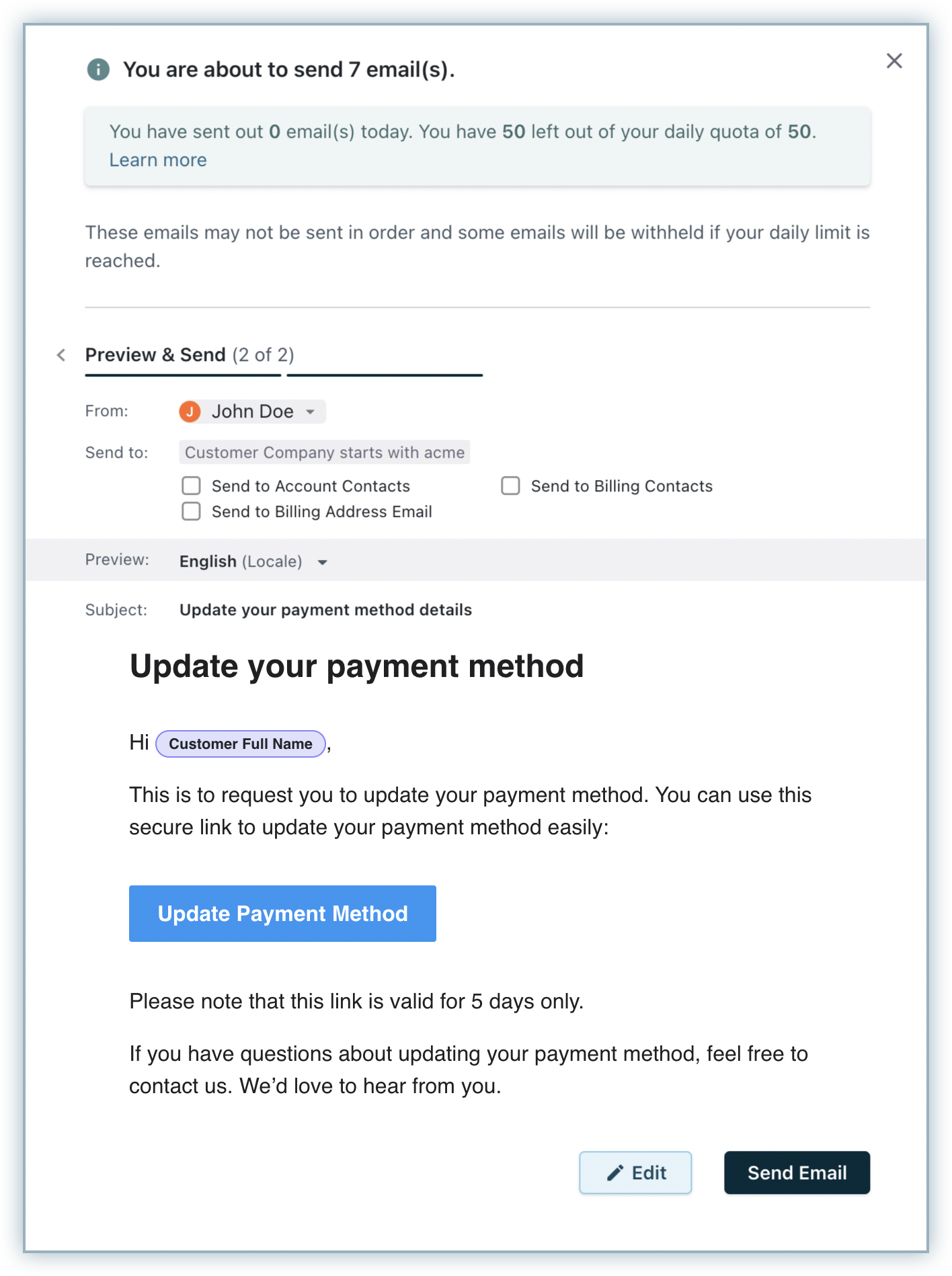
What is an SMTP server?
SMTP server is any mail service provider used to send recurring, bulk or custom emails to your customers. Chargebee provides you a default SMTP service, but you can also configure other SMTP servers. To know more, read our doc on SMTP configuration.
