How to enable Apple Pay via checkout.com?
Summary
Checkout.com is a leading single payment platform to accept payments through multiple payment methods, on any device that supports Apple Pay. Refer to this link for more information.
You can now configure your Chargebee site to accept Apple Pay using your Checkout.com Account. Apple Pay via Checkout.com is supported by Chargebee's API, hosted pages, and Chargebee JS.
This feature is a Private Beta Release. Contact support to enable Apple Pay via Checkout.com for your Test and Live site.
Click Settings > Configure Chargebee > Payment Gateway > Checkout.com.
Enable Apple Pay.
Configure your Checkout.com Payment Gateway. If already configured, move to the next step.
Follow the steps below to configure your Chargebee account to accept Apple Pay payments via Checkout.com.
Apple Pay via Checkout.com is available for both ABC and NAS platform users.
Apple Pay in Chargebee can be enabled for only one payment gateway at a time. Make sure you disable it from any other gateway to enable it for your desired gateway.
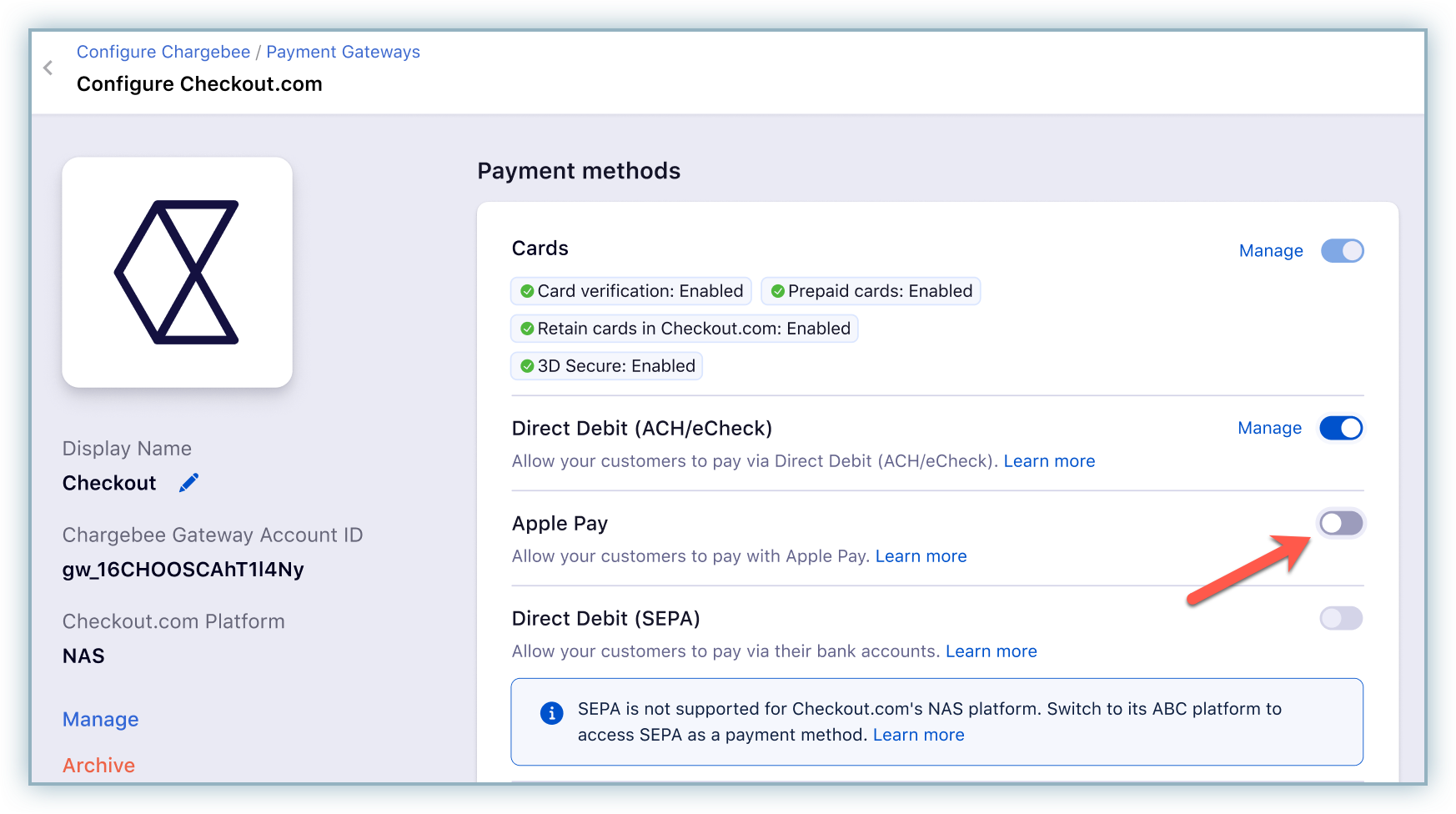
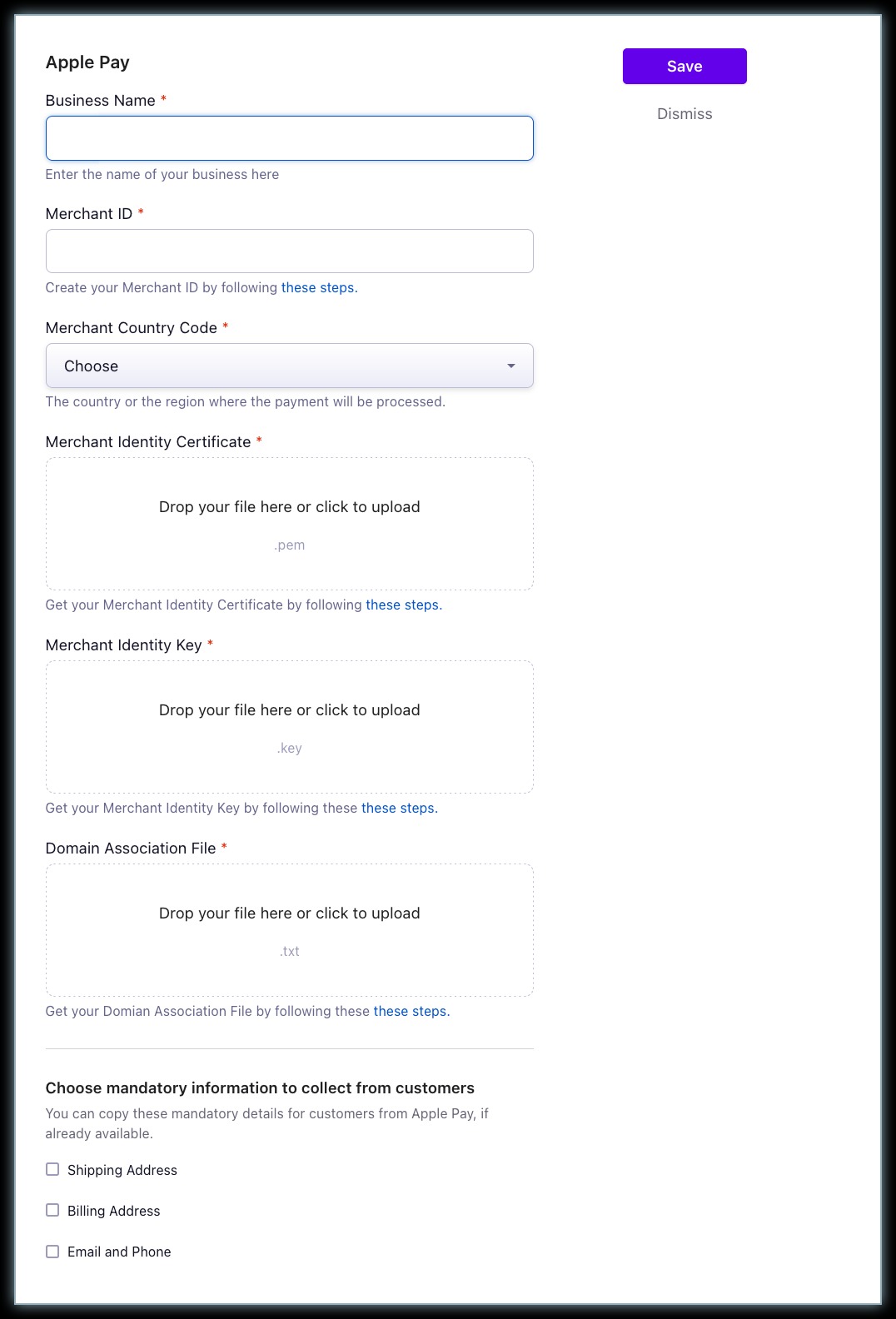
Configure Smart Routing settings to enable Checkout.com as your preferred gateway with Apple Pay.
Note: The domain validation requirements of Apple Pay restrict the configuration to only one payment gateway that can actively support Apple Pay at a time. Hence, the option to enable Apple Pay via other payment gateways such as Stripe or Braintree must be disabled.