Docs
Chargebee allows you to create custom fields for different objects (such as Customers, Subscriptions, and Items) and track additional information about them. You can create custom fields on your Chargebee site as required and use them to store custom data about these objects.
Once created, these fields can be used for richer analytics via RevenueStory in the following ways.
Starting October 2024, mapping will no longer be necessary to access custom fields in Dashboard filters.
| Functionality |
Description |
Field Availability |
|---|---|---|
| Dashboard(Filters) | You can filter your dashboard data by any of the custom fields created in Chargebee.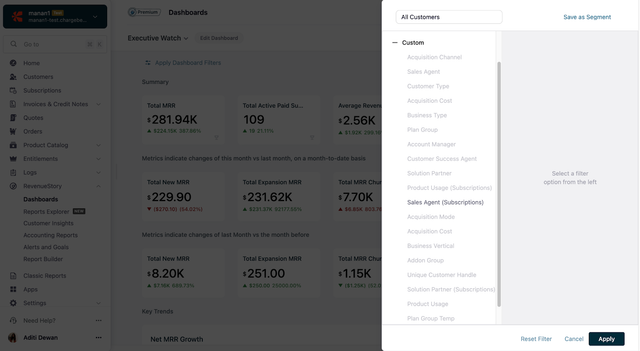 |
Available as created in Chargebee. |
| Report Builder | In Report Builder , you can add any of your custom fields to create Detailed, Visual, or Summary Reports.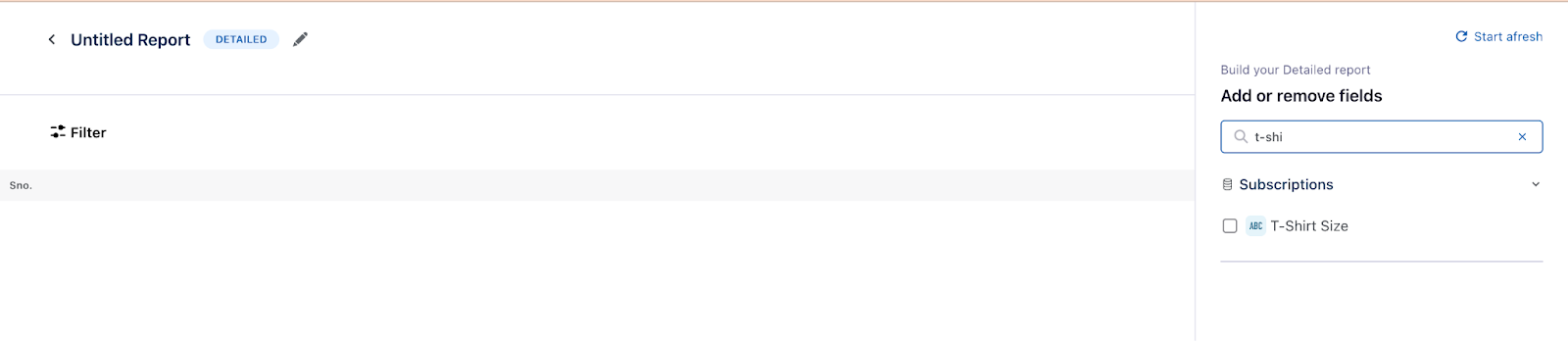 |
Available as created in Chargebee |
| Reports Explorer(Filters) | In Reports Explorer , use the custom fields to filter default reports.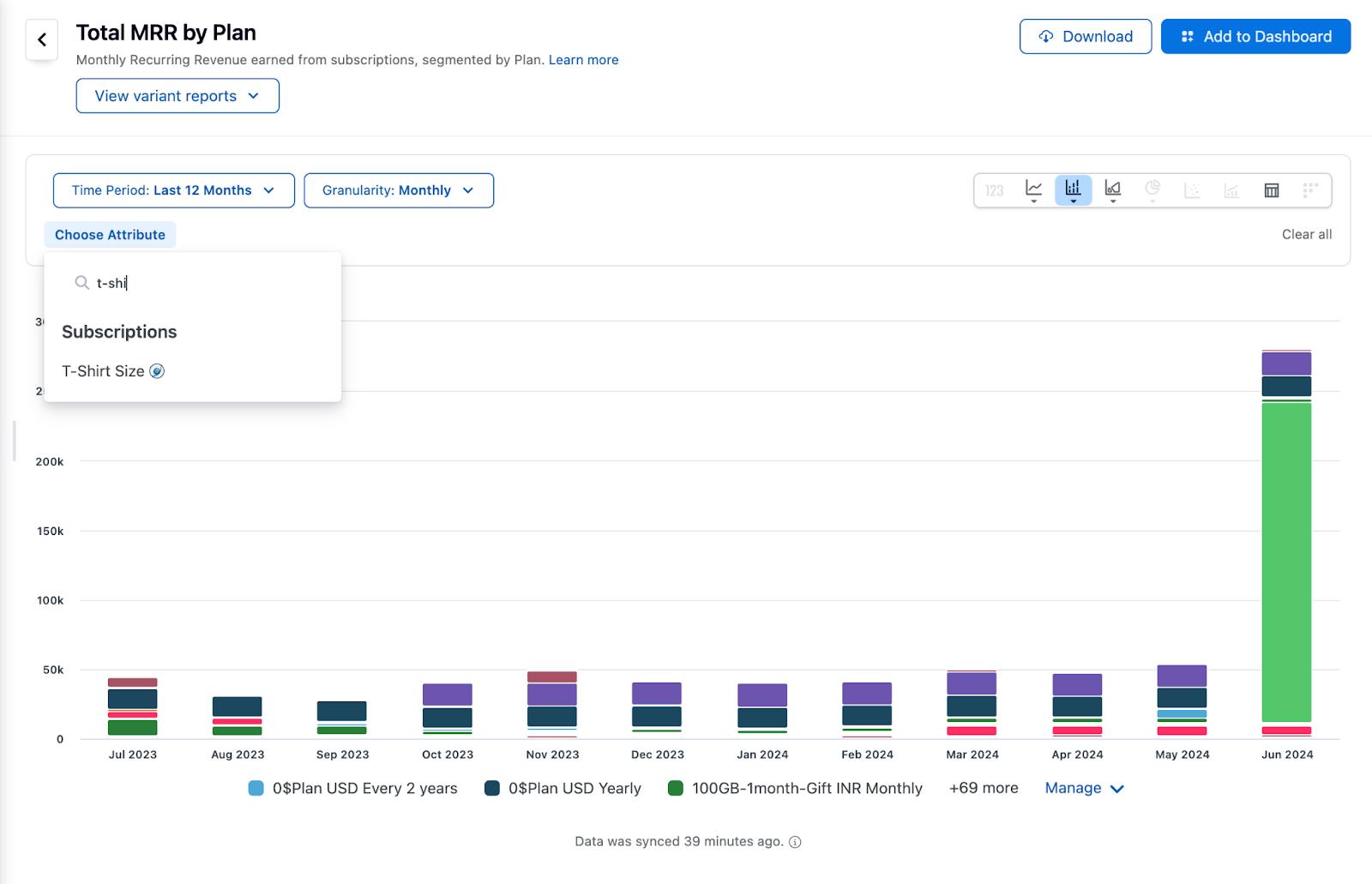 |
Available as created in Chargebee |
| Reports Explorer(Variant reports) | RevenueStory has certain pre-defined fields derived from everyday use cases designed to help you access more reports based on the custom fields you create in Chargebee. For example, Customer Type is a category or segmentation that you may want to explore further. As this field is not available out-of-the-box (OOTB) in Chargebee, you might store this information as a custom field in Chargebee under a different name, such as Customer Segment. When you map the custom field (Customer Segment) to the pre-defined field (Customer Type) in RevenueStory, you can view the MRR grouped by the Customer Segment in the report titled Total MRR by Customer Type. The following variant reports are available in RevenueStory:
To use any of these reports, you can perform a one-time mapping of Chargebee Custom Fields to any of the Variants (Business Type, Customer Type, Plan Group, Acquisition Channel, or Sales Agent). To enable this mapping, contact support.  |
Available after mapping the custom field to a pre-defined field in Revenue Story. |
Map your Chargebee Custom Fields to the following RevenueStory Custom Fields listed in the table in the previous section for the Variant Reports functionality.
| Resource |
Custom Field |
Type |
|---|---|---|
| Customer |
Business Type |
String |
| Business Vertical |
String |
|
| Acquisition Cost |
Long |
|
| Acquisition Channel |
String |
|
| Sales Agent |
String |
|
| Customer Type |
String |
|
| Acquisition Mode |
String |
|
| Account Manager |
String |
|
| Customer Success Agent |
String |
|
| Solution Partner |
String |
|
| Freemium Blacklist Reason |
String |
|
| Unique Customer Handle |
String |
|
| Product Usage |
Long |
|
| Subscription |
Product Usage |
Long |
| Sales Agent |
String |
|
| Solution Partner |
String |
|
| Acquisition Cost |
Long |
|
| Cancel Reason |
String |
|
| Plan |
Plan Group |
String |
| Addon |
Addon Group |
String |
