Docs
This guide provides detailed instructions for configuring multiple General Ledger (GL) accounts for discounts created in Chargebee and mapped to third-party accounting systems.
With discount mapping, you can map discounts, such as those from coupons or promotions, to specific GL accounts. This capability streamlines accounting processes for different SKUs and business requirements.
Before configuring discount mapping, ensure that you have:
Follow these steps for mapping discounts:
Step 1: Download the CSV Template File
Go to the Configure Coupons section on the NetSuite integration page.
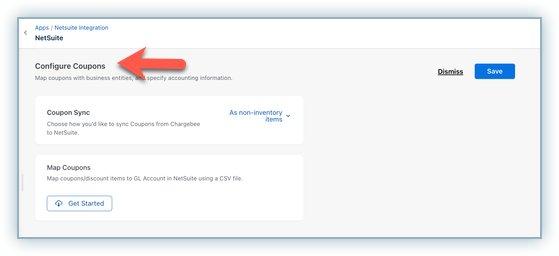
Click Download Template File to download the CSV template, which includes the fields required for mapping.
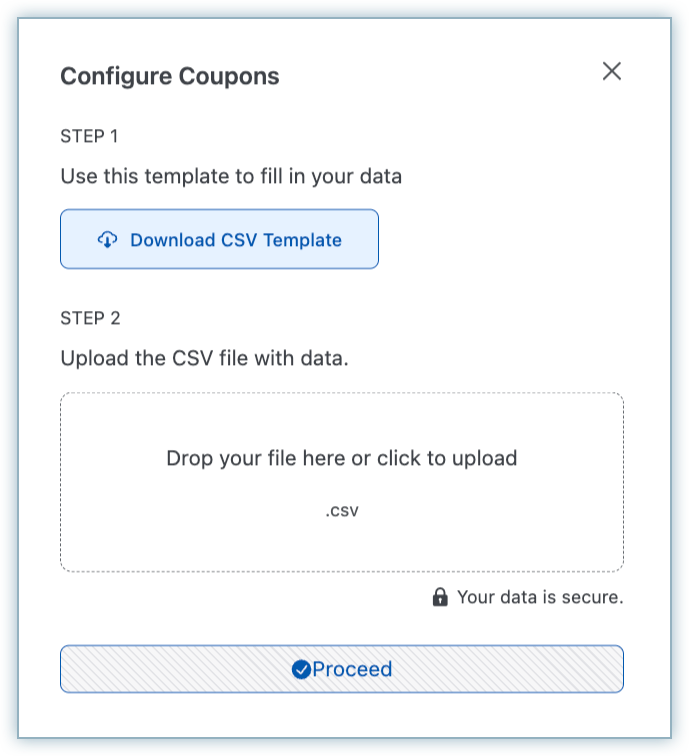
The template must be followed precisely to avoid errors in mapping.
Step 2: Ensure Data Availability
Prepare your CSV file with the following columns.
| Name of the field |
Description |
|---|---|
| COUPON_ID |
The external ID of the coupon in Chargebee. |
| COUPON_NAME |
The name of the coupon in Chargebee. |
| COUPON_TP_ID |
The third-party ID of the item in the accounting system. |
| BE_NAME |
The name of the Business Entity (BE) where the mapping is applied. |
All column names and values are case-sensitive.
| COUPON_ID |
COUPON_NAME |
COUPON_TP_ID |
BE_NAME |
|---|---|---|---|
| Coupon_test_1 |
Coupon_test_1 |
12475 |
mbe1 |
Follow these steps to configure discount mappings in Chargebee:
Step 1: Access the Manage Mapping Section
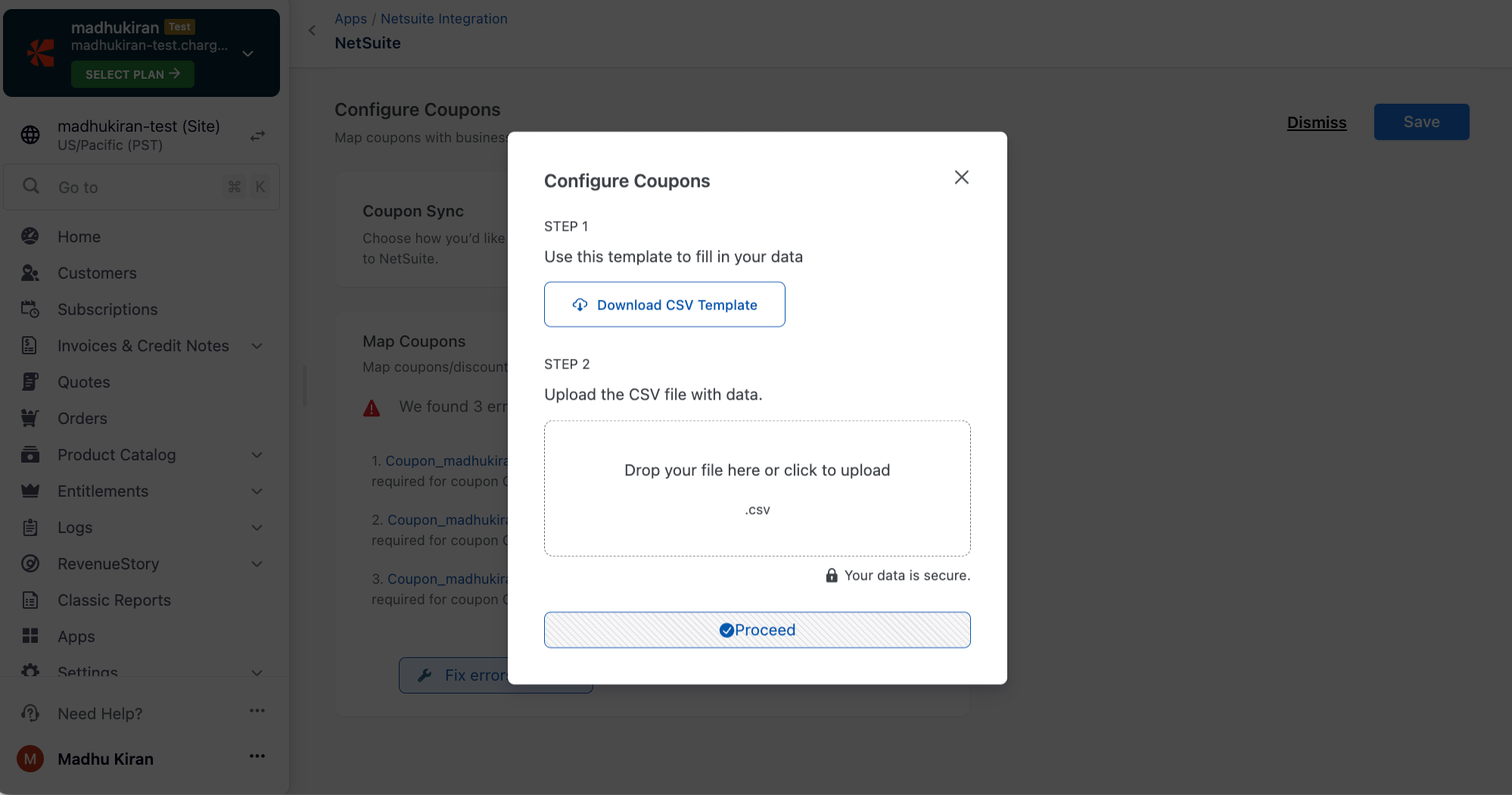
Step 2: Allow for Processing Time
Step 3: Re-upload or Fix Errors
This document provides a straightforward, structured approach for configuring discount mappings in Chargebee with NetSuite integration. If you need additional assistance, contact our support team.