Docs
Offering promotions and incentives are crucial for businesses to attract new customers and sometimes retain existing customers. Your billing system must offer the flexibility required to do this. Chargebee now allows you to apply coupons and manual discounts to subscriptions.
Coupons are pre-defined. You can create them much earlier to be applied to subscriptions yourself, or share the coupon codes with your customers which they can use while subscribing to your products. However, in an outbound sales scenario, when your enterprise prospects negotiate and ask for exclusive price discounts, creating a coupon for each customer is not feasible. Furthermore, these negotiations often differ prospect-to-prospect based on the deal size, contract period, and several other factors.
Manual discounts are promotions or offers that can be added to a subscription without pre-defining them. You can add manual discounts on the fly and have them applied to each line item of the subscription or the entire invoice amount at the time of negotiation. These discounts can be applied at any point for a subscription and the discounts get applied on the next invoice.
Discounts are applied before applying taxes if any.
Coupons in Chargebee help you predefine the discount amount or percentage and share them with your customers to be used. However, manual discounts are meant for an ad-hoc application by your users for each subscription record based on the specific requirement.
Coupons and manual discounts are two different ways of offering incentives to your customers in Chargebee. While the outcome of these features is the same, you can customize your decision based on your business requirements. The table below highlights some of the key differences between coupons and manual discounts to help you differentiate between a Coupon and a Manual Discount:
| Coupons | Manual Discounts |
|---|---|
| Coupons have to be created in advance to be applied to a subscription or a one-time invoice. | When manual discounts setting is enabled, you can add them to a subscription on the fly. |
| A single coupon can be used for multiple subscriptions. | Manual discounts are added and applied for each subscription. |
| Coupons can be applied only for those plans, addons, or charges that are configured to be applicable. | Manual discounts can be added to any line items of a subscription. |
| The setting to apply multiple coupons must be enabled to apply more than one coupon of the same type to a subscription. | A maximum of 10 manual discounts can be added to a single subscription. |
| Coupons are supported in both Product Catalog 2.0 and Product Catalog 1.0 sites. | Manual discounts are supported only in Product Catalog 2.0 sites. |
You can provide two types of discounts to your customers on your Chargebee site:
You can deduct a specific amount using the fixed amount discounts. For example, if you offered your customer a $50 fixed amount discount, and the total invoice amount is $80, the discount gets applied and the invoice amount is $30.
This type of discount deducts the specified percentage amount instead of just an amount from the invoice. For example, a 50% discount applied to an invoice that has a total of $200 will give a total discount of $100.
In addition to choosing the type of discount that you want to offer, Chargebee allows you to provide the discount on either of the following:
When a discount is applied on Invoice Amount, the discount amount or percentage specified is applicable on the total amount of the invoice, irrespective of the line items on the invoice.
For example, you could provide a 20% discount to a customer for signing a deal within a specified date or for signing a deal for a specific number of years.
You can even add a manual discount to specific line items of the invoice or the subscription. When a discount is applied for a specific line item, the discount amount or percentage specified is applied individually to each item specified. These line items could be your plans, addons, charges, or even quick charges.
For example, you could provide a $200 discount to a customer for subscribing to your annual plan for three years or a $100 discount for subscribing to your annual maintenance addon for three years.
The manual discount duration specifies how long a discount is applicable to a subscription after being added. There are three types of durations:
Follow the steps below to add manual discounts to quotes and subscriptions in your Chargebee site:
Click Settings > Configure Chargebee > Billing LogIQ Customers & Subscriptions > Manual discounts for quotes & subscriptions.
Enable Manual discounts for quotes and subscriptions.
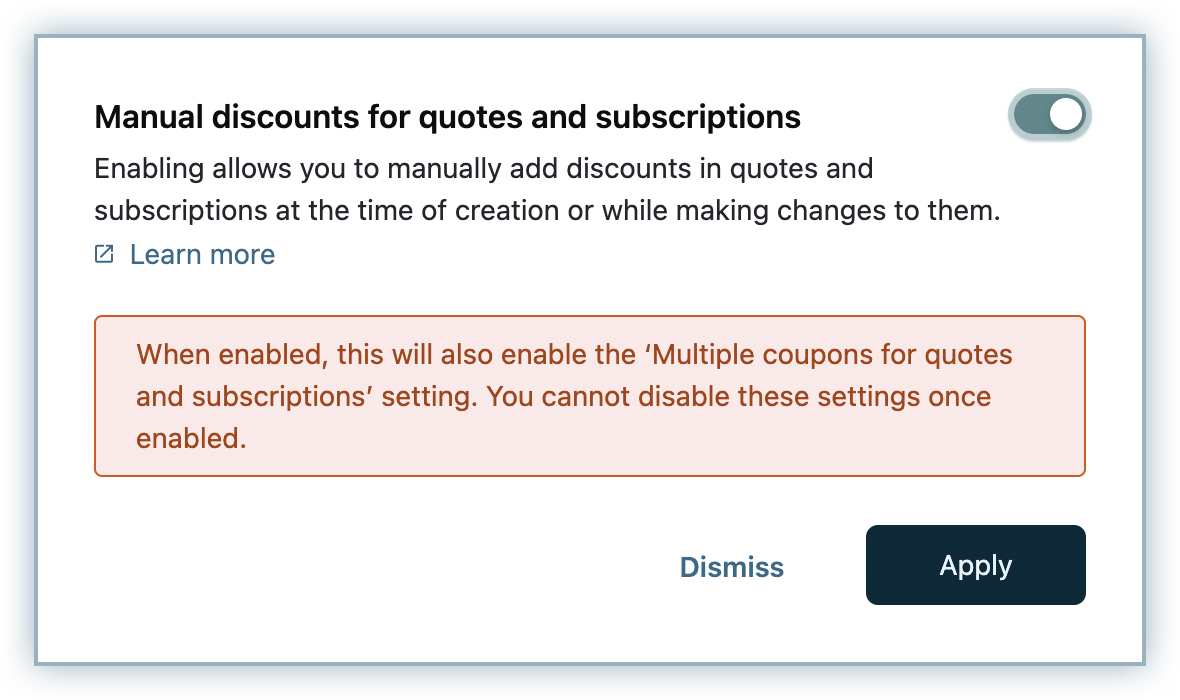
Click Apply.
You can add manual discounts to subscriptions and quotes while creating or editing them. You can even add manual discounts to subscription records on-demand at any point in time.
Note: This step is irreversible. Once enabled, you cannot disable this feature to stop allowing users to add manual discounts.
You can add manual discounts to subscriptions and quotes while creating or editing them. You can even add manual discounts to subscription records on-demand at any point in time.
To add manual discount while creating or editing a subscription on your Chargebee site, follow these steps:
In the Create/Edit a Subscription page, select/modify the product family, add plans, addons, and charges to the subscription as required.
Click the +Add Manual Discount link to add a manual discount and apply it to the invoice amount.

In the Add manual discount pop-up that appears, do the following actions:
Select the Discount type and enter the discount amount or percentage.
Select the Duration of the discount from the following options:
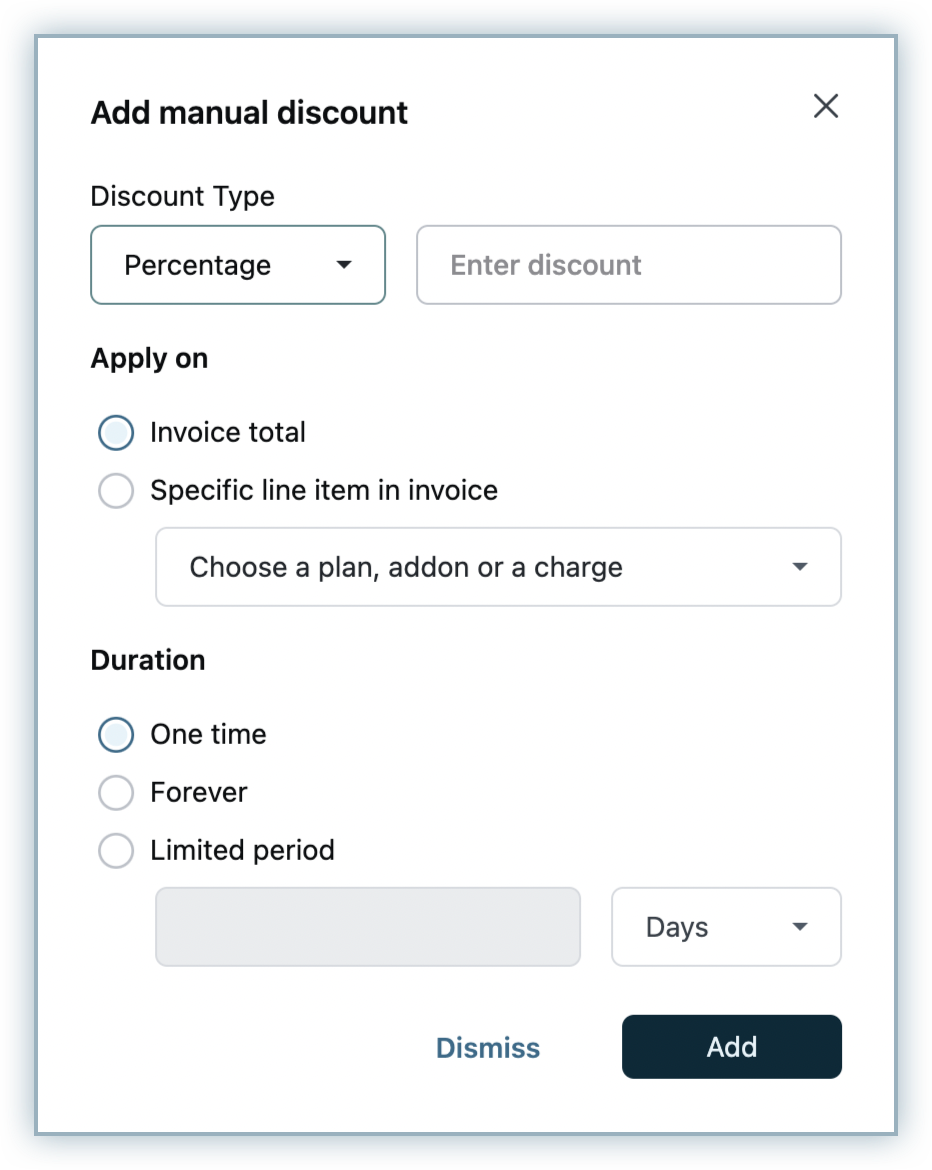
If you select Limited period, specify the number of days/weeks/months/years.
Click Add.
As you add the subscription information, a preview of the immediate charges for the subscription gets displayed for your reference on the right side. You can click See breakdown to view the complete breakdown of immediate charges along with the manual discount that you have added.
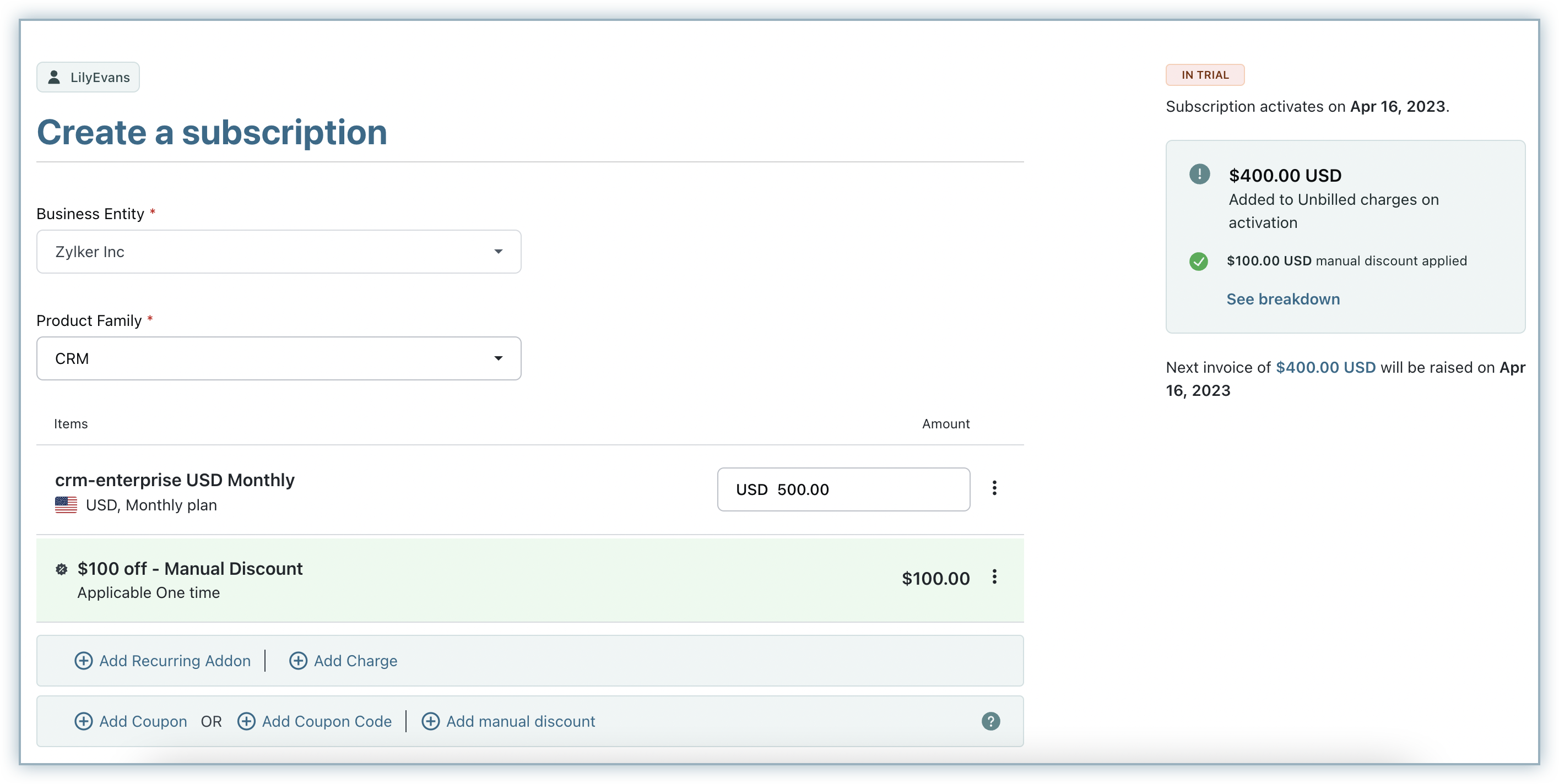
You can click the more icon next to the manual discount line item, to remove the discount if needed and recreate a new manual discount.
After adding/confirming further details to the subscription, click Create.
The total amount payable for the subscription (after deducting the discount, and applying taxes) gets invoiced immediately or gets added to the unbilled charges, based on your selection.
You can even import and export multiple subscription records in bulk with the manual discount specified in Chargebee.
Follow the steps below to add manual discount to a subscription record on your Chargebee site:
Click Subscriptions, select the subscription record to which you want to add a manual discount.
On the subscription details page, click Add Manual Discount.
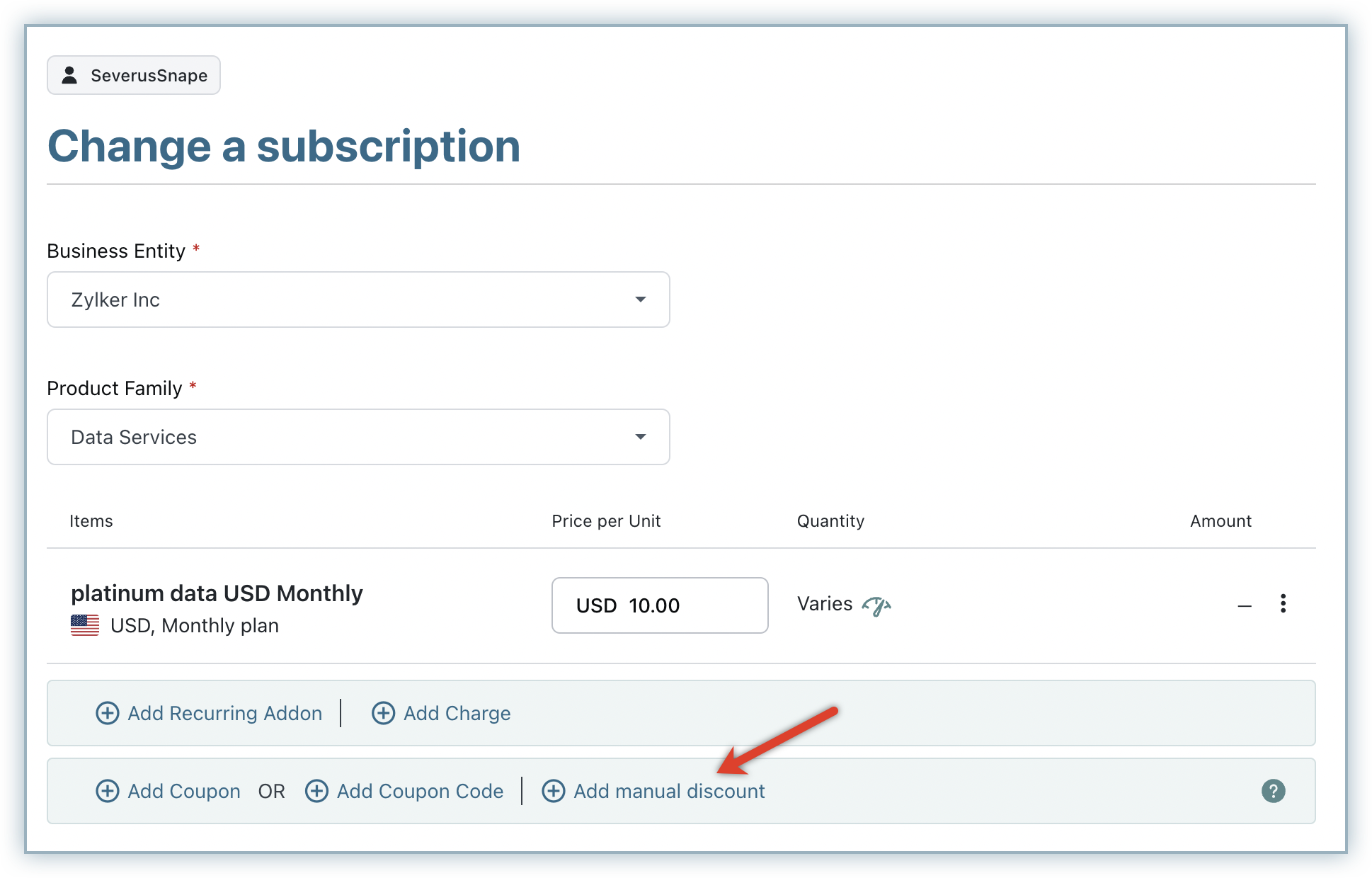
In the Add Manual Discount pop-up that appears, select the Discount type and enter the discount amount or percentage.
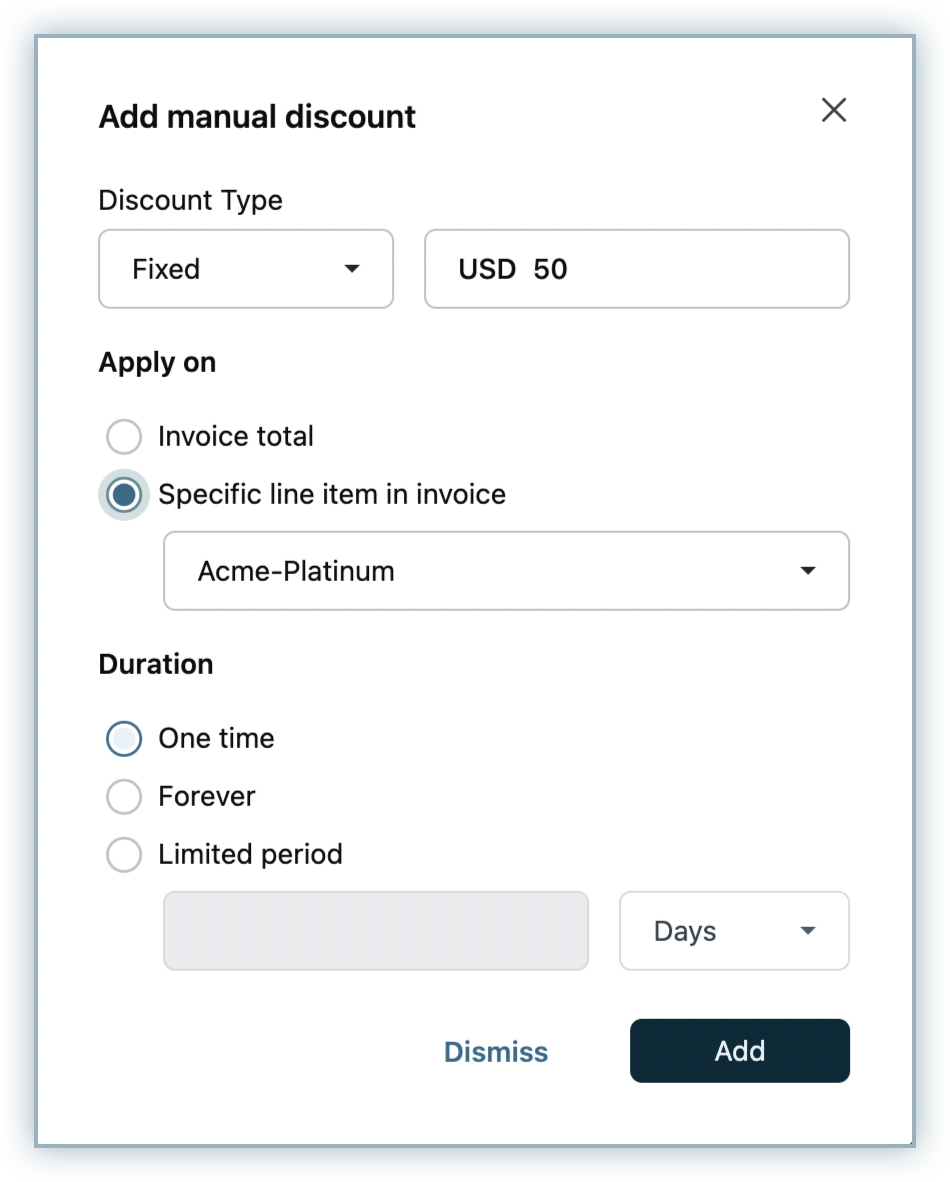
Under Apply On, select if you want to apply the manual discount on the Invoice amount or specific line item in the invoice. You can select the line items from the drop-down.
Select the Duration of the discount to be One-time, Forever, or Limited Period.
Click Add.
The manual discount is applied to the next billing amount. For example, if you want to apply a $300 manual discount for a $1000 monthly plan, the customer will be charged $700 when the plan is renewed for the next month. Review the screenshot below for more details:
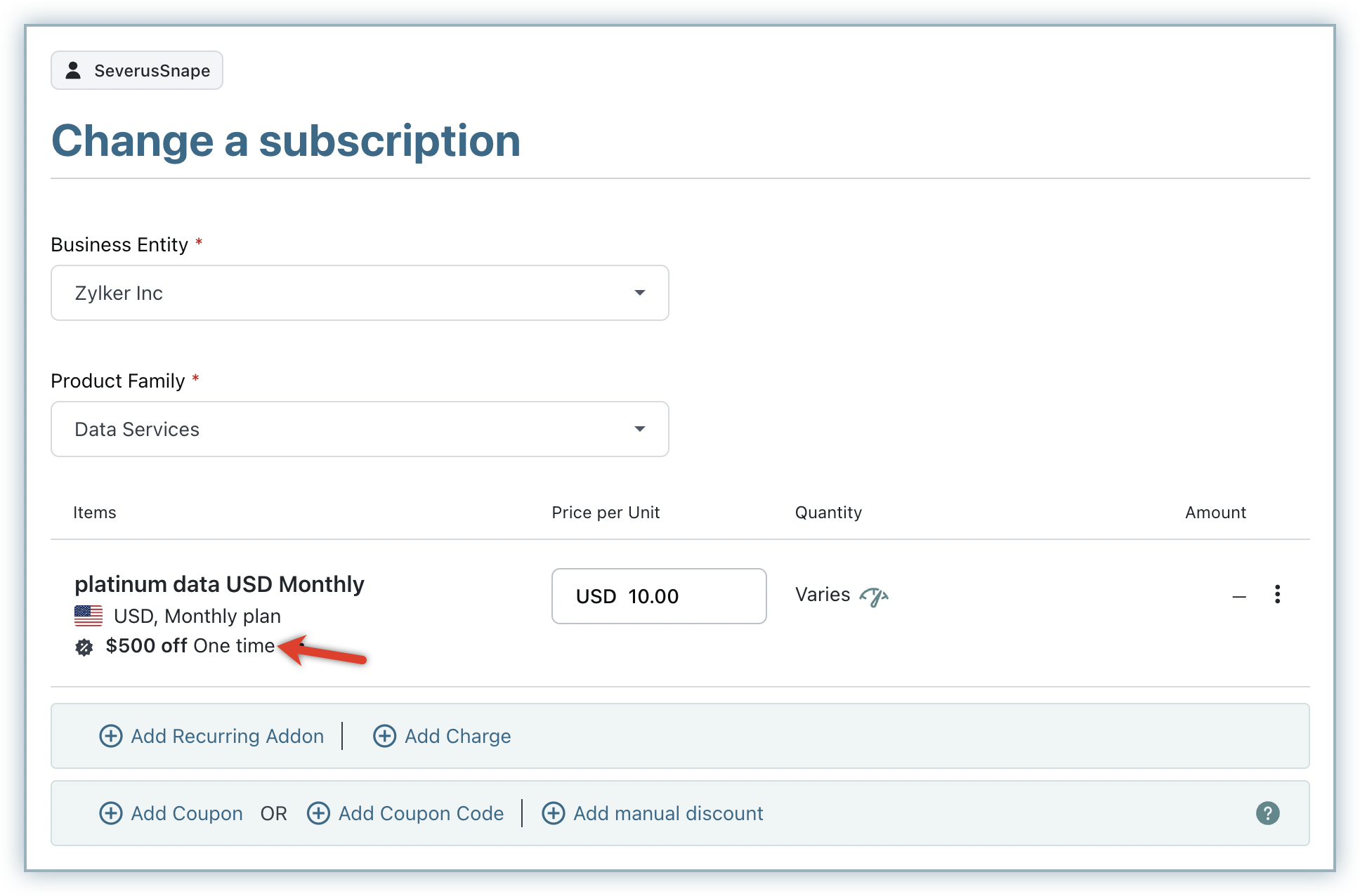
Similarly, you can add a manual discount while generating a quote for a new subscription or an existing subscription.
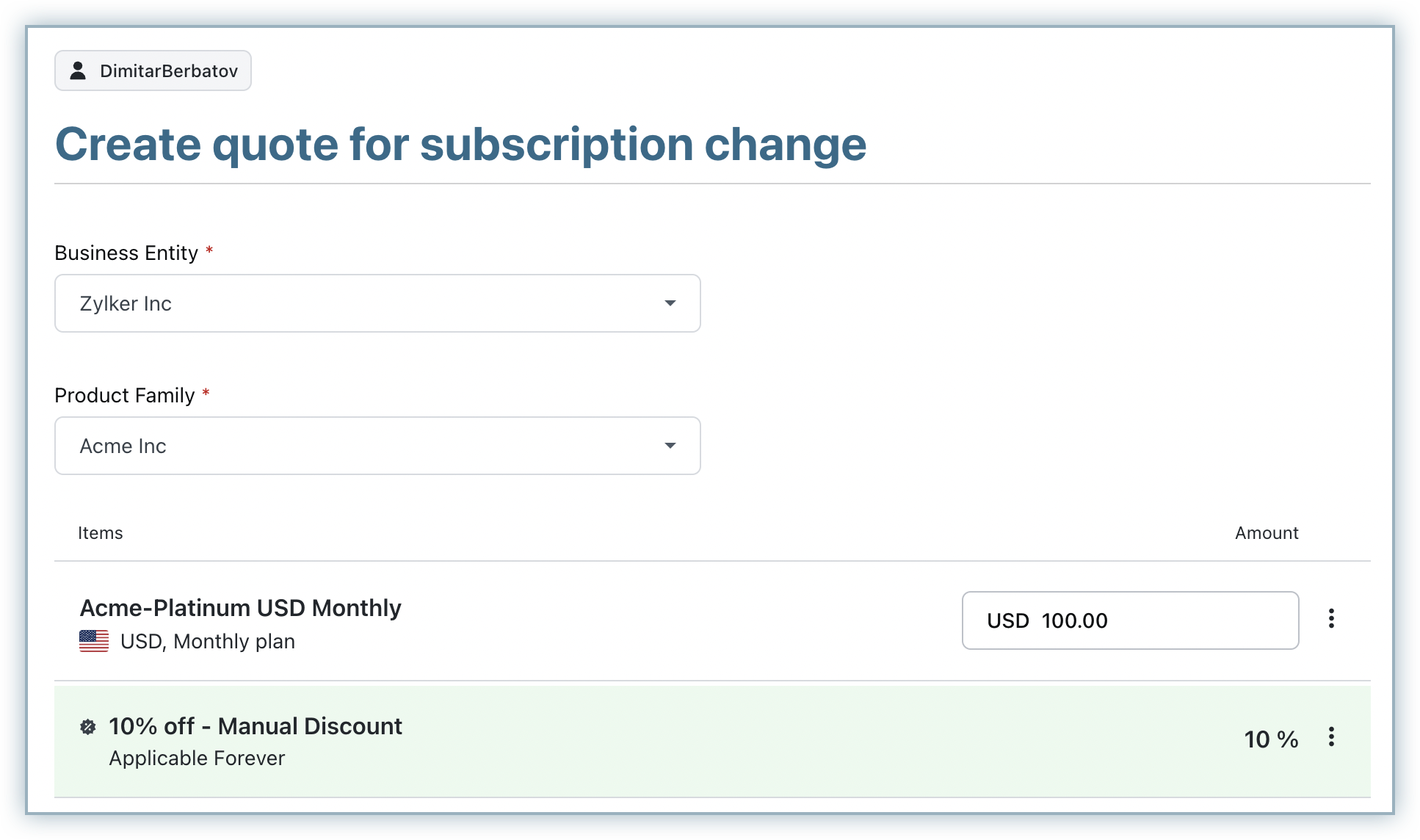
Follow the steps below to remove a manual discount from a subscription in your Chargebee site:
On the subscription details page, click Edit Subscription.
Click the more icon next to the manual discount line item, to remove the discount. Click Confirm to remove and delete the manual discount.
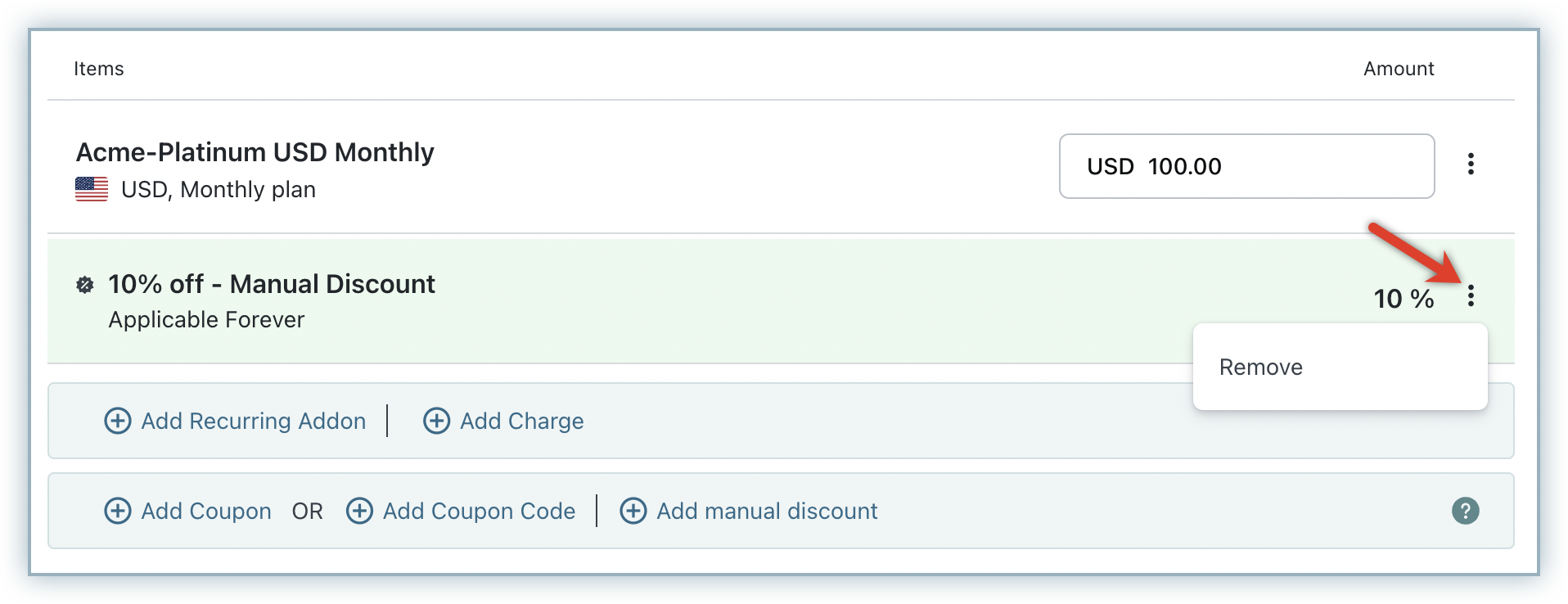
After adding/confirming further details to the subscription, click Update.
