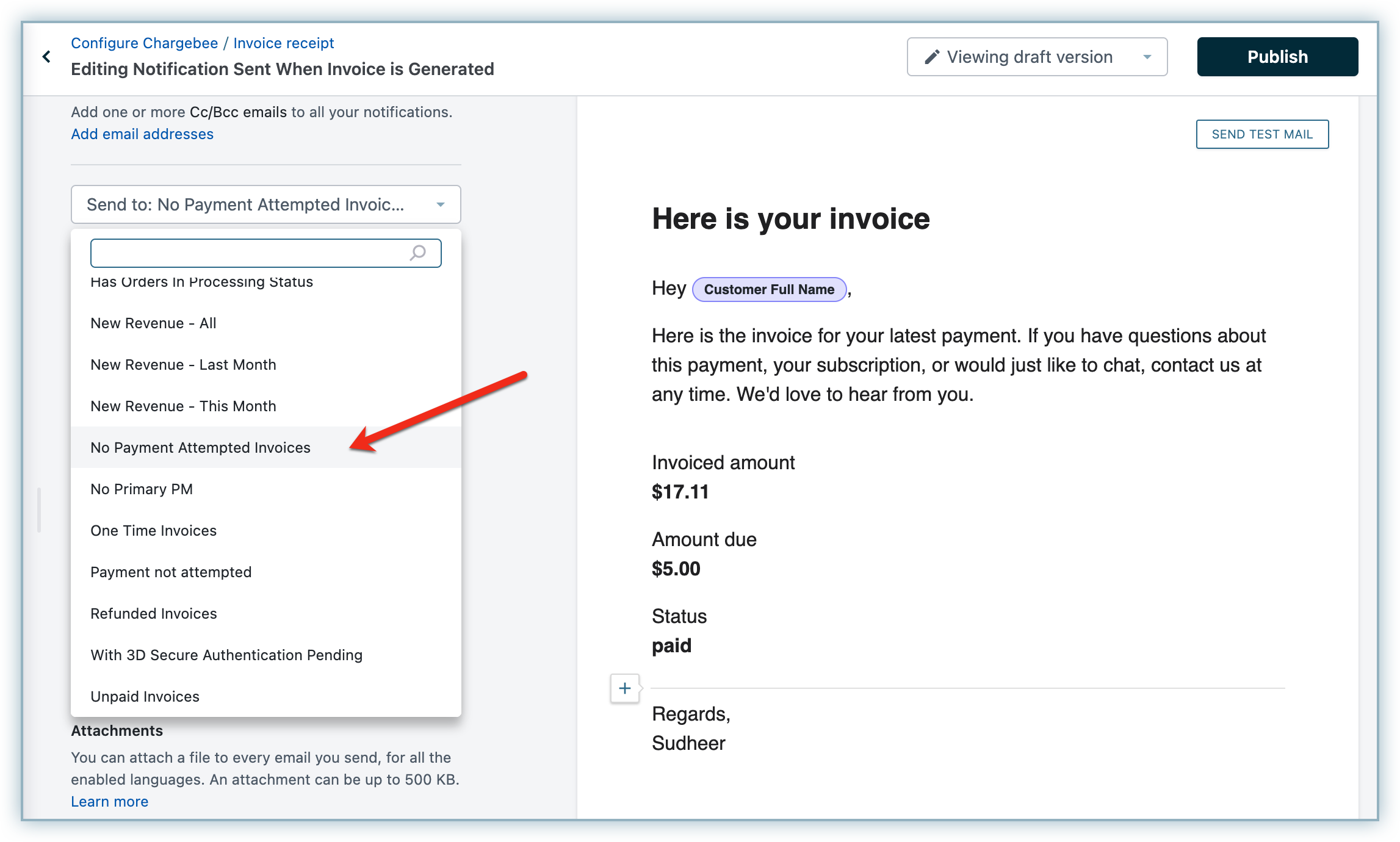Docs
This feature is a Private Beta Release. Contact support to enable Online Banking Poland via Adyen for your Test and Live site.
Online Banking Poland is a popular online banking method in Poland and is convenient for your customers as it allows them to make payments directly via their bank accounts. Chargebee supports Online Banking Poland as a payment method via the Adyen payment gateway.
Online Banking Poland via Adyen supports the following countries and currencies :
| Country | Currency |
|---|---|
| Poland | PLN |
To accept Online Banking Poland payments using Chargebee, you must:
You can integrate Online Banking Poland via Adyen using the following integration methods:
This integration supports the following set of tokens:
| Token | Description | Format and Sample |
|---|---|---|
| Chargebee Payment Intent ID | This is the Payment Intent ID returned after a successful authorization process using Chargebee JS . | Format: payment_intent[id] |
Follow the steps mentioned below to configure Online Banking Poland via Adyen in your Chargebee site:
Login to the Chargebee app .
Go to Settings > Configure Chargebee > Payment Gateways.
Select the relevant Adyen instance from the list.
Enable Online Banking Poland.
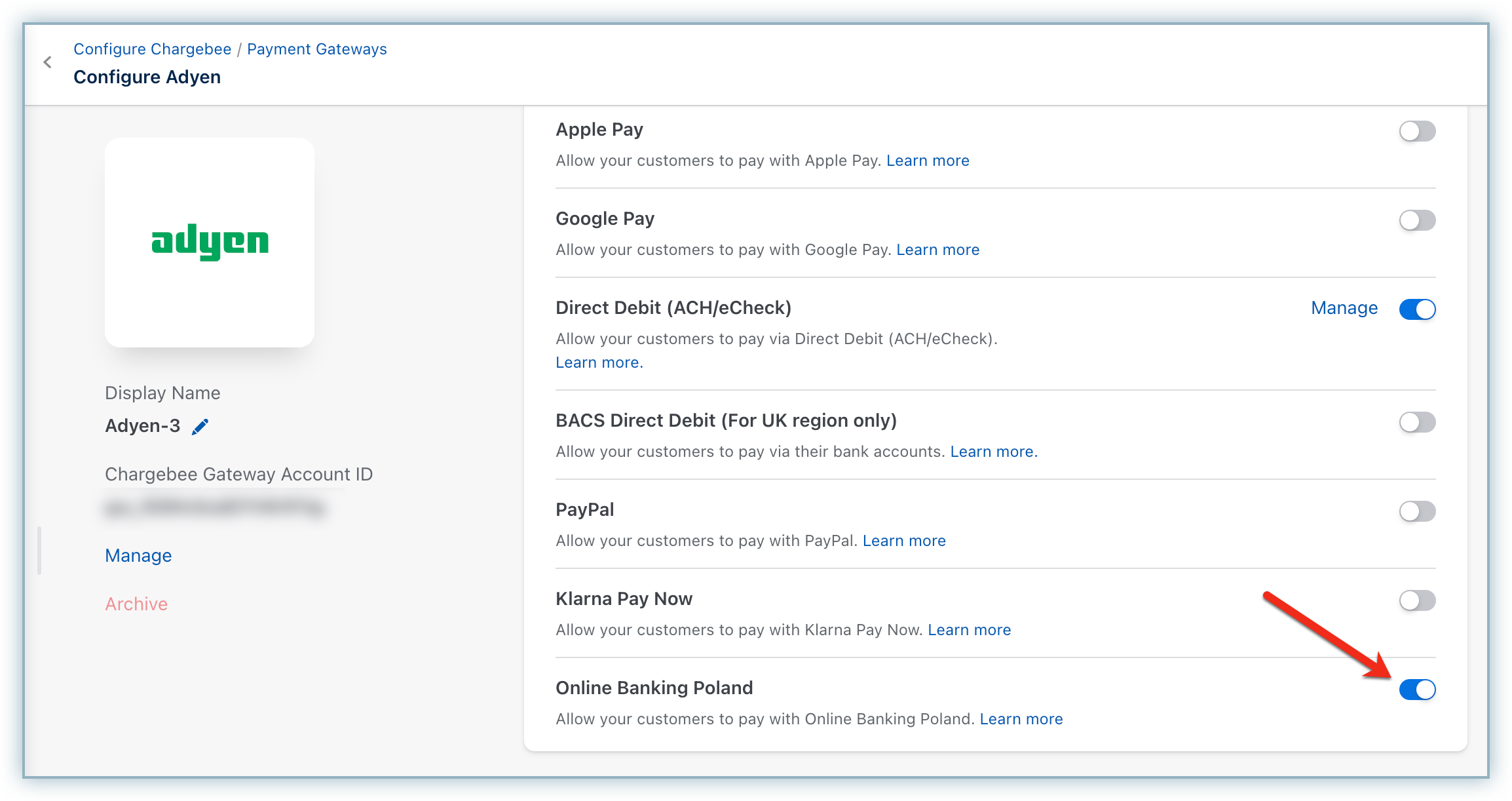
Click Apply to save changes.
When you configure Online Banking Poland through Adyen, smart routing for the PLN currency is automatically enabled. Make sure to check the Smart Routing settings, and if any other gateway is already designated for the PLN currency, adjust the Smart Routing settings manually to allocate Online Banking Poland to it.
Follow these steps to modify Smart Routing settings:
Login to the Chargebee app .
Go to Settings > Configure Chargebee > Payment Gateways.
Click Manage Rules under Smart Routing.
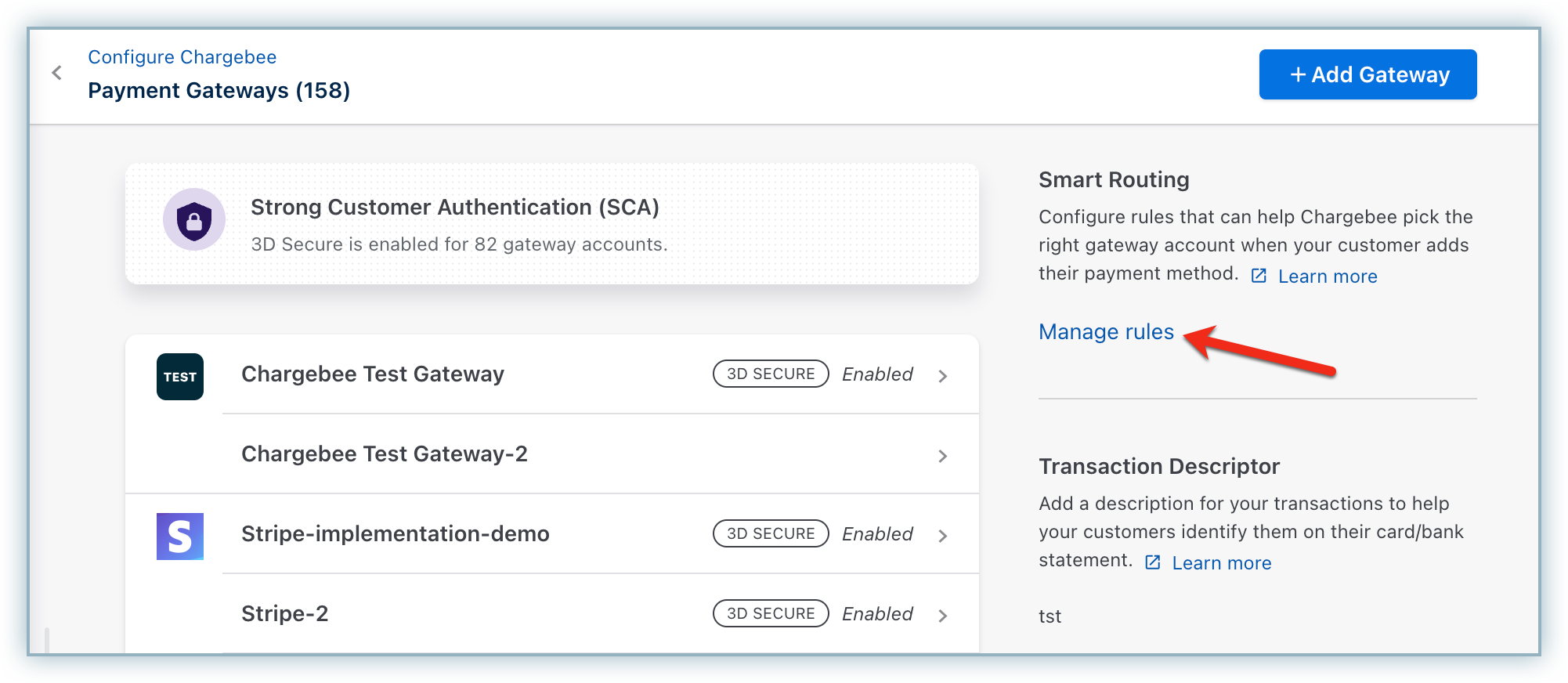
Go to the Online Banking Poland section and click Add a Gateway for PLN. If you already have a payment gateway assigned to it, click Edit.
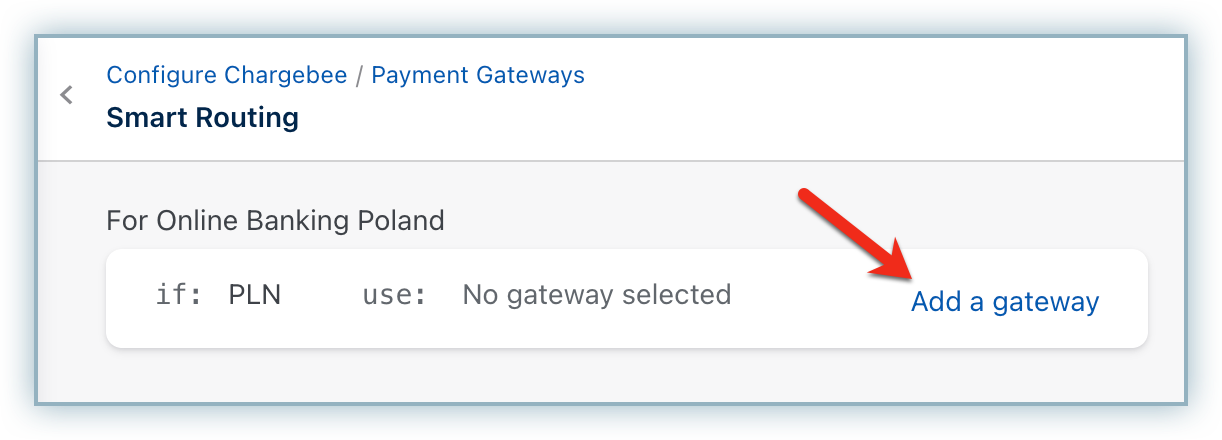
From the Choose a payment gateway drop-down menu, select the relevant Adyen instance with Online Banking Poland enabled.
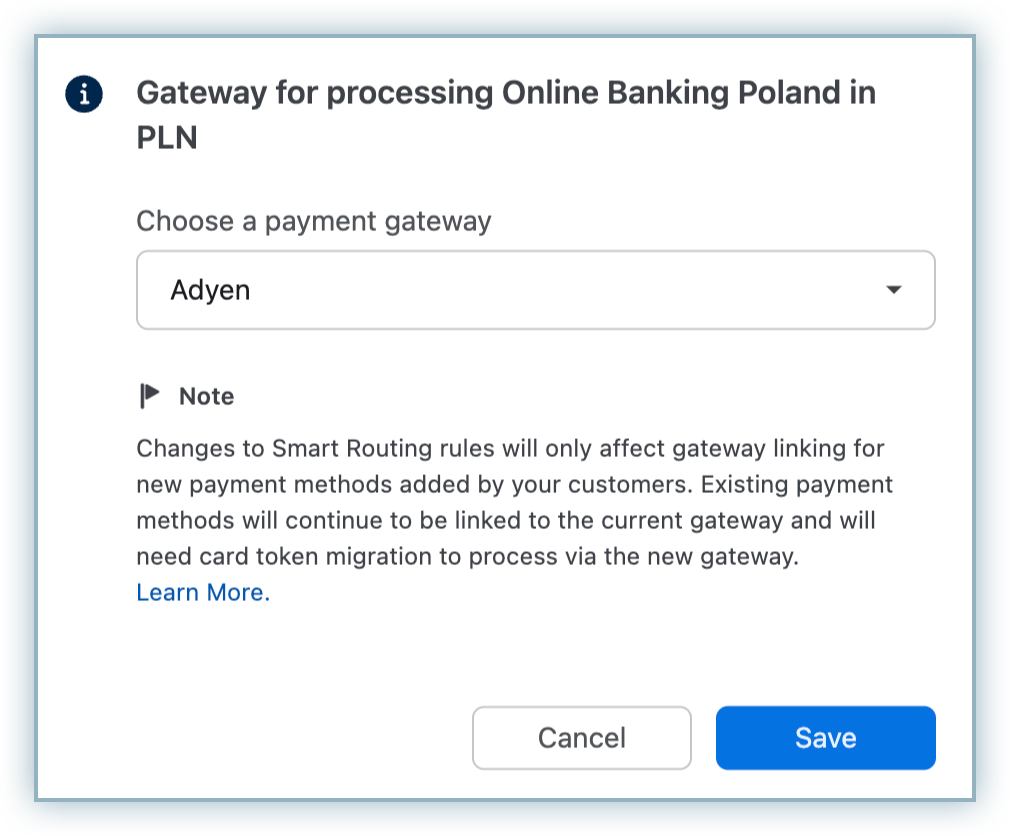
Click Save.
Online Banking Poland is a one-time payment method and cannot be used for recurring payments. To use it for subscriptions, configure your Chargebee site to allow all one-time payment methods for subscriptions.
Follow these steps to enable one-time payment methods for subscriptions:
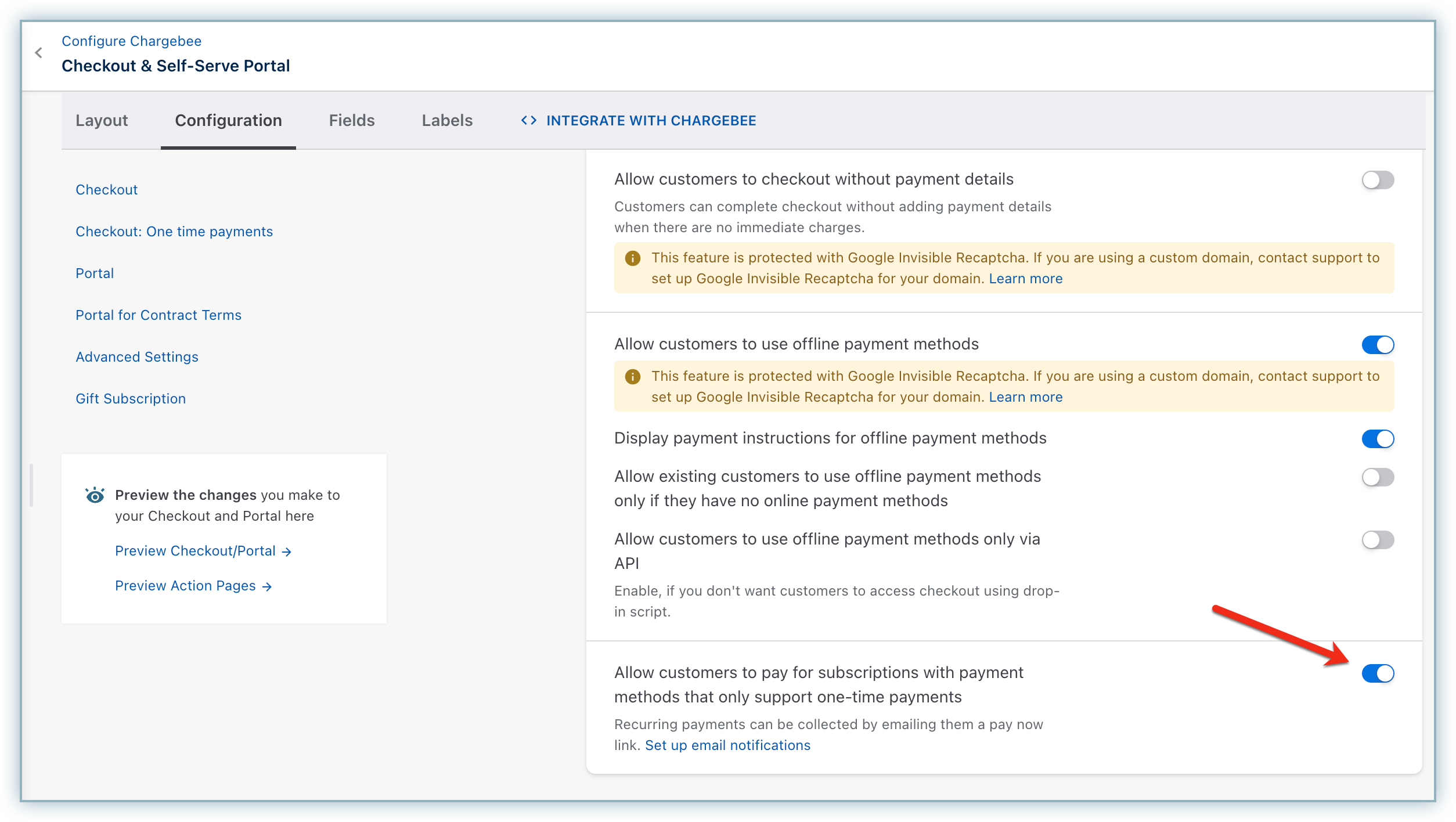
If you are collecting the billing address, make sure to enable the First Name and Last Name fields from the Checkout settings in Chargebee. Instructions on modifying the Checkout fields are here .
Your customer performs the following set of steps during checkout using Online Banking Poland via Adyen:
Initiate checkout and proceed to the next step.
Enter the Billing Address details.
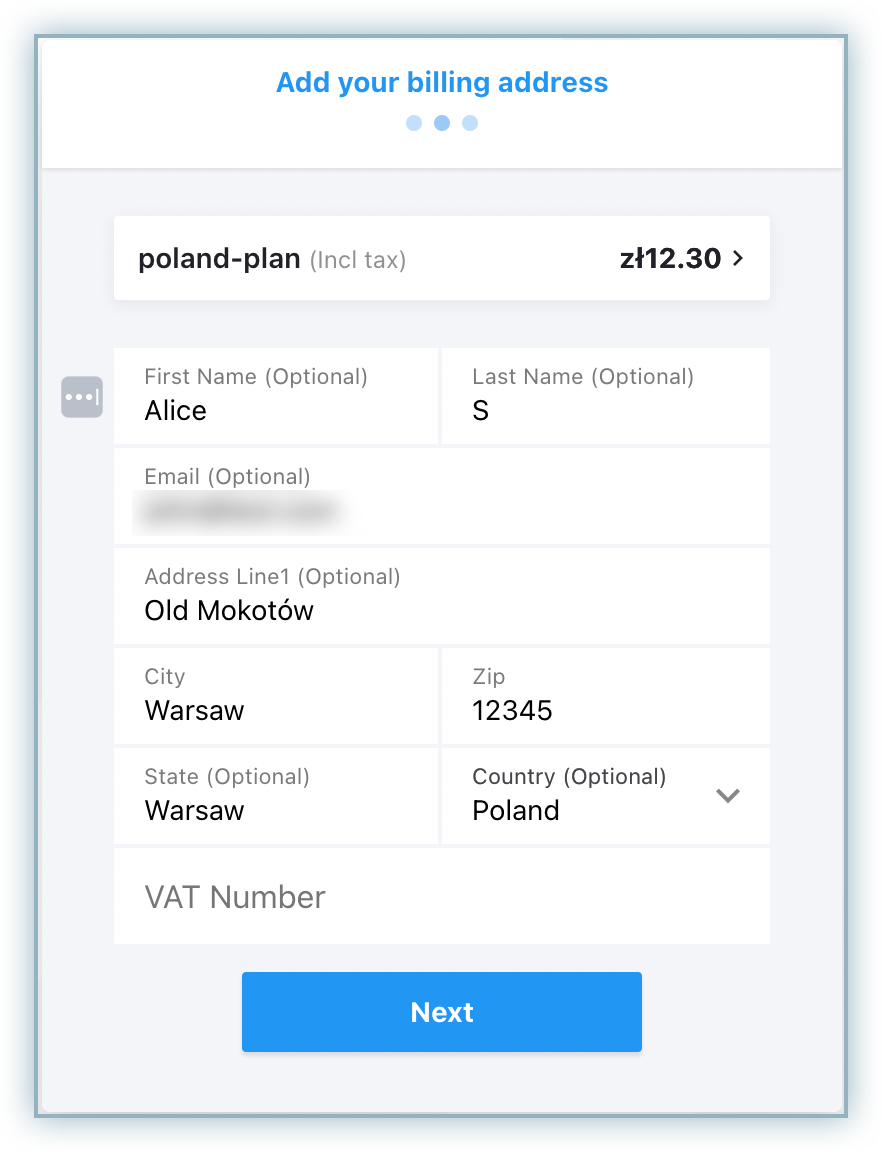
Select Online Banking Poland as the payment method and choose the bank using which you want to make a payment.
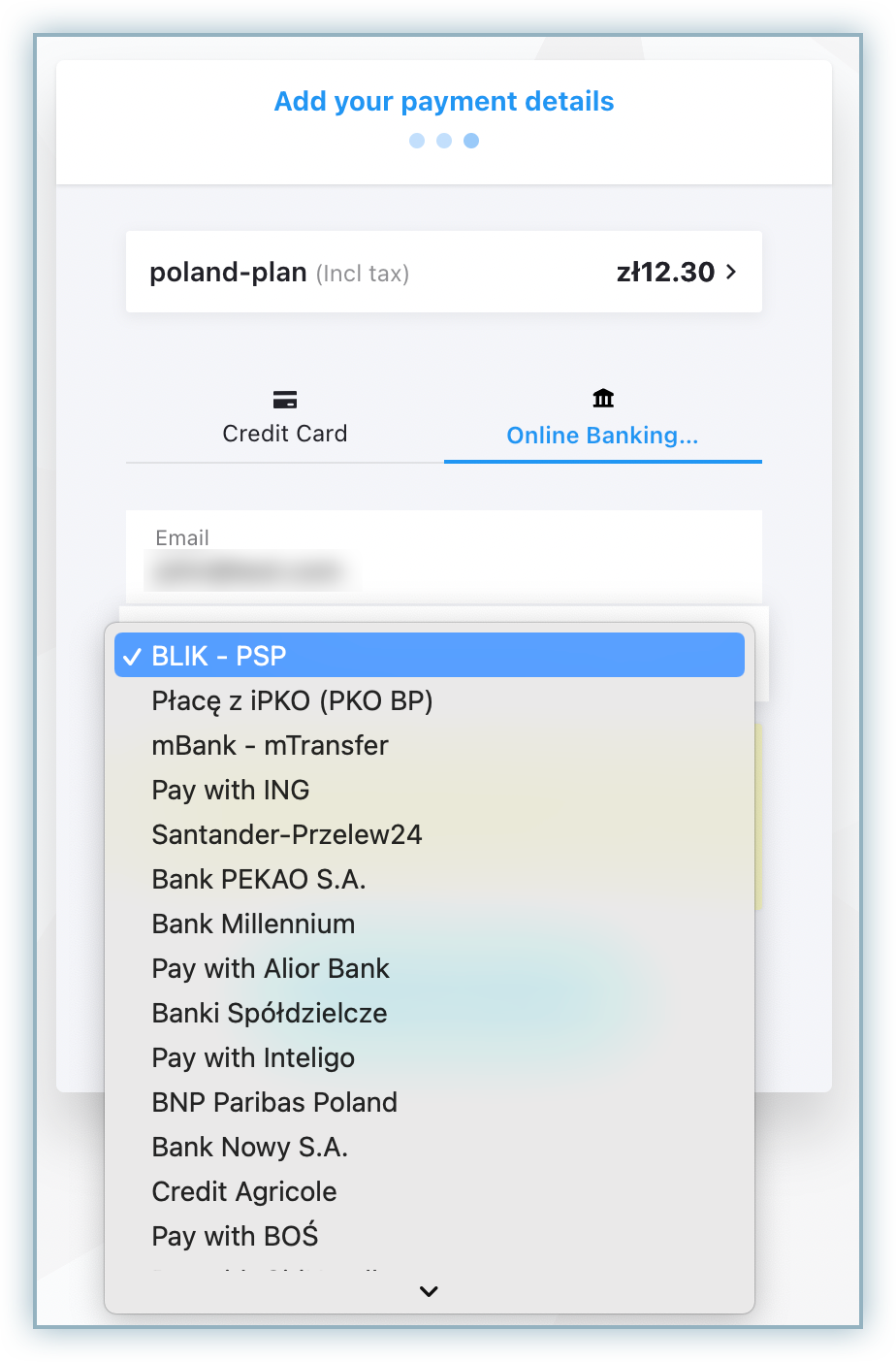
Click Next.
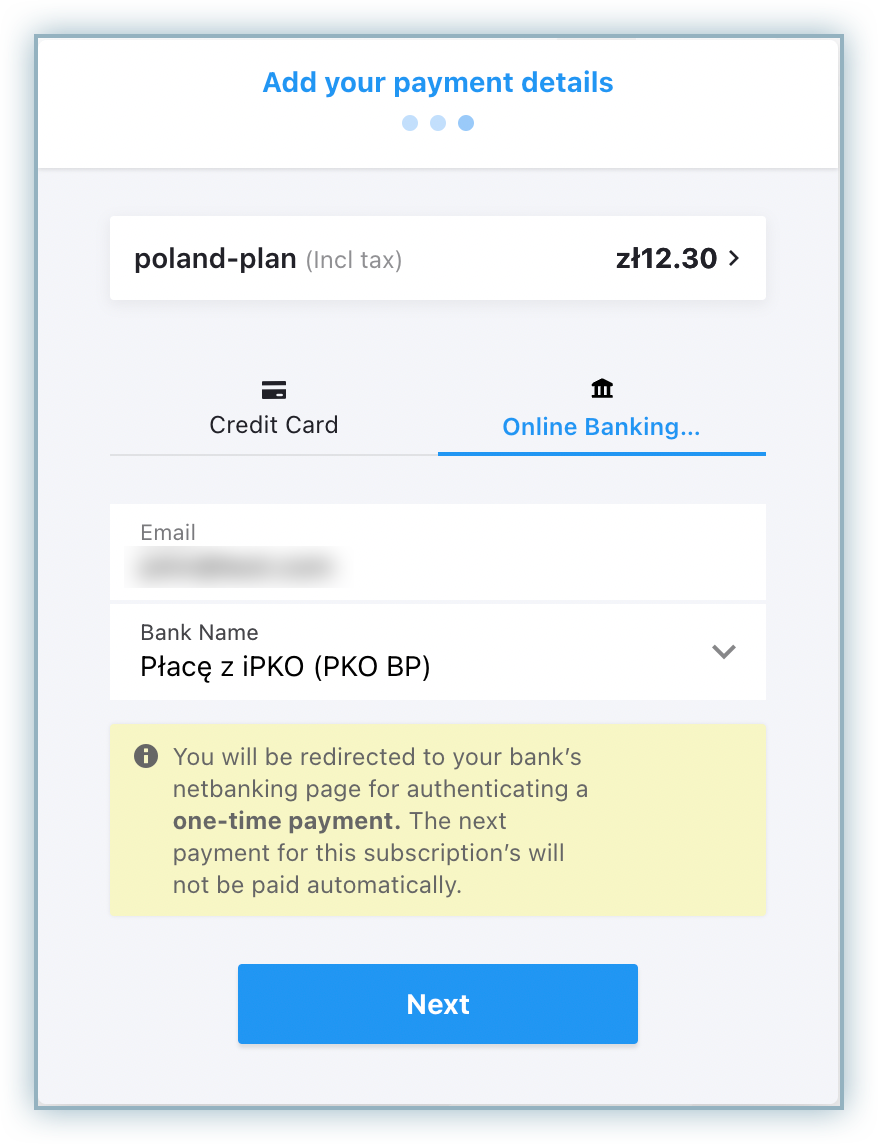
Clicks Pay
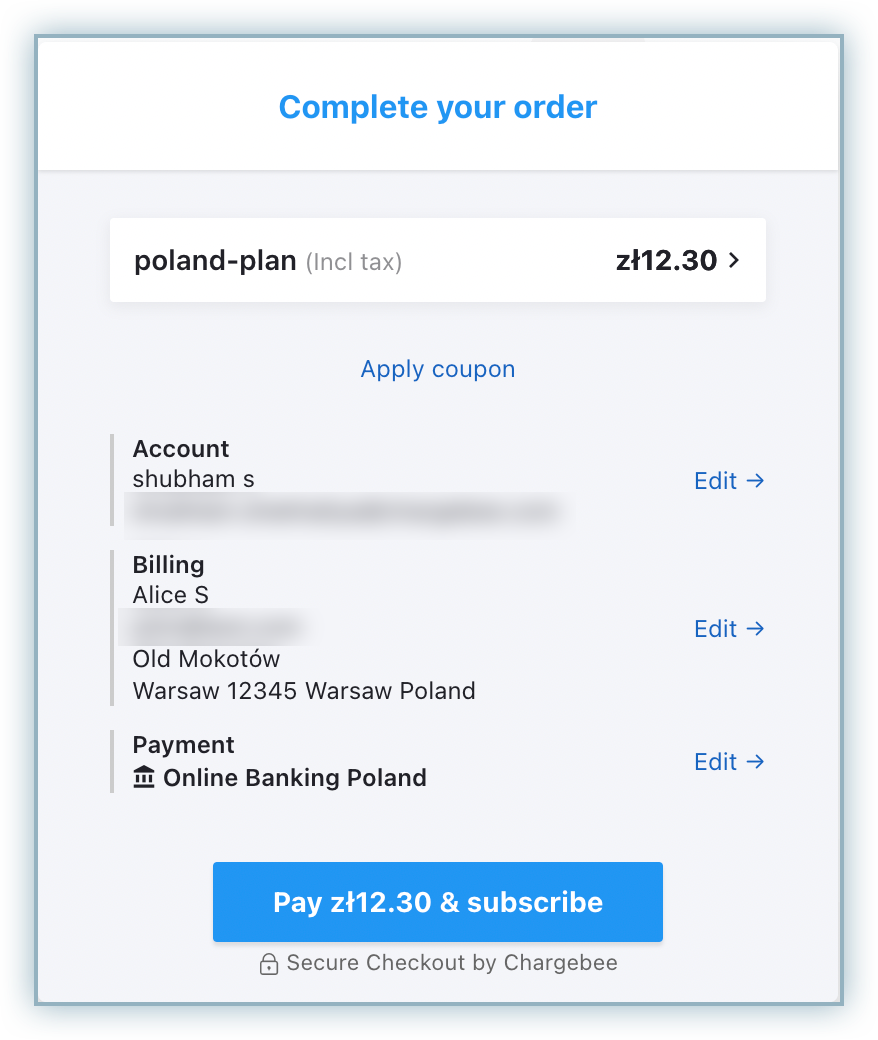
Your customer will be redirected to the Online Banking Poland checkout page to complete the payment.
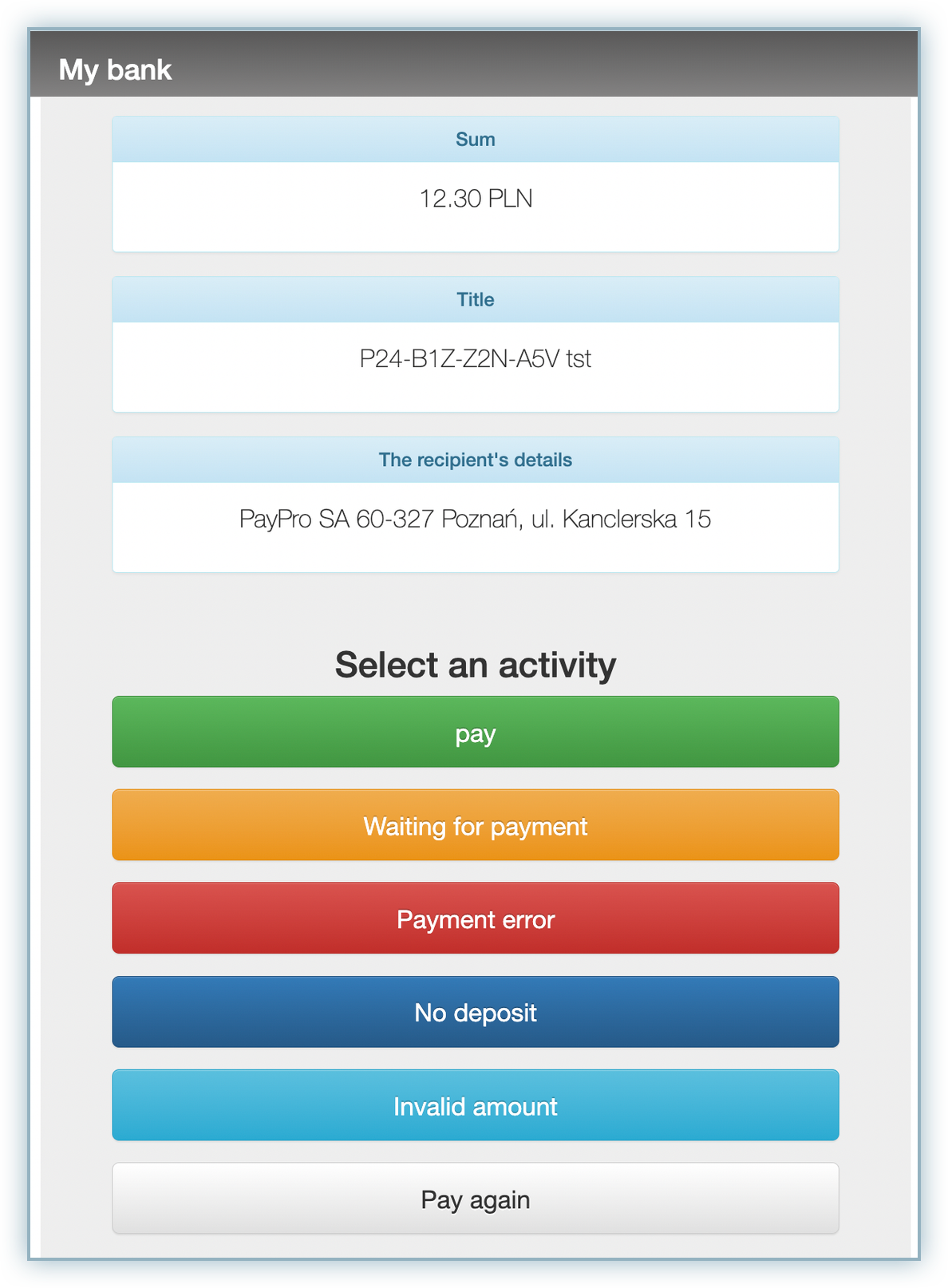
The Online Banking Poland checkout tab is closed once the checkout is completed.
In invoice-generated emails, you can add a Pay Now button for one-time payment methods like Online Banking Poland.
Follow the steps in your Chargebee site to add a Pay Now button to the email template:
In the Chargebee app, go to Settings > Configure Chargebee > Email Notifications.
2, Select Invoice receipt under the Invoices, Credit Notes, and Payments section.
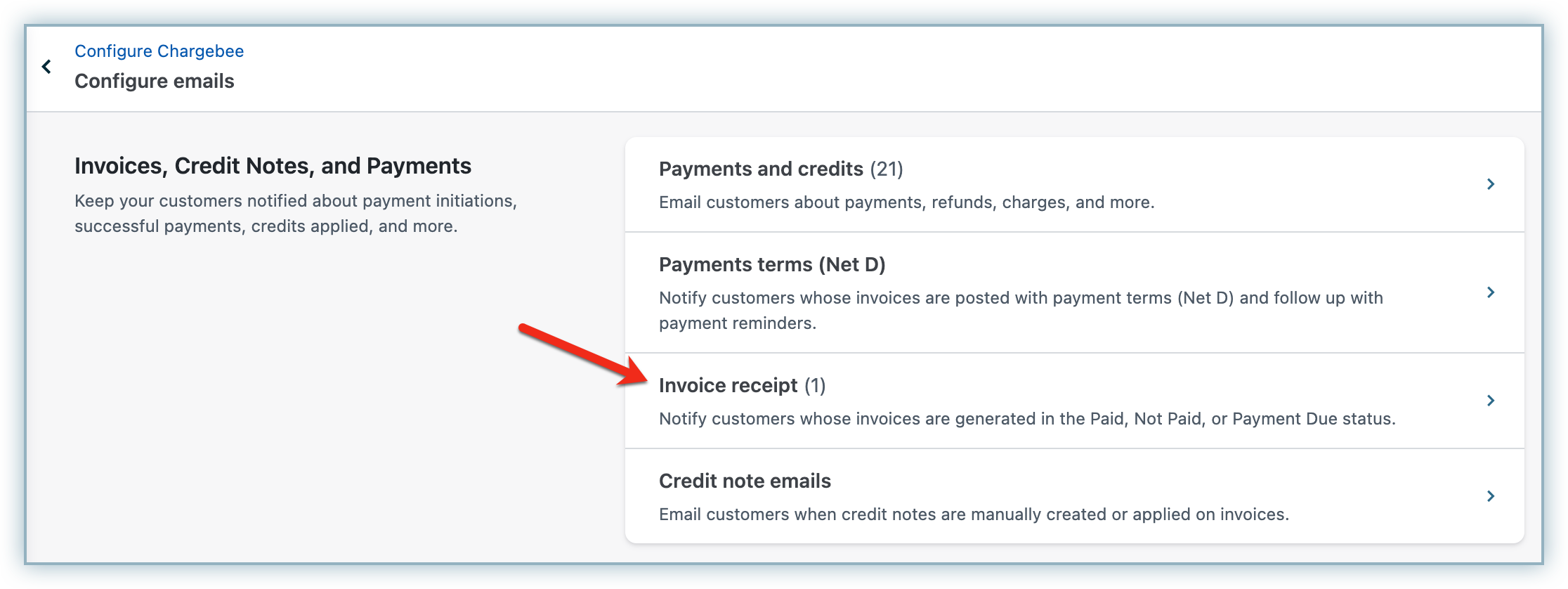
Click Edit for Invoice is generated.
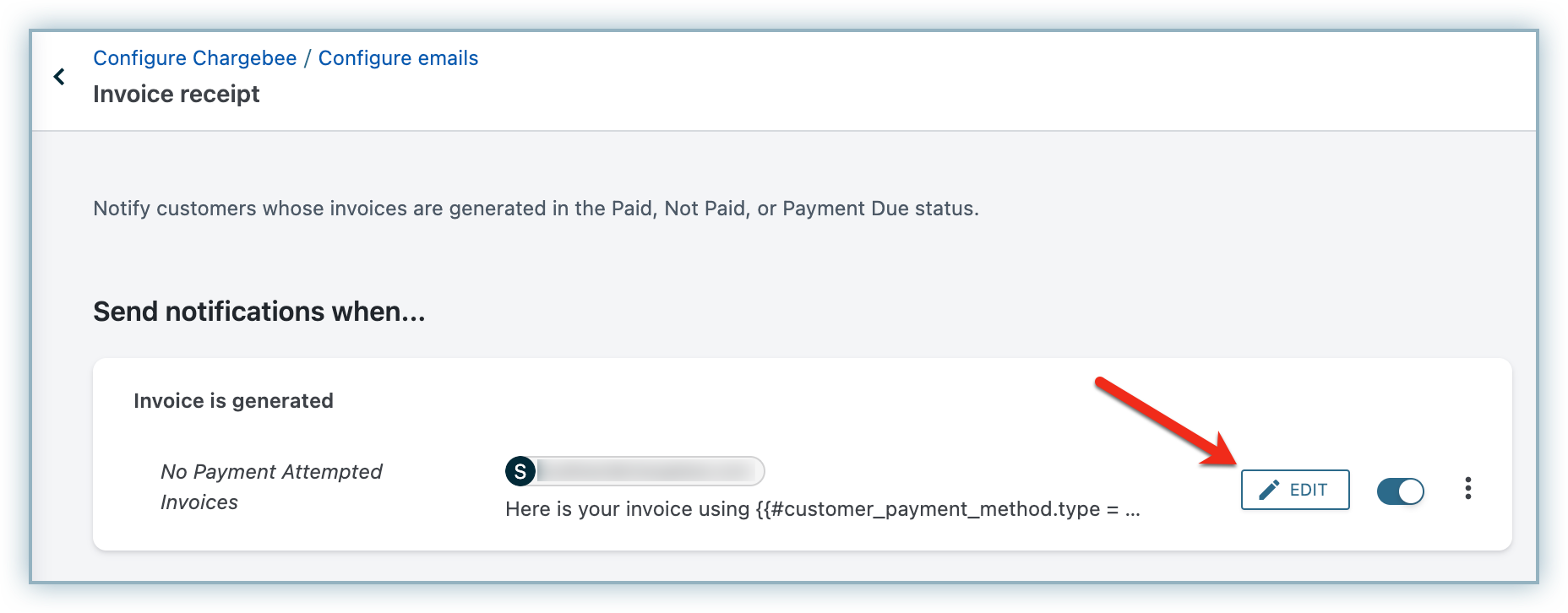
In the email body, hover over the area where you want to place the Pay Now button and click the + button.
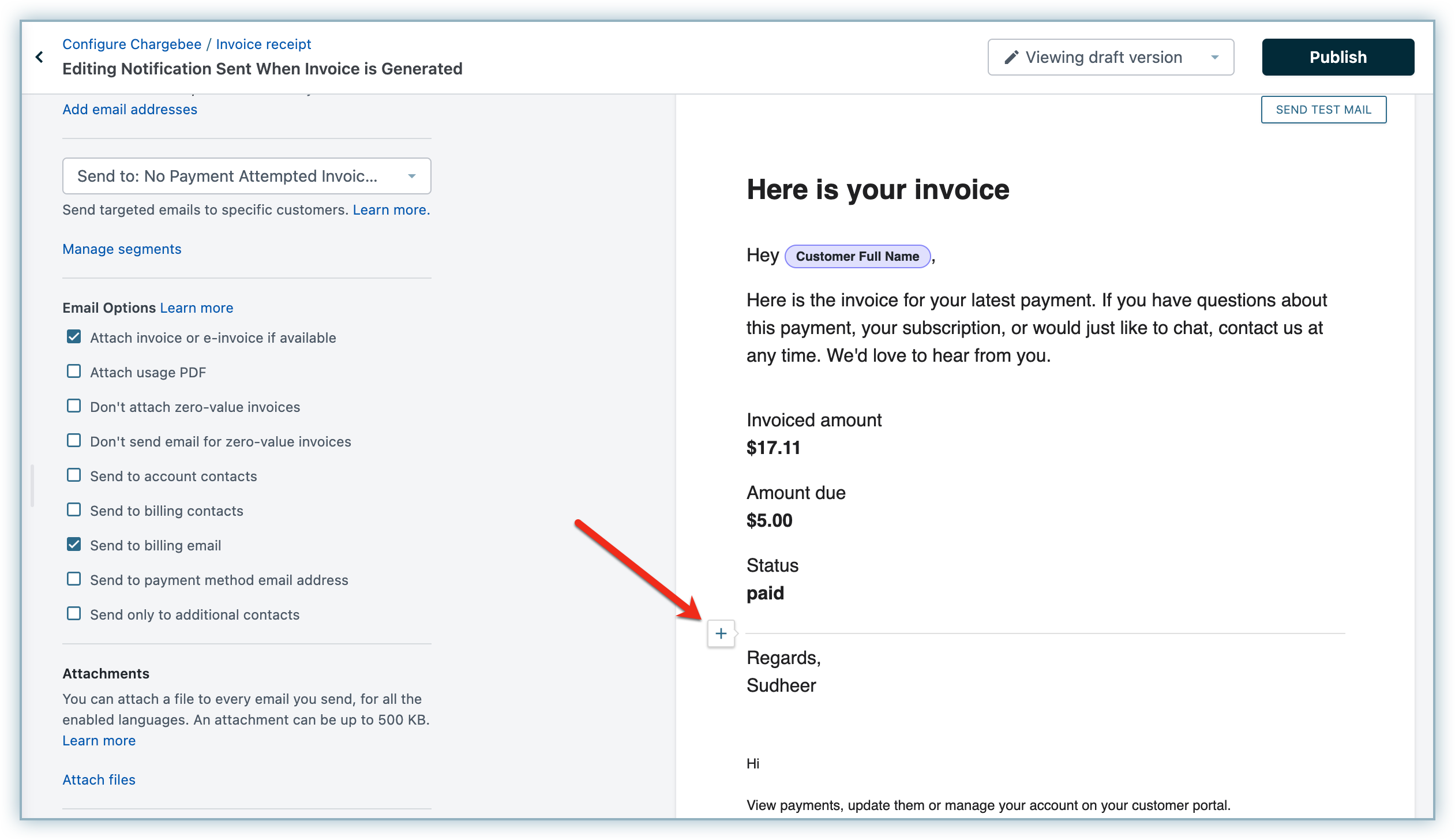
Click Add button and then click Pay Now. You can also customize the button's name and alignment.
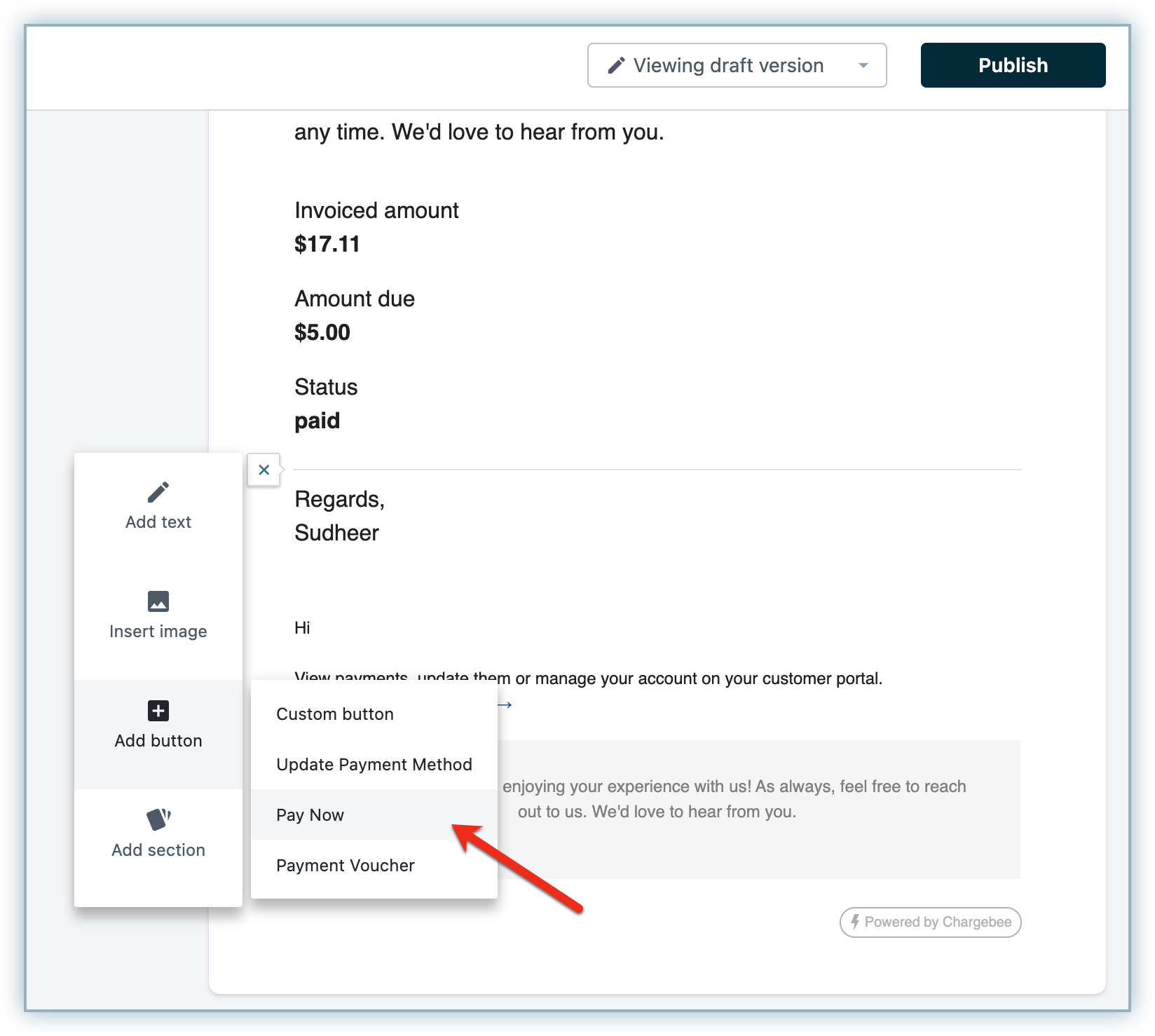
Select No Payment Attempted Invoices from the Send to drop-down menu. It will send the Pay Now link only for invoices for which payment has not been attempted yet.