Docs
Plans, addons, and charges can unlock features. Subscriptions unlock features by virtue of the included plans, addons, and charges. Subscriptions can also unlock additional features via overrides.
The four main actions that can be performed on a feature are creation, updation, deletion and activation.
The following sections explain in detail about each operation.
Use bulk operations to import multiple Features together in Chargebee.
To create a feature in the Chargebee user interface, follow these steps:
Feature ID once created cannot be changed and is directly used in the API calls with Chargebee. Hence, if you intend to have a different Feature ID, it is strongly recommended that you use a particular format that is consistent and scalable for all your features.
Example: The company Acme is defining Features for their CRM product line, a good norm would be to use prefixes in the ID naming like acme-crm-feature-a.
The feature definition section is where you can define the feature entitlement type and entitlement levels.
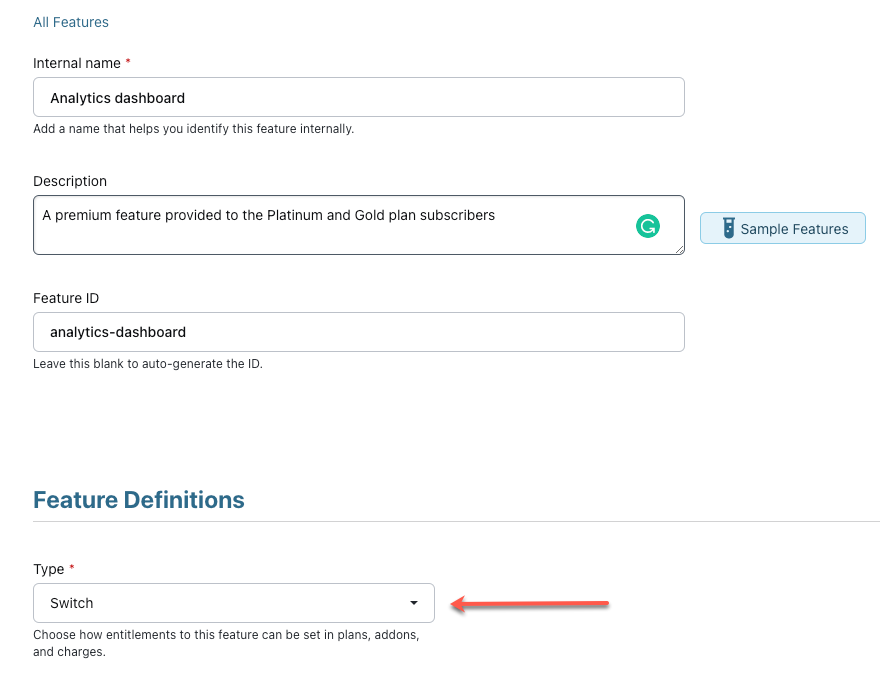
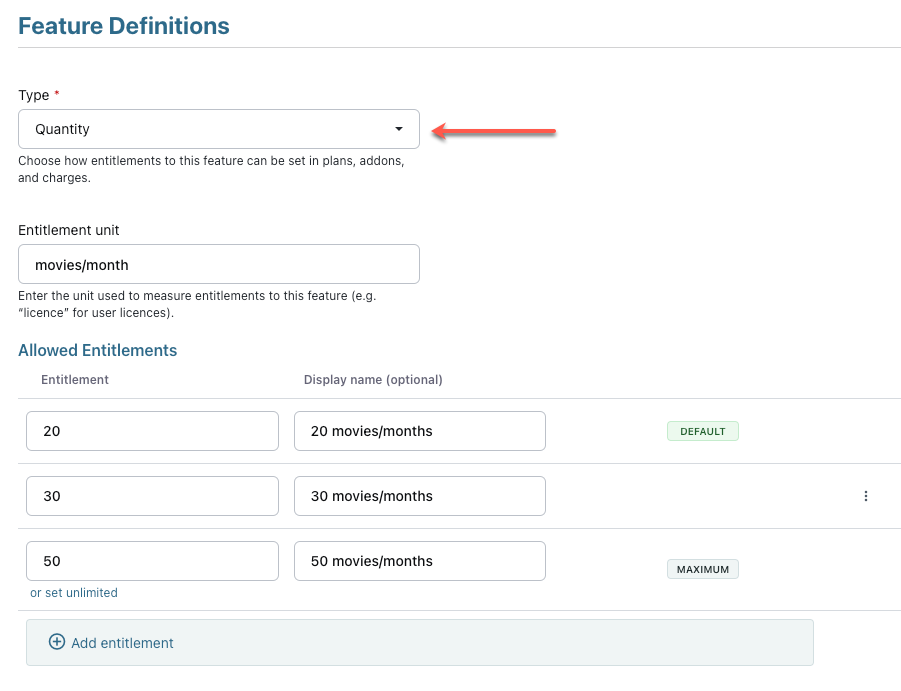
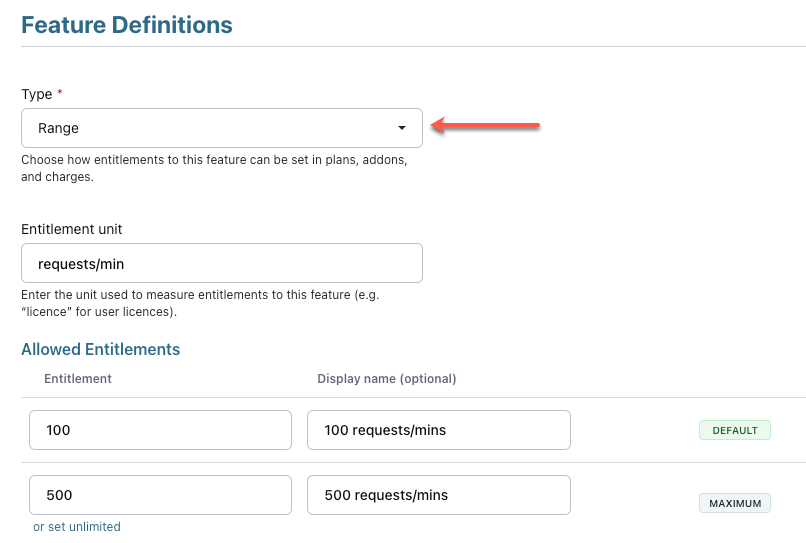
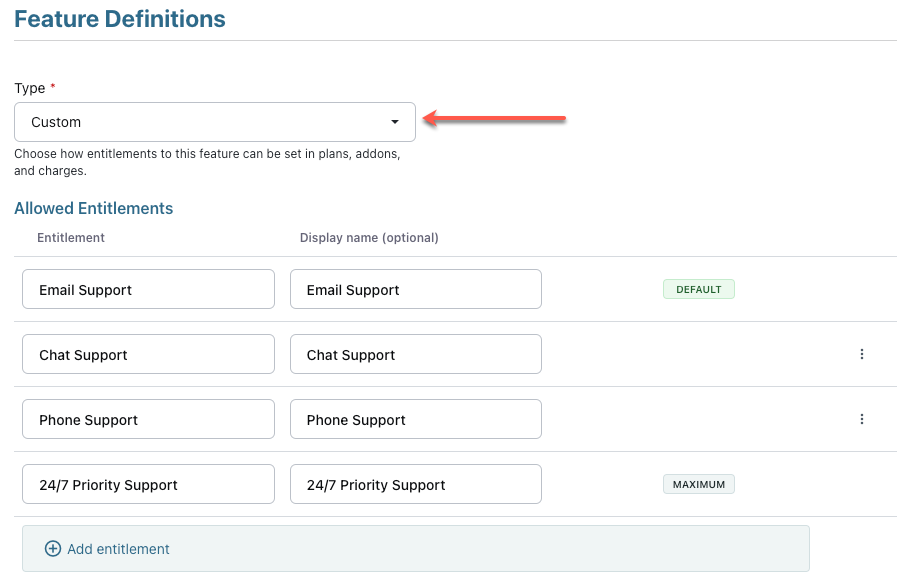
When a feature is created successfully, it is listed on the Features index page. To navigate to the features index page, click Entitlements from the left navigation menu.
You can filter, search and navigate to the respective feature details pages from here.
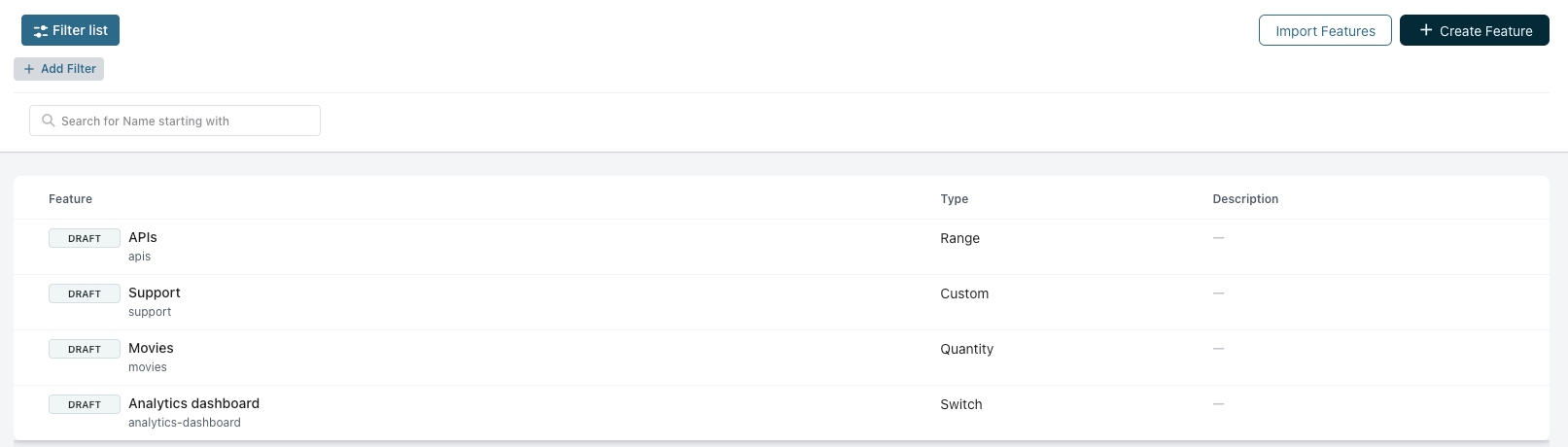
By default, the name, status, type, and description of a feature are displayed for easy identification. You can also filter features using name, Id, status, and type.
To navigate to the Features details page, click Entitlements > Select a feature.
The details page has all the information about whether the feature is activated or archived, the entitlements that have been added, along with the option to make changes to entitlements and the feature itself.
Each action inside the details page is elaborated further in the following sections.
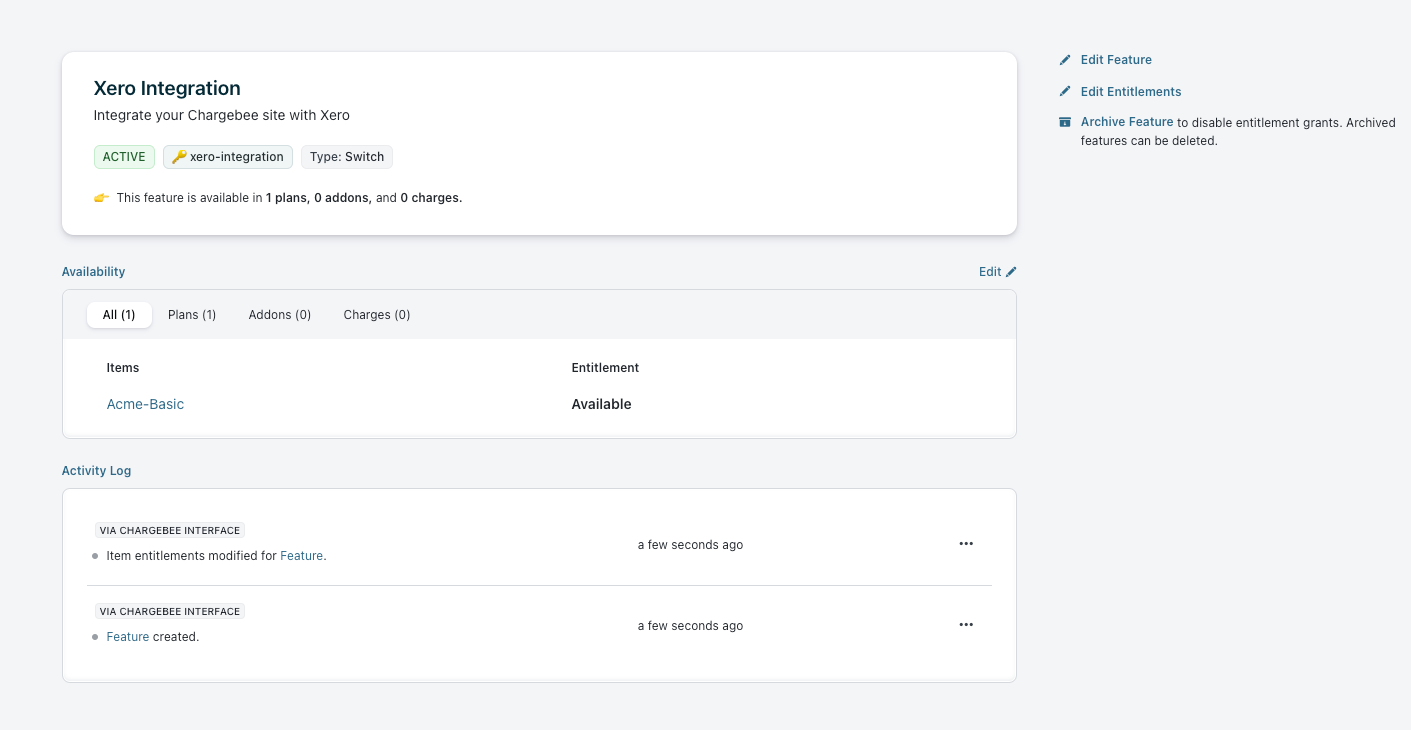
The details page of each product catalog item lists all the features attached to it. This keeps you informed about the Features in consideration when an item configuration needs to be changed.
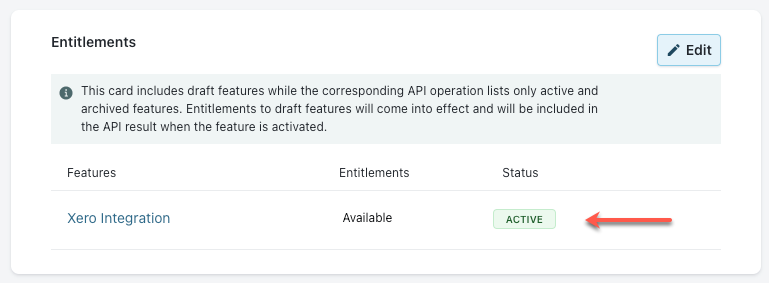
If an item does not contain any features entitlements, you are given the option to add new entitlements using Add Features.
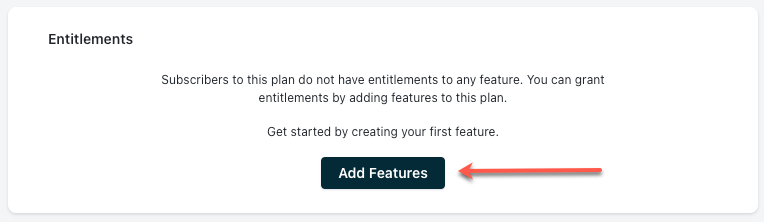
A feature when created is by default present in the Draft state.
A feature in the Draft state represents a feature in your product that you're still developing or still deciding how to take to market. You can make changes to this feature and its entitlements without affecting your customer entitlements until you activate it.
Activating a feature brings all its entitlements into effect so that eligible customers' entitlement lists will now include this feature.
Ensure that you assign the feature to applicable product catalog items using the Managing Product Entitlements option before activating a feature. Learn more.
To activate a feature, click Entitlements > Select feature > Activate Feature.
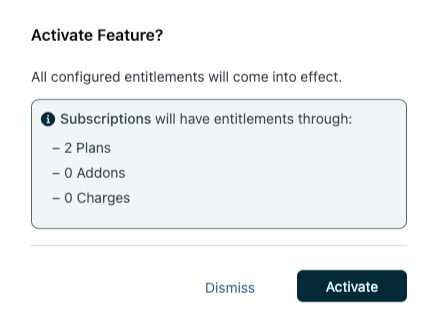
You can modify the details for existing features. Depending on the type of feature, Chargebee permits or disallows certain modifications based on whether entitlements have been defined for the feature or not. To update a feature, follow these steps:
Click Entitlements > Features.
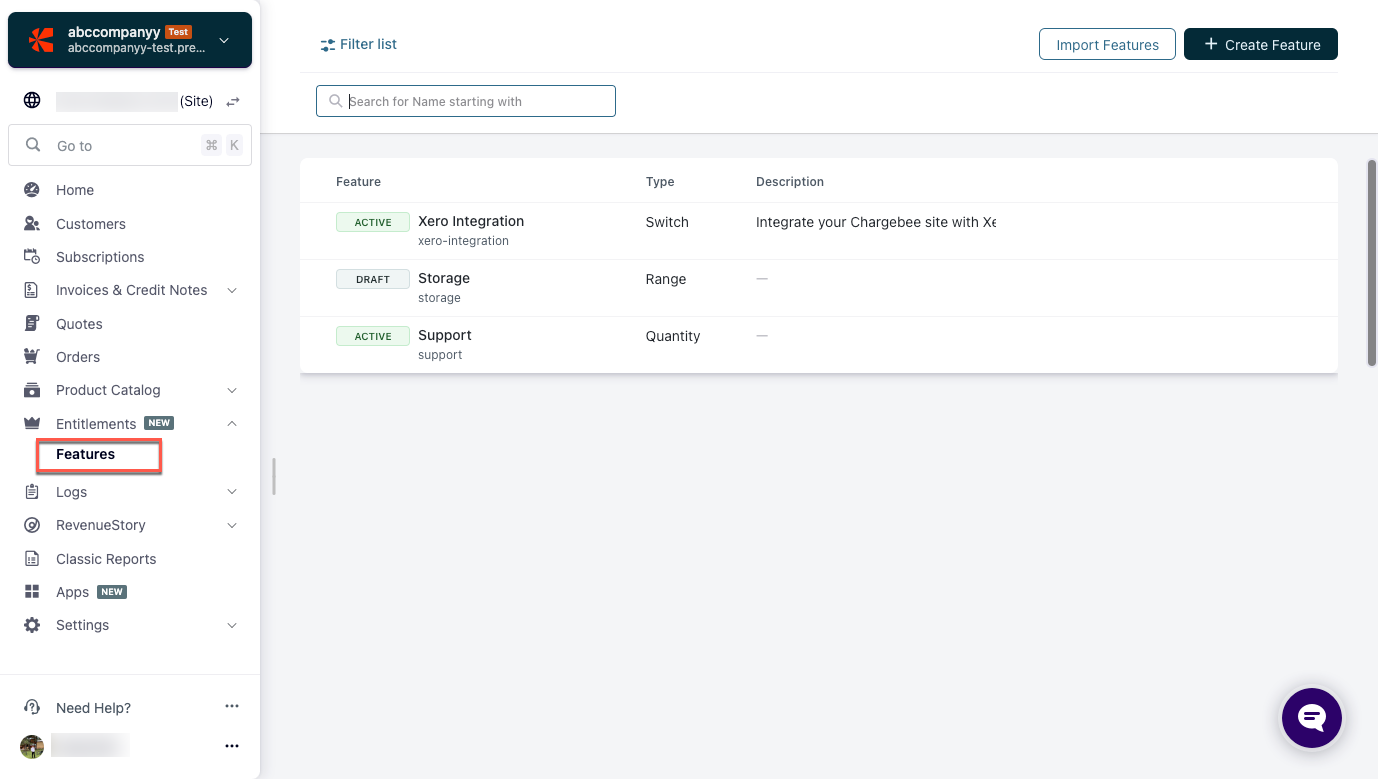
Select a feature from the Feature List page > Edit Feature.
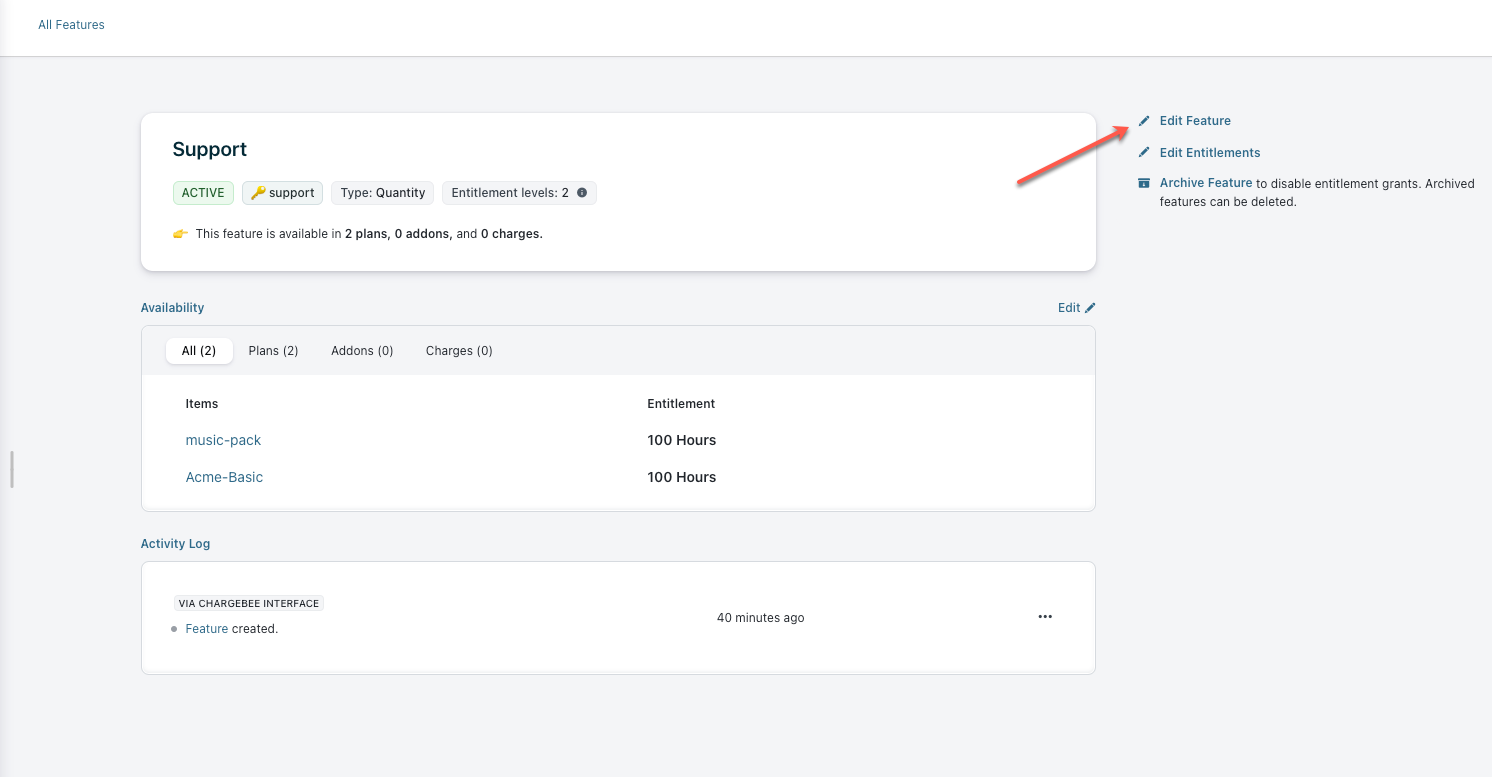
The Edit Feature screen has two sections - Edit Feature and Feature Definitions.
In the Edit Feature section, update the Internal Name and Description of the feature.
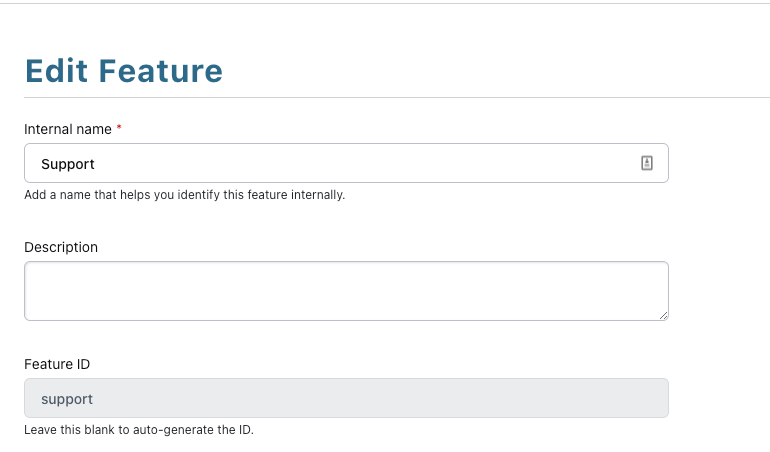
In the Feature Definitions section, update the Entitlement Unit and the Display Name of the allowed entitlement.
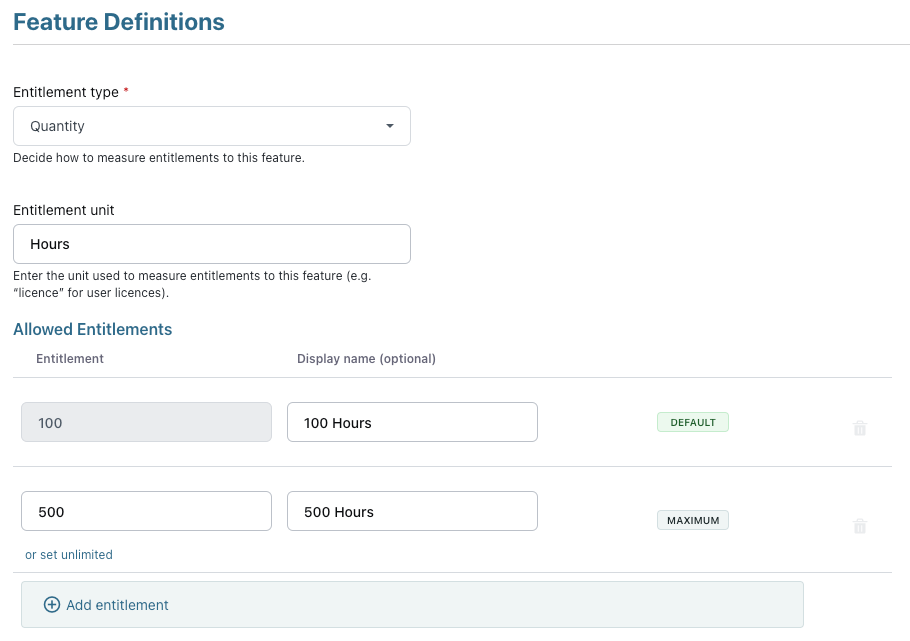
After making the changes to a feature, click Update to save your changes.
When updating a feature remember the following:
You can update the value of entitlement only if it is not mapped to any Item or Subscription entitlements.
You can add entitlement levels only to features of type Quantity and Custom.
You can remove an entitlement level only if it is not mapped to an Item or Subscription entitlements.
Once a feature is created, you cannot change its entitlement type.
If you intend to discontinue a feature, then archive it in Chargebee to make sure it is hidden from future prospects.
When a feature is archived,
An archived feature can be re-activated or deleted.
To archive a feature, click Entitlements > Select an active feature > Archive Feature.
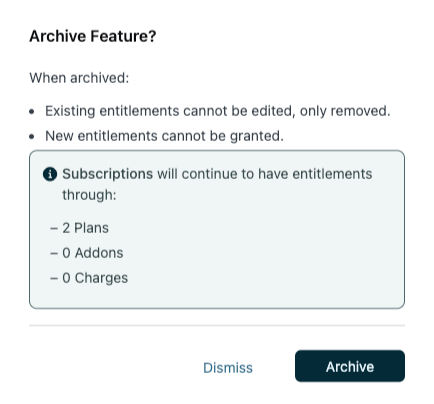
You can delete a feature that you might have misconfigured or one that is reaching end of life. This removes all related entitlements on catalog items and subscriptions
Only features in Draft or Archived states can be deleted.
Any entitlement configuration made for the feature is also deleted and cannot be recovered. The feature is also removed from any existing subscription it is part of.
To delete a feature, click Entitlements > Select a feature > Delete Feature.
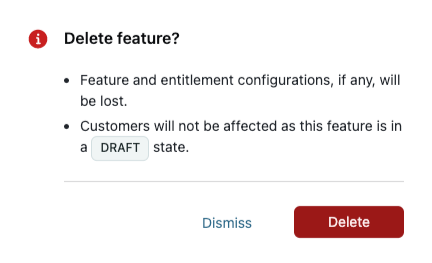
Activity log tracks all the changes and events related to a feature. It displays the actual event or change, timestamp, along with the identity of who made that change or triggered that event.
Activity log is useful in debugging issues, as it allows you to view the history of events and changes associated with a feature.
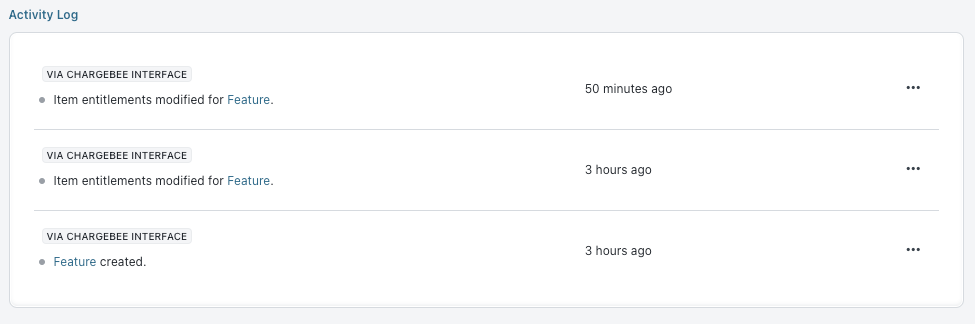
You can seamlessly transfer your configurations from one Chargebee site to another using Chargebee's Transfer Configurations.
To use this feature, you need at least one Chargebee LIVE account.
| What is transferred | What is not transferred |
| Features in Active or Draft status | Subscription entitlements |
| Item entitlements of the features | Entitlement overrides |
By default, you can only transfer 250 features using Transfer Configurations.
1) Can I assign entitlements to a feature in the Draft state?
Yes, you can assign entitlements to a feature in the draft state at the items and subscription level. However, they only come to effect at the subscription level after activation.
2) How many features can I create on my site?
The maximum number of features you can create on your site is 400.
