Docs
Single Euro Payment Area (SEPA) is a unique euro payment area that establishes an integrated European market for payment instruments. The aim of SEPA is to ensure that payments within Europe take place as simply and effectively as those within a single country.
Chargebee allows you to configure SEPA Direct Debit payments using Mollie. To accept SEPA payments using Chargebee, you must have a bank account linked with Mollie.
Complete the steps below to configure your Chargebee account to accept SEPA Direct Debit payments using Mollie:
Activate SEPA Direct Debit payment for your Mollie account. Read more about this here .
Login to your Chargebee site and configure the Mollie gateway.
After configuration, click Settings > Configure Chargebee > Payment Gateway > Mollie.
Select to enable Direct Debit (SEPA).
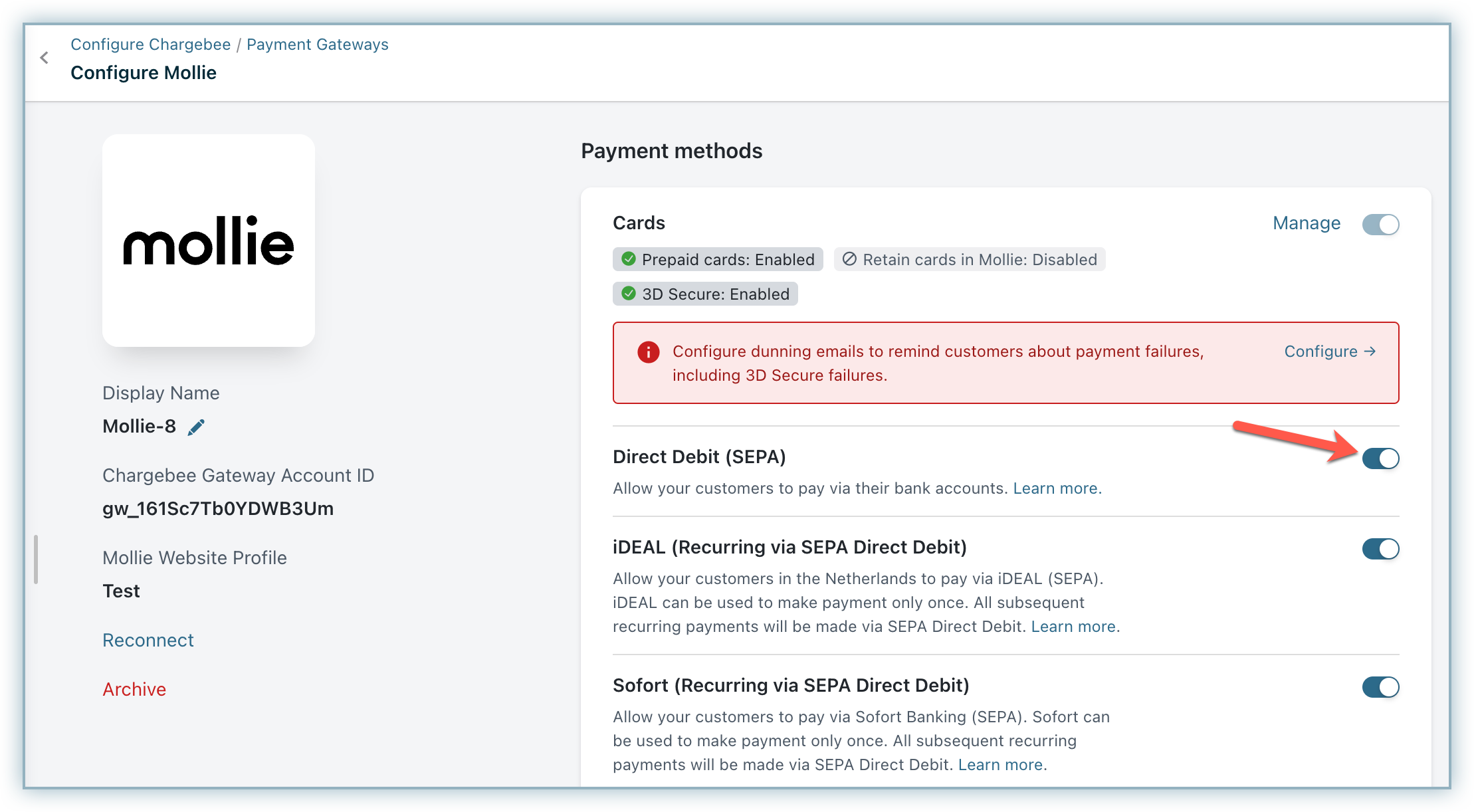
Select customers to whom you wish to display the direct debit payment method in the Checkout and self-serve portal. Select the necessary option from Display Direct Debit as a payment method drop-down list. Available options are:
Click Apply to save your changes.
If there are three consecutive payment failures using the direct debit payment method, it will be marked as invalid in Chargebee. In such cases, you should remove the existing payment method and ask your customer to add a new one.