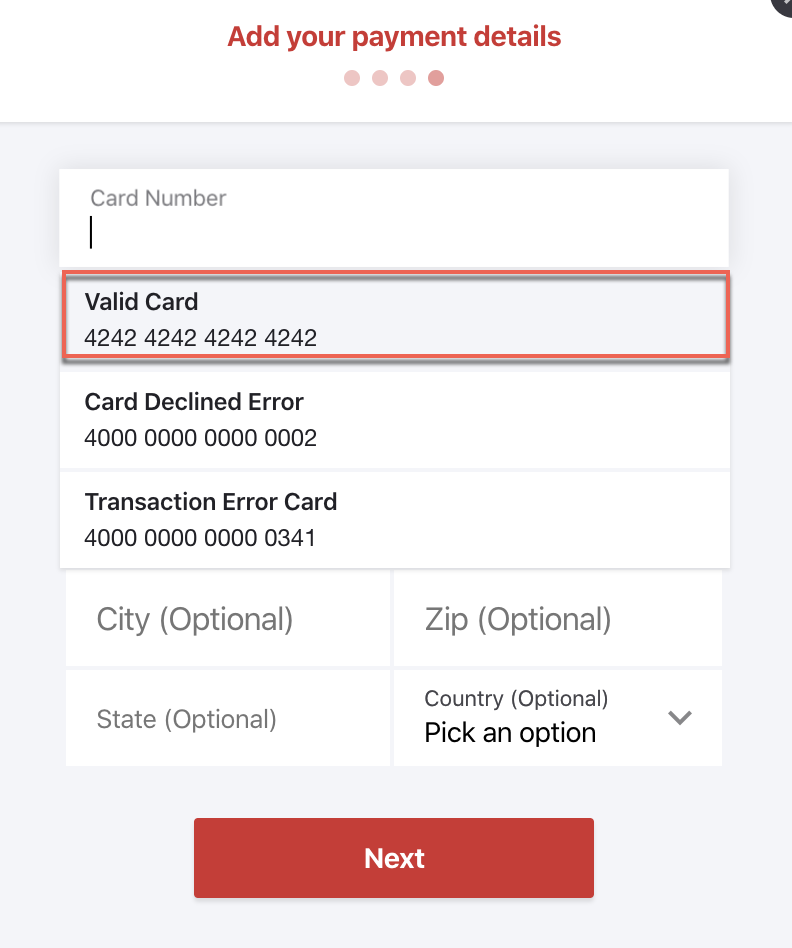You can connect your Stripe test account with your Chargebee test account, to simulate your workflow in a testing environment. This will allow you to test different subscription workflows such as payment success, failure and also the Dunning process.
Step 1
In your Chargebee test site, go to Settings > Configure Chargebee > Payment Gateways and select Stripe. You will be redirected to Stripe's sign-in page and prompted to link your existing Stripe account or create a new Stripe account to connect with Chargebee.
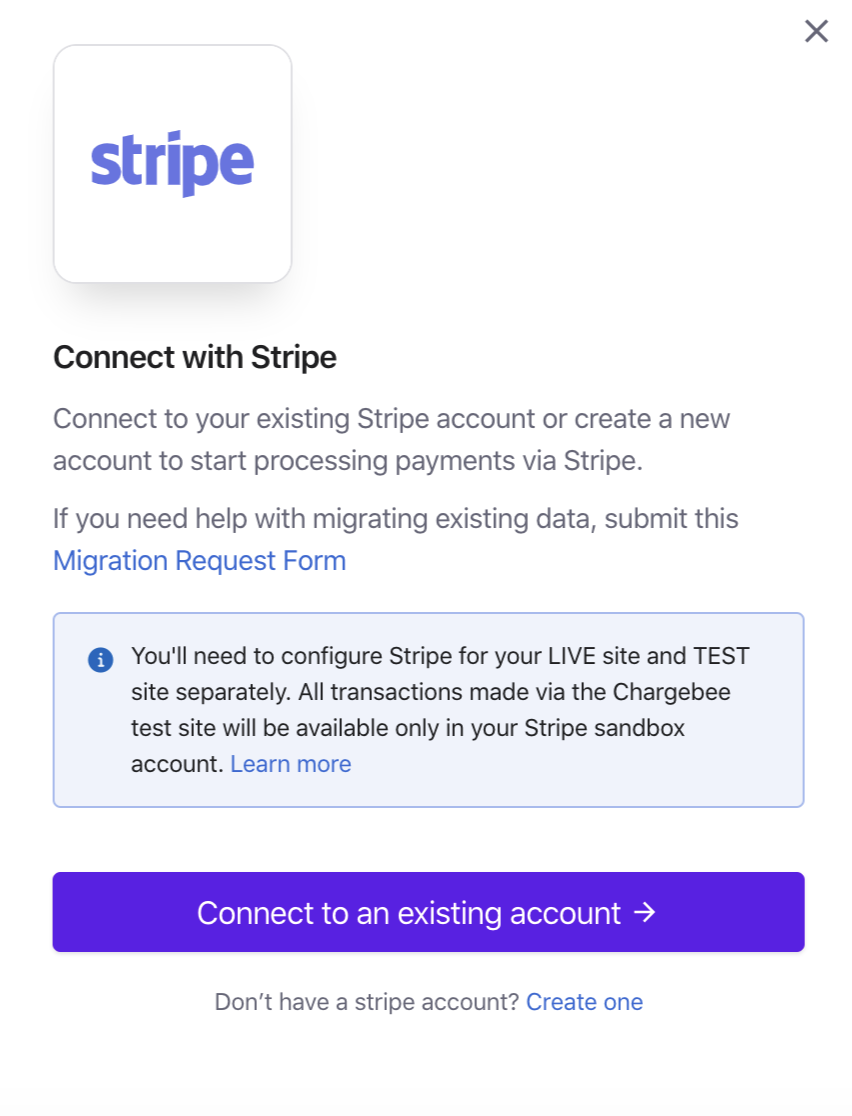
You will be required to input your Stripe account credentials. Ensure you are connecting your Stripe account while it's on Test Mode.
Step 2**
To make sure your Stripe account is set as the default gateway on Chargebee, go to configure Smart routing for Stripe.
To do this click Settings > Configure Chargebee > Payment Gateways > Manage Rules. Here you can assign a specific currency/payment method to a specific gateway when you assign a currency to a gateway as displayed below.
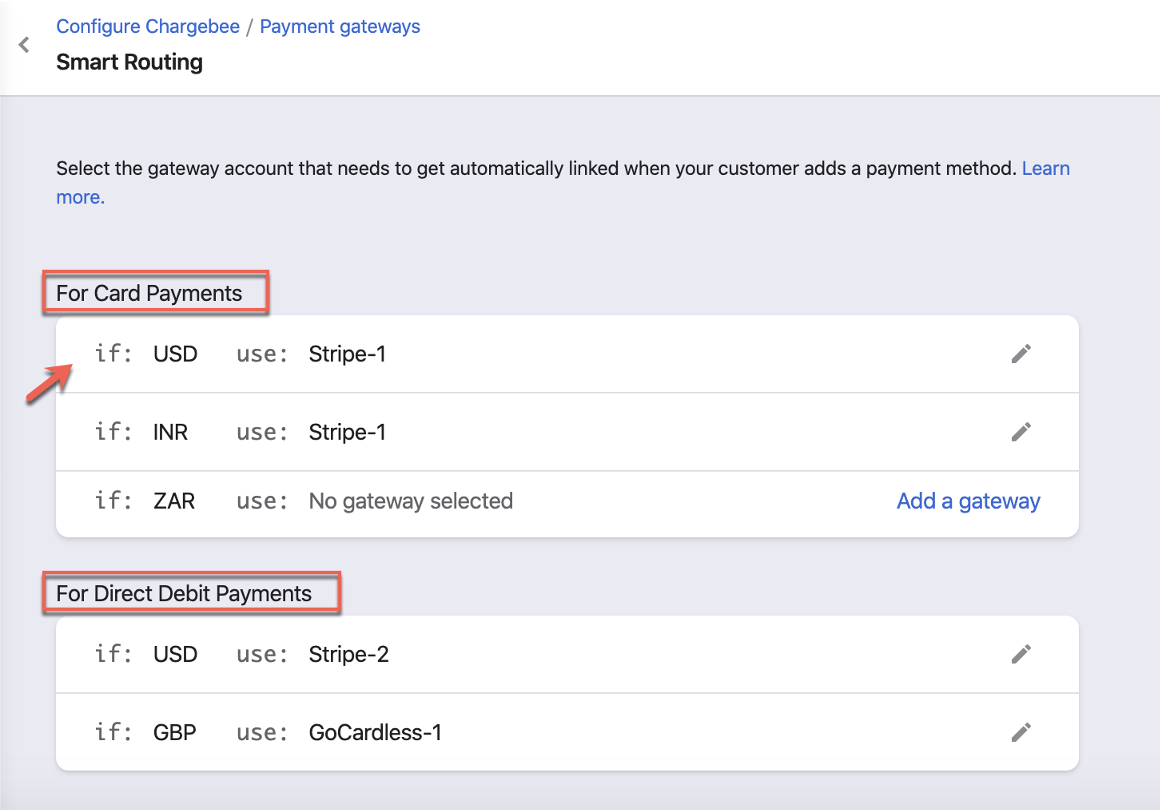
Essentially you are linking each payment type (Card, Direct Debit) to a gateway that is supported & testing has to be done for Stripe in a subscription where the plan's currency is assigned to Stripe.
Configuration
The Stripe payment gateway's configuration can be tested under two places:
Updating card details of an existing subscription

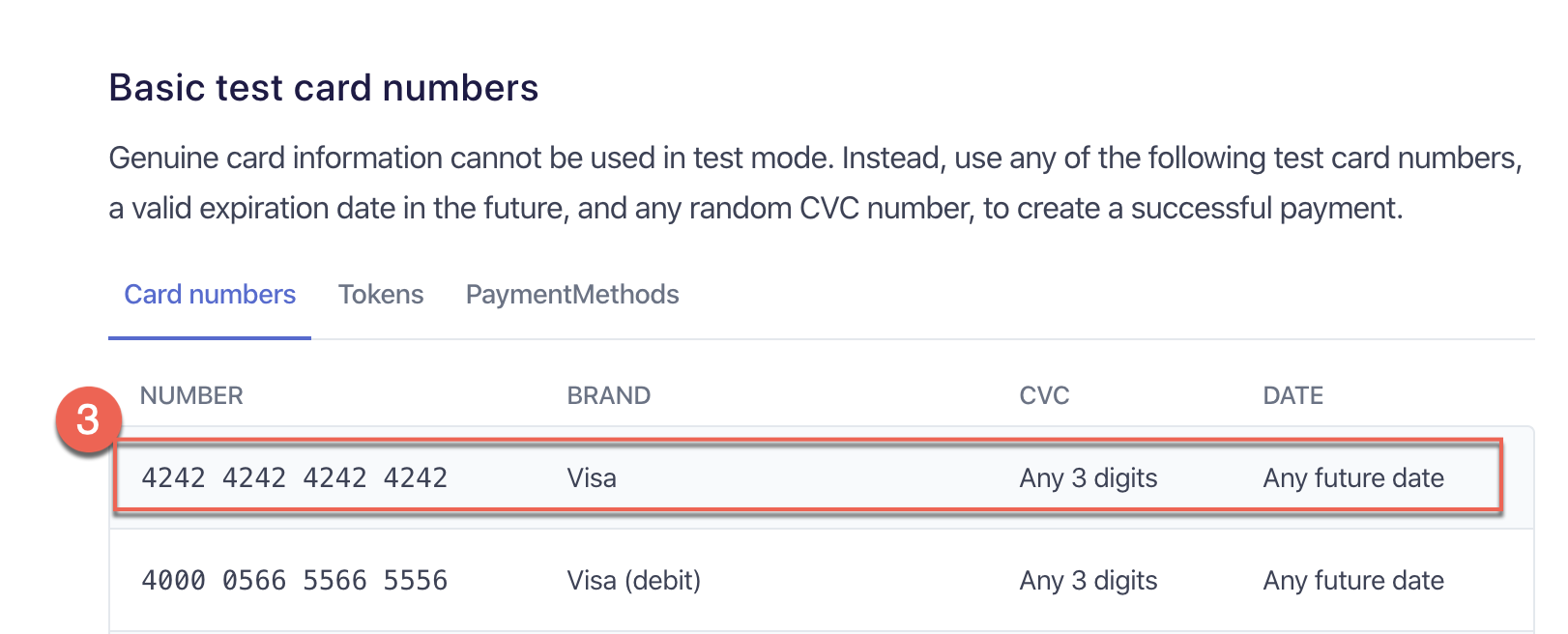
Testing
Use the card details on the checkout page**
On the checkout page under the card details section, Stripe's test card numbers would auto-populate on the dropdown list to help simulate various test results.