Scope of the article:
Error when processing transaction using Stripe India.
Summary:
The error is faced when the address fields specified by Stripe are not marked as mandatory on Chargebee. If you are still facing the error, with the address fields enabled, try reconnecting your Stripe account, this will refresh the new changes (enabling Indian transactions) to take effect on Chargebee.
You will also need to have 3DS configure as instructed below.
More info here https://docs.stripe.com/india-accept-international-payments
Here is how you can reconnect the Stripe account:
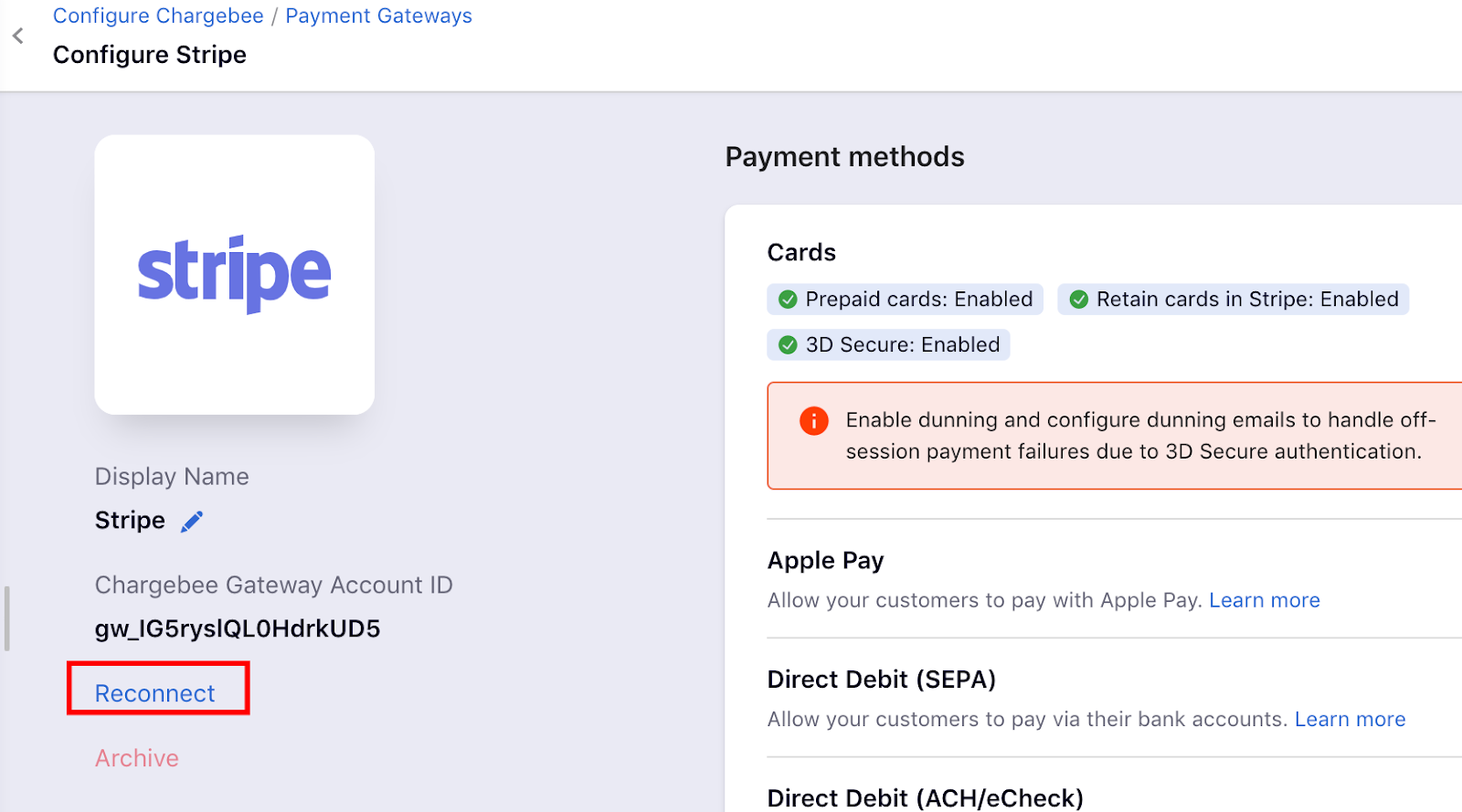
Next step is to configure 3DS: If you are selling to customers in INR, then you do have to configure 3DS. This is to ensure that you are compliant to authentication. Here is more information on the 3DS authentication.
If you are selling in a different currency other than INR, then it is mandatory to collect the information such as plan name, billing address, shipping address. This is to comply with the local regulation.
Non-INR accounts in Stripe are classified into Goods and Services. Based on your account type, you will have to configure the following settings in Chargebee.
Billing and Card address should be made mandatory during checkout if you are selling services. Configure the Billing and Payment (Card) address fields in the Checkout & Self-Serve Portal configurations to make sure these mandatory details are collected during the checkout process. This information is passed on to Stripe as soon as it is updated in Chargebee.
Billing, Shipping and Card address should be made mandatory during checkout if you are selling physical goods. Configure the Billing, Shipping and Payment (Card) address fields in the Checkout & Self-Serve Portal configurations to make sure these mandatory details are collected during the checkout process Here, the billing address is passed on to Stripe whenever it is updated. The shipping address is sent individually for every transaction.
The Plan Name will be shared with Stripe for every transaction. Stripe will use this information for auditing.
Furthermore; Enabling the “In checkout, pre-fill address information from” setting in Payment section under the fields tab on Checkout and Self-Serve Portal settings will enhance the checkout experience for your customers by pre-filling the address information from earlier sections and help them complete checkout faster.