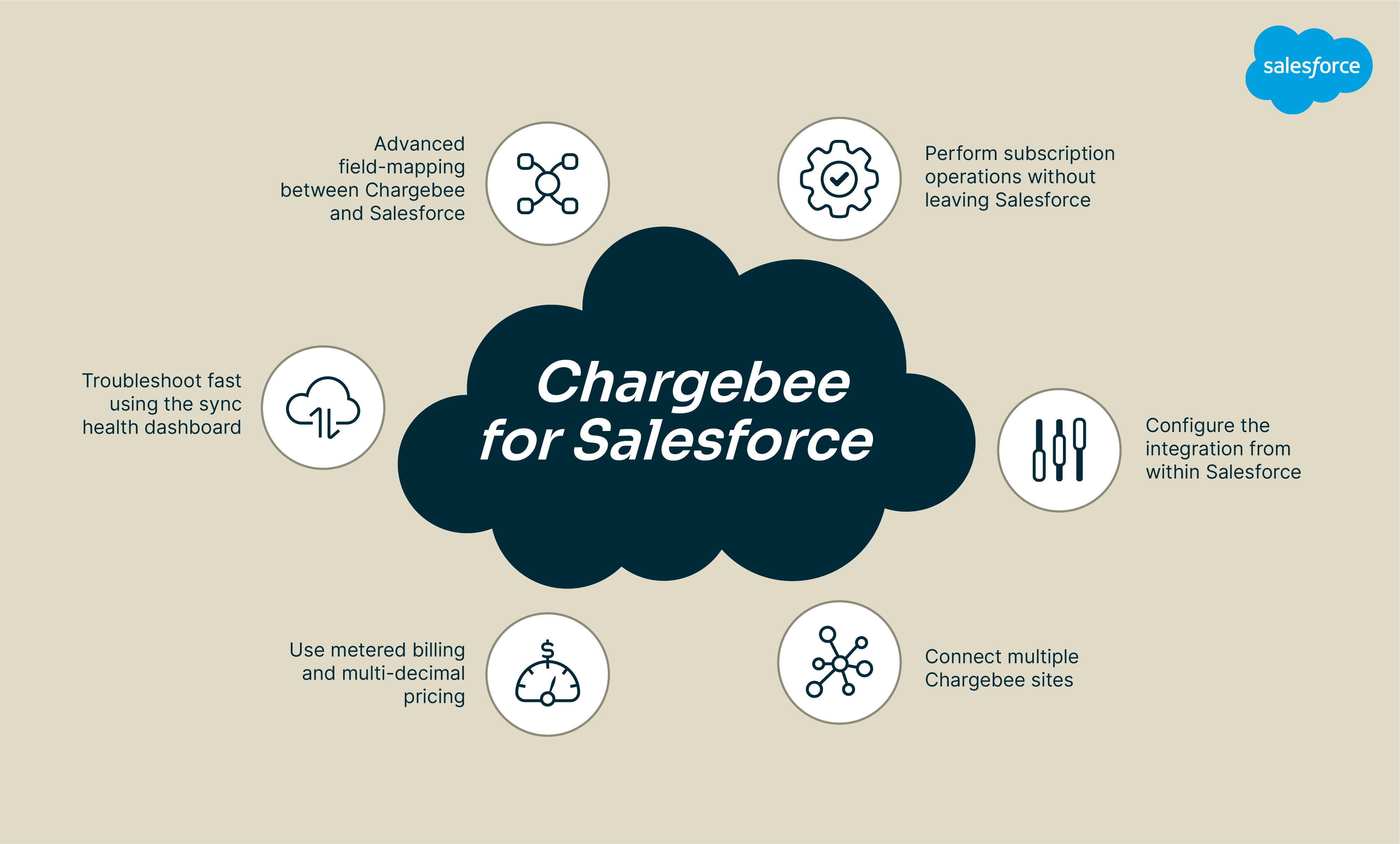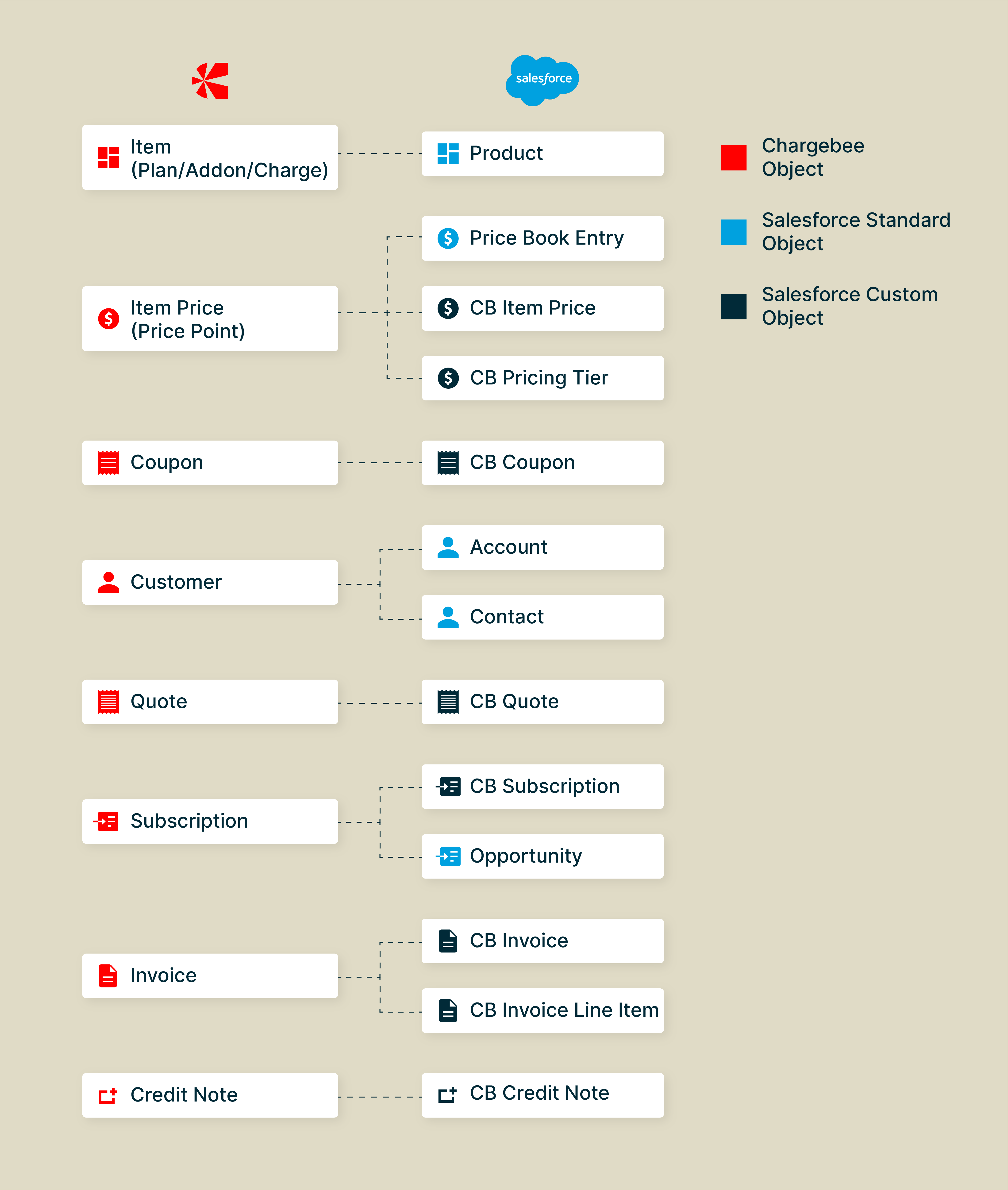Chargebee Salesforce (v1.41+)
What's new in Salesforce integration
Stay informed about the latest features and enhancements by visiting the Chargebee Release Notes for comprehensive updates on Salesforce integrations.
View all the Release Notes.
Note
- Supported Salesforce versions : Salesforce Enterprise Edition and above.
- Both Salesforce Classic and Lightning user interface are supported.
Note
The Chargebee package for Salesforce is not updated automatically, you must contact support to do so. To view if you have the latest version, in Salesforce, select Setup > Installed Packages and then search for the Version Number for Chargebee for Salesforce.
Chargebee provides a highly customizable integration with Salesforce . By maintaining a one-to-one relationship between Chargebee customer records and Salesforce accounts, the integration keeps both the systems up-to-date. Chargebee subscriptions can be directly created and managed from Salesforce.
Based on the configuration, the integration creates or updates records within the following standard objects in Salesforce:
- Account
- Contact
- Lead
- Opportunity
- Opportunity Product
- Product
- Price Book
- Price Book Entry
Additionally, custom objects are also created and updated with Chargebee data.
Key Features
The below illustration displays the Chargebee integration for Salesforce.
Listed below are the key features of the Chargebee - Salesforce integration.
- Important Chargebee operations that support a sales-driven workflow can be performed without leaving Salesforce.
- Customer and subscription data is synced into Salesforce, aiding a direct-purchase model.
- Flexible integration, configured entirely within Salesforce, with a host of customizations available to suit your business workflow.
- Multiple Chargebee sites can be connected to a single Salesforce instance.
- Chargebee's Metered Billing and Multi-decimal Pricing and Quantities are supported.
- The sync health dashboard provides information about the sync status at a glance.
- The ‘sync logs' feature provides record-level detail on the last run sync jobs, thereby creating a complete audit trail in Salesforce. The timely availability of this information coupled with root causes for failures, equips you to understand and resolve sync errors yourself.
- Advanced field-mapping configuration between Salesforce and Chargebee.
- Specifies record types for account/opportunities.
Sync Overview
This section gives you an overview of what happens when the data is synced during the integration.
- Chargebee items are synced to products.
- Chargebee item prices are synced to price book entry records and some custom object records.
- A price book record is created for each of your connected Chargebee sites.
- Pricing information for item prices with tiered pricing models is stored in the CB Pricing Tier custom object.
- Customer records are mapped in a 1-to-1 manner to account records (person accounts are also supported).
- Leads can be converted if matching accounts are not found.
- Coupons are synced to a custom object.
- Chargebee quotes can be created from within Salesforce and emailed to customers.
- All invoices, credit notes, and quotes are synced to Salesforce as custom objects.
- Opportunities can be created upon lead conversion.
- Subscriptions are synced to Salesforce as a custom object.
- Opportunities can be mapped and maintained against subscriptions.
Object Mapping
On a high level, the objects in Chargebee are mapped to those in Salesforce as follows:
Setting up the Integration
The Chargebee for Salesforce integration must be setup to match your business workflows:
- The first step is to connect to Salesforce from your Chargebee site and to install the Chargebee for Salesforce package. For more information, read the installation guide.
- The next step is to ensure that the integration behavior is configured to match your Salesforce workflows. The integration guide helps you in this.
Subscription Management
Once the integration is set up successfully, Chargebee customers and subscriptions can be managed directly from Salesforce user interface. The available options are listed under Chargebee Actions in Salesforce.
See also
Other pages for Salesforce: