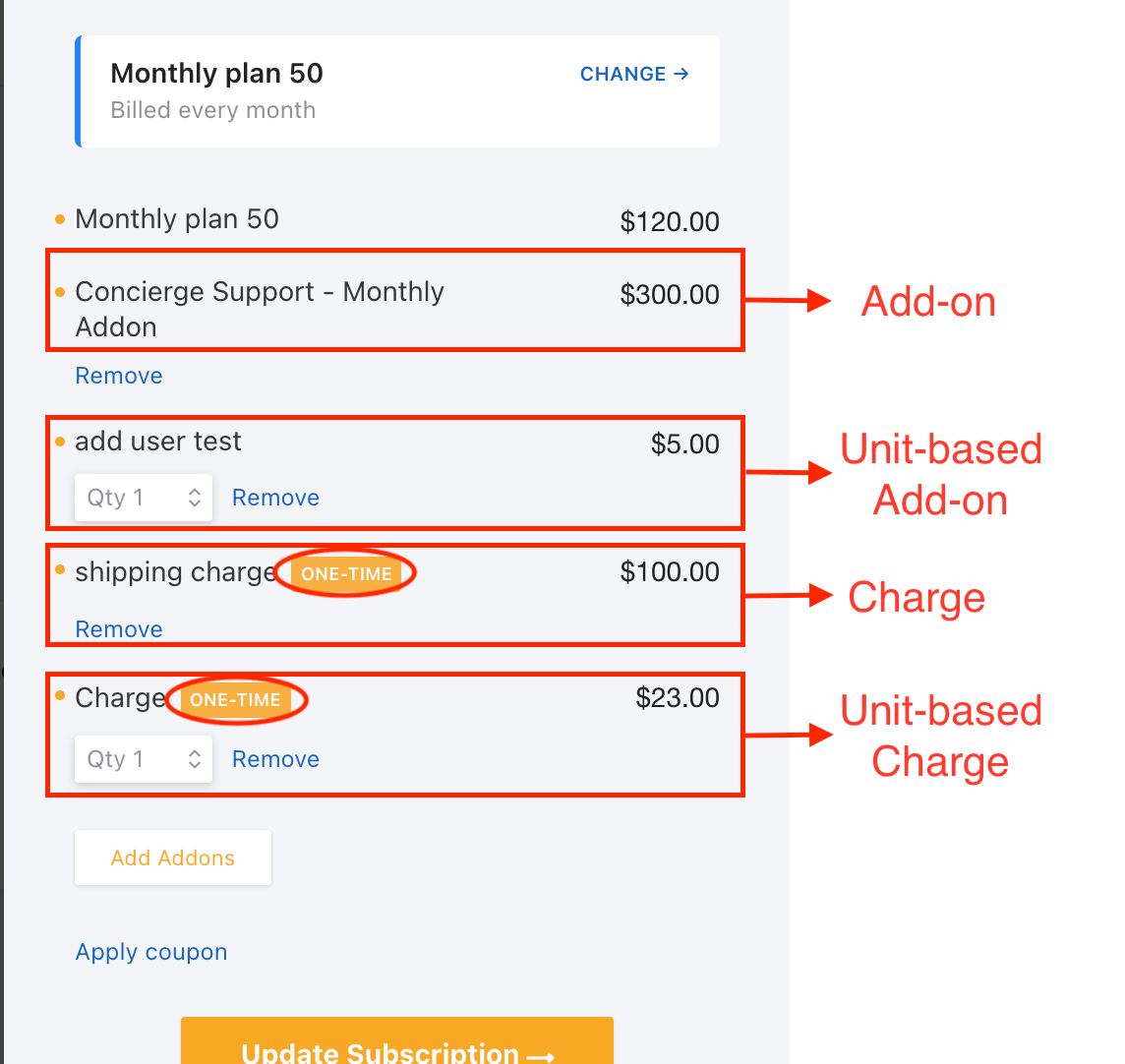Docs
Addon, charges, PC2.0, checkout, portal, display, v3, inapp, difference, recurring, non-recurring
41075087
2022-08-22T15:18:55Z
2025-02-12T08:24:10Z
268
0
0
255388
How to differentiate between Addon and Charges in Portal?
How to differentiate between addon and charges in the portal on PC 2.0 (V3)?
How to differentiate between recurring and non-recurring addons in the portal on PC 1.0 (V3)?
Why there is no option to add a non-recurring addon in the portal?
In Chargebee, at this moment, charges & addons will be displayed under 'Add Addons' in the portal as they are similar entities with recurring and non-recurring charges. However, there is a way to differentiate between Charges & Addons.
Once you enable 'Allow customers to add add-ons and charges' from Settings > Configure Chargebee > Checkout & Self-Serve Portal > Portal.
You can also enable other features to manage Addons & Charges for ease of users which are listed below.
Allow customers to change Addons, Charges quantity in PC 2.0 and Recurring, Non-Recurring quantity in PC 1.0
Allow customers to remove Addons, Charges quantity in PC 2.0 and Recurring, Non-Recurring quantity in PC 1.0
PC 2.0
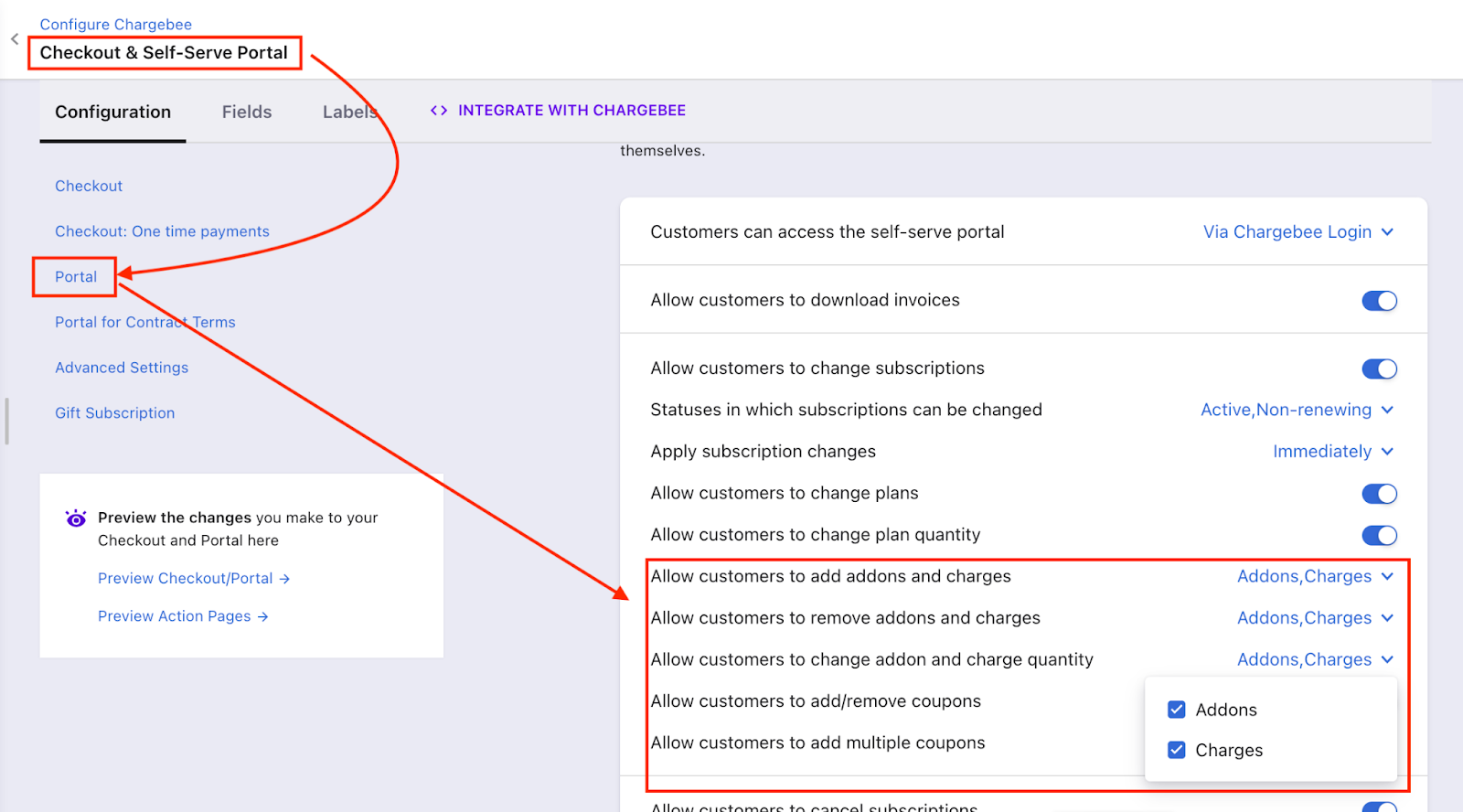
PC 1.0
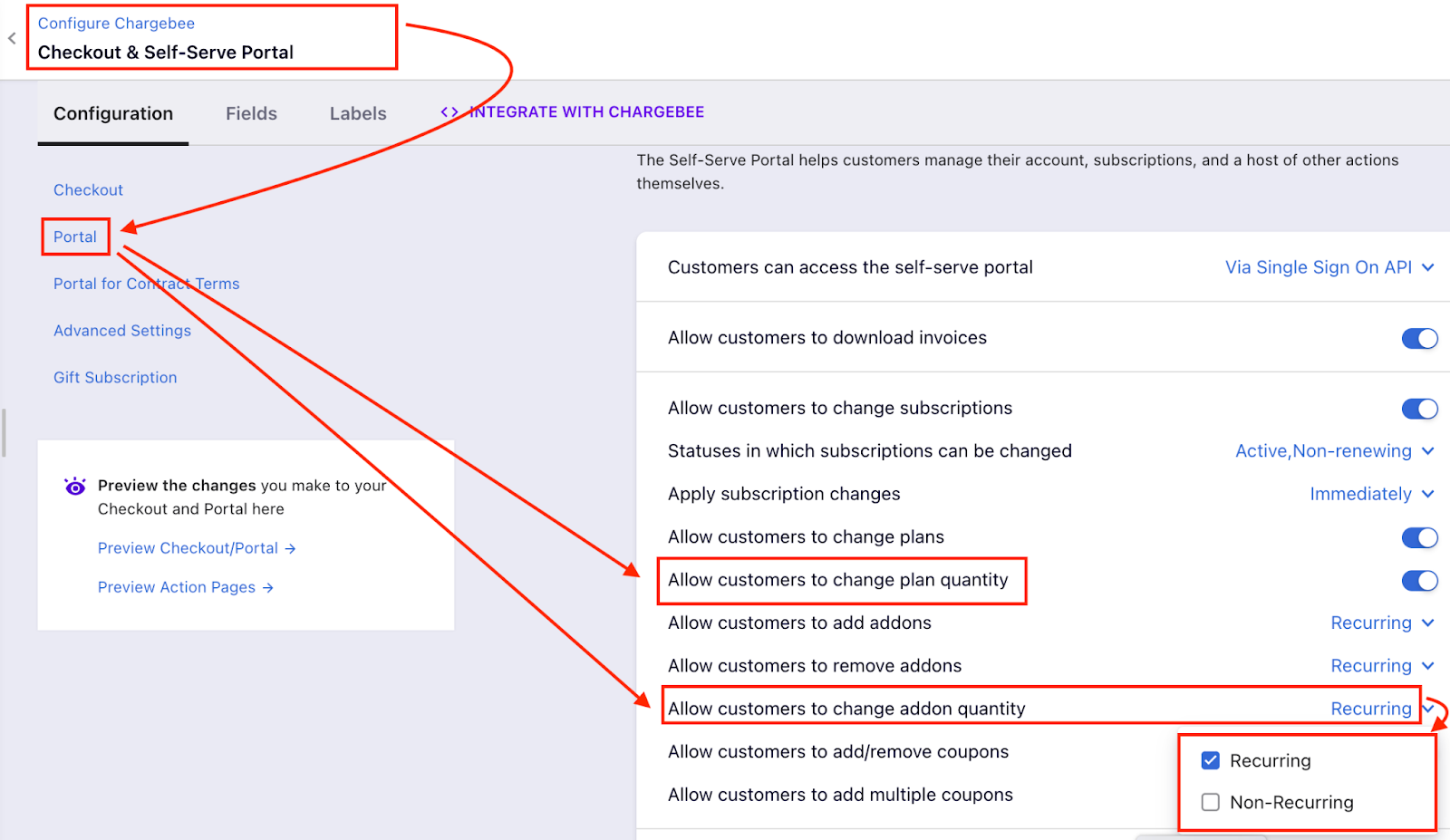
The user will only see the 'Add Addon' button from Portal for both Addons/Recurring & Charges/Non-Recurring.
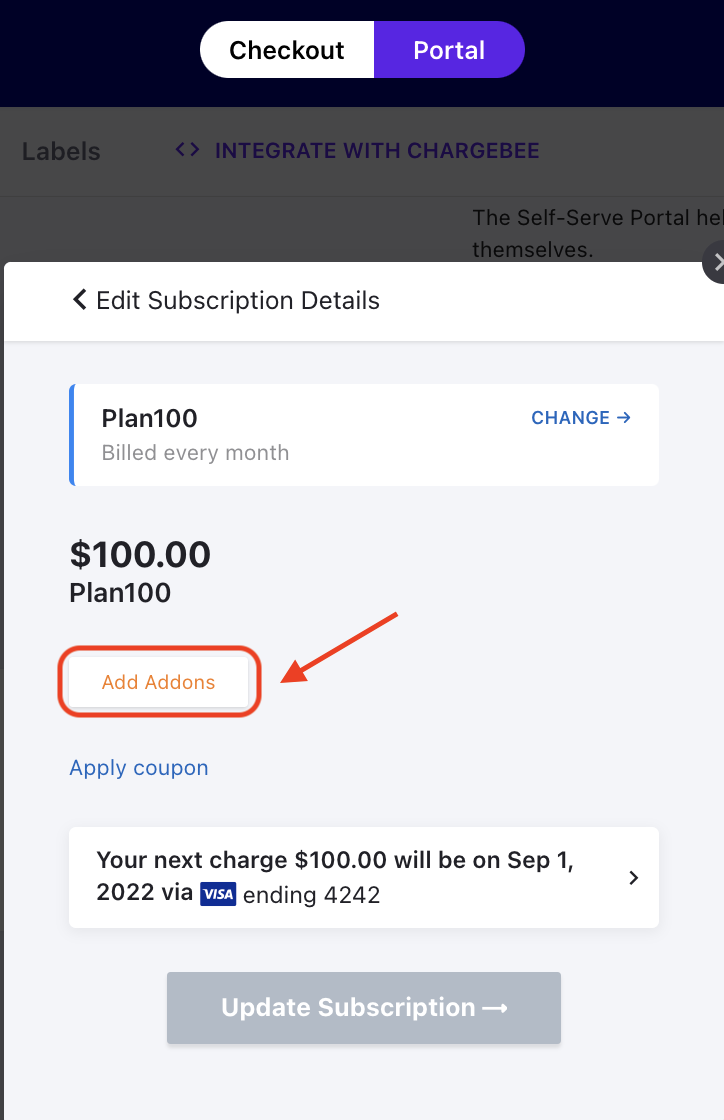
Here is how we differentiate between Addons & Charges:
By default, all the Addons, Recurring will be listed at the top and the Charges, Non-Recurring will be listed at the bottom followed by Addons.
Recurring, Addons are displayed with 'Price & Billing period' whereas Non-Recurring, Charges will only have the Price displayed.
Unlike Recurring addons, Charges/Non-Recurring will be displayed as 'One-time' after adding to the subscription.
_Screenshot for reference:_
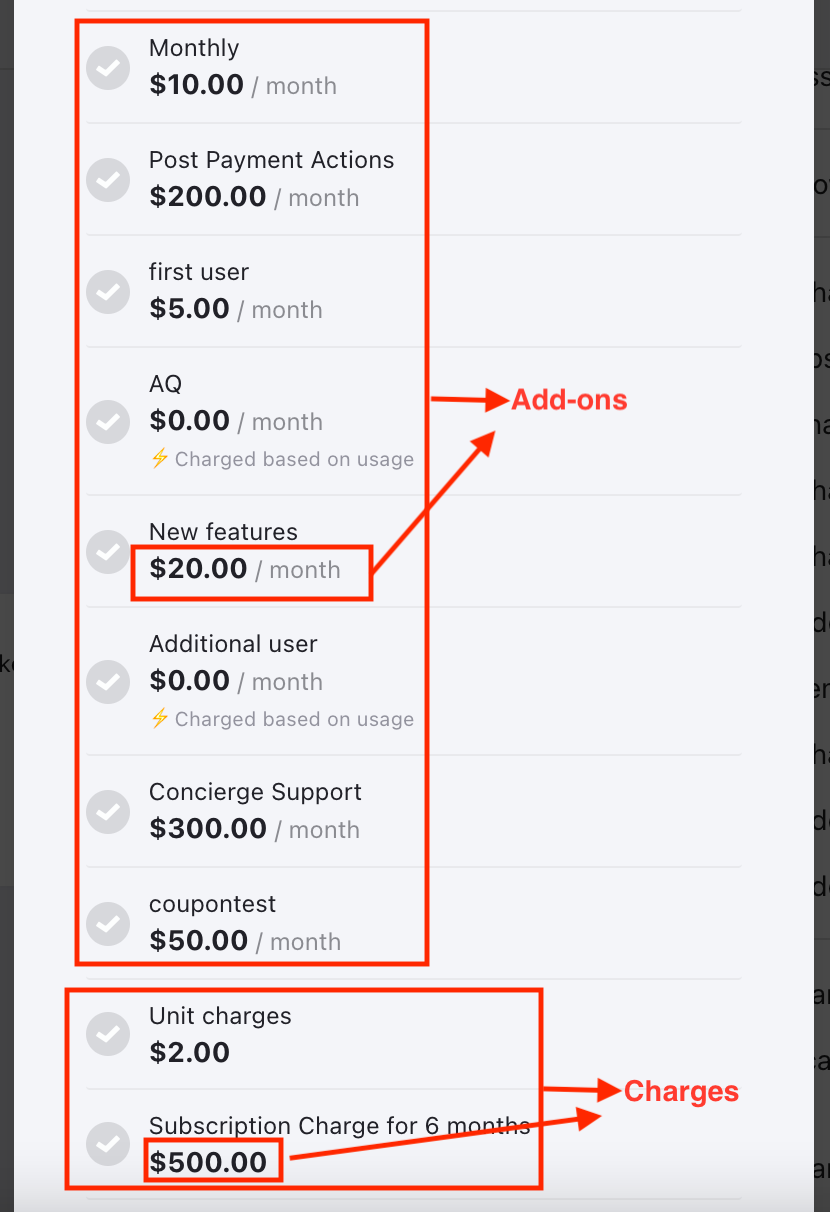
You will also see the 'Edit' option to choose the available billing frequency for Addon/Recurring.
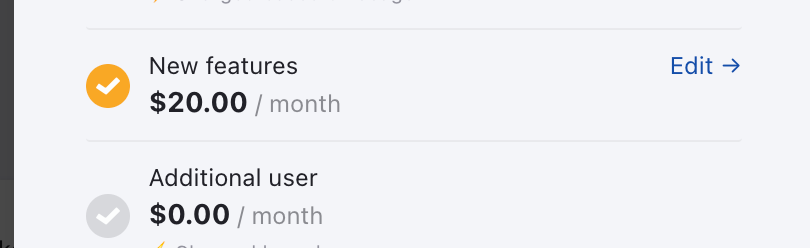
After attaching the Charge & Addons:
You will have a tag as ONE-TIME Charges (non-recurring)