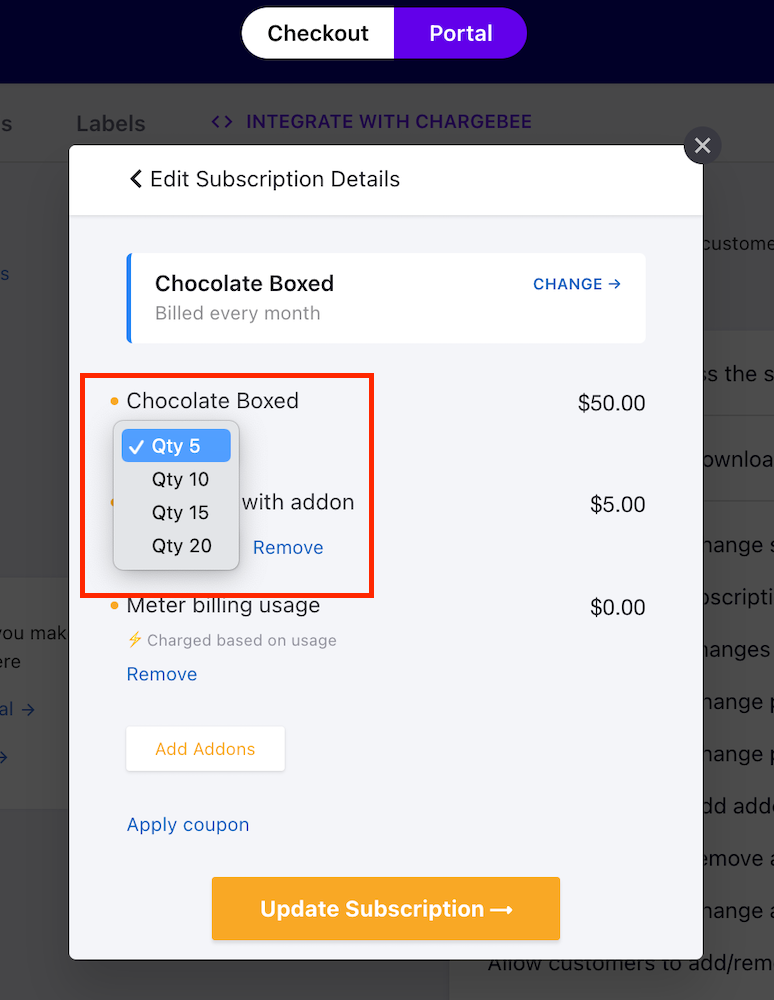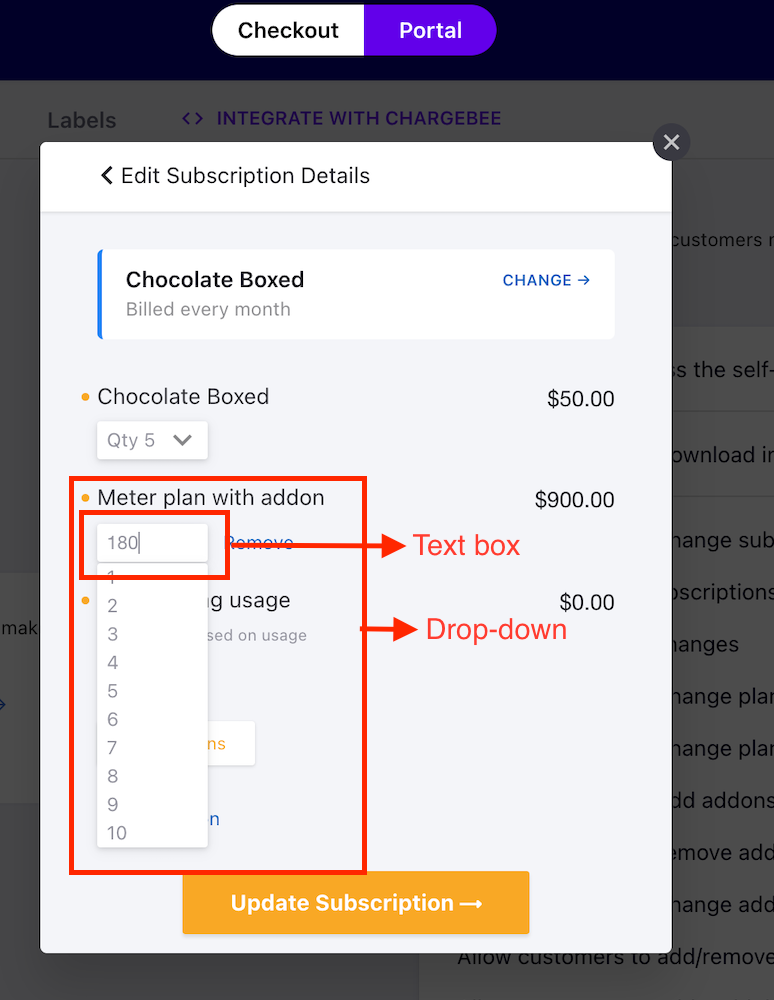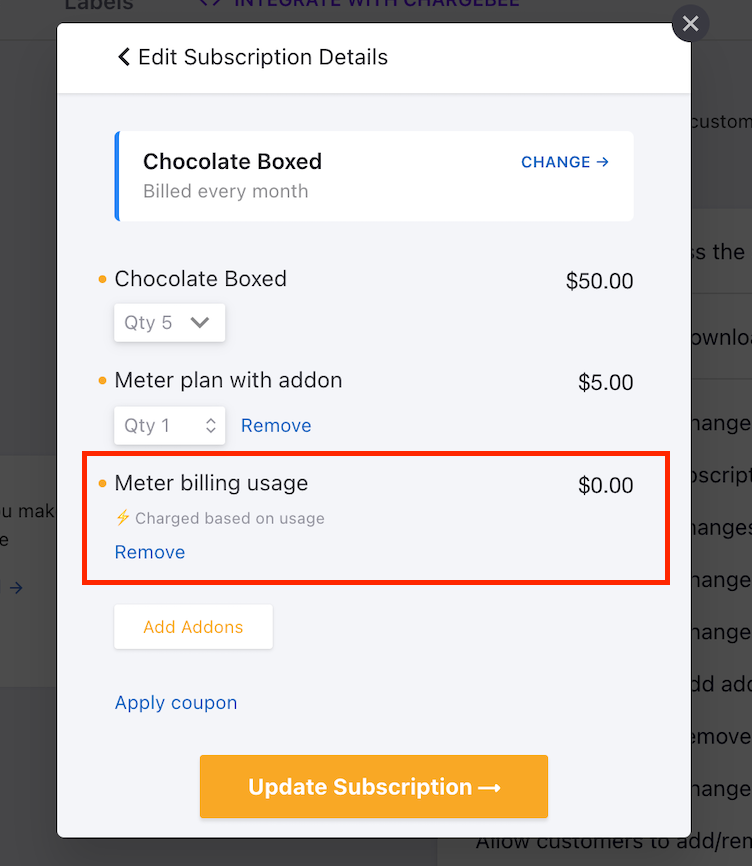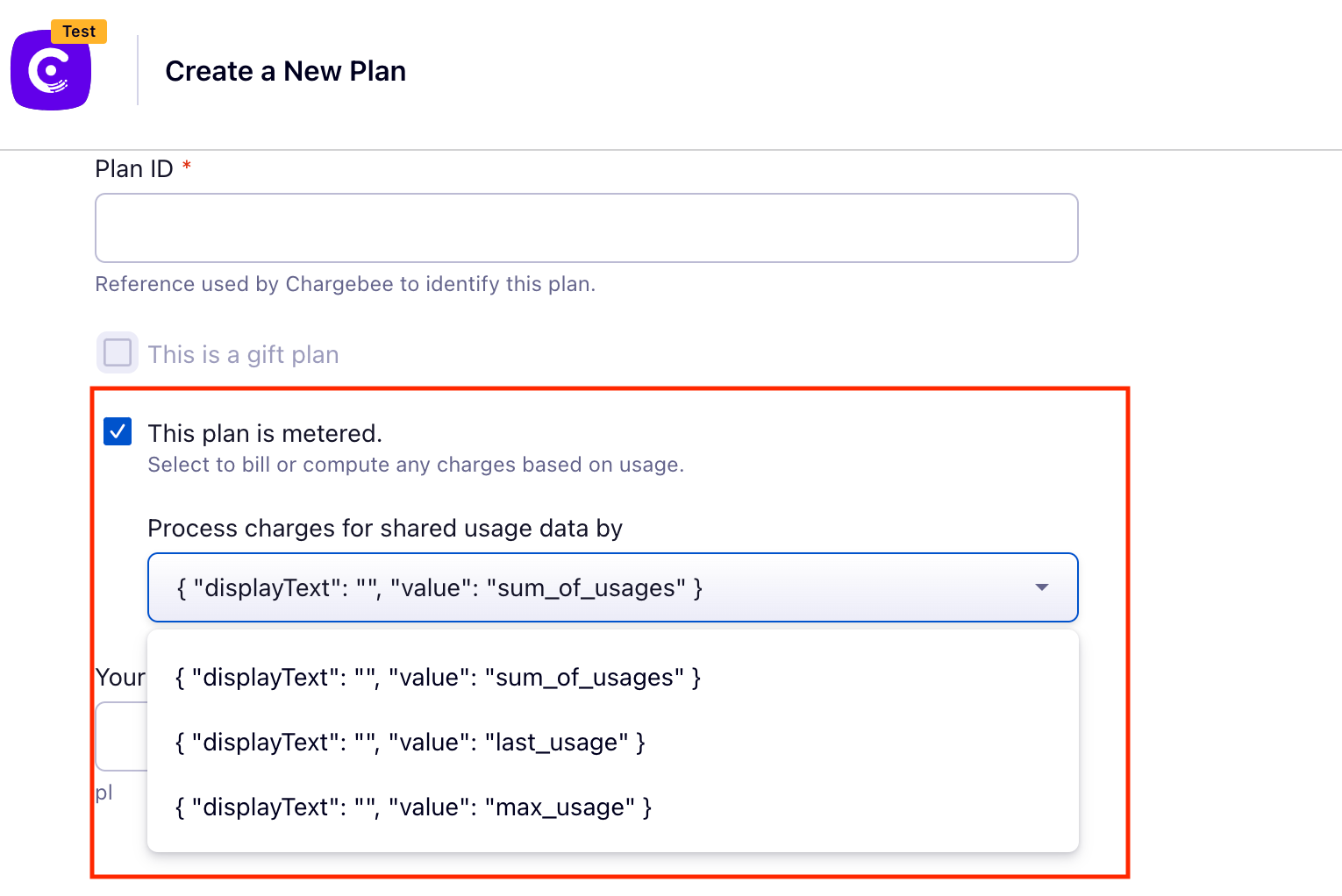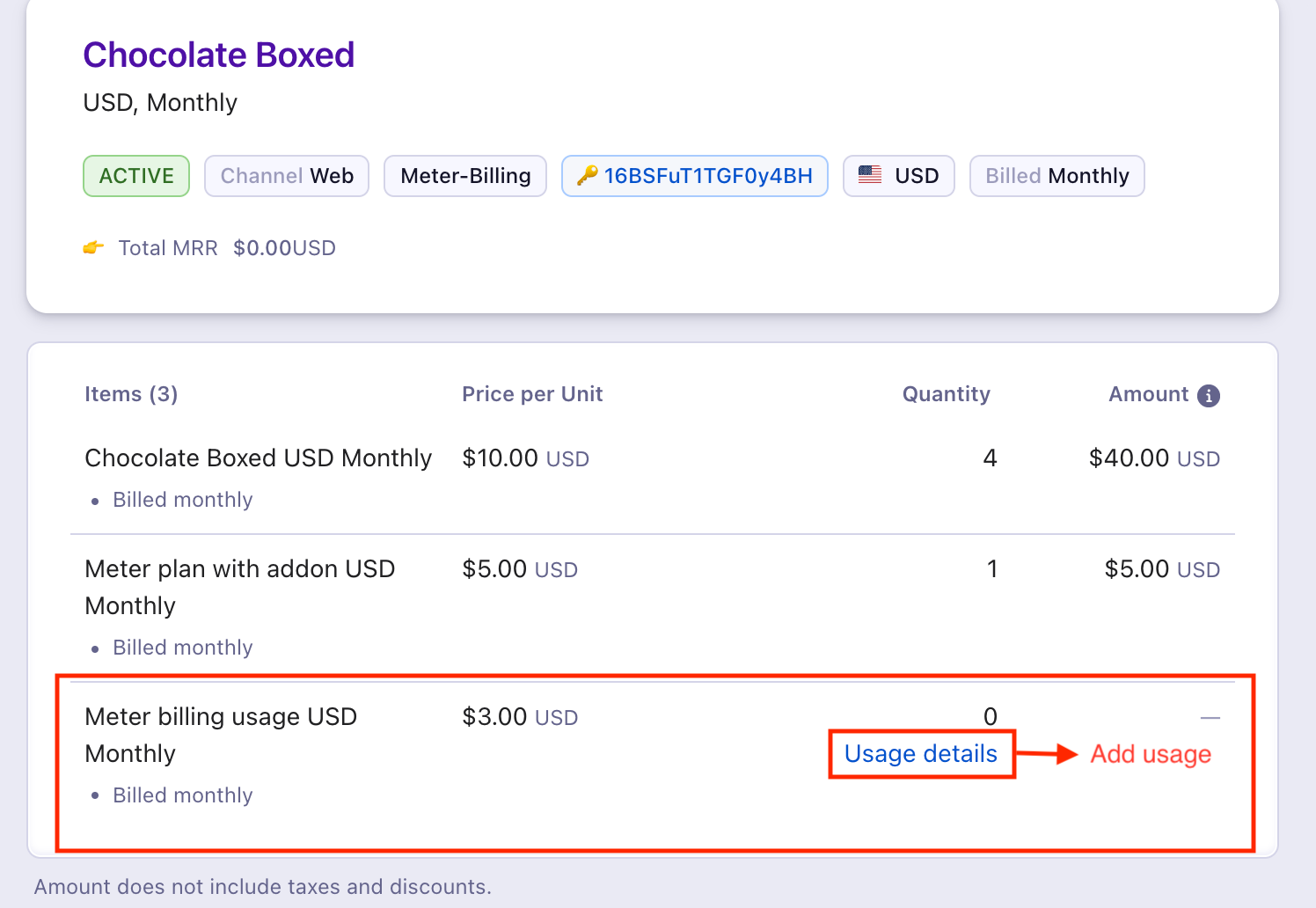Docs
Addon, quantity, portal, PC 1.0, PC2.0
41075087
2022-08-22T15:13:35Z
2025-02-12T08:24:09Z
470
0
1
255387
How to edit the Addon quantity from the portal?
How to edit the Addon quantity from the portal?
How to allow the customers to manage addons quantities?
By default, the addons or plan units will be displayed in the drop-down list with the limited quantity however, you can also mention the quantity manually. You can enable this by navigating to Settings > Configure Chargebee > Checkout & Self-Serve Portal > Portal > Allow customers to change plan quantity/Allow customers to change addon quantity
Navigate to Settings > Configure Chargebee > Checkout & Self-Serve Portal > Portal > Allow customers to change plan quantity/Allow customers to change addon quantity and toggle the button to enable these settings which will allow the users to edit and manage quantity for plans and addons.
PC 1.0
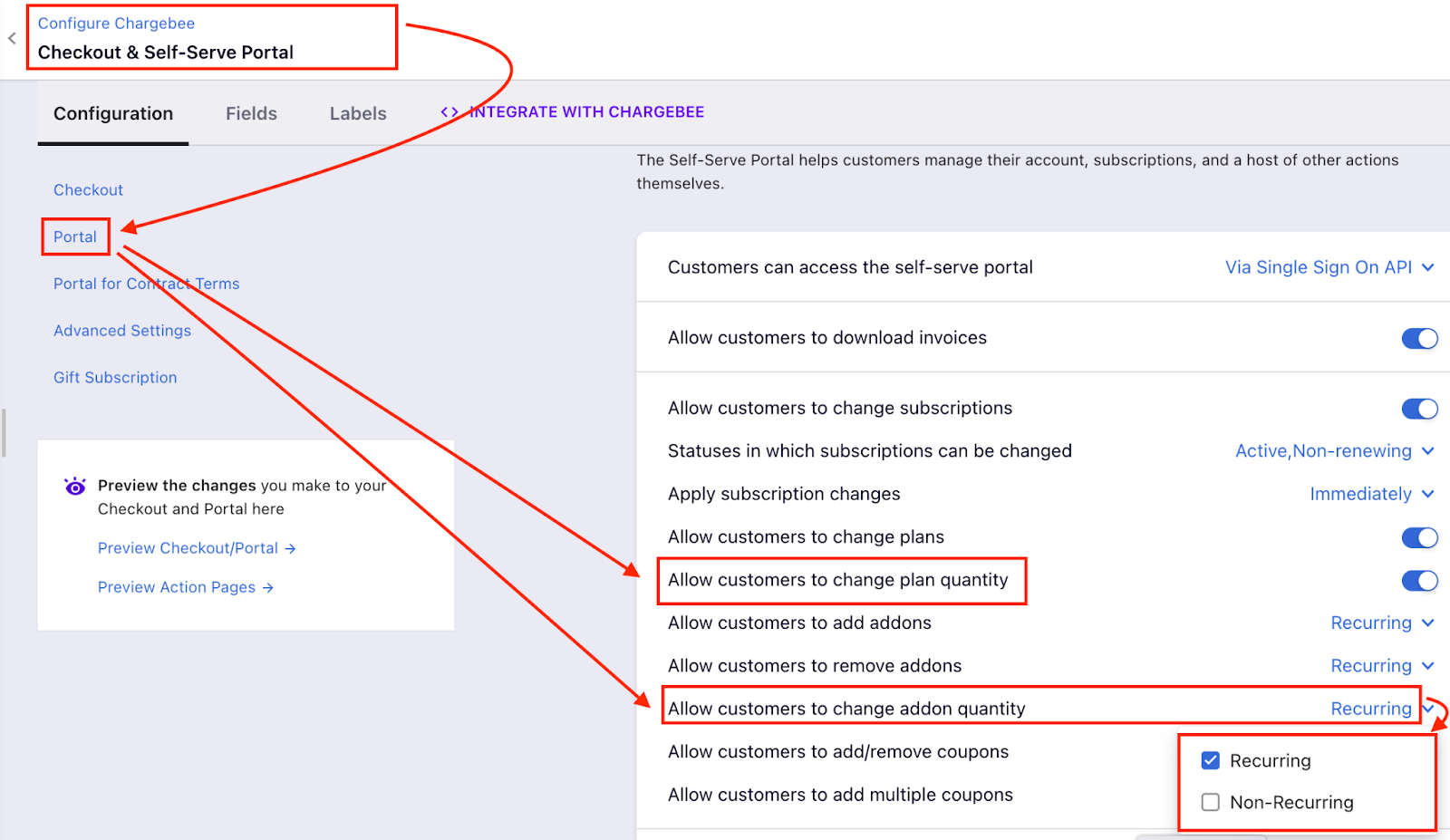
Also, you can specify if you want this feature to be enabled only for 'Recurring'/ 'Non-Recurring' or both.
PC 2.0
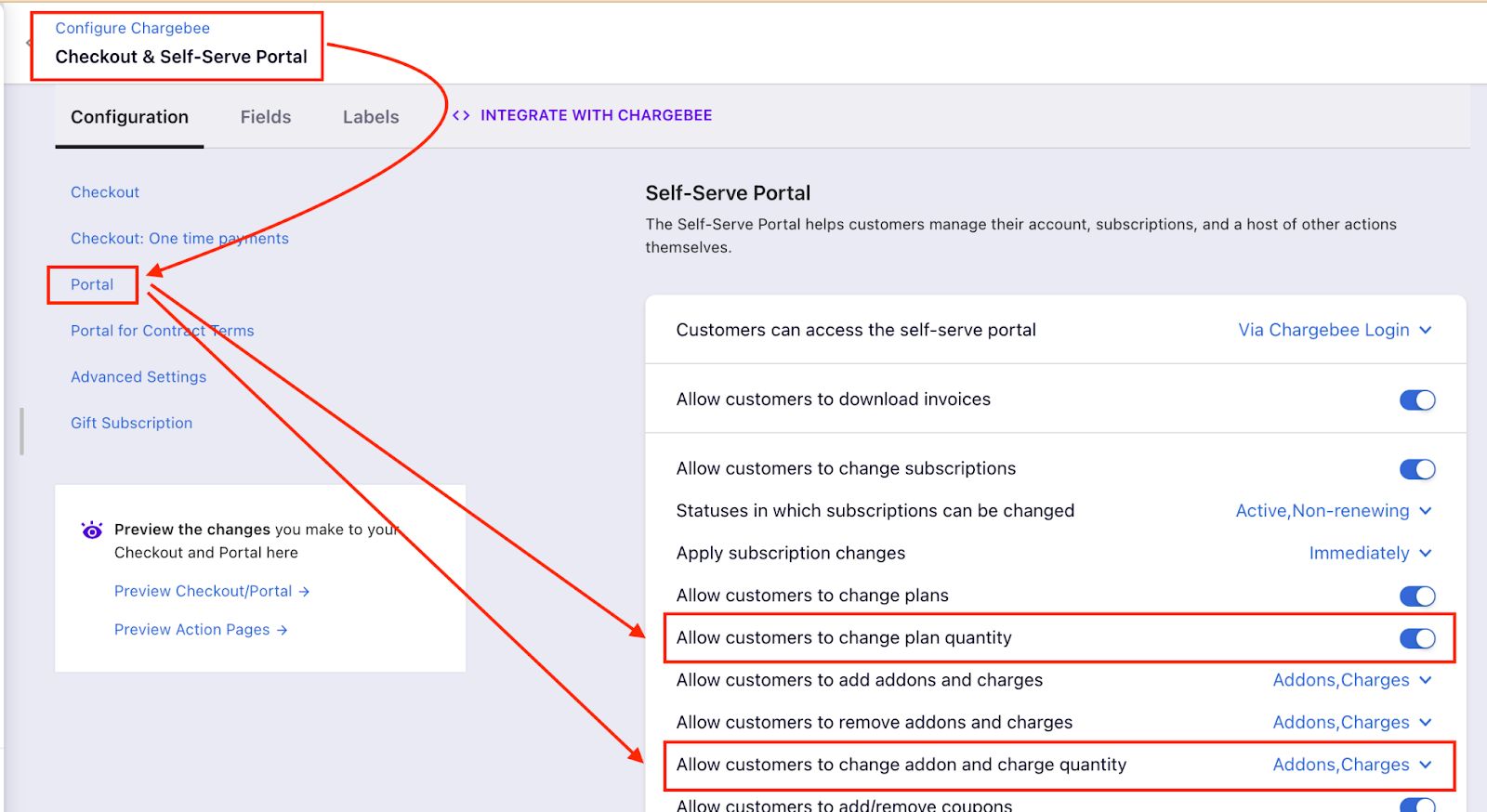
Also, you can specify if you want this feature to be enabled only for 'Addon/'Charges' or both.
There are three types of options available for unit-based Plans/Addons.
Quantity-based increment (Predefined drop-down)
Drop-down text box (Default drop-down)
Usage-based (Metered Billing)
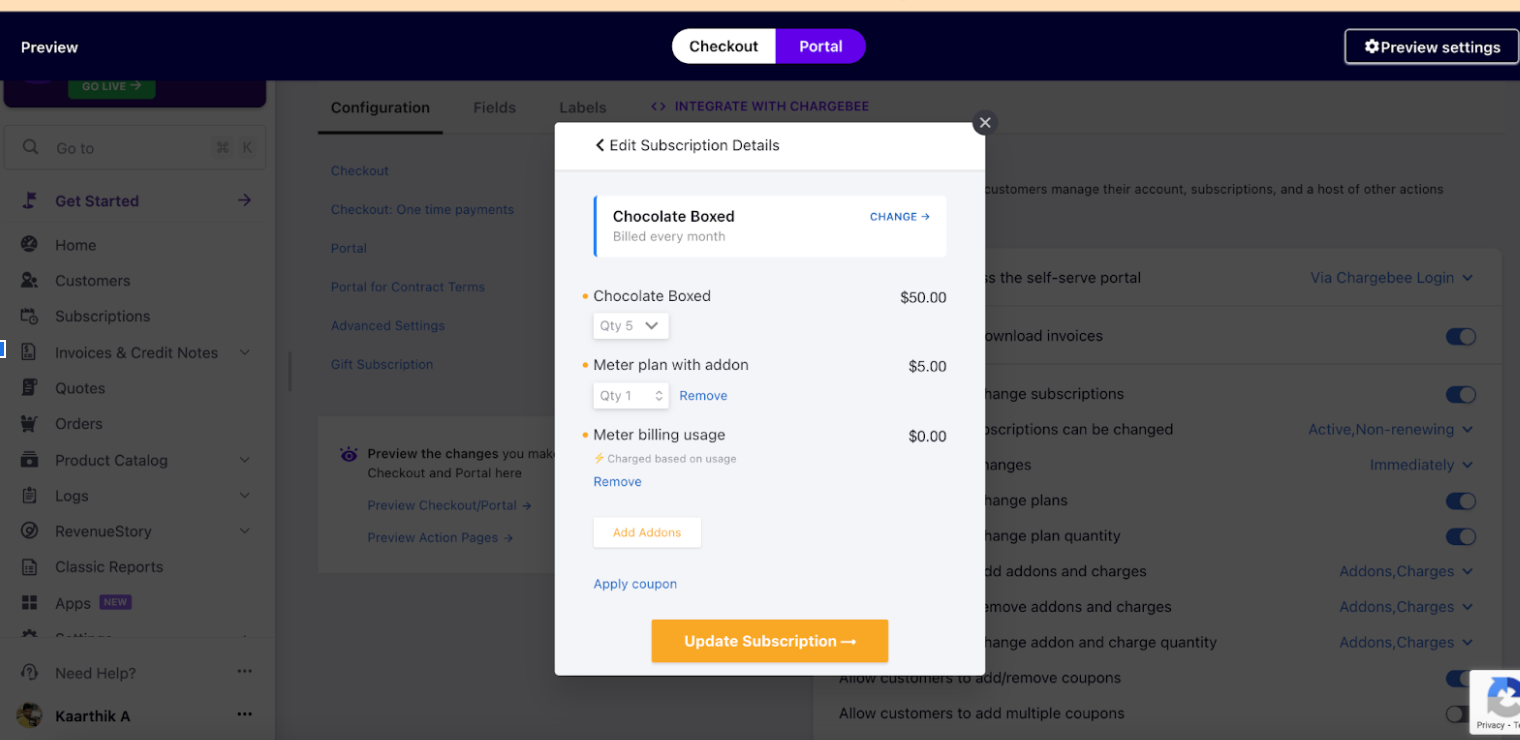
Quantity-based increment