How to download unpaid invoices for last month?
How to export not paid invoices reports?
You can either download the report from the Invoice Index Page or from the Import & Export Data section using the following filters.
Status > is > Not Paid
Updated at > Choose the date range
There are two ways you can download the report and the steps are mentioned below.
Invoice & Credit Notes
Navigate to Invoices & Credit Notes > Invoices Index page then choose the filter as 'All Invoices > Add Filter > Status > is > Not Paid > Apply Filter'
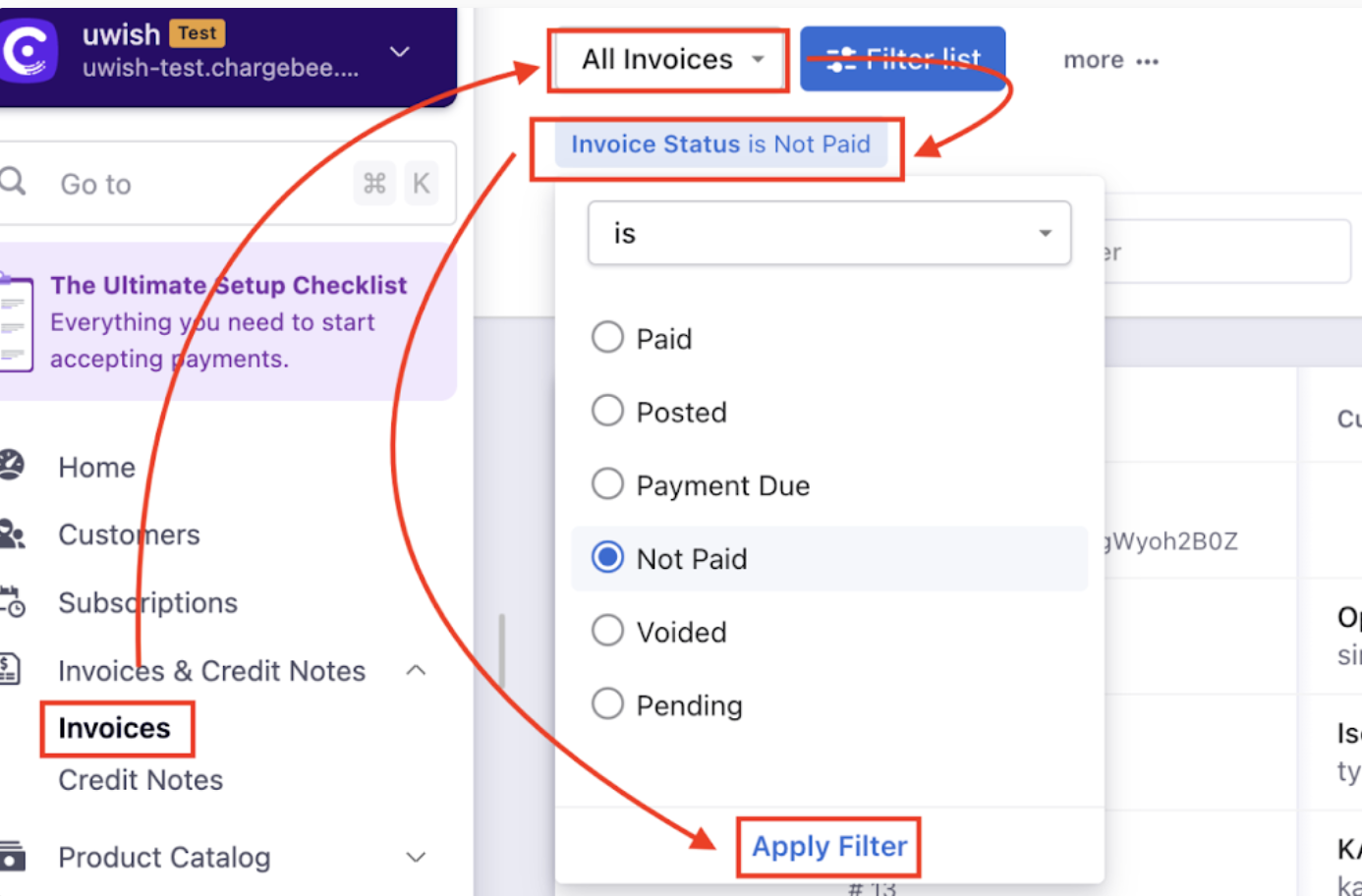
Then choose another filter 'Add Filter > Updated at > Choose the date range > Apply Filter'
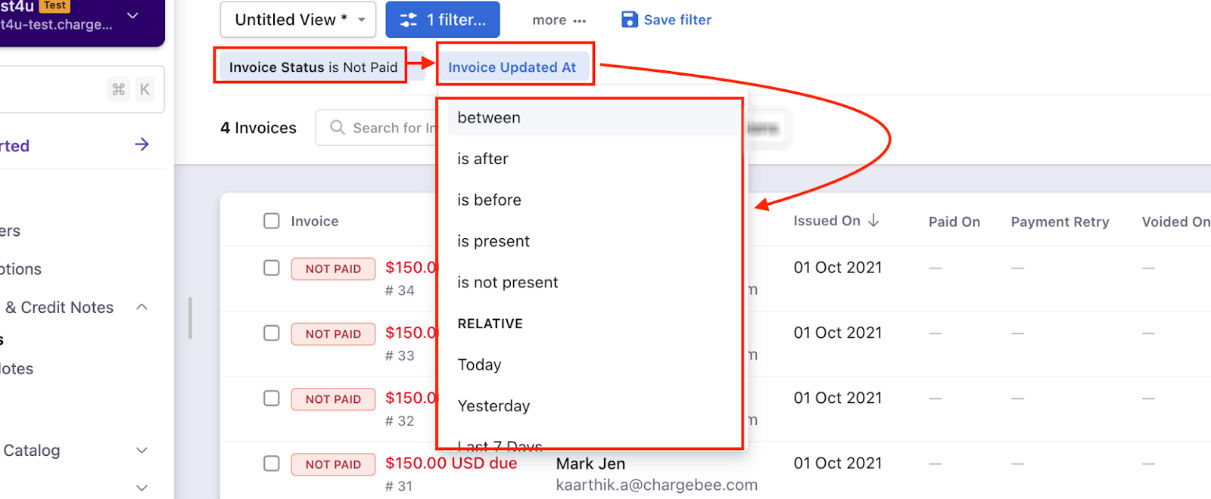
Note: On the recent UI enhancement you can now scroll the index pages - Customers, Subscriptions, Invoices, and Credit Notes vertically. Earlier, the pages will be paginated which may prolong your search however with the new enhancement as you scroll down the list it will load all other data in a single page as highlighted below on the screenshot. Refer to this link for more information.
Now you will see the list of invoices as per your search criteria. You can click on 'Export' and 'Export as CSV'.
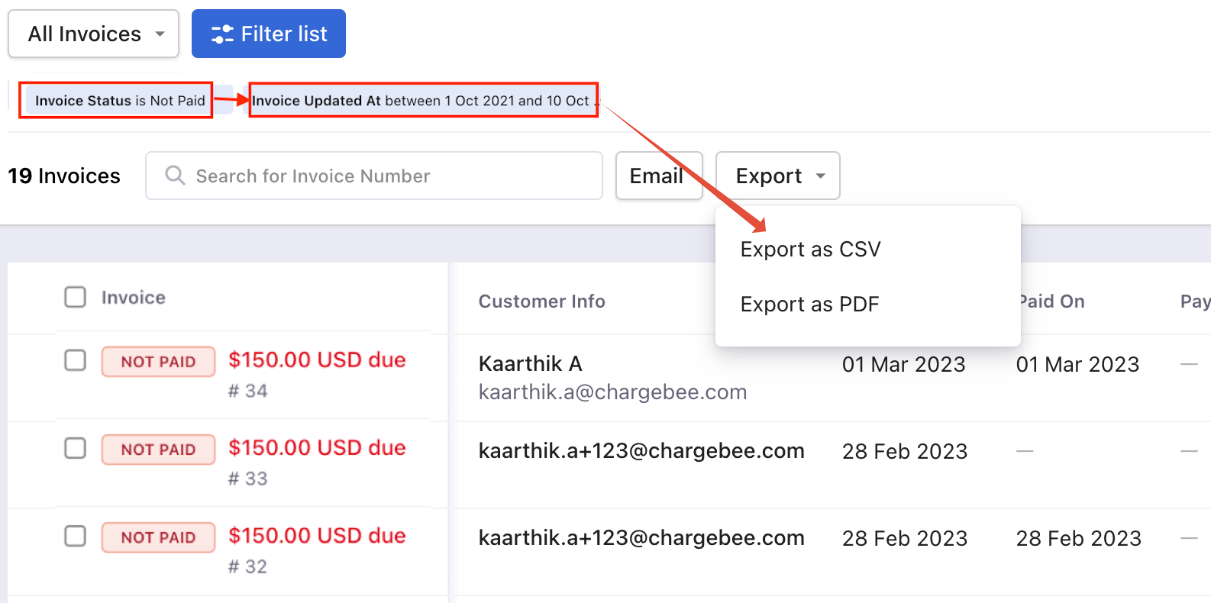
Import & Export Data
Navigate to Settings > Import & Export Data > Export Data > Invoices > Select criteria to export
Use the same filter process as before.
Add Condition > Status > is > Not Paid
Add Condition > Updated at > Choose the date range
You can 'Preview' or 'Export' it in CSV format.
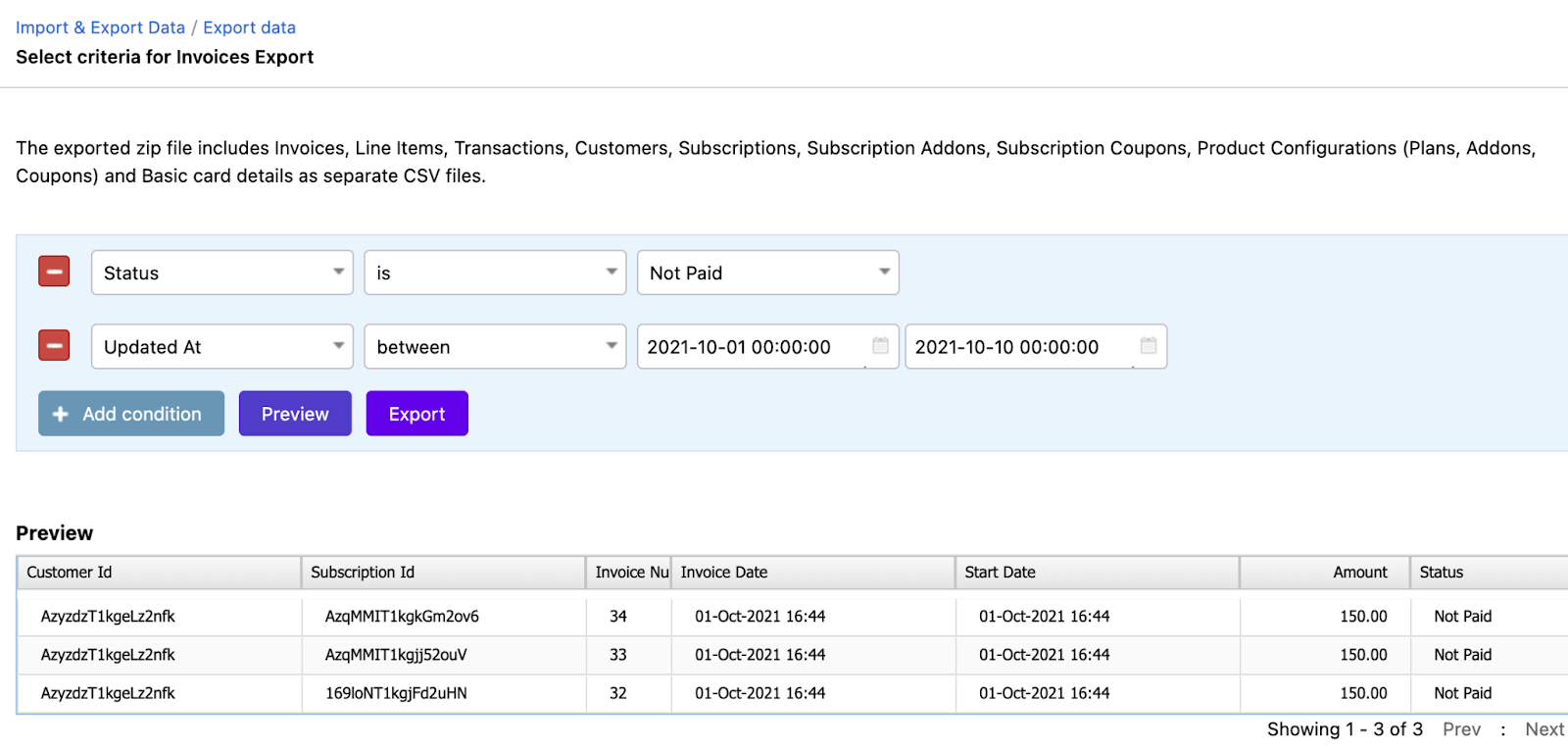
Note: Once the export is initiated, this exported report will be available in Chargebee for the next 14 days under Settings > Import & Export Data > Export history.