Docs
SEPA, gocardless, mandate, message, Language, edit, checkout
How to edit the GoCardless Sepa mandate message on checkout?
33532294
2022-11-28T10:13:08Z
2023-01-17T07:28:19Z
82
0
0
257142
How to edit the GoCardless Sepa mandate message on checkout?
I want to change GoCardless Sepa mandate message on checkout.
Solution
In order to change the wording of the message, we would need to make changes in your Language pack. Below are the steps
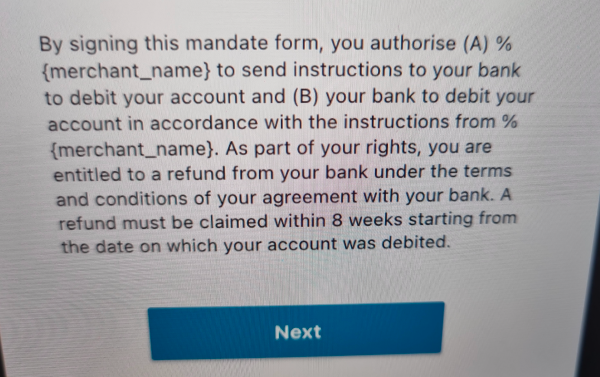
Go to Settings » Configure Chargebee » Languages.
Click Download Language pack
Chargebee will send an email with the link to download the language pack.
The link will lead to downloading a file in .zip format
Now unzip the file and navigate to En* > Internal> open the file “hosted_pages_v3.csv” and Update the right wordings in the value column (Column B) for the row named “hp_v3.pm.agreement.gocardless_sepa”.
Once this is done, zip the language pack again and upload it back into your Chargebee site, using the “Upload Language Pack” option in Step 1.
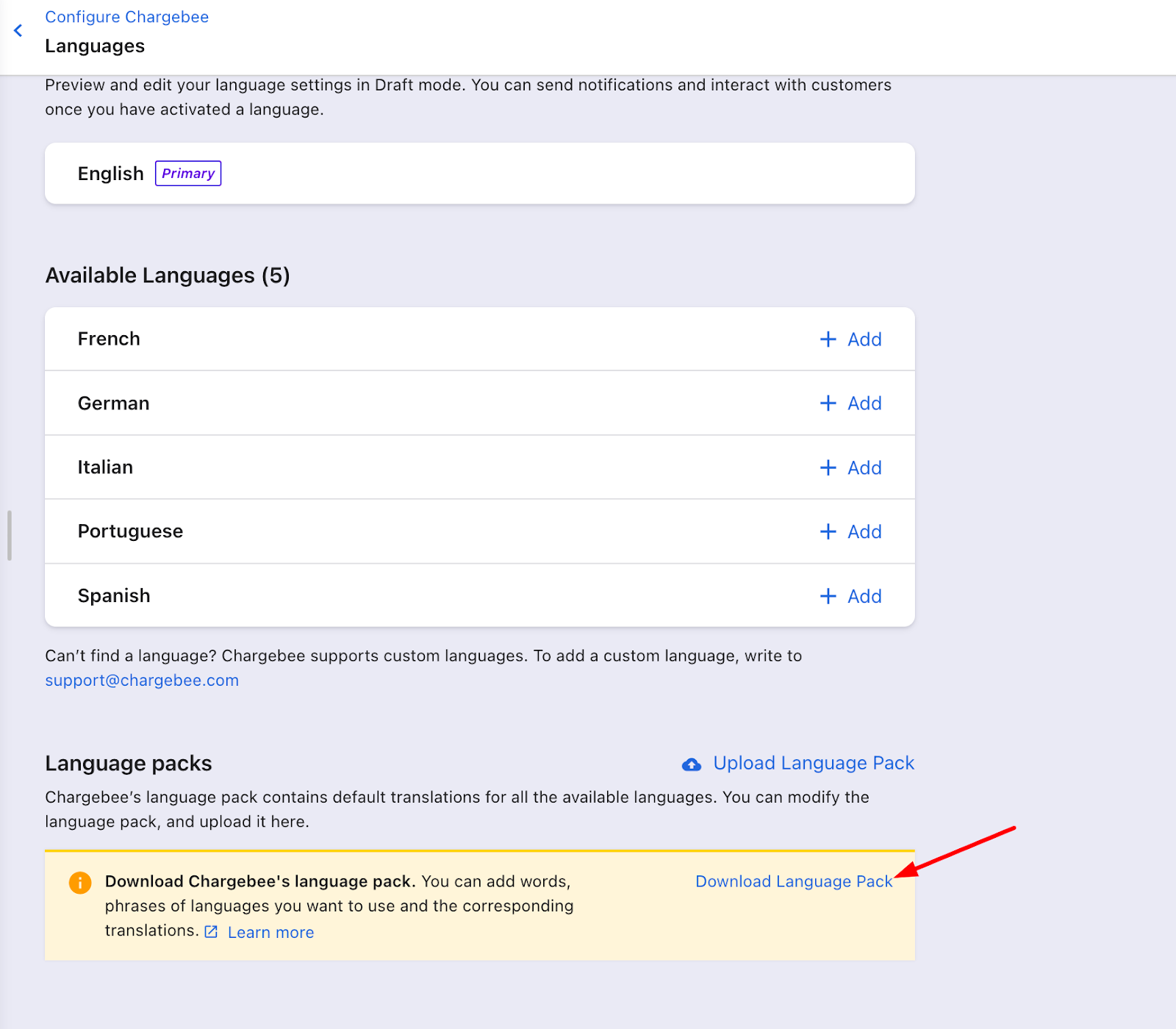
Do try the steps out first on your TEST site and then proceed with your LIVE site.
*En, if you have English as the primary language, choose the respective language main folder (for example de for German etc)
