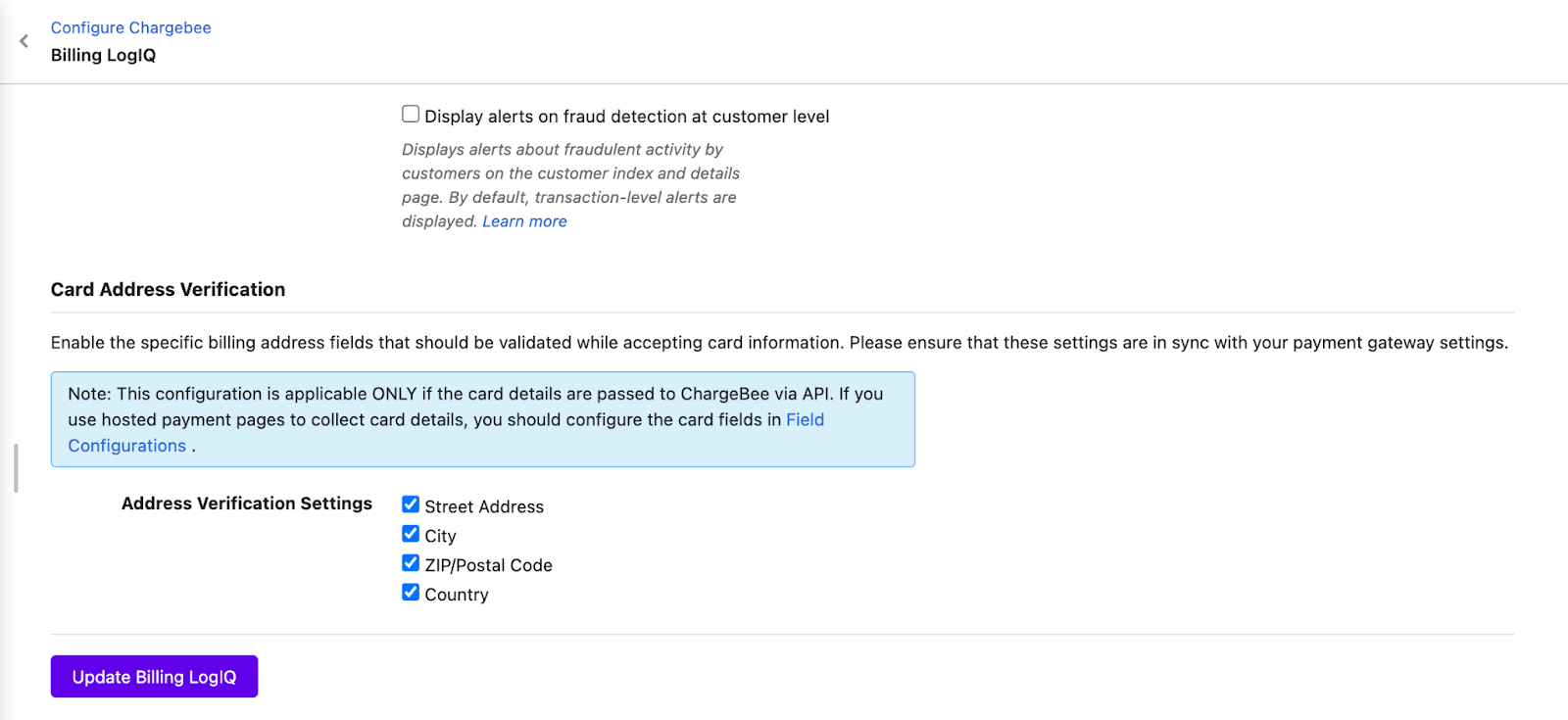Docs
required, field, not, provided, billingAddress
Error : “Required field 'billingAddress.street' is not provided” in checkout while processing the pa
If you have configured the Adyen gateway on your Chargebee site, you may get these errors while pro
41639646
2022-06-21T16:15:11Z
2022-06-21T16:16:10Z
738
0
0
254774
Error : “Required field 'billingAddress.street' is not provided” in checkout while processing the payment to Adyen gateway
The article covers
Why is there a “Required field 'billingAddress.street' is not provided” error on the checkout page?
Why is there a “Required field 'billingAddress.houseNumberOrName' is not provided” error on the checkout page?
Summary
If you have configured the Adyen gateway on your Chargebee site, you may get these errors while processing the checkout. These errors happen when you do not pass the required fields in the Billing Address of the customer from checkout to the gateway.
These are the mandatory fields required for address in Adyen below,
Country
City
Street
House Number/Name
State/Province
Postal Code
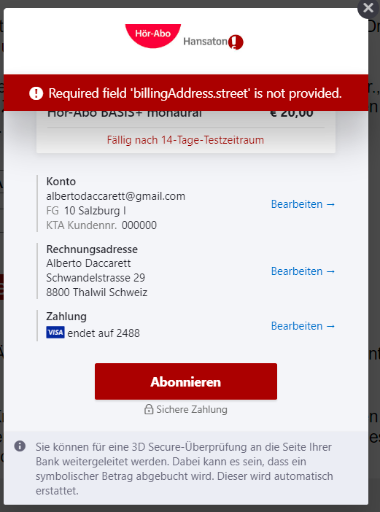
Solution
To avoid these errors you need to set the above-mentioned fields as mandatory in the checkout by navigating to Settings > Configure Chargebee > Checkout and Self Serve Portal > Fields > Billing > Address Fields.
In Chargebee checkout settings, there aren't fields by the name “House name or number” and “Street” by default. It is recommended that you rename Address Line 1 as House name or number and Address line 2 as Street by clicking on the edit icon.
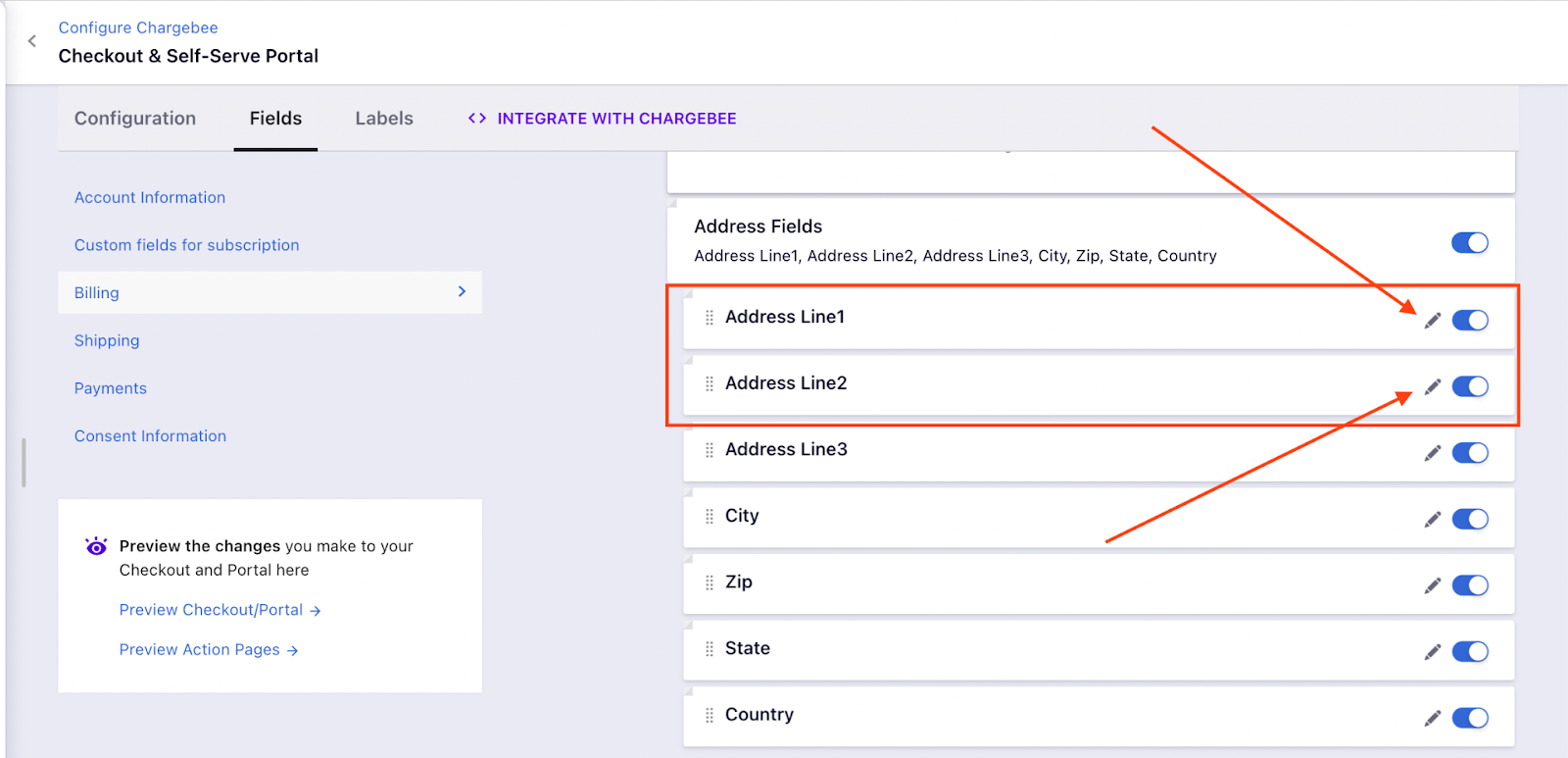
Note: If you are using the Chargebee checkout page via Drop-in script or API please make sure that the mentioned fields should be set as Mandatory in Checkout.
If you have implemented Chargebee API to integrate your custom checkout page, make sure that those fields should be passed using the respective API parameters. Also, enable the specific billing address fields that should be validated while accepting card information by navigating to Settings > Configure Chargebee > Billing LogIQ > Cards Address Verification.