Docs
Adyen, paypal
41075087
2023-08-02T06:35:42Z
2023-08-04T16:17:16Z
153
0
0
260342
How to enable PayPal payment method via Adyen?
How do I enable PayPal via Adyen?
Can we use PayPal's payment method using Adyen?
What are the supported countries for PayPal via Adyen?
How to display PayPal via Adyen on checkout?
Adyen accepts payments via PayPal. This means with the Adyen payment gateway, your customers can make payments using their PayPal accounts. Learn more about integrating PayPal with Adyen.
Before proceeding with the configuration, it is necessary to meet the following prerequisites:
PayPal via Adyen is a Private Beta release; please reach out to our support to enable this feature. You can integrate PayPal via Adyen in Chargebee via Chargebee Hosted Pages , Chargebee JS , Gateway JS, and APIs
Once enabled, go to Settings > Payment Gateways > Adyen > Enable PayPal.
Adyen's payment platform offers a single integration point for multiple payment methods, including PayPal. This means that you can streamline your payment processing and simplify your payment infrastructure by integrating with Adyen.
Adyen accepts payments via PayPal. This means that with the Adyen payment gateway, your customers can make payments using their PayPal accounts. Learn more about integrating PayPal with Adyen.
If you enable PayPal via Adyen in your Smart Routing settings, your customers can select PayPal as the payment method during checkout. Customers will be prompted to enter their PayPal credentials to complete the payment.
Before proceeding with the configuration, it is necessary to meet the following prerequisites:
You can integrate PayPal via Adyen into Chargebee via Chargebee Hosted Pages , Chargebee JS , Gateway JS, and APIs.
Supported Countries |
Spain, United Kingdom, Sweden, Norway, Slovakia, Austria, Netherlands, Germany, Hungary, Cyprus, Luxembourg, Switzerland, Belgium, France, Denmark, Finland, Romania, Croatia, Ukraine, Malta, Slovenia, Gibraltar, Portugal, Ireland, Czech Republic, The Baltics, Italy, Poland, Iceland, Canada, United States, Australia, New Zealand, Kuwait, Bahrain, United Arab Emirates, Hong Kong, Malaysia, Thailand, South Korea, Philippines, Japan, China, Indonesia, and Brazil. |
Supported Currencies |
AUD, BRL, CAD, CZK, DKK, EUR, HKD, HUF, INR, JPY, MYR, MXN, NZD, NOK, PHP, PLN, RUB, GBP, SGD, SEK, CHF, THB, USD |
To enable PayPal for Adyen on your Chargebee site:
PayPal via Adyen is a Private Beta release; please reach out to our support to enable this. You can integrate PayPal via Adyen in Chargebee via Chargebee Hosted Pages , Chargebee JS , Gateway JS, and APIs
Once enabled, login to your Chargebee site.
Go to Settings > Payment Gateways > Adyen.
Enable PayPal.
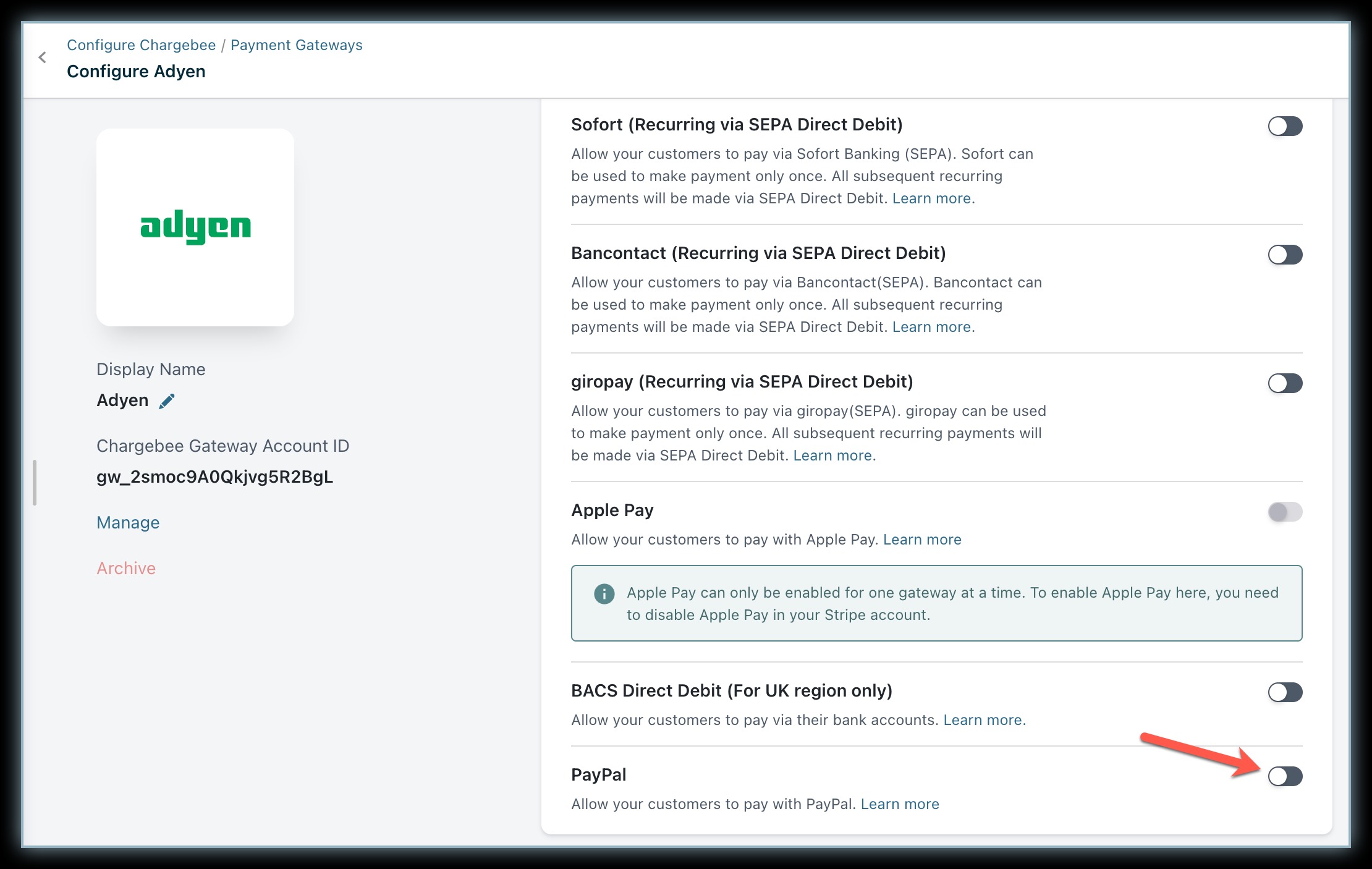
On enabling PayPal via Adyen, smart routing will be enabled for the relevant currencies automatically.
