Docs
iDeal, Adyen, allow, customers, checkout, portal
Error message on checkout 'iDEAL is not supported for this customer, kindly allow the bank account p
In this documentation, we are going to learn about configuring Adyen iDEAL. Chargebee allows you to
41075087
2022-08-26T14:01:27Z
2022-09-13T08:00:19Z
175
0
0
255452
Error message on checkout 'iDEAL is not supported for this customer, kindly allow the bank account payments to support iDEAL'
Scope
Error message on checkout 'iDEAL is not supported for this customer, kindly allow the bank account payments to support iDEAL'
Why my customers are not able to pay using the SEPA payment method on Adyen iDEAL?
How to allow customers to pay via Direct debit using Adyen iDEAL integration?
Summary
This error occurs if the direct debit (SEPA) in the Adyen gateway is not enabled for All customers under Advance Configuration. If you have enabled only for Customers with direct debit enabled then you need to 'Allow customer to pay via their bank account' enable on the Customer's details page on Chargebee UI.
You can display SEPA as a payment method using Adyen iDEAL by following the steps below.
Solution
To configure Adyen iDEAL, you must have an account with Adyen and should have configured Adyen SEPA. This is because Adyen iDEAL is generally used for one-time payments. In a subscription business, you will be charging your customers on a recurring basis. Therefore Chargebee handles recurring scenarios by converting the iDeal payment method to the Direct Debit SEPA payment method. The first payment will happen via iDeal and all future recurring payments will happen via Direct Debit SEPA.
If you have not configured it, refer to this link on how to configure Adyen iDeal with Chargebee.
In the Chargebee App, click Settings > Configure Chargebee > Gateways > your Adyen gateway account > Direct Debit (SEPA).
Note:
SEPA is applicable only for payments made using the Euro currency
SEPA is supported only in Chargebee's In-app Checkout and In-app Self-Serve Portal
There is a plan-based limitation for configuring SEPA in multiple gateways. To know more, visit our plans and pricing page
Note that this feature will not work if you are using in-app browsers
Chargebee allows you to send mandate creation and payment pre-notification from Chargebee. Ensure that you collect the email address of your customers by making it mandatory if you wish to use this feature
Under Advanced Configurations, configure the user audience for whom you want to display SEPA as a payment method, either to 'All customers' or only to 'Customers with direct debit enabled'.
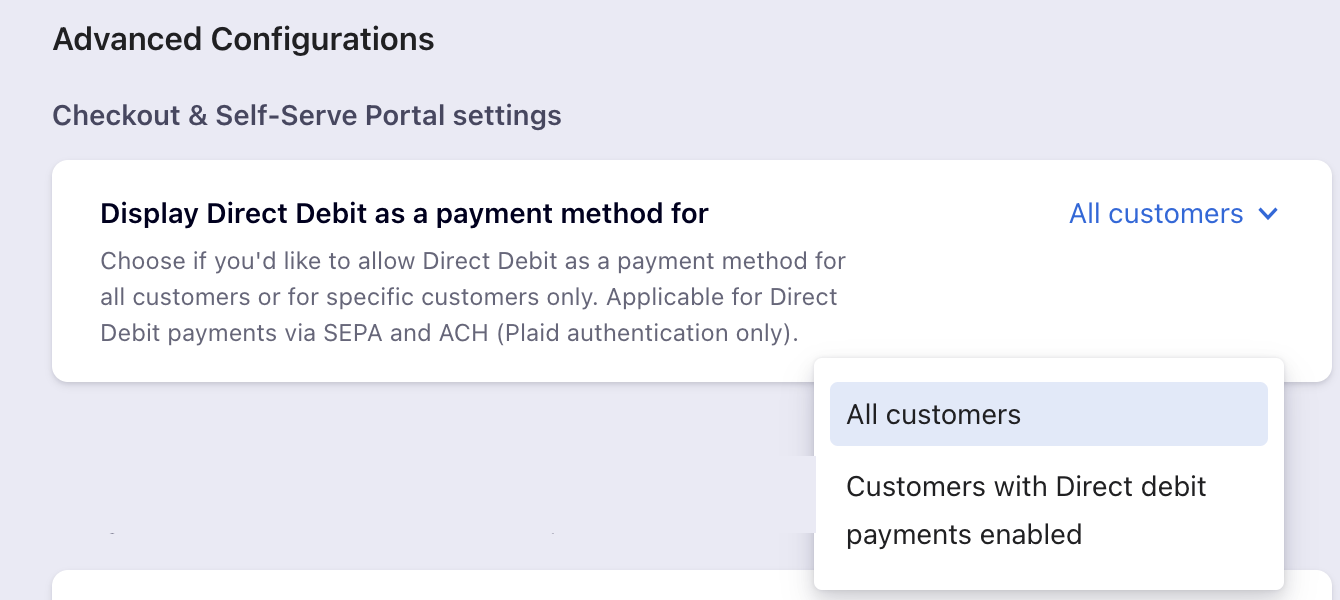
Click Apply to save the changes
Note: In Advanced configurations, if you enable Allow for all customers, SEPA shows up as a payment method for all customers irrespective of the customer level setting
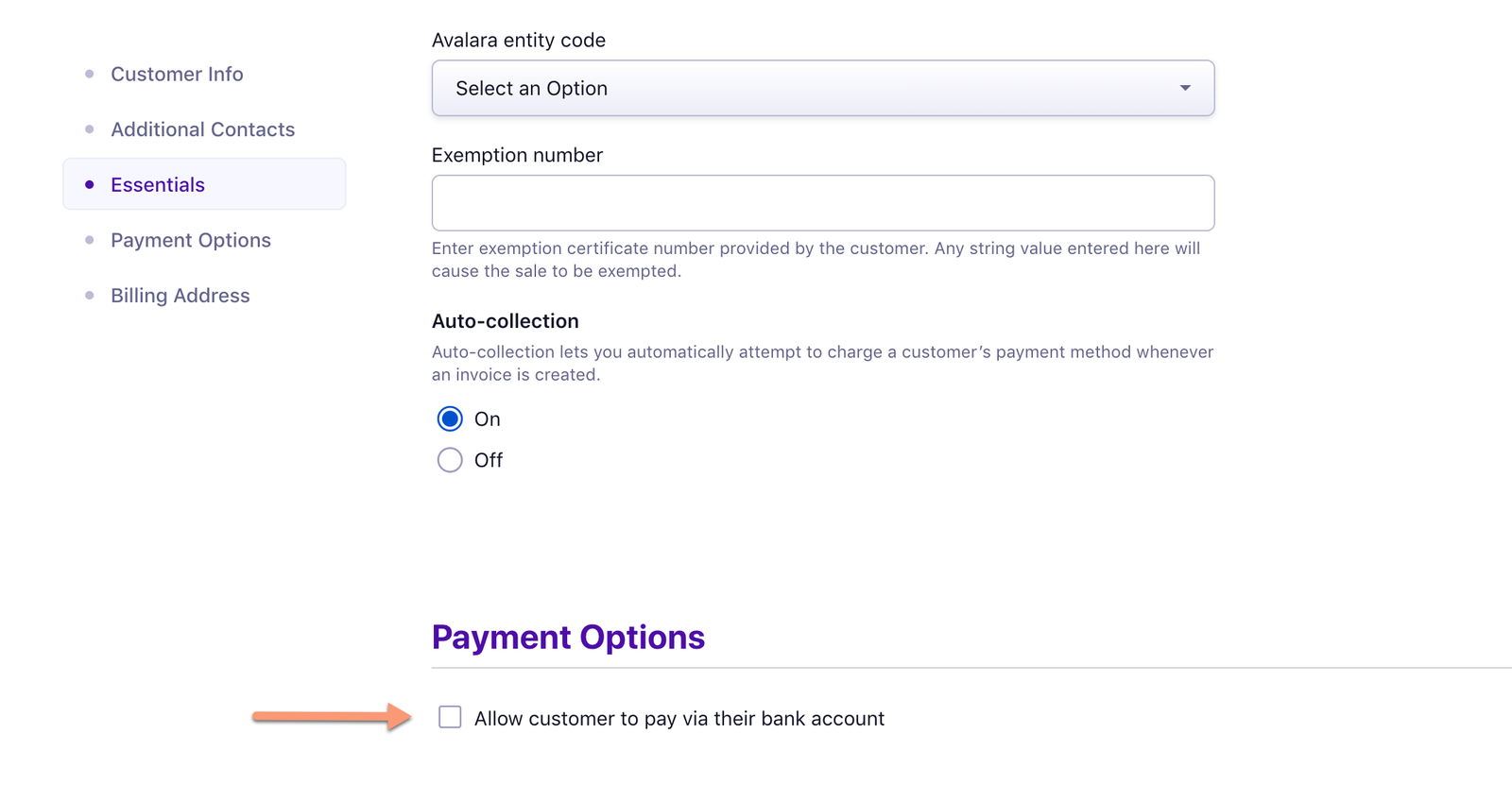
To add a customer's bank account on the Chargebee interface, navigate to the Payment Method section on the customer's details page and click Add Bank Account.
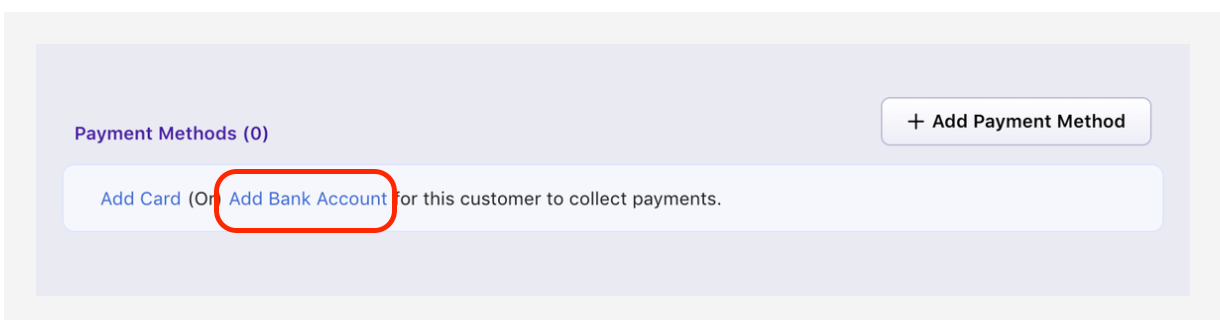
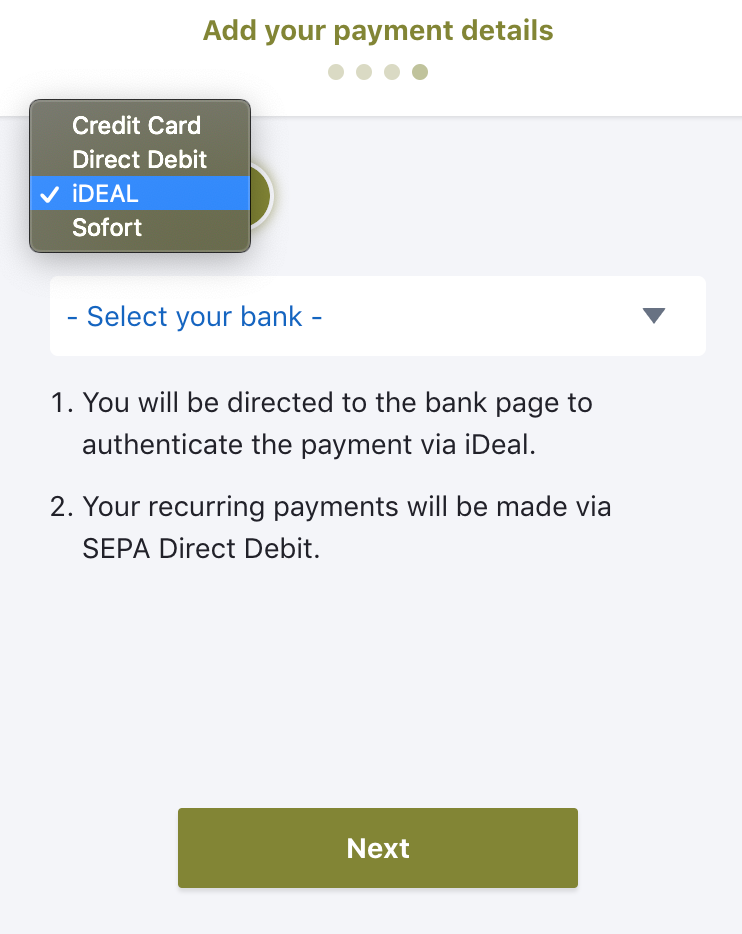
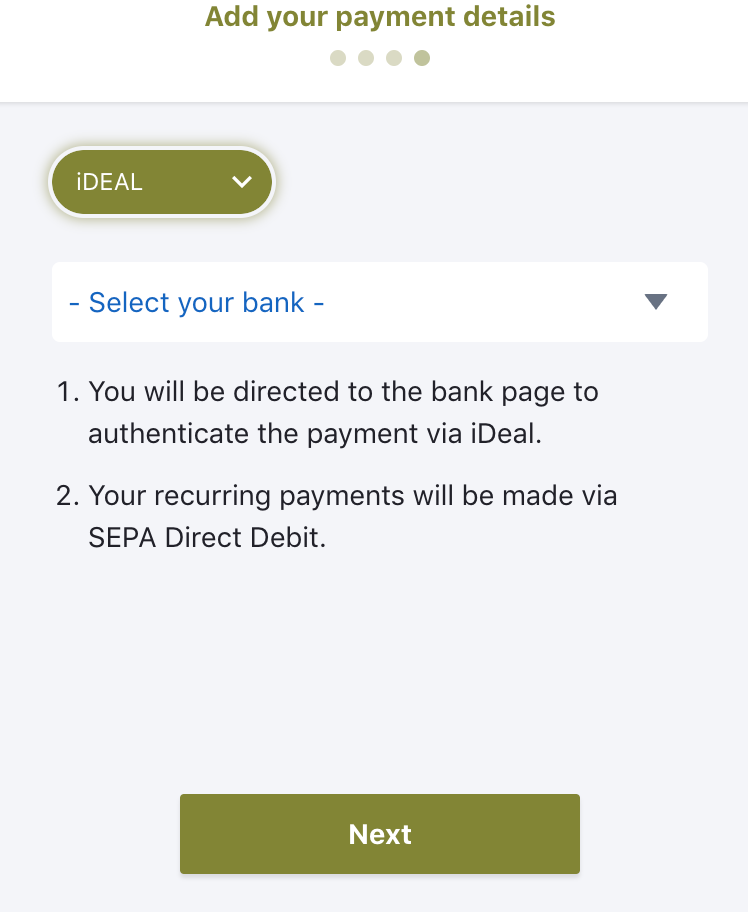
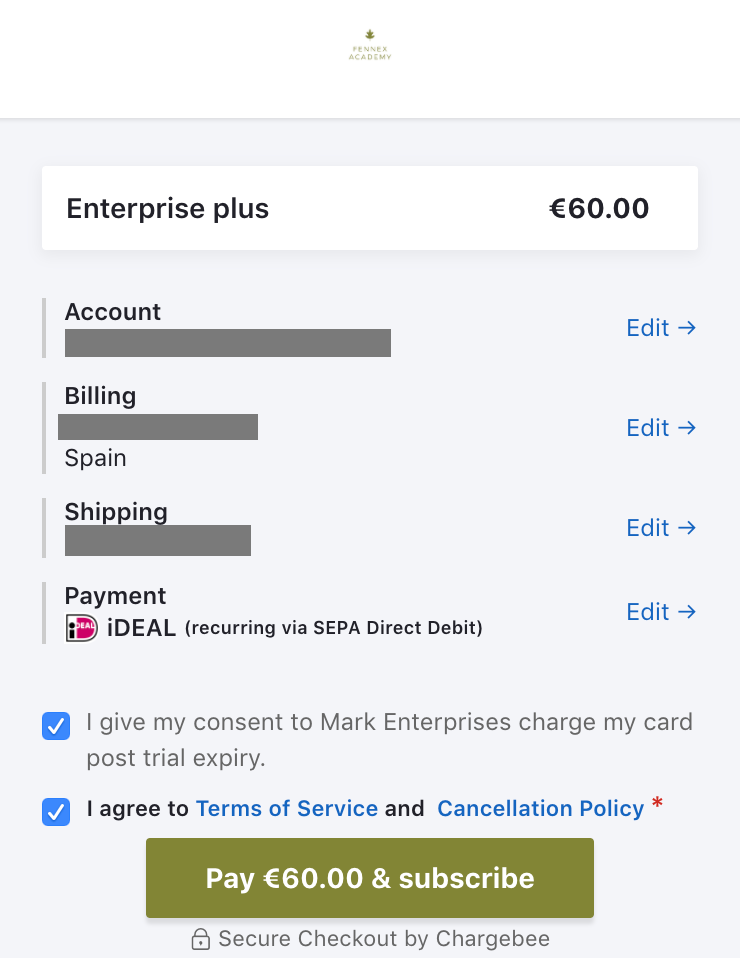
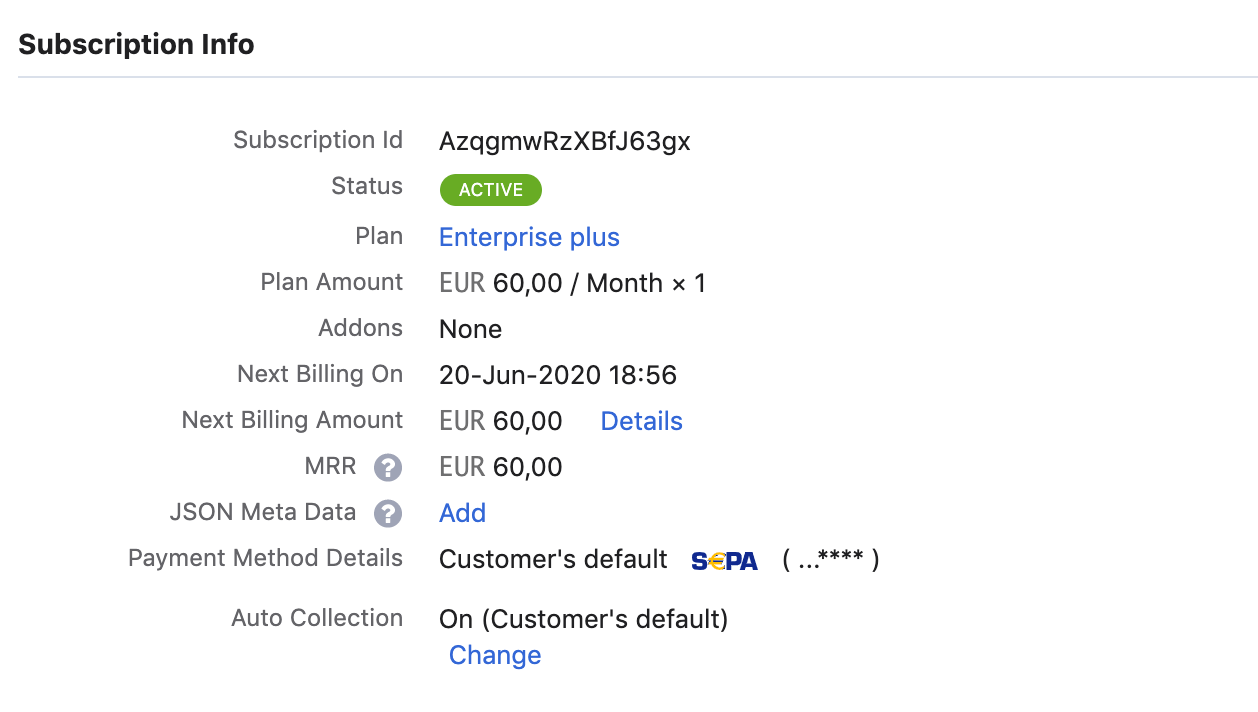
Note: Adyen iDEAL can be used to make the payment only once. Chargebee handles recurring scenarios by converting iDeal payment method to Direct Debit SEPA payment method. The first payment will happen via iDeal and all future recurring payments will happen via Direct Debit SEPA.Therefore, it is important that you inform this to your customers.
