Scope
Can we have different payment methods for each subscription?
How to provide only one of the two cards for a particular subscription?
Summary
In Chargebee, you can assign two payment methods for a customer as a Primary and Backup payment method, also you can specify a specific payment method for a specific subscription respectively from the Subscription details page > Payment method > Change.
Solution
By default, a customer can have multiple payment methods added to his account (refer to the screenshot below) You can set the Primary payment method and Backup payment method from the list of these payment methods.
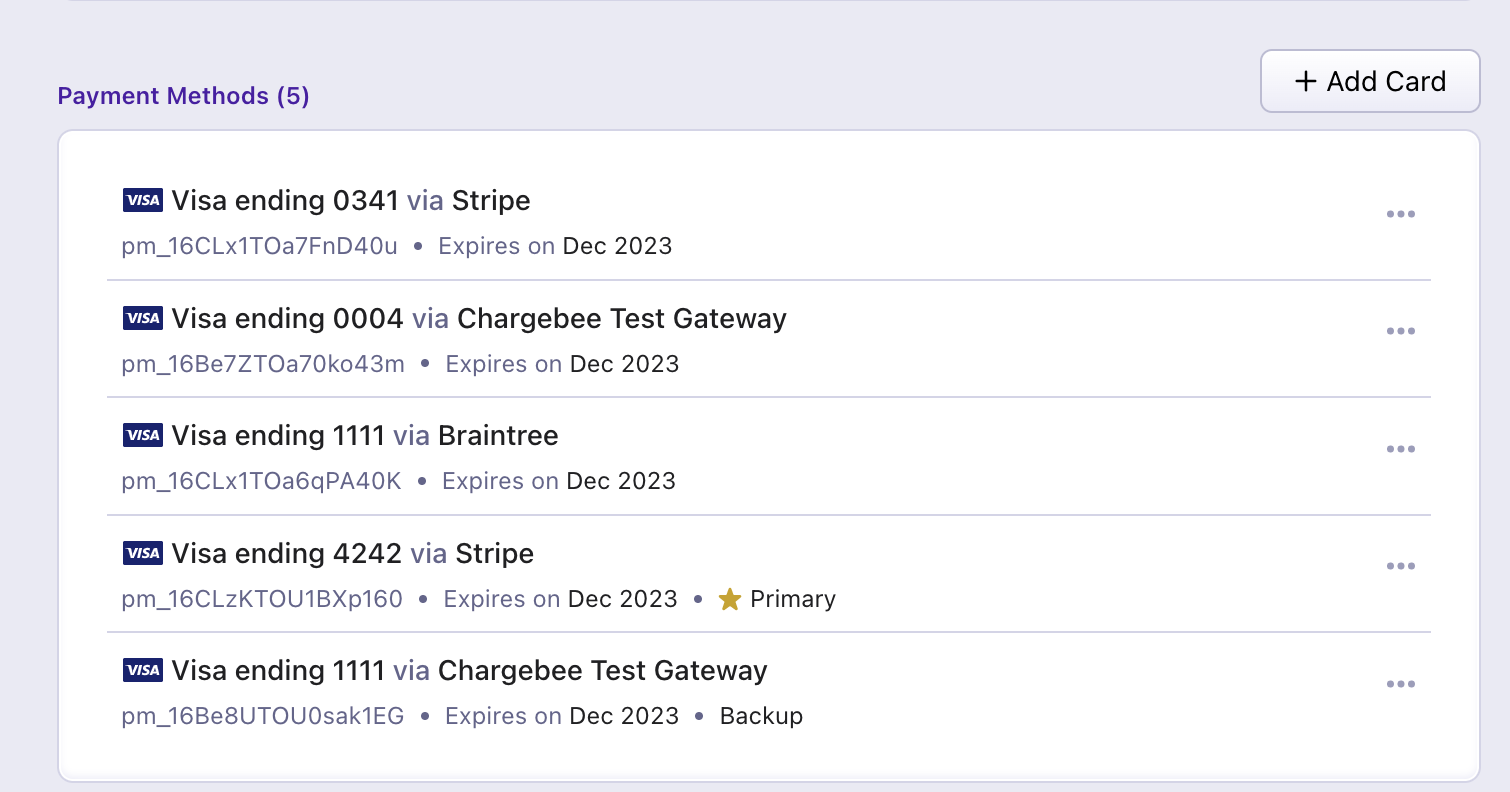
In addition to setting payment methods as Primary and Backup, you can assign a payment method to subscriptions or use a particular payment method when collecting a one-time charge. If assigned to a subscription (or subscriptions, if a customer is subscribed to more than one of your plans), Chargebee will charge the payment method for all subscription-related charges due, none of the customer's other payment methods will be used (even in the event that the assigned payment method fails).
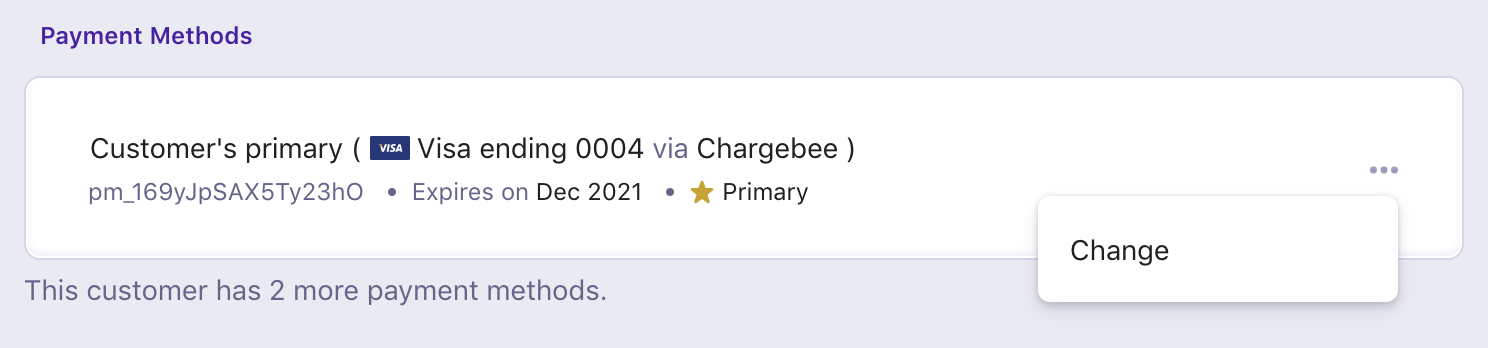
Assigning a payment method to a subscription or to one-time charges is optional. Chargebee will charge the primary payment method in all cases where an alternative has not been assigned to a particular subscription.
In case you assign a customer's primary payment method to a subscription, note that this payment method will be attached to the subscription even if your primary/backup tags are updated to different payment methods at a later time.
Auto-collection for subscriptions should be turned OFF to avoid payment failures if your customer does not have a primary payment source present. If a primary payment method is present, on the other hand, turning auto-collection for a subscription on will prompt Chargebee to collect payments for the subscription using the customer's primary payment method (or payment method assigned to the subscription) when paying for the subscription is due. More on auto-collection for subscriptions here.
A customer's primary payment method will be used for payments due in a customer's subscription(s) by default. If you would like to change this setting by assigning one of the other payment methods to a particular subscription, follow these steps:
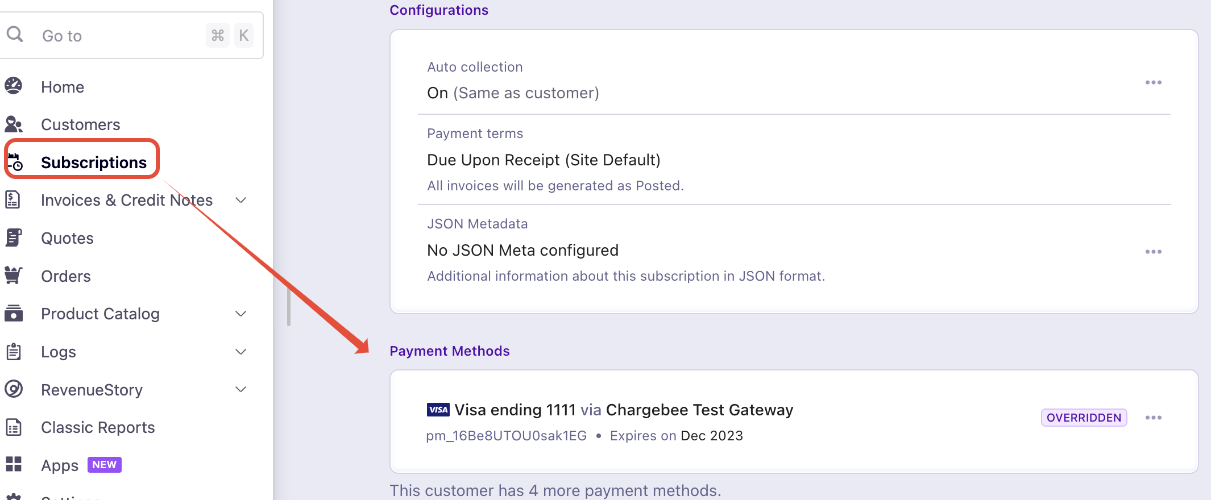
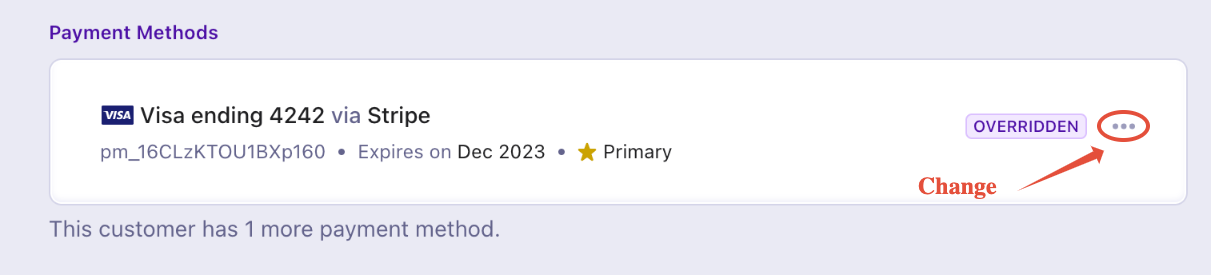
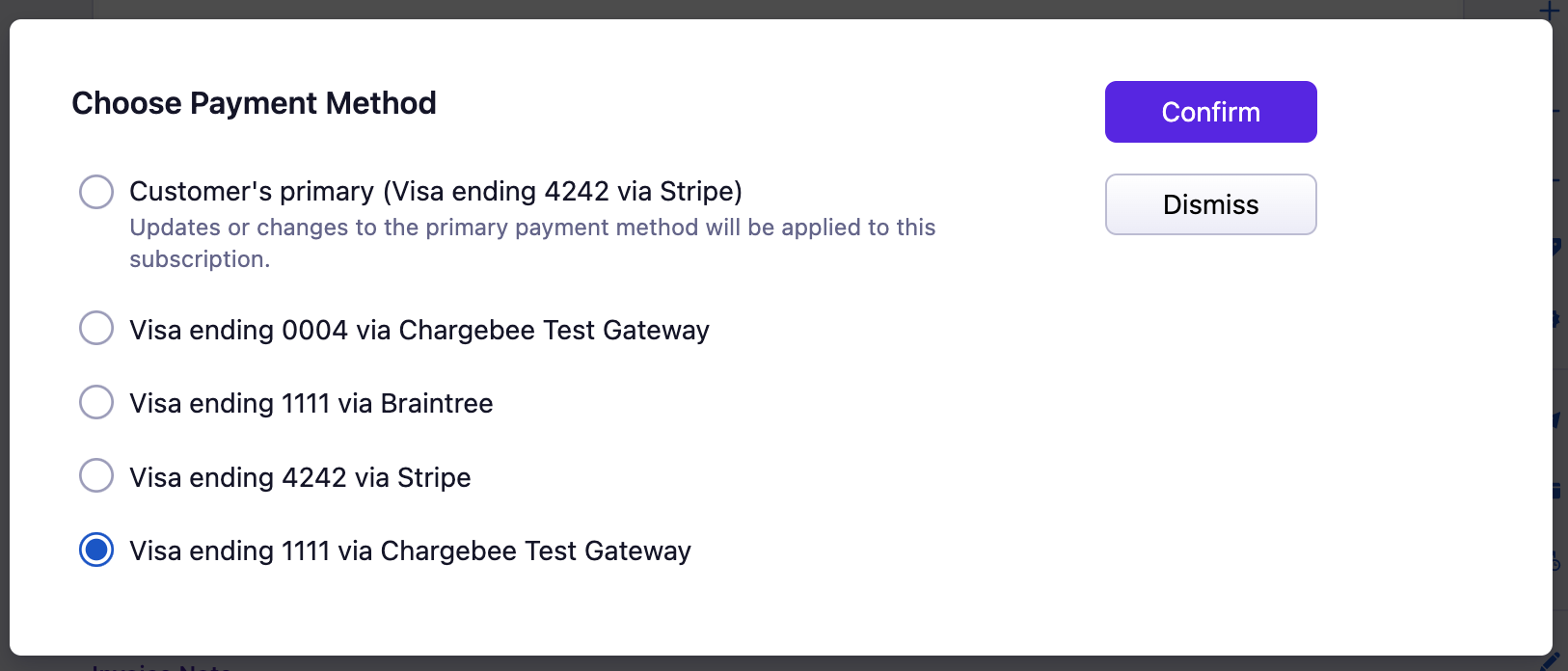
Refer to the following API operation to assign a payment method to a subscription via API,
Note: Once a payment method is assigned to a subscription, an alternative payment method will not be used if the assigned payment method fails