Docs
Contact Support if you wish to enable this feature in your Chargebee site.
A QR bill, also known as Quick Response Code payment slip, is a type of payment form used for financial transactions in Switzerland. It is designed to simplify and modernize the process of invoicing and payments. Instead of using traditional paper-based payment slips, a QR bill contains a QR code that holds all payment related information such as the invoice amount, the recipient's details, and payment reference numbers. The QR code can be scanned by a mobile banking app or a banking website, allowing individuals and businesses to make payments more efficiently and accurately.
QR bills have become a standard method for payments and invoicing in Switzerland and have largely replaced the older orange and red payment slips. If your business is registered and operates out of Switzerland and your organization address in Chargebee is set to Switzerland, you can configure Payment Reference Numbers for Switzerland to generate and send QR bills to your customers.
Follow the steps below to generate QR bills for your customers in Chargebee:
To generate QR bills in your Chargebee Billing site, you must first update the country field of your organization address or the billing address as Switzerland or Liechtenstein. Click Settings > Configure Chargebee > Business Profile > Add/Update Address > update the address fields.
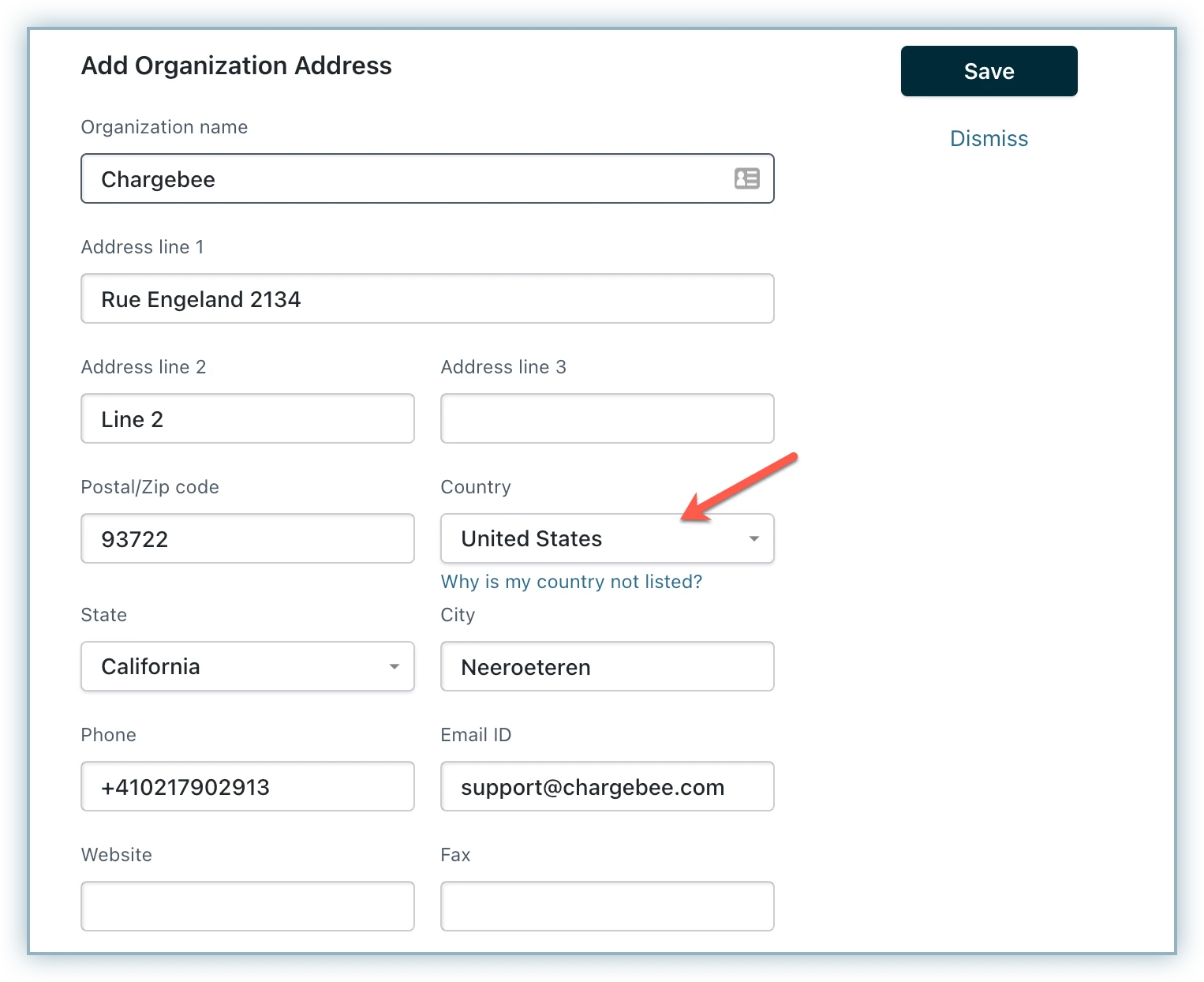
While filling in the address details for a customer or a subscription record, keep in mind that the following information is mandatory for generating a QR code:
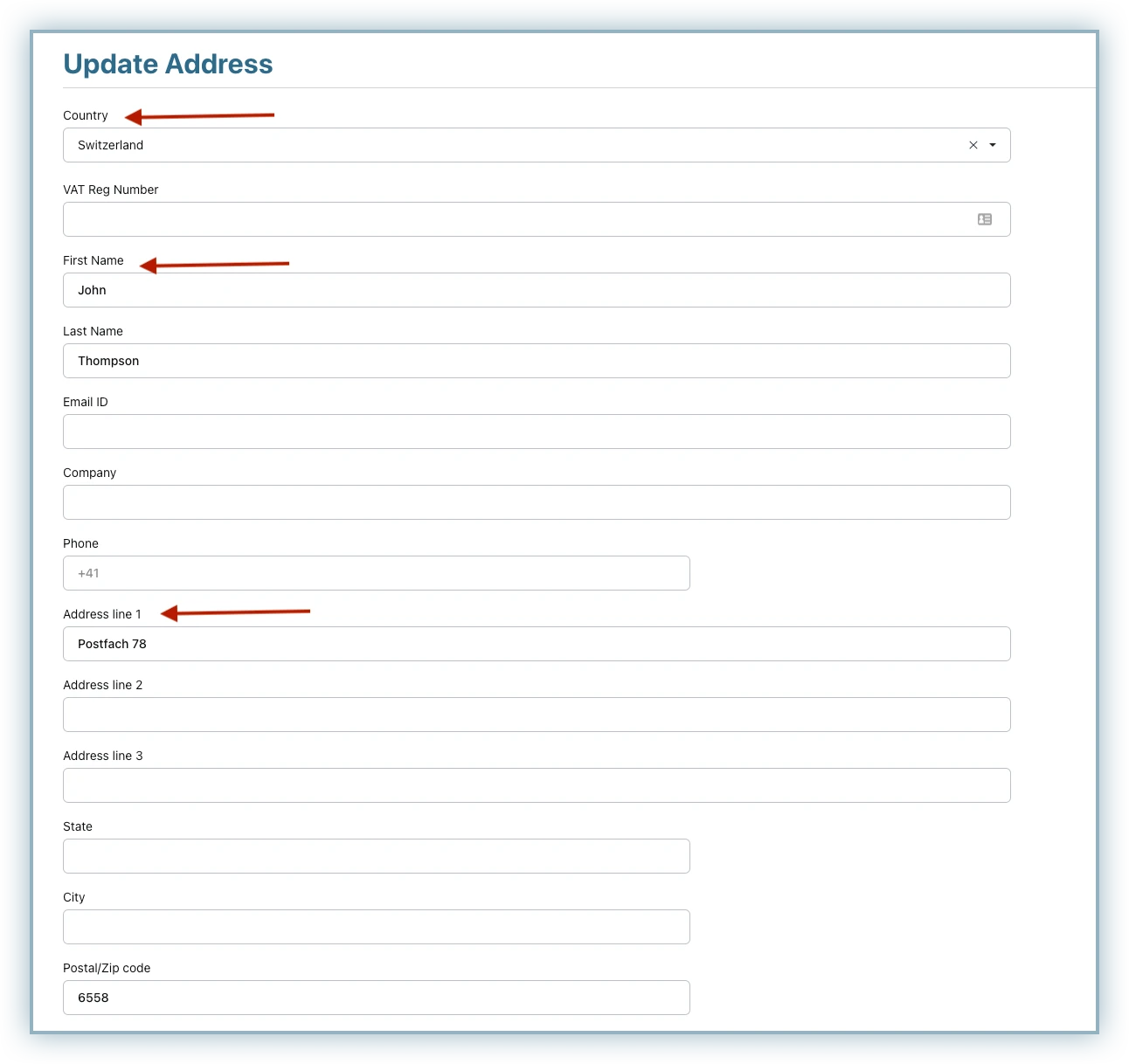
The QR bills in Switzerland uses two types of payment reference numbers such as:
A QR bill can be generated using IBAN, with or without the Creditor Reference number. However, to generate a QR bill with QR-IBAN, configuring a QR Reference number is required.
To configure QR reference numbers, follow these steps in your Chargebee site:
Navigate to Settings > Configure Chargebee > Invoices, Credit Notes and Quotes > Invoices > Payment Reference Numbers and click Manage.
On the Manage Payment Reference Numbers page, click Add Country and select Switzerland.
On the Configure QR Bill for Switzerland pop-up, specify the following details:
Payment reference type: Select from the following options:
Creditor reference number (for IBAN)
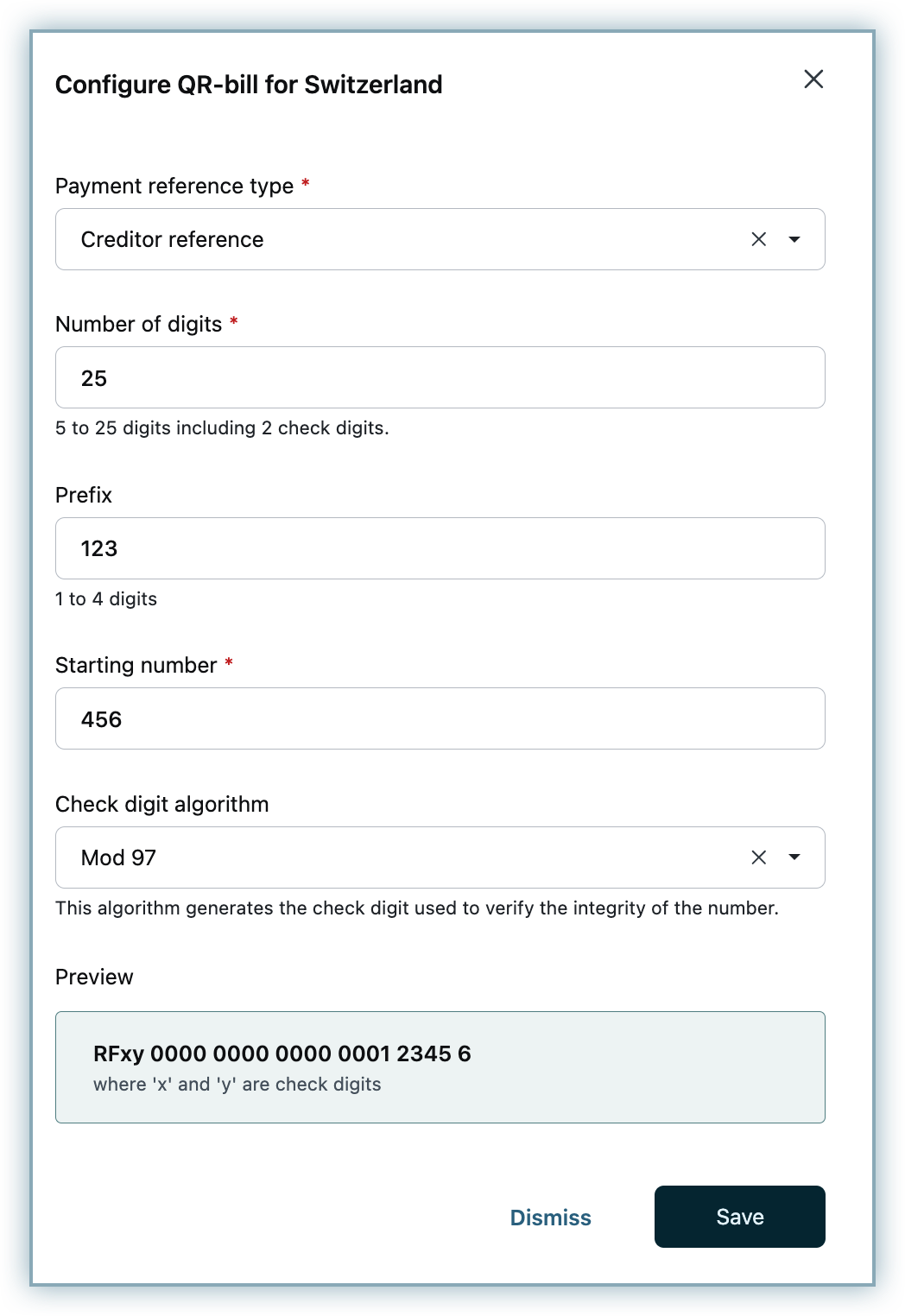
QR reference number (for QR-IBAN)
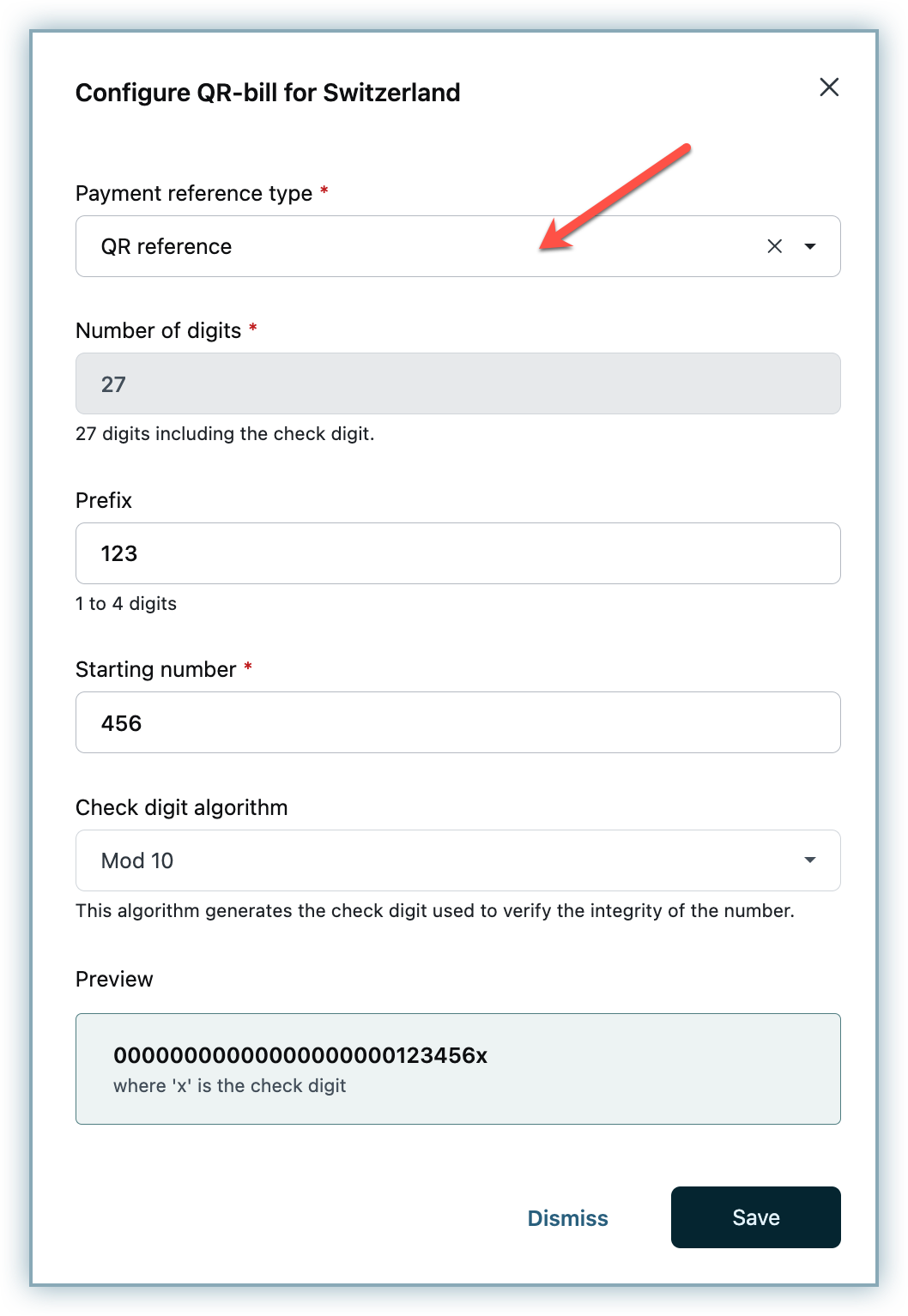
Number of digits: Specify the correct number of digits for the payment reference number of Switzerland, as agreed upon by your bank.
Prefix: Specify the prefix value for the payment reference number of the country.
Starting number: Specify the starting number.
Check digit algorithm: Select an algorithm to generate the check digit that will be used to verify the integrity of the payment reference number. A check digit gets appended by the selected algorithm based on the previous inputs like prefix, starting number, and so on. So when your customer enters a wrong digit in the sequence, the check digit will help catch this error because if any digit changes in the number, the check digit will also change. Mod 10 is selected as the default algorithm.
Preview: Preview the payment reference format based on the above specifications.
Click Save.
Payment reference number format for Switzerland is added successfully. Click the Ellipsis icon to Edit or Delete the format.
Click Manage under Payment Instructions to attach payment reference numbers to your payment instructions so they get displayed on the invoices.
You will be redirected to the Smart Payment Instructions page, where you can configure payment instructions for online/offline payments to be displayed on invoices for relevant customers based on the Invoice currency or Billing country.
While adding payment instructions for a Swiss Bank Transfer, enable the option to Attach payment reference number, select the payment reference number format from the drop-down and click Submit. You can:
configure a payment instruction with fields such as IBAN along with any additional information, if you are using QR reference number for IBAN. While using IBAN, you don't have to associate the Swiss Reference number with a Payment instruction to generate a QR bill.
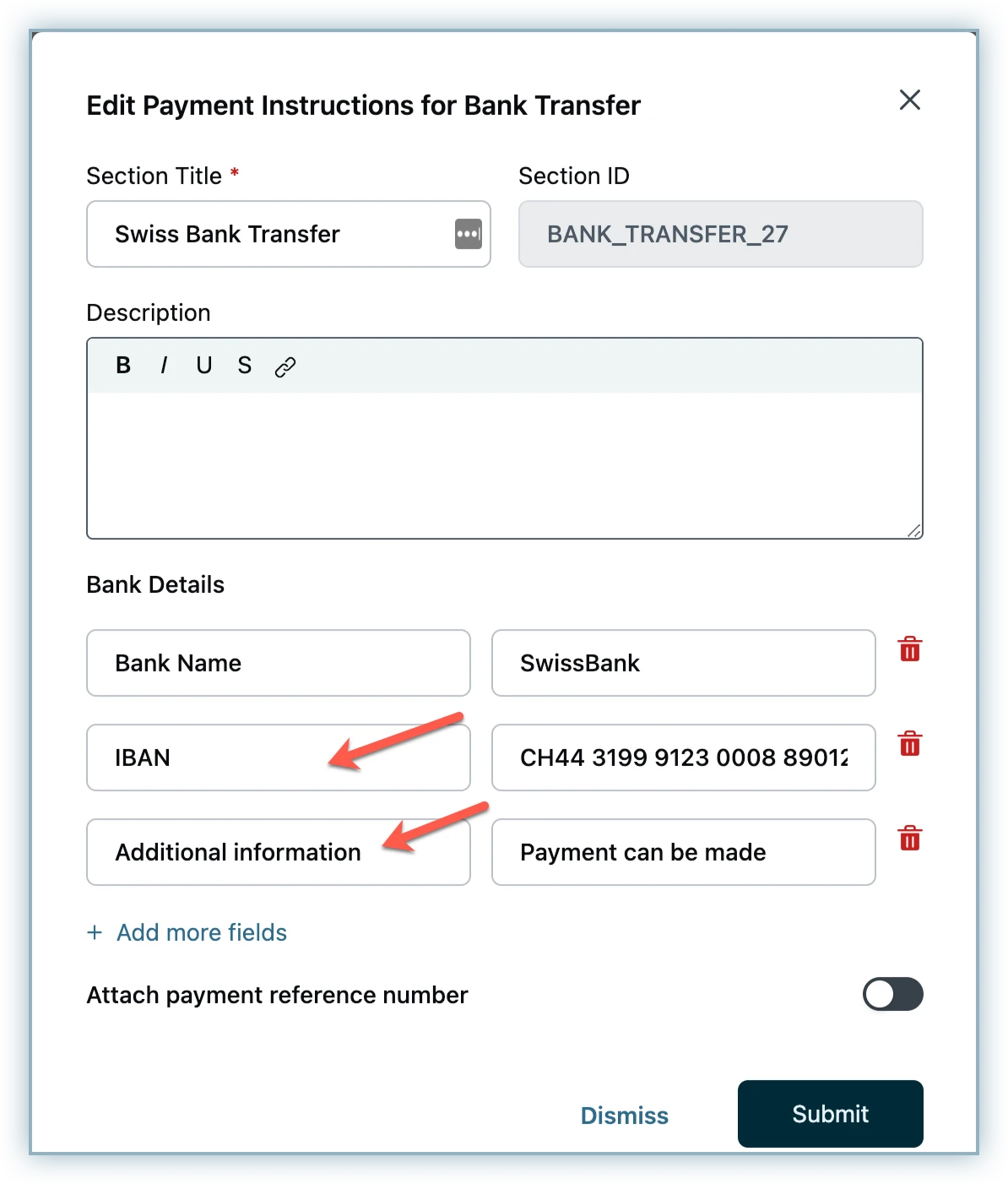
configure a payment instruction with fields QR-IBAN along with any additional information and associate this payment instruction with the Swiss Reference number. If you are using QR-IBAN, generating a QR Reference and associating it to Payment instructions is mandatory.
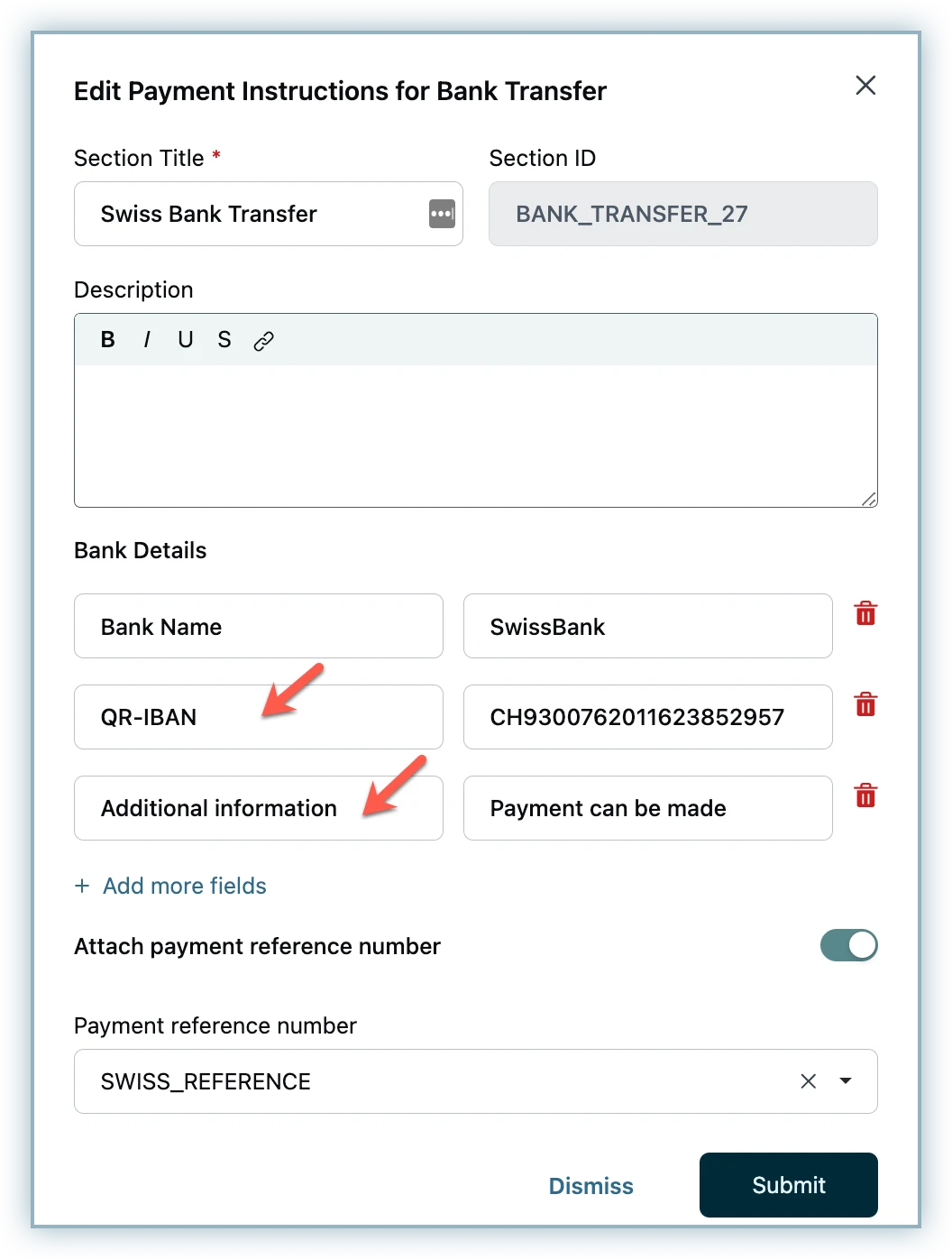
Once you've configured payment instructions for all required countries, click Done > Apply Changes.
Invoices generated for customers in Switzerland will have the QR bill attached (only if the invoice is generated in a status other than Paid). Paid status does not need a QR bill.
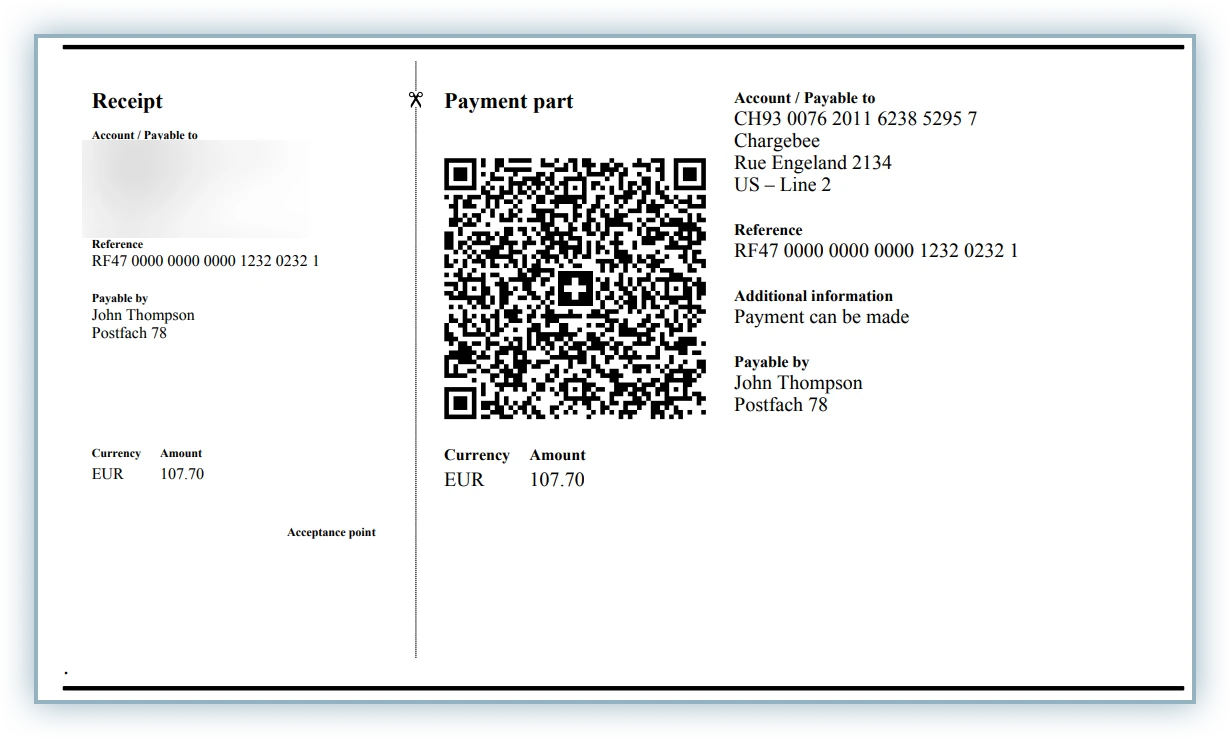
Click here to learn more about invoice customization in Chargebee.