Docs
tax, label, invoices, incorrect, edit, steps, Debug
33532294
2023-02-27T11:09:31Z
2025-02-12T08:24:35Z
124
0
0
258118
Tax labels are showing incorrectly on invoices. How can I correct it?
Tax labels are showing incorrectly on invoices. How can I correct it?
How to troubleshoot when tax labels are showing incorrectly on invoices?
Solution
This issue happens when the name/label of the tax configured for the region is incorrect. To verify this, navigate to Settings > Configure Chargebee > Taxes > respective “Country” on your Chargebee site and check the tax label (example: VAT/GST)
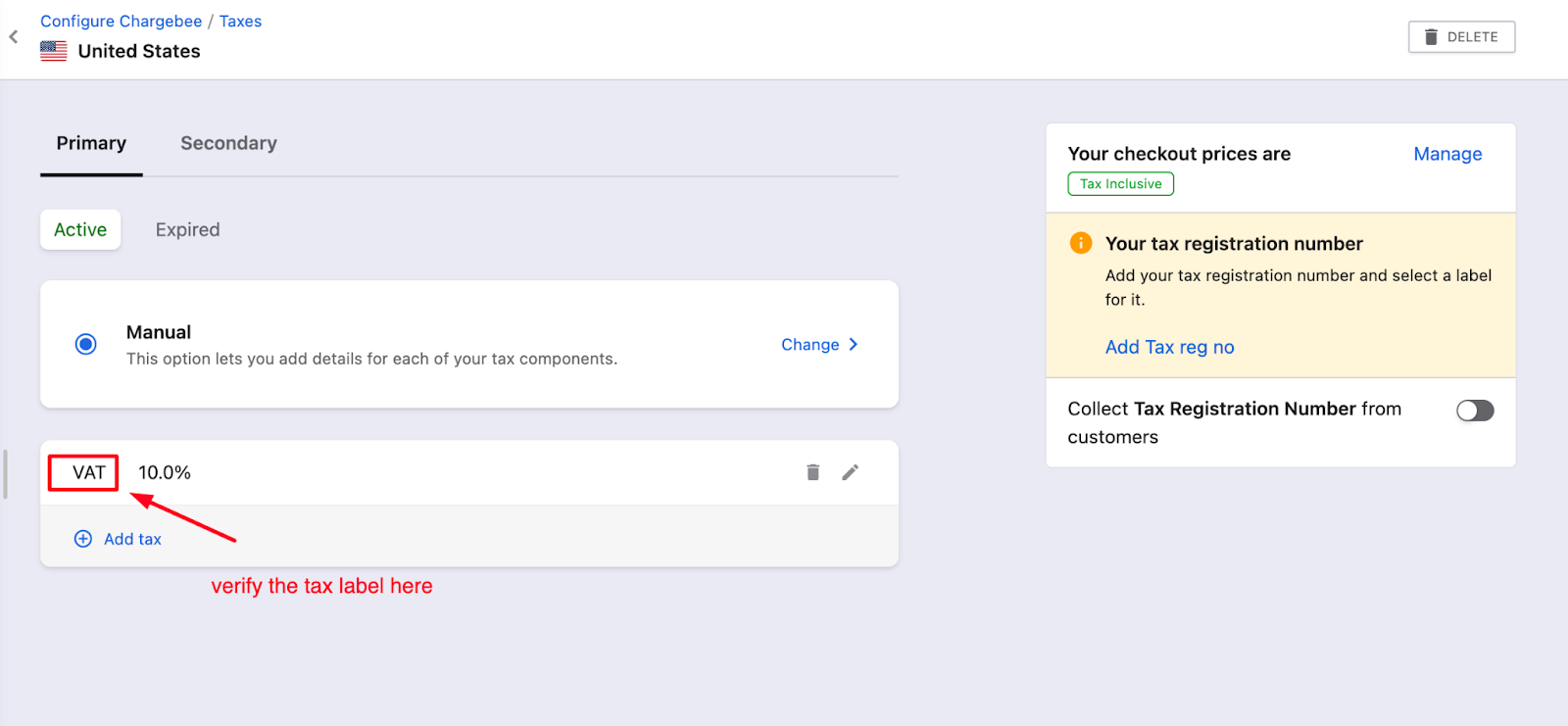
If it is incorrect, click on the edit option (pen icon) and update it.
This issue may occur when you have uploaded taxes via CSV creating space for more manual errors in the names.
For example, if you have uploaded taxes via CSV for Canada, here's how you can verify the names and correct them -
Navigate to Settings > Configure Chargebee > Taxes > Canada and download the CSV, edit it, and then upload it.
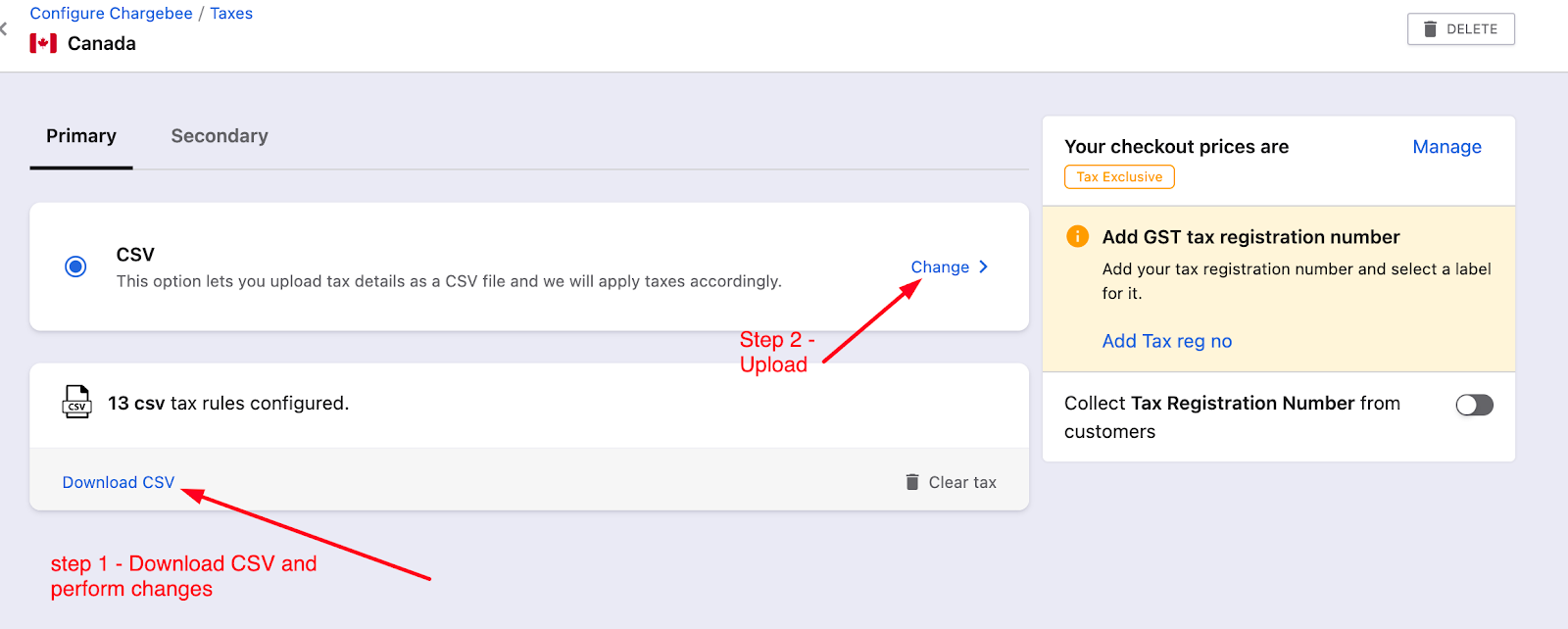
Now, in both scenarios, it is not possible to edit/alter the tax labels on existing invoices. The changes in the tax names would not impact/automatically update the tax details in existing invoices. We would need to void and regenerate the invoice for the new Tax name to be applied.
Here are the steps required for the same -
Note: Total Excess Payments for a specific customer
We have updated our summary box to provide a more streamlined and elegant user experience. With this upgrade, hyperlinks have been added to the summary box, allowing users to easily access related information. The Total Excess Payments on Summary Section is available at the top of the Customer details page which provides a total amount due of a customer and hyperlink that directs to the details. Refer to this link for more details.
