Docs
report, builder, revenue, story, promotional, credits, download, filter, export
How to pull promotional credit reports?
The data in Chargebee is remodeled and stored as Data Sources. Data Sources are tables with which yo
41075087
2022-08-29T10:49:25Z
2022-09-06T08:55:57Z
241
0
0
255473
How to pull promotional credit reports?
Scope
How to pull promotional credit reports?
Where to download reports for promotional credits?
Can we export promotional credits from the report builder?
Summary
You can download the promotional credit report from Revenue story > Report Builder by selecting fields for relevant customers fields from Customers and 'Promotional Credits' from Customer Balances.
Solution
You can download promotional credit reports in two ways.
Detailed Report
Summary Report
Detailed Report
This type of report is most useful when you want to view the underlying data in detail. For example, if you want to list all Payment Due invoices by country or view the active subscriptions in a particular plan.
Summary Report
This type of report is extremely useful when you want to look at data by different dimensions to understand trends, anomalies, and so on.
Go to, Click RevenueStory > Report Builder.
Choose Build new Report.
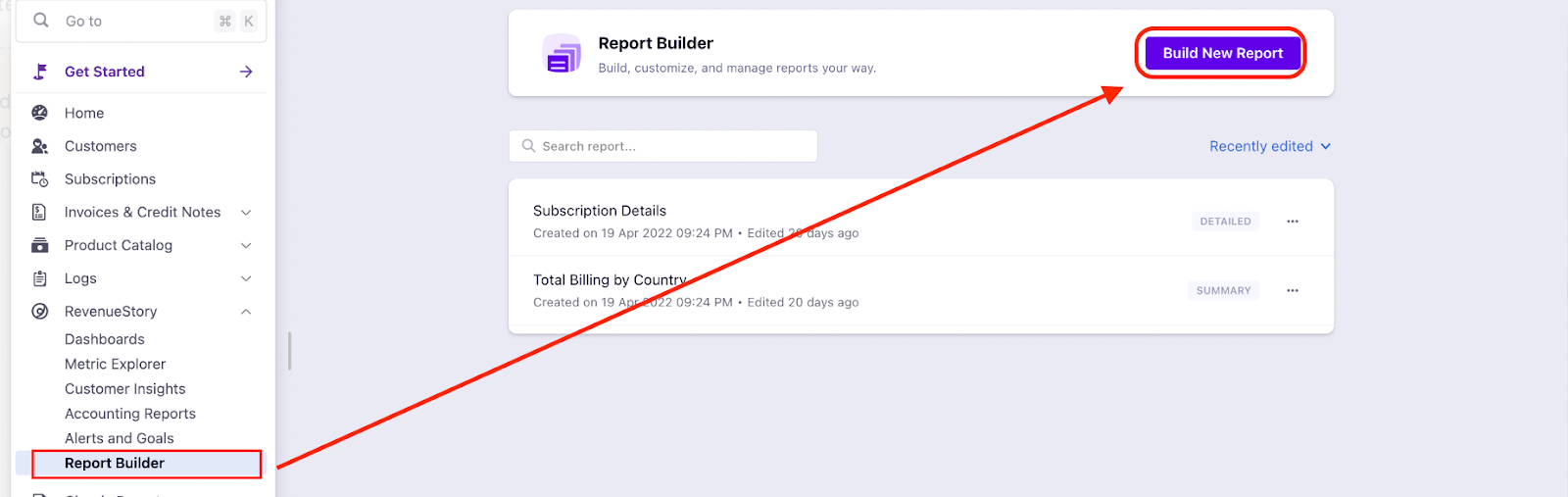
Then choose the type of report as per your requirements, refer to this link for more details.
Now click on 'Detailed Report'
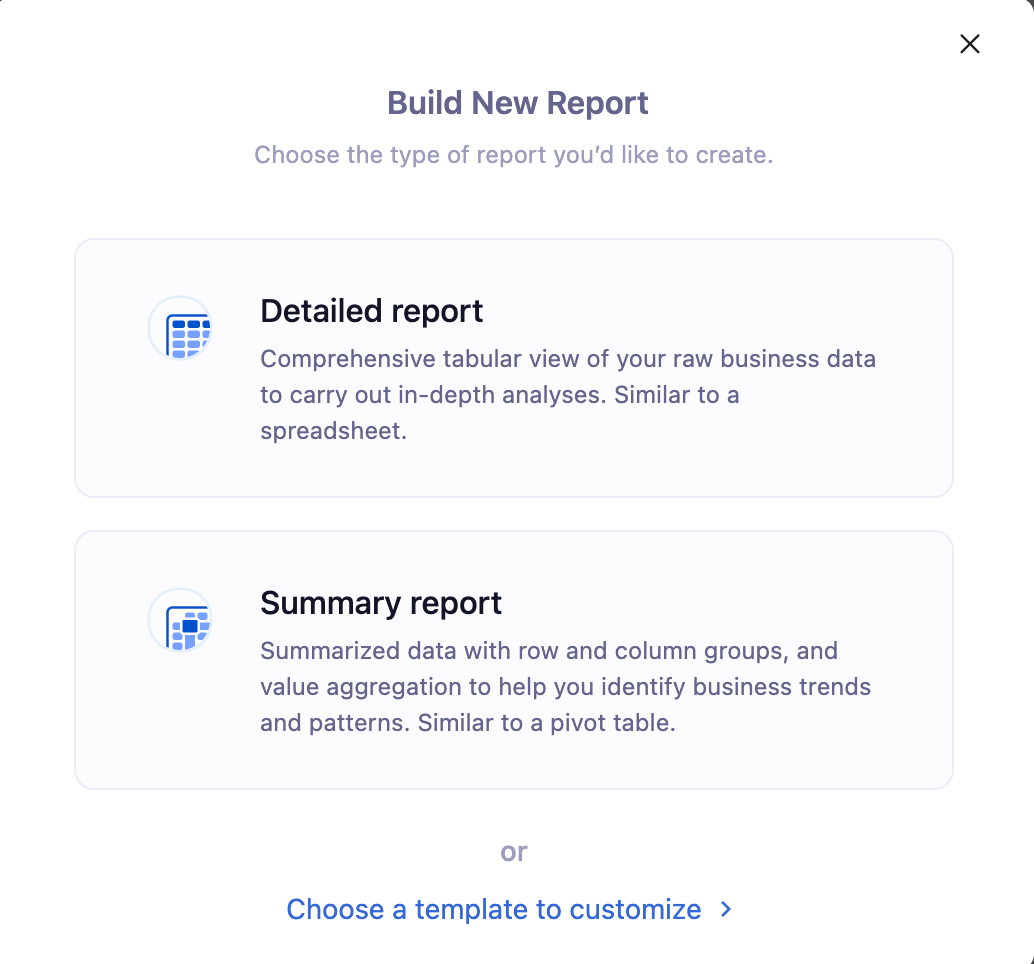
In the left-hand corner, you can select the list of fields for promotional credits. Select fields for Customer records first i.e, 'Customer ID, Email, Customer name' under Customers. For Promotional Credits select the field 'Promotional Credits' under Customer Balances. You can also search using the keyword in the search field box.
There is a Filter button to filter your search criteria.
Then Click Build Report.
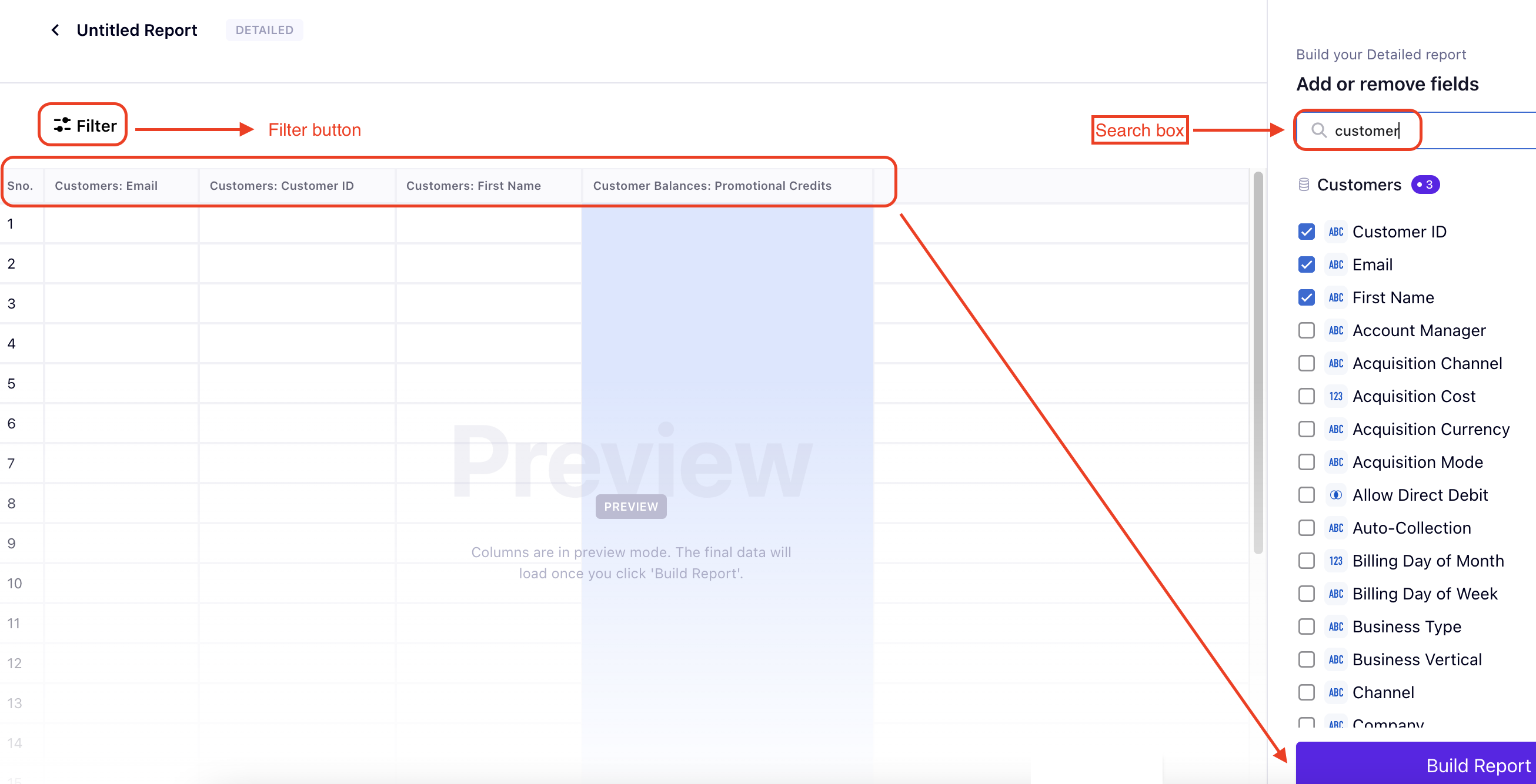
Once the report is built, on the home page you will see it in the list of created reports on the home page.
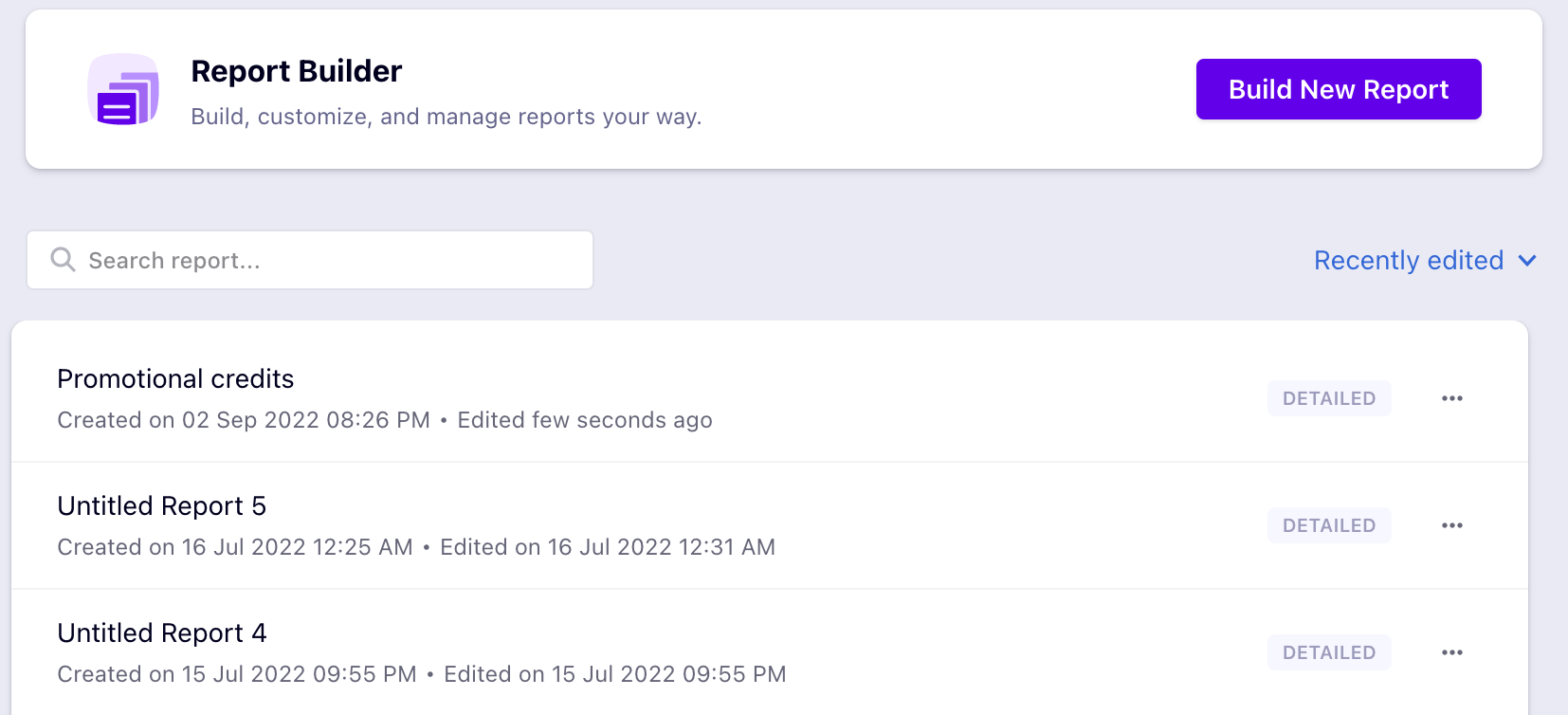
The data in the report will be updated when the sync happens (that is, once in 4-5 hours). Refer to the screenshot and the features mentioned below on how to manage reports.
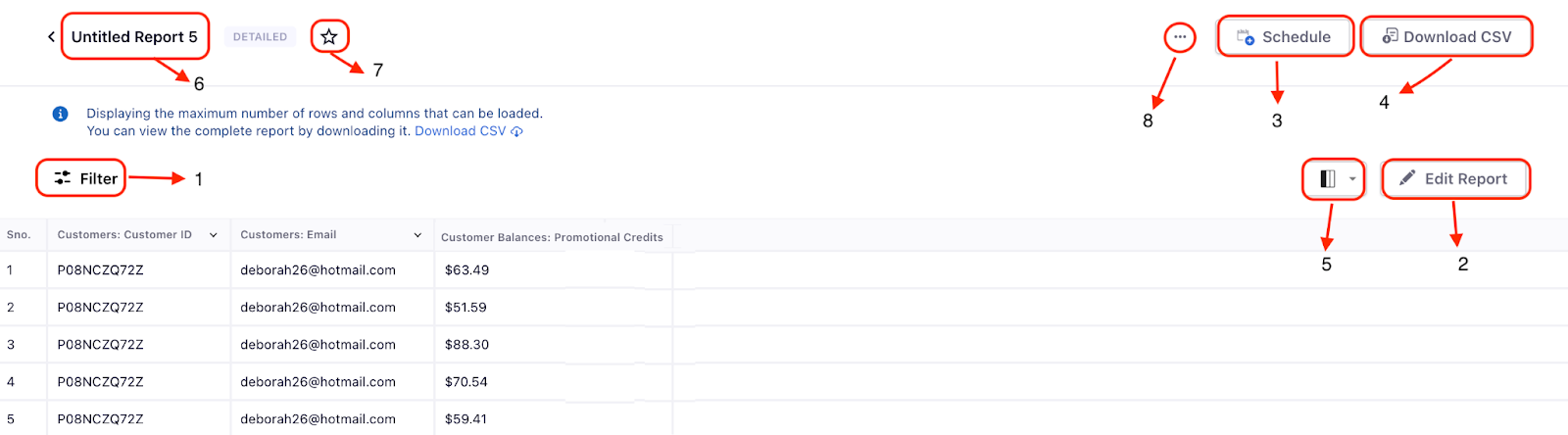
You can rename the report
You can mark the report as a favorite
Ellipsis: This option provides you with 3 options
Duplicate
Delete
Schedule History
Refer to this link for more information.
