Docs
Test Braintree Sandbox
You can run test transactions in your Chargebee test site using your Braintree sandbox credentials.
13616
2012-06-27T17:03:35Z
2019-10-24T06:38:07Z
11059
80
15
15924
Testing with Braintree sandbox.
You can run test transactions in your Chargebee test site using your Braintree sandbox credentials.
Step 1
After setting up a Braintree account, copy down the three Sandbox API Key values to be entered into Chargebee (Merchant ID, Public Key and Private Key). These keys are displayed on the dashboard of your Braintree sandbox account.
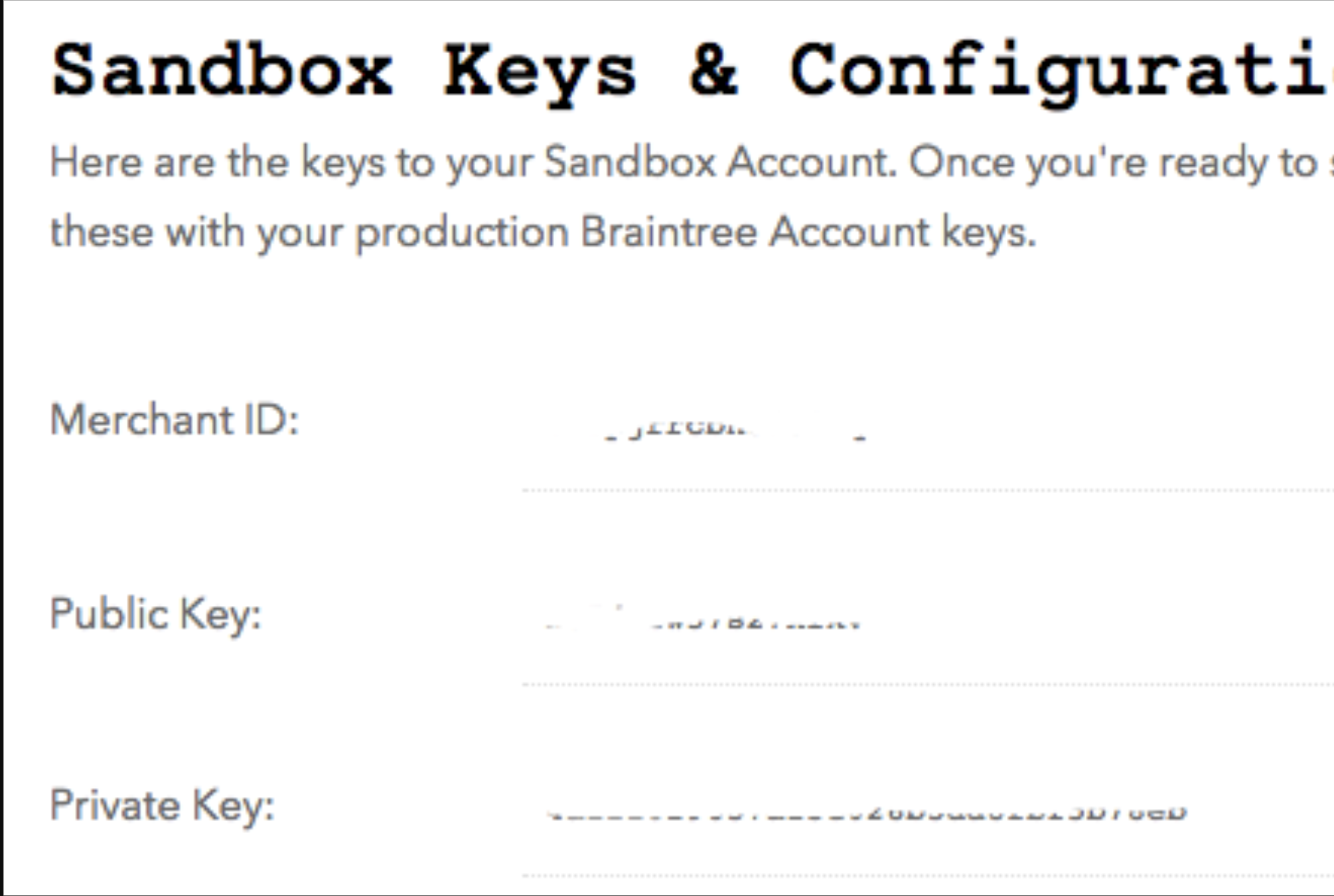
You can also find your Braintree API keys under:
Account -> My User -> API Keys(Under Authorization) -> View(Private Key)
Step 2
Go to your Chargebee test site and click on the Settings tab, and under the Site Settings tab, click on Gateway Settings . Click on Add a Payment Gateway and select Braintree to configure Braintree's sandbox account details. Once you've entered all the details, save the settings.
Step 3:
Now, set Braintree as your default payment gateway. Under Gateway Settings, right click on Braintree and select Mark as Default.
Testing
The Braintree payment gateway can be tested in two ways:
1) Create a new subscription
or
2) By updating the card details of an existing subscription
1) Create a new subscription
Go to Product Config, select a plan (or create anew plan)
Click on the Hosted Page URL, fill in the required details and use the test card numbers shown on the right side of the hosted to simulate various test results.
You can simulate various other results by trying out the additional card details mentioned here.
2) By updating the card details of an existing subscription
By updating the card details of an existing subscription
Open an existing subscription from the subscriptions list under the “Subscriptions” tab.
Click on the Add Card link. If the card is not present in the subscription, or use the “Update Credit Card” on the right side if existing card details are available.
Ensure that the gateway is updated to Braintree
Utilize the test card numbers on the right side of the page and click on “Add/Update Credit Card”.
