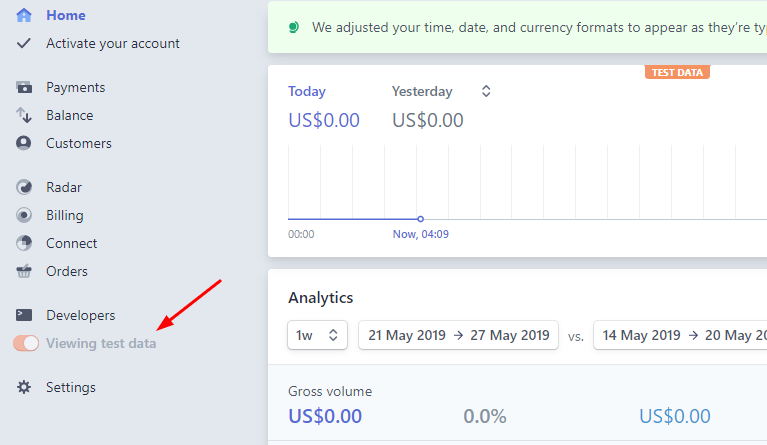Docs
gateway integration, site, test site, test to live
19033677
2019-05-28T11:04:37Z
2019-07-24T04:52:53Z
2761
0
0
240295
Error: “Your request was made in live mode but you are using a test card”. How to switch to Test mode?
This article covers:
Accessing Chargebee Test and Live sites
Accessing Stripe sandbox and live accounts
Chargebee offers a Test site which is a sandbox environment that helps you configure settings and test workflows before you go Live. The Test site is identical to your Live site so you can configure sample data, connect a test payment gateway and test complete sign-up flows using test credit cards.
To access your Test site, click on your account name on the top left corner of your account and click on the “Go to TEST site” button. Here you will also see a list of other sites to which you have access.
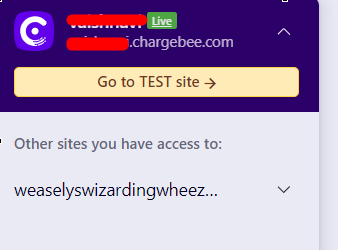
Note: If you do not see the “Go to TEST site” button on your account, you might not have access to the Test site. You would need to contact your account's owner or admin to invite you to the Test site. Here's more on how to invite a user to an account.
Test mode on your gateway account:
Payment gateways usually offer both sandbox and live environments. So you can link them to the corresponding Test and Live Chargebee sites. For example, Stripe offers a Test and a Live mode that you can switch between using the Text/Live toggle on the menu on the left. Ensure that you connect your Test Chargebee account with your Stripe account in Test mode so that you perform transactions using test cards.