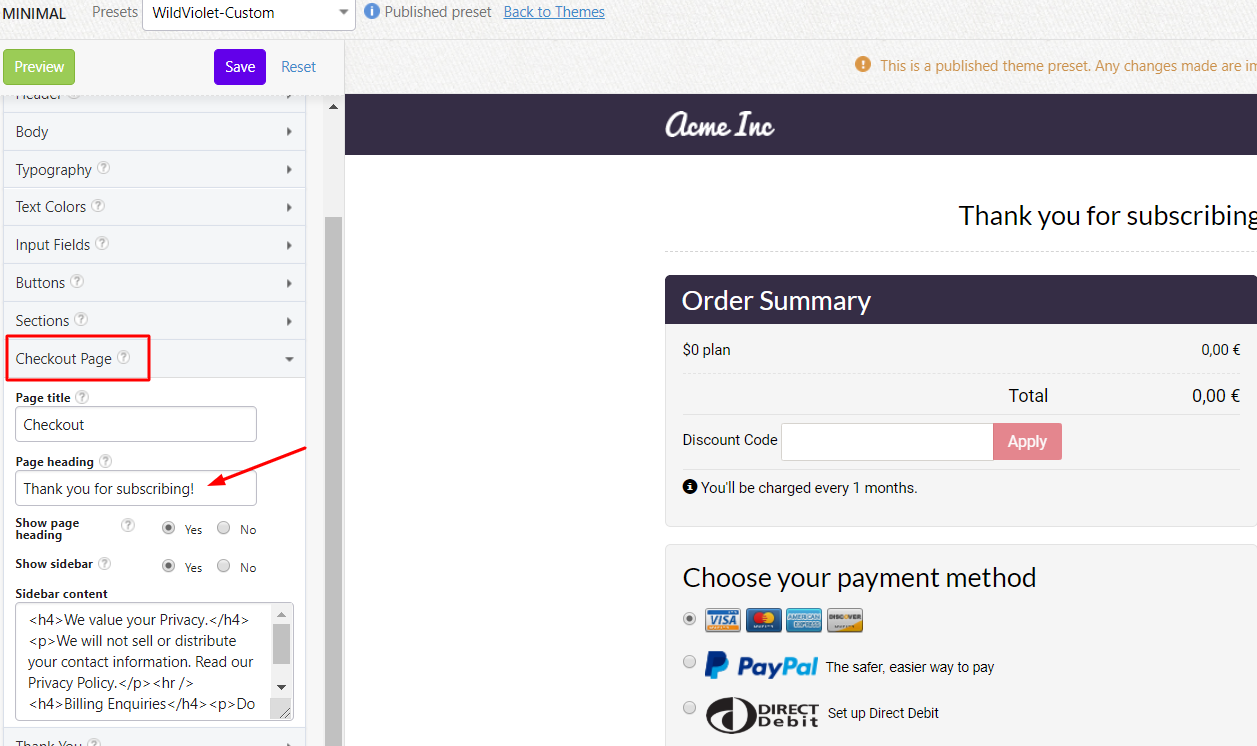Docs
18911195
2018-01-29T00:09:49Z
2019-02-20T02:43:31Z
1006
0
3
231342
How do I edit the “Thank You for subscribing” text on the checkout page?
Chargebee's checkout pages offer complete customization options. You can change the texts and labels that appear on the checkout page to suit your business nomenclature and workflow.
To change the texts that appear on the checkout page, such as the “Thank you for subscribing!” message, navigate to Settings > Configure Chargebee > Checkout and Self Service Portal > Themes.

Under the “Published Themes” section, click on “Configure Theme” and you'll be redirected to the theme configuration page. Here on the left panel, expand the “Checkout Page” section to modify the texts that appear on the checkout page. Click “Save” and “Publish” the theme for the changes to appear on your checkout pages.
Here's a screenshot for your reference: