Docs
The customer and subscription-related data that is collected and stored in Chargebee is crucial to your business for various reasons. This data helps you in knowing your customers well, or in better communication, marketing automation, or even for some integration workflows as mandated by the third-party applications.
Kindly contact support to avail this feature.
When it comes to data collected in Chargebee, certain fields in each module are marked as mandatory by default, while most others are not. For example, the Name, Id, Bill Every, Currency, and Price fields are mandatory(by default) while creating a Plan.
Chargebee allows you to define mandatory fields for the key modules, to capture information that is crucial for your business. For instance, the email ID field is not mandatory for customers by default. By marking this field as mandatory, you can collect the email addresses of all your customers and use the data for drip campaigns or other marketing automation.
You can define mandatory fields in Chargebee for the following modules:
The following is the list of supported system fields:
| Module |
Field Name |
| Customer |
First Name |
| Last Name |
|
| Company |
|
| |
|
| Phone |
|
| Item Family |
Name |
| Description |
|
| Plan |
Name |
| Description |
|
| Addon |
Name |
| Description |
|
| Charge |
Name |
| Description |
|
| Plan Price |
Name |
| Description |
|
| External Name |
|
| Addon Price |
Name |
| Description |
|
| External Name |
|
| Charge Price |
Name |
| Description |
|
| External Name |
Kindly contact support to avail this feature.
After having the feature enabled in your Chargebee site, you can define mandatory fields for any module by following these steps:
Click Settings > Configure Chargebee > Advanced > Mandatory Fields.
On the Mandatory Fields page, all the fields for Customers, Product Families, Plans, Addons, Charges, Plan/Addon/Charge price points are displayed.
Navigate to the module for which you are defining mandatory fields, and select the fields to mark them as mandatory. Fields that are mandatory by default cannot be modified.
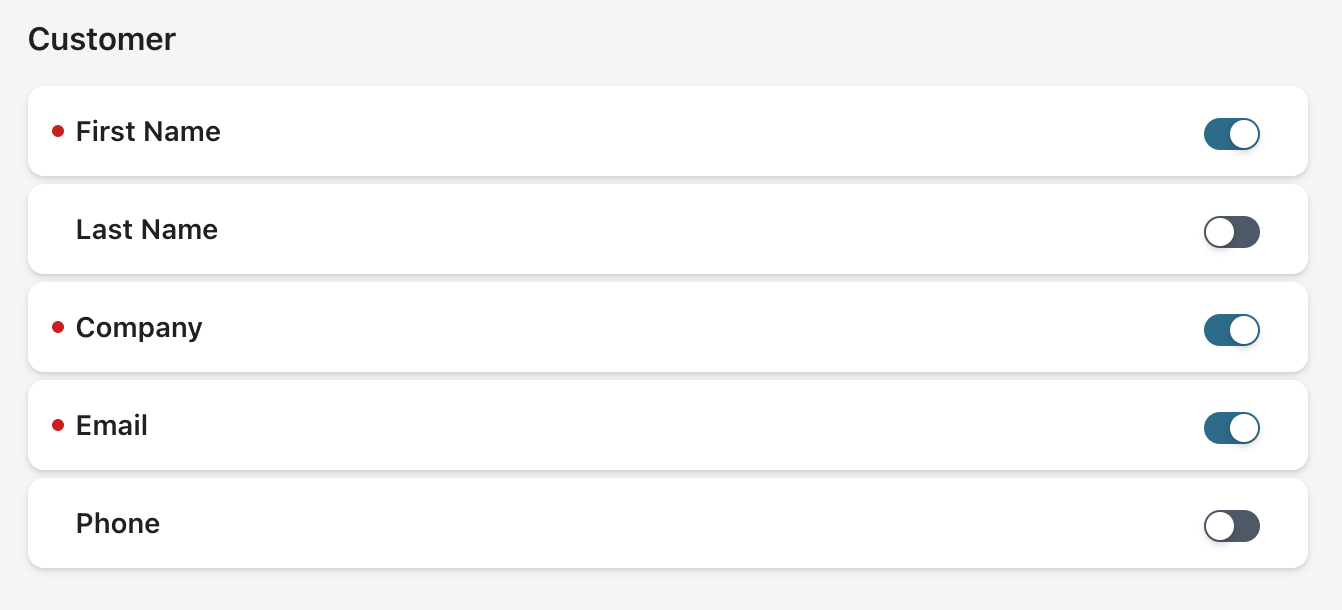
Once you have marked the fields as mandatory, click Apply.
The respective fields become mandatory while creating a new record or cloning a record in the Chargebee site.
