Docs
Chargebee offers the following options to integrate the hosted checkout depending on your application/website's framework and business model.
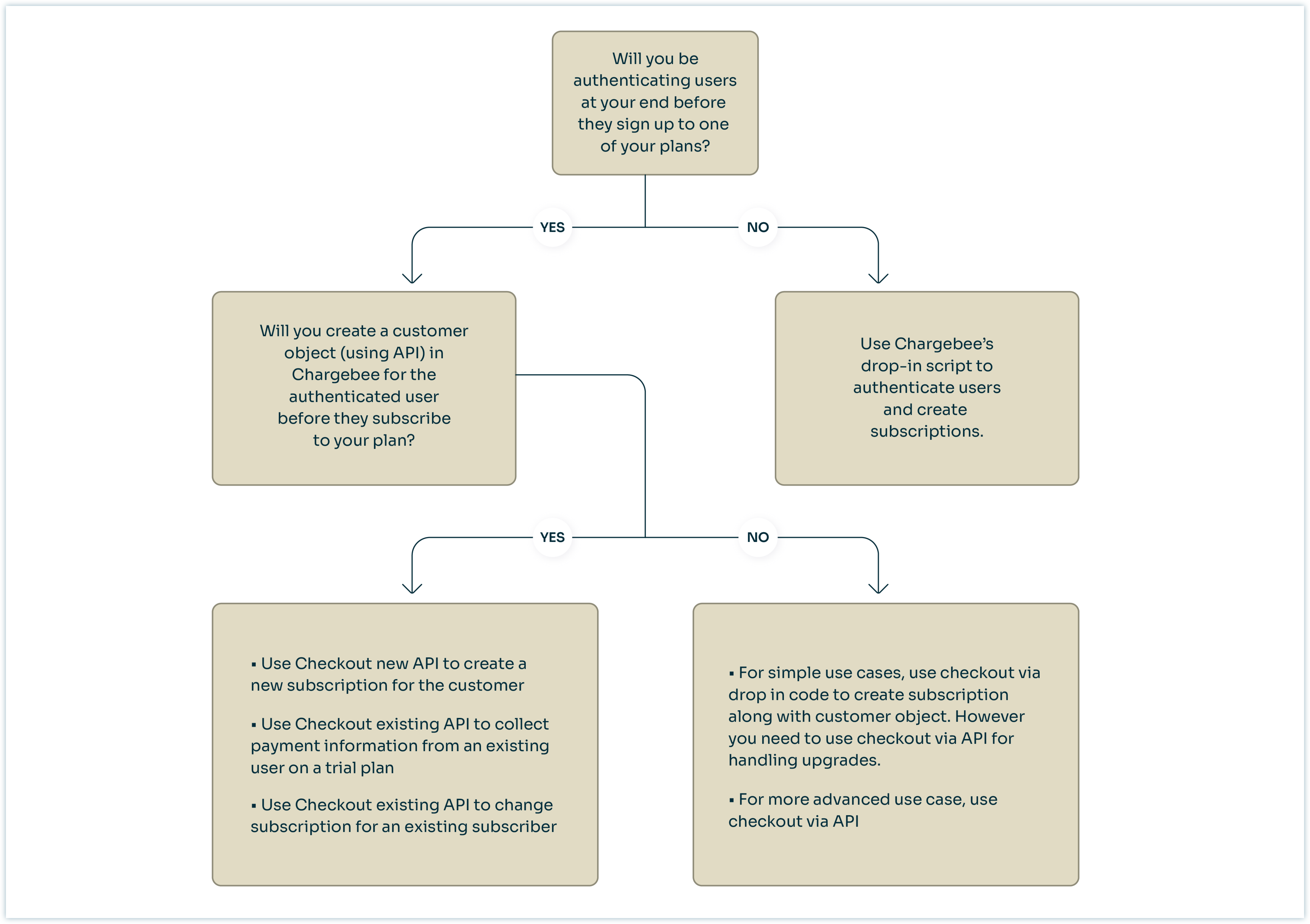
Using Hosted Pages API to create In-app Checkout is the recommended approach when you already maintain a user-management or authentication system. It gives you control to override predefined information for a particular instance like changing the price of an item or providing additional trial period.
Here's a quick example on when you may want to choose Checkout via API over Drop-in script:
Let us assume that James runs a digital weight loss and fitness app. He wants to collect user information such as the client's height, weight, food habits, and so on along with their address, email, and store it in his database instead of Chargebee. He would still like to use Chargebee's Checkout as he does not want to get involved in the nitty-gritty details of PCI Compliance.
James can choose the API integration as this would allow him to collect additional information at his frontend and then use Chargebee's Hosted Pages API to collect the remaining information (specifically payment details for example).
To understand more about the integration and implementation of Checkout via API, read our developer documentation .
You can use hosted checkout via APIs for the below workflows:
Drop-in Script is a plug-in type easy to use solution that requires minimal developer help. You can easily create a checkout page by adding a script generated for the plan-item on your HTML page.
Checkout integrated using Drop-in script is Level 1 PCI compliant. Hence you need to fill in this questionnaire before integrating.
Note:
Per compliance team, the merchant should review the following documents from the above link:
1) SAQ Instructions and Guidelines
2) Understanding SAQs for PCI DSS
The SAQs have to be filled out based on the applicability as per the guideline document and shared with the payment gateway. No document needs to be submitted to Chargebee.
To use the Drop-in Script to integrate Checkout, follow these steps:
1) Click Settings>Configure Chargebee>Checkout and Self serve portal>Integrate with Chargebee.
2) Select the Product family, Plan, Currency, and Frequency from the drop-down list.
3) Add Addons and Charges if applicable using Add addon and Add charge options.
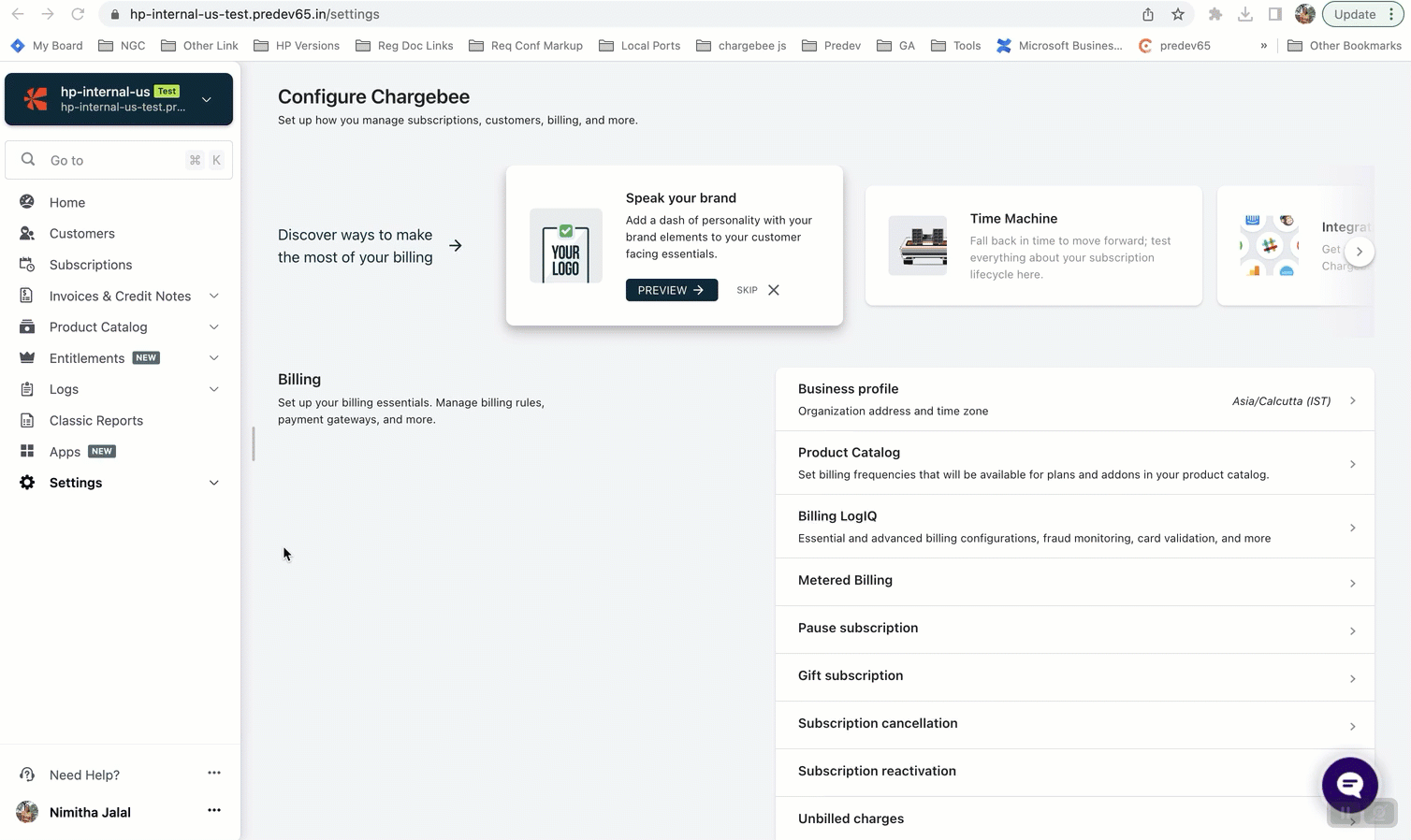
4) Copy the Header script and paste it within the head element of your website's HTML.
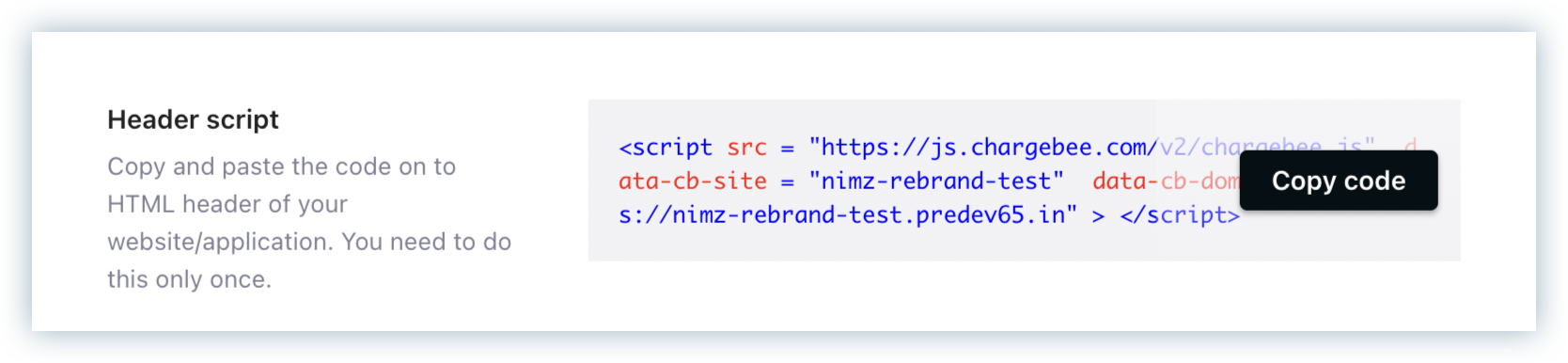
5) Copy the generated Checkout Button Code and hyperlink it in the subscribe button on your website's HTML. This way, when a customer clicks the subscribe button, the Checkout opens and displays the above selected parameters of plan name, frequency, addon, and so on.
Checkout Button Code for a particular plan-item can also be copied from the respective plan page. Following are the steps to copy code from a plan page:
Click Product Catalog > Plans > Select a plan > Select a price point.
Navigate to the Customer-facing information section, click Grab Script.
Select addons if necessary and click Copy code.
The copied script can now be embedded on your website's checkout page.
You can use hosted checkout via Drop-in for the below workflows:
Learn more on how to integrate Checkout using Drop-in script.
When you're looking for a simple and effective way to collect payments from your customers, a payment link can be an excellent solution.
Chargebee allows you to construct a customized URL where you can pass product details along with additional customer and subscription information during checkout. The resulting Checkout URL can then be embedded into your application/website.
You can also share this URL directly with the customers through email, and text messages as well.
To use the Payment Link to integrate Checkout, follow these steps:
Click Settings > Configure Chargebee > Checkout & Self-Serve Portal > INTEGRATE WITH CHARGEBEE > Via Payment Link
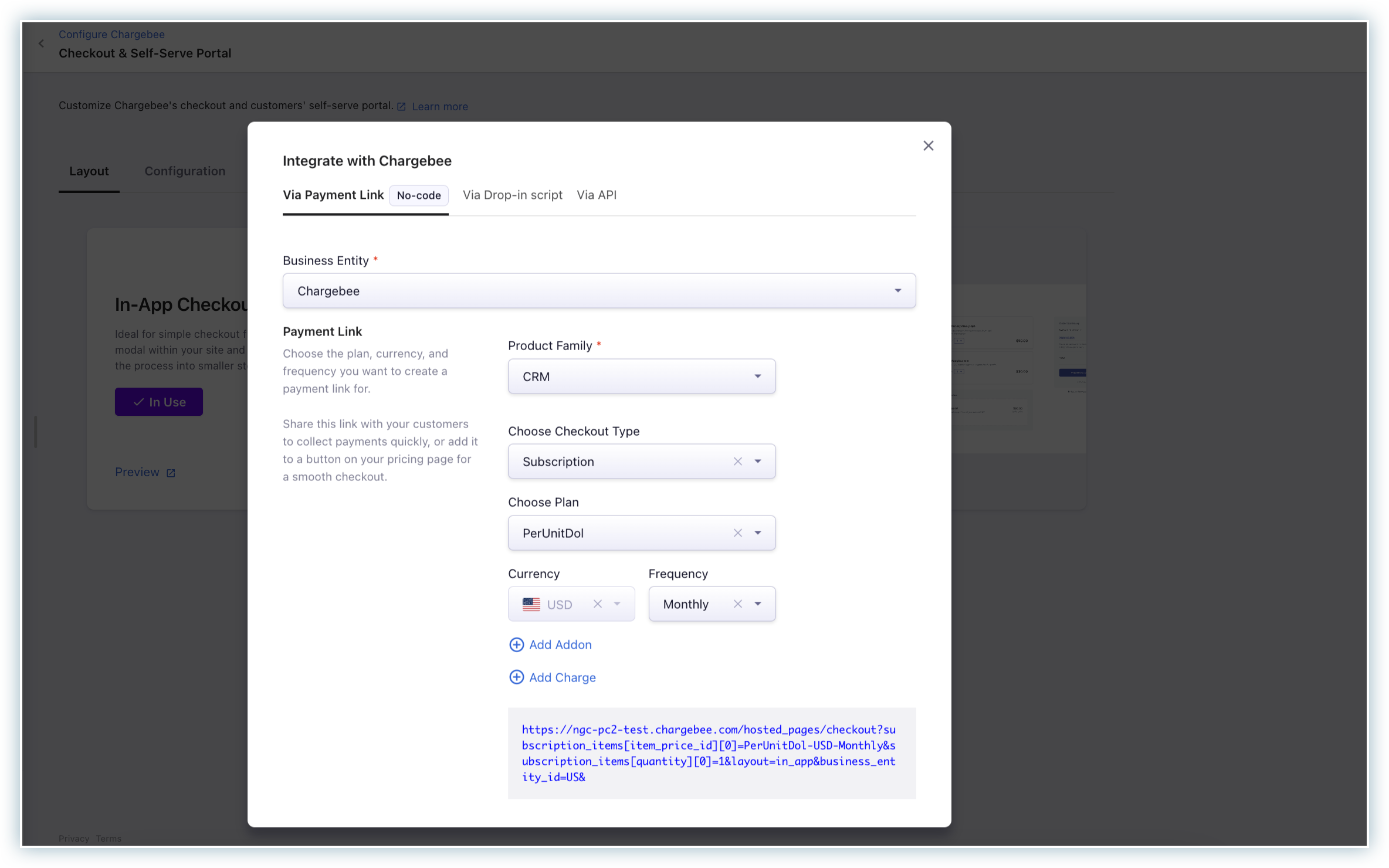
Choose the Business Entity if applicable. Learn more about multiple business entities.
Choose Checkout Type.
https://honeydukes-test.chargebee.com/hosted_pages/checkout?subscription_items[item_price_id][0]=cbdemo_advanced-USD-monthly&subscription_items[quantity][0]=1&customer[first_name]=Minerva&customer[last_name]=McGonagall&subscription[cf_butterbeer_type]=Frozen Butterbeer
https://honeydukes-test.chargebee.com/hosted_pages/checkout?subscription_items[item_price_id][0]=cbdemo_setup-charge-USD&subscription_items[quantity][0]=1&customer[first_name]=Minerva&customer[last_name]=McGonagall
Here is an API spec of query parameters supported which can be used in the plan URL.
| Module |
Query Parameter |
|---|---|
| Subscription Item |
|
| Coupons |
|
| Customer |
All parameters in Create checkout for a new subscription endpoint can be used. exceptions: |
| Subscription |
|
| Billing address |
All parameters in create checkout for a new subscription billing address can be used. exceptions: |
| Shipping Address |
All parameters create checkout for a new subscription using shipping address can be used. exceptions: |
| Business Entity ID |
Learn more. |
You can integrate hosted checkout via Payment Link for the below workflows:
