Docs
Variant Pricing has the following impacts while configuring applicable addons and charges.
|
Does the plan have price variants? |
Does the attached addon have price variants? |
Are the same variants attached to both the plan and the addon? |
Expected Behaviour |
|---|---|---|---|
|
Yes |
No |
NA |
Addon: Charge: |
|
Yes |
Yes |
Yes |
Addon: Charge: Note: Not supported for recommended addons in checkout. |
|
Yes |
Yes |
No |
Addon: |
Variant Pricing has the following impacts while creating a subscription:
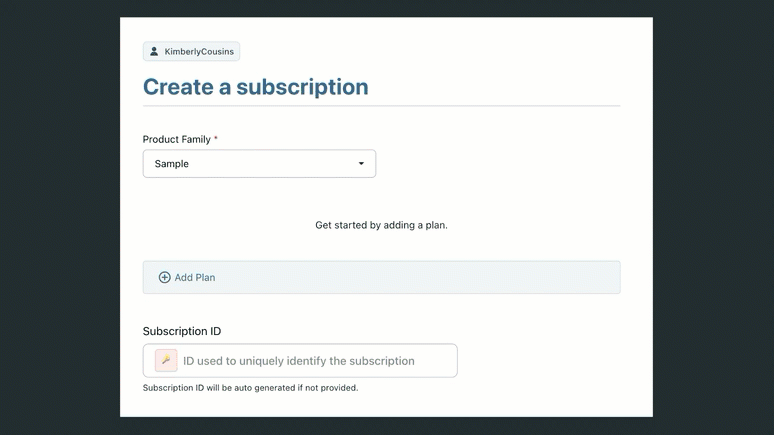
Variant Pricing has the following impact while updating a subscription:
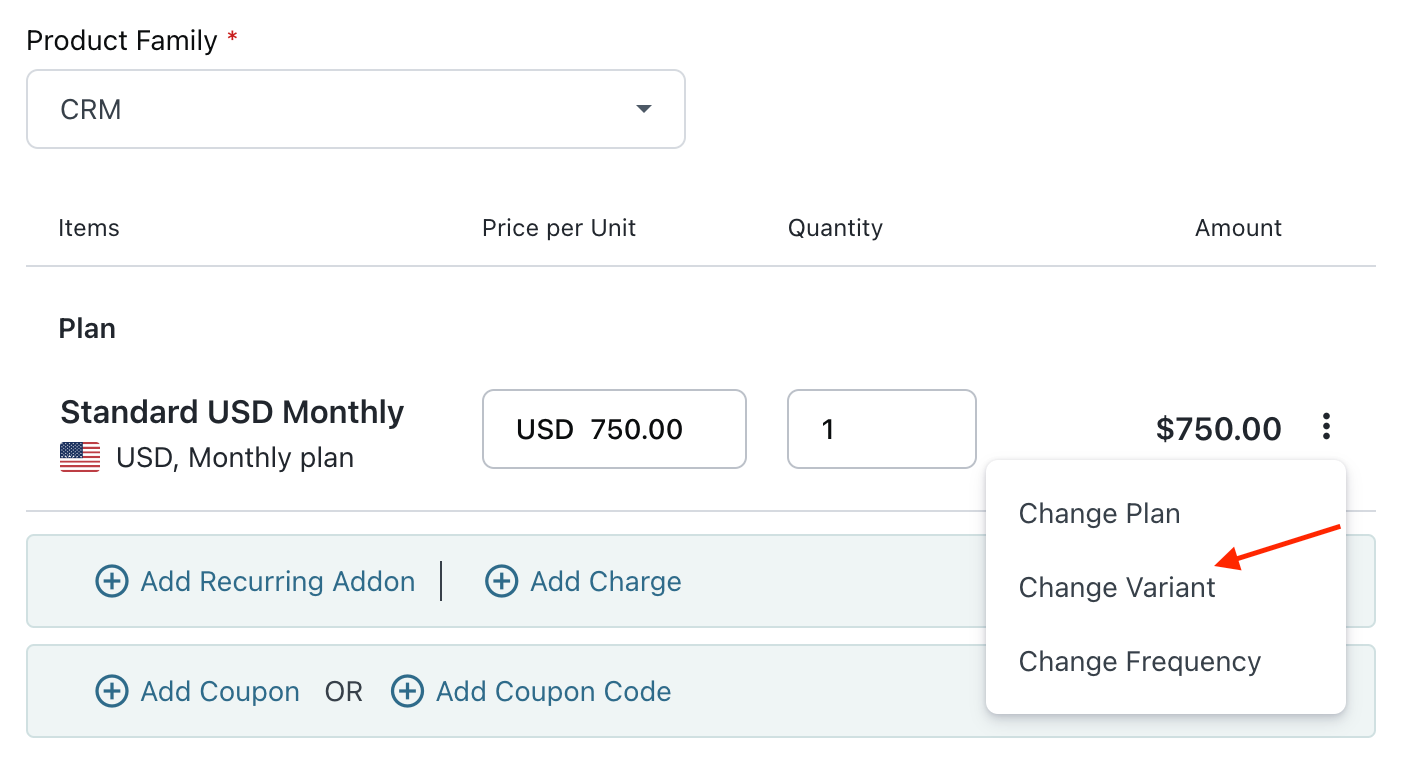
The following actions can create or update a quote for a subscription with Variant Pricing:
In the above actions, you can select a price variant during quote creation or change the price variant during quote updation. The impact is similar, as shown in creating and updating the subscription.
While creating coupons, you can add the price variant level discount. This helps you apply a coupon to one or more price variants associated with the plan, addon, or charge.
To add a variant-level discount for a coupon, follow these steps:
Create a coupon. For existing coupons, skip this step.
Navigate to Coupons > Coupon Index Page and click Coupon Name you want to edit.
In Discount Details, click Change and select Specific Plans are applicable. Click Proceed.
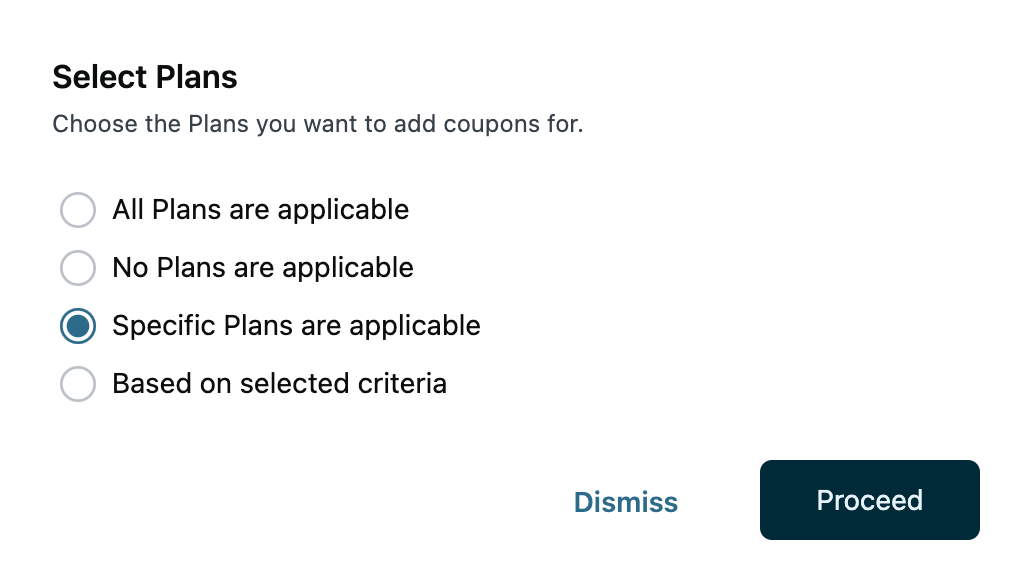
Select Product Family > Plan > Price Variant > Currency and Frequency for which you want to apply this coupon. In the following example, Analytics is the product family; Basic is the plan, Australia is the price variant, and USD, Monthly is the currency and frequency. Price points that are not attached to price variants will be displayed under No Variant.
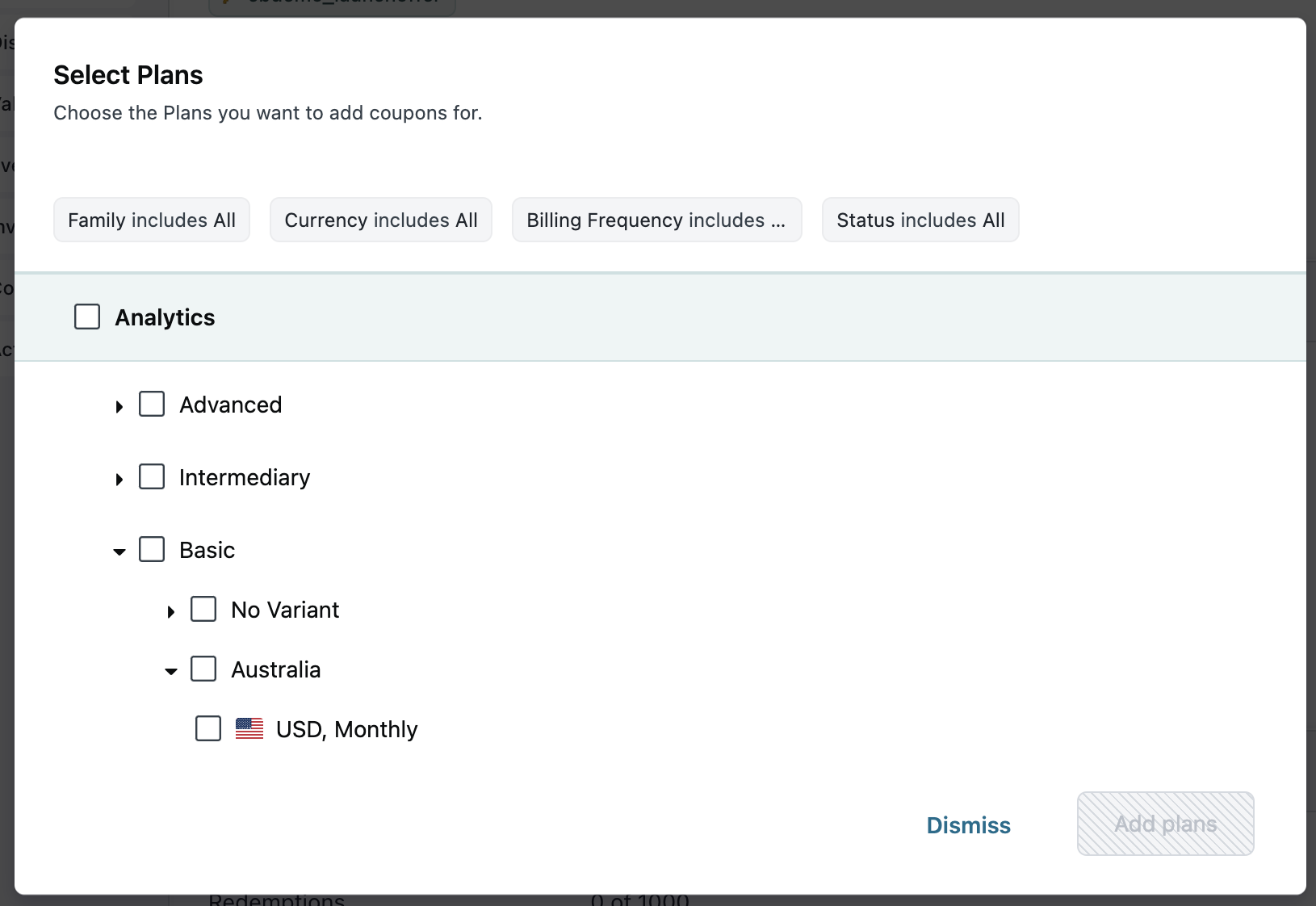
Click Add (n) plans. Here n is the number of plans that you have selected.