Docs
If you are using Chargebee's Classic user interface(UI), this document provides a detailed feature advantage of Leap UI over Classic UI.
The following are the module-specific feature enhancement details mentioned in the table format.
| Feature |
Leap UI |
Classic UI |
|---|---|---|
| Bulk Actions | The following are the steps: 1. Select one or multiple entries. 2. Perform operations - Delete, Change term ends, or More Actions for the selected entry(s). 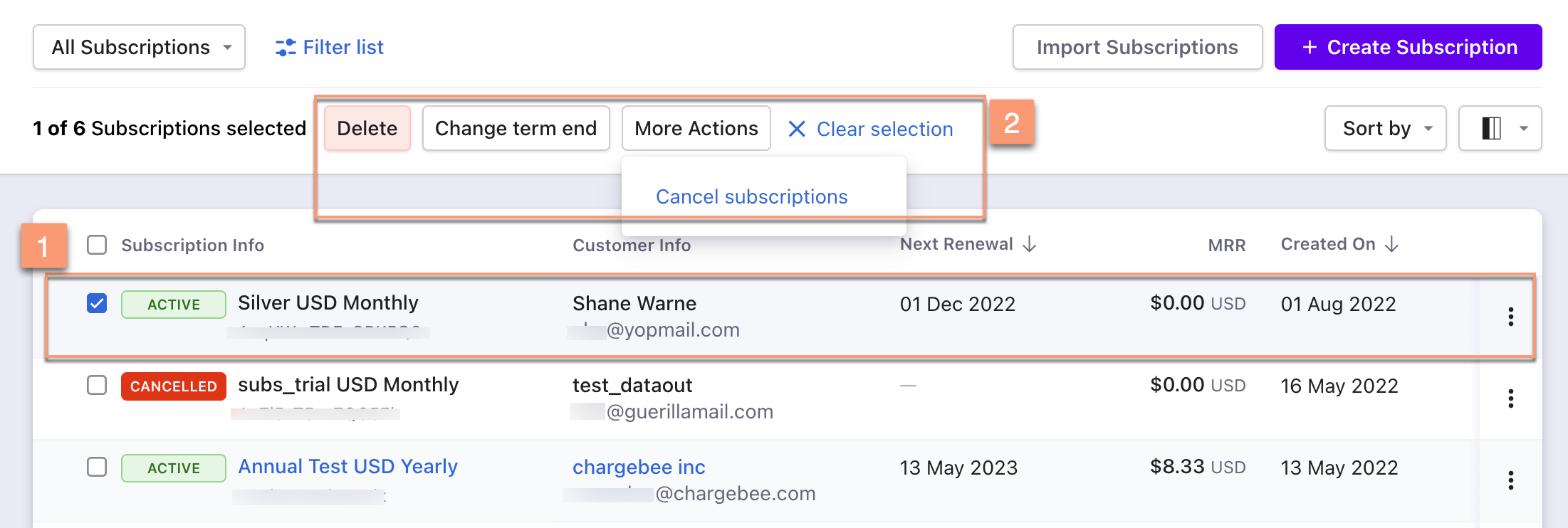 Summary: Delete, Change term ends, or More Actions operations appear automatically after selecting one or more entries. |
The following are the steps: 1. Click Bulk Actions. 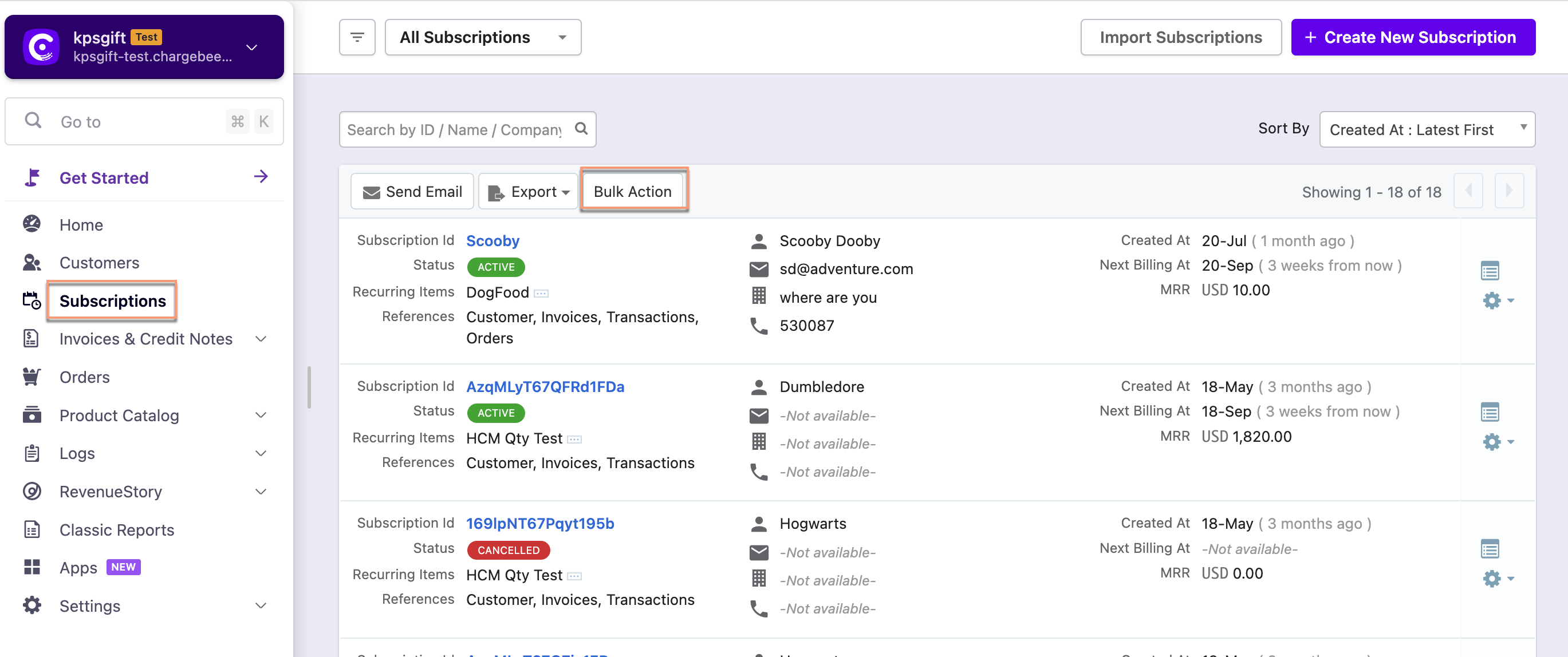 2. Operations - Delete, Change term ends, or More Actions appear in disabled state. 3. Select one or multiple entries to enable and perform the operations. 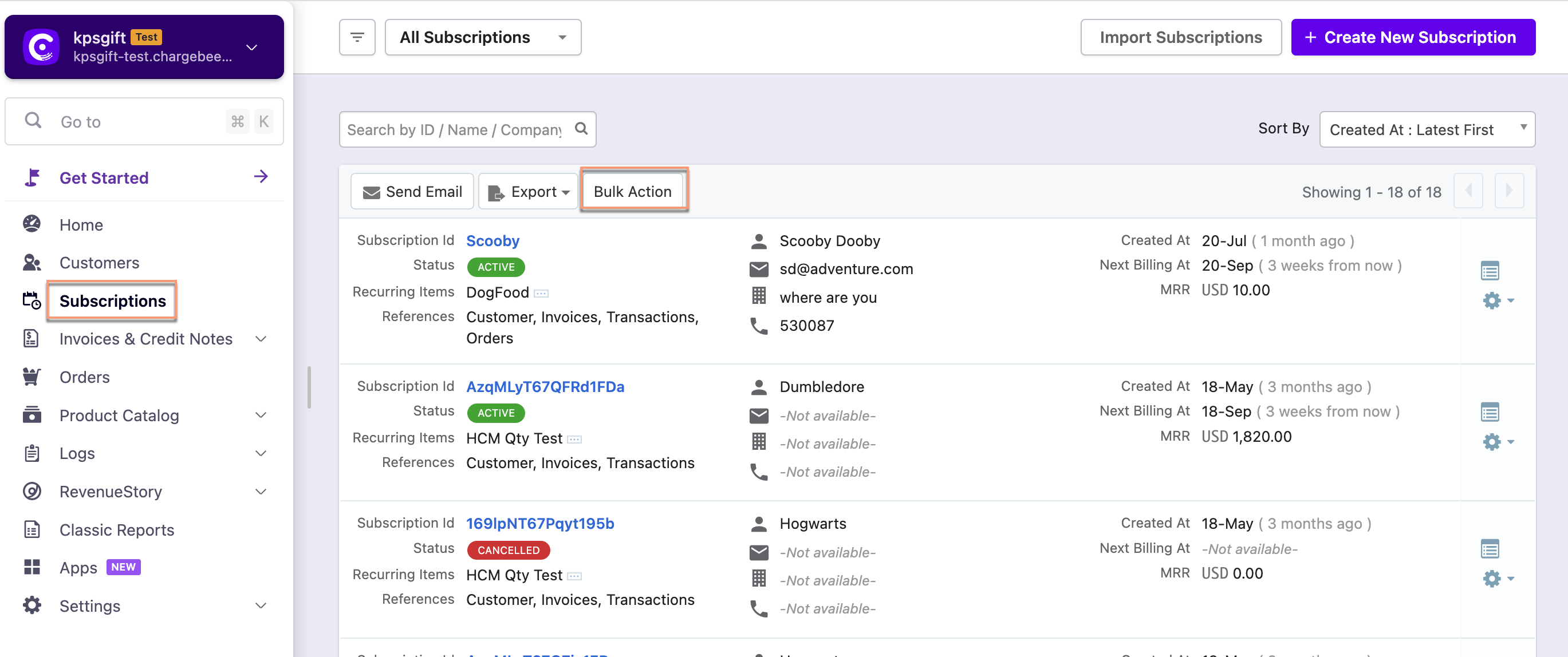 Summary: Bulk action operations appear by clicking the Bulk Actions button. These operations are enabled after selecting one or more entries. |
| Sorting | Click the column name or the arrow beside the column name to sort the column in ascending or descending order. Also, use Sort By drop-down options to sort the entries.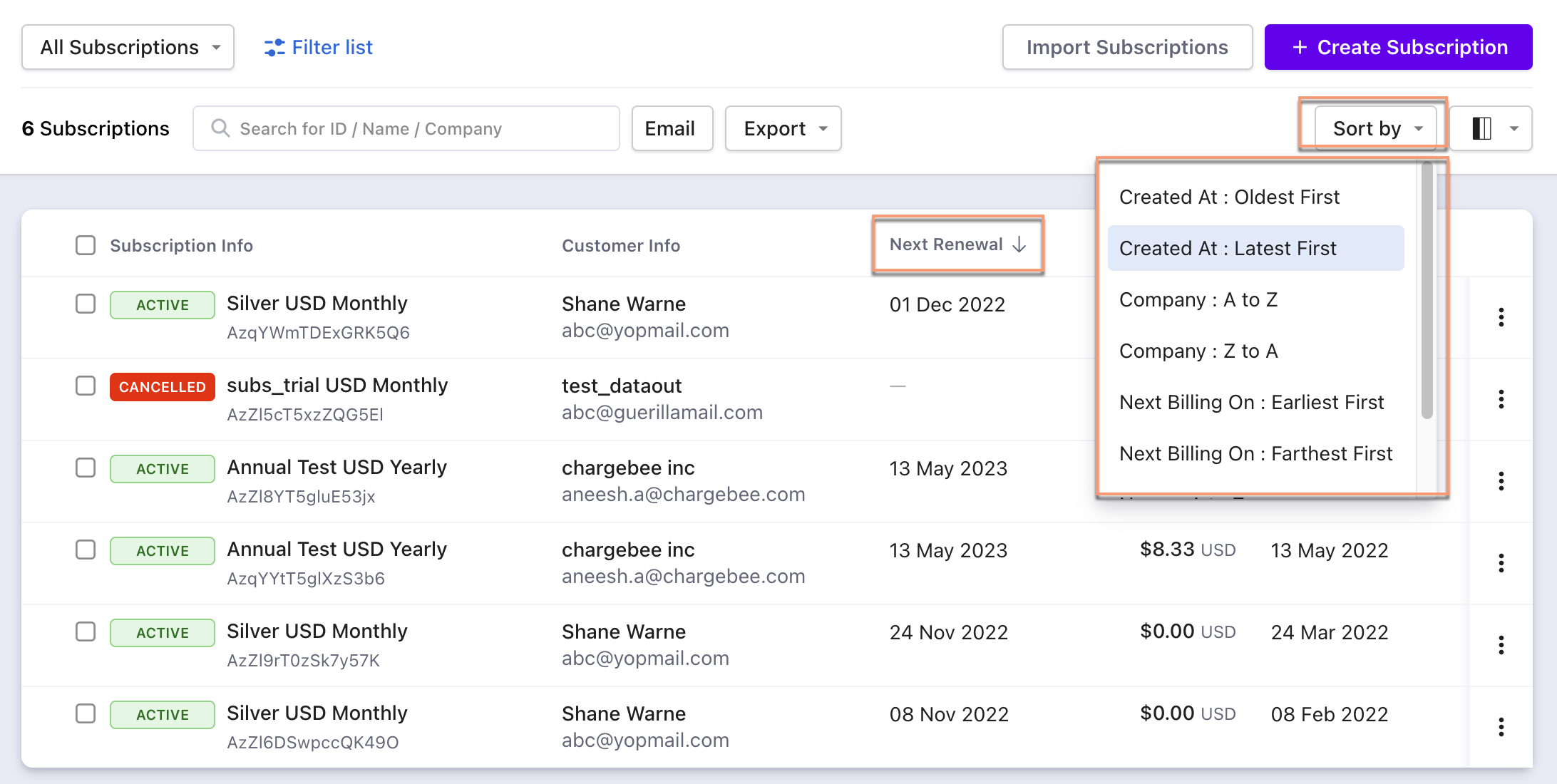 |
Use the Sort By drop-down options to sort the entries. 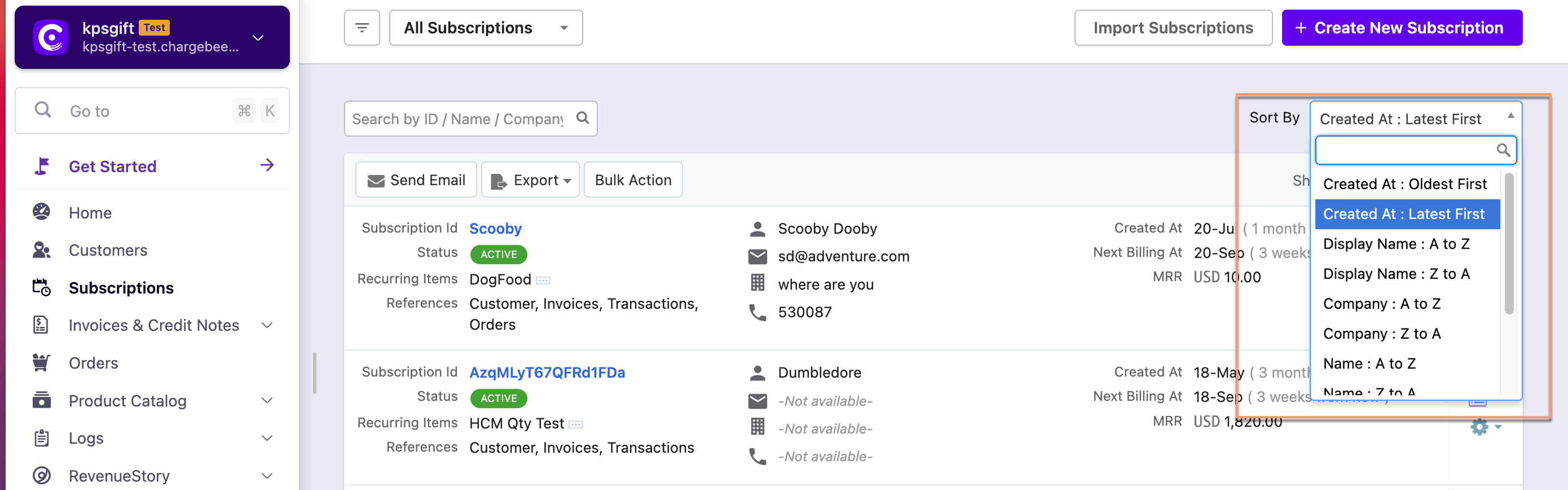 |
| Column | Customize the column appearance. Enable, disable or rearrange columns as required. You can also search by column name.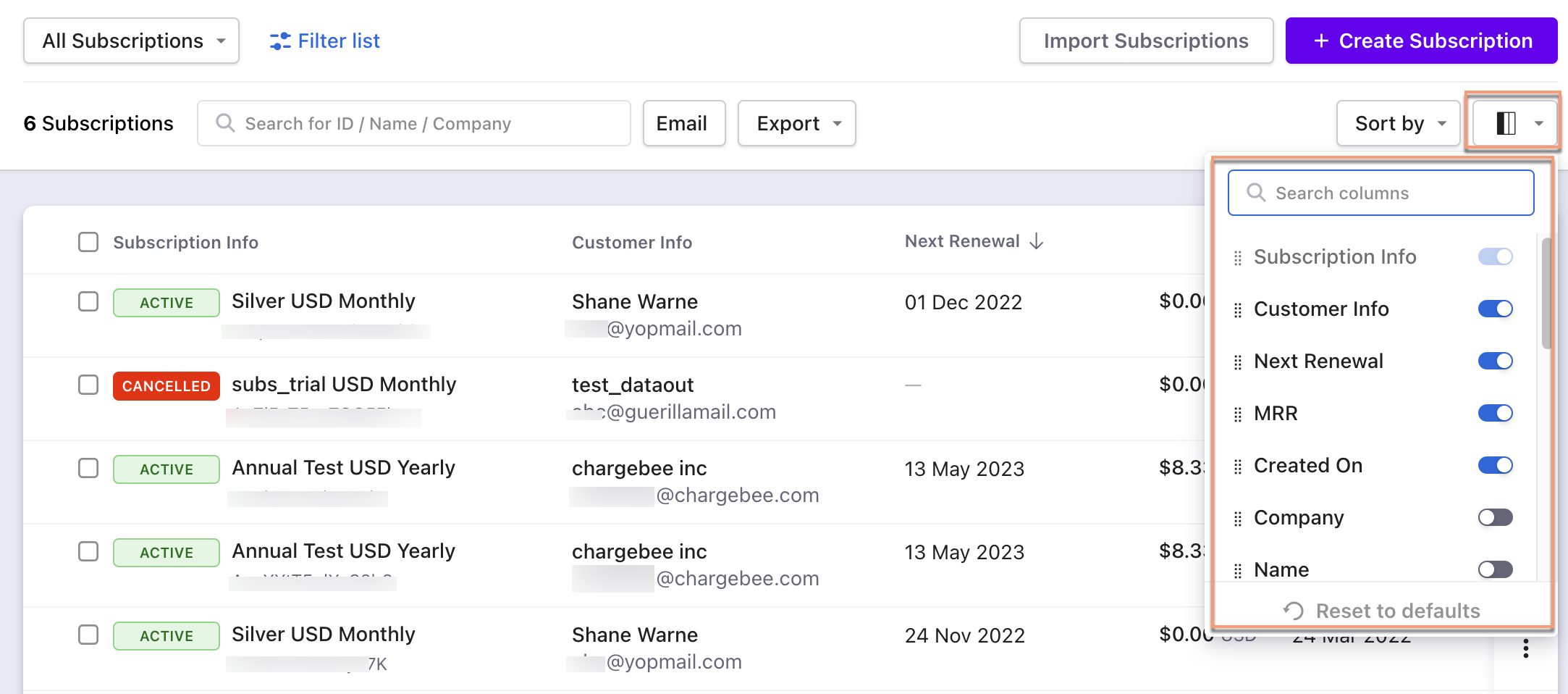 |
All the column fields appear at a single place.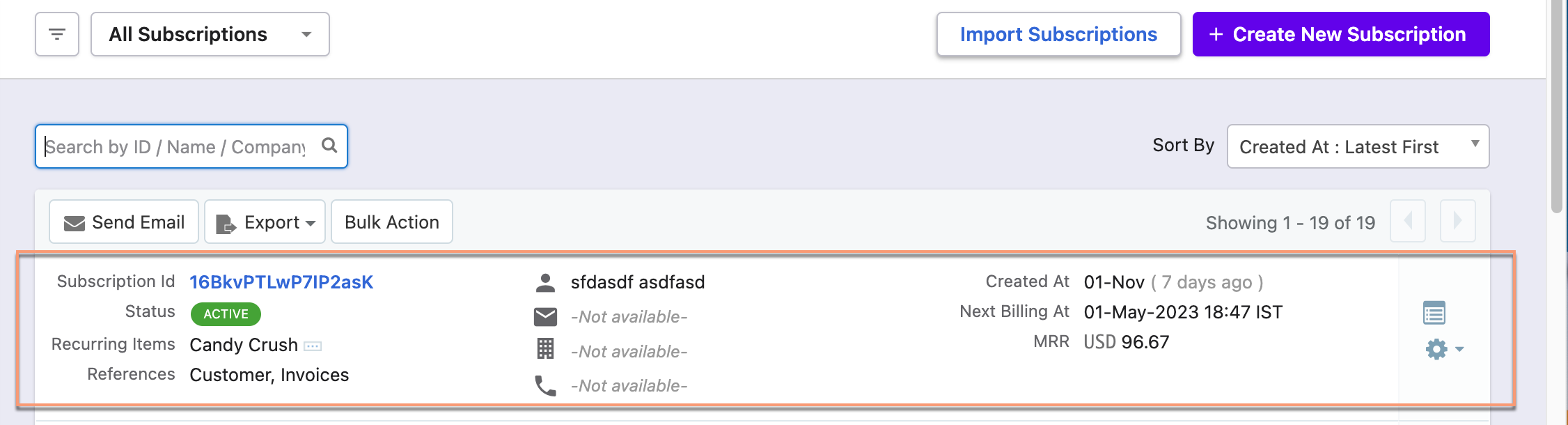 |
| Filters | The following are the steps: 1. Click on the Filter list. 2. Select attributes(filter and condition) to apply the filter. 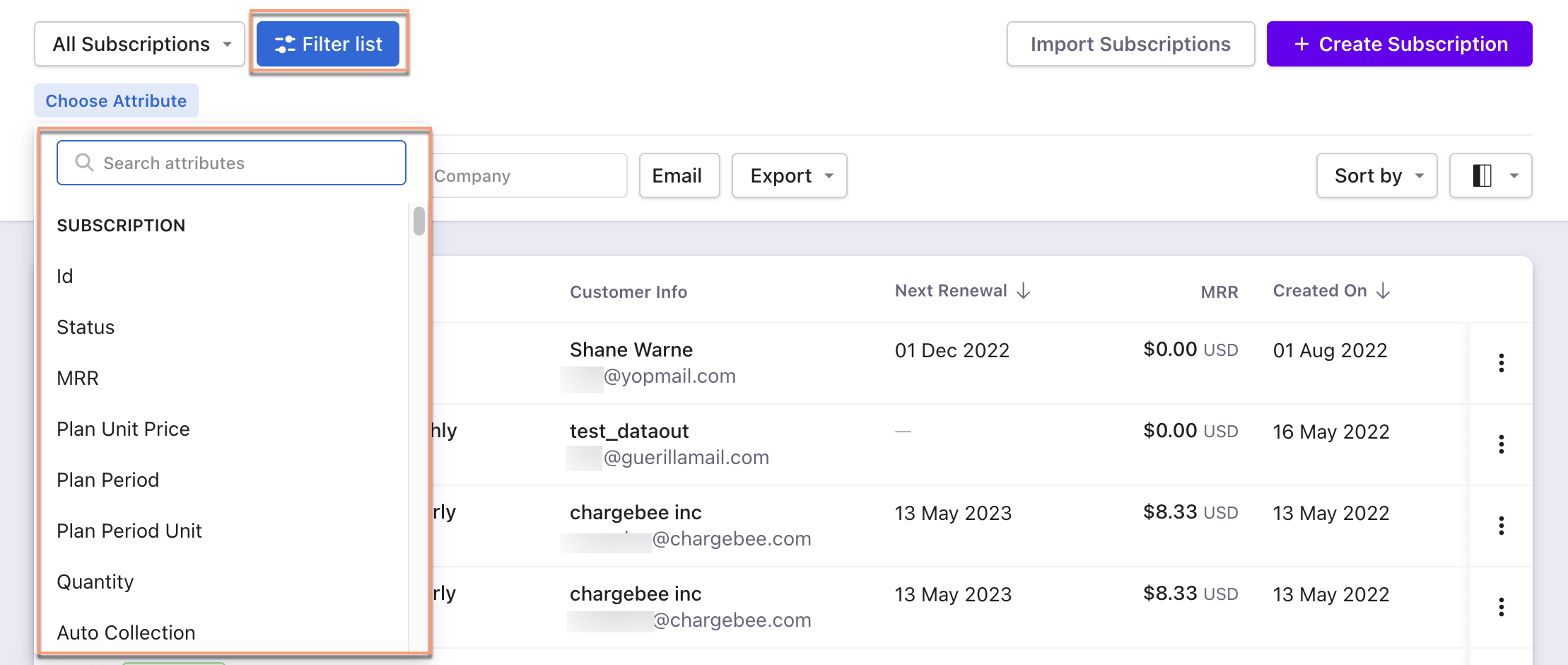 |
The following are the steps: 1. Click on the filter icon. 2. Select attributes(filter and condition). 3. Click Apply Filter.  |
| Feature |
Leap UI |
Classic UI |
|---|---|---|
| Bulk Actions | The following are the steps: 1. Select one or multiple entries. 2. Perform operations - Delete or Change auto collection for the selected entry(s). 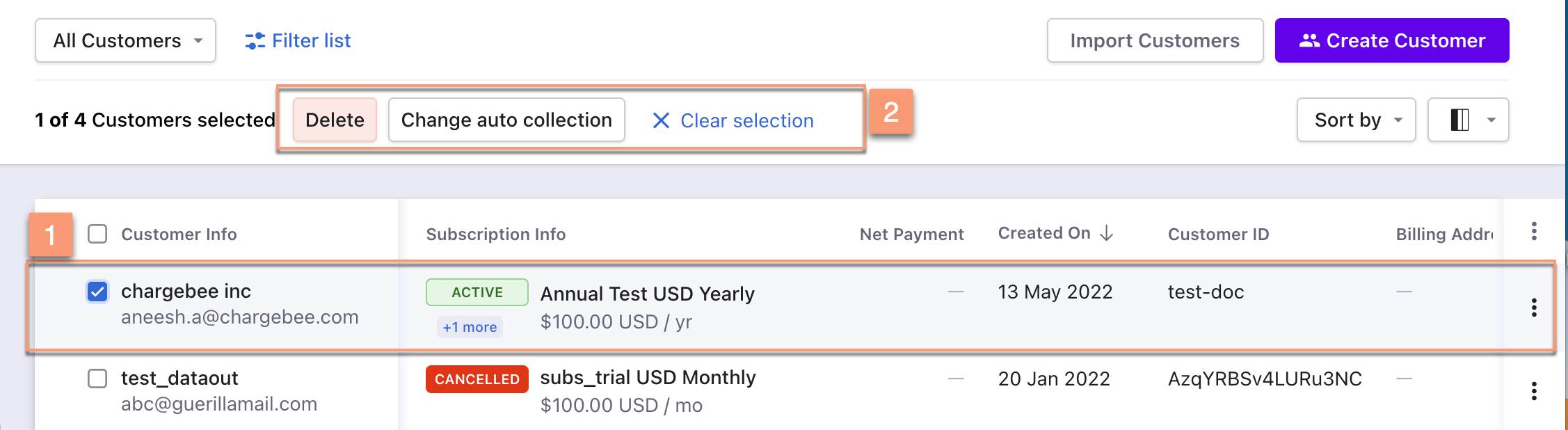 Summary: Delete or Change auto collection operations appear automatically after selecting one or more entries. |
The following are the steps: 1. Click Bulk Actions. 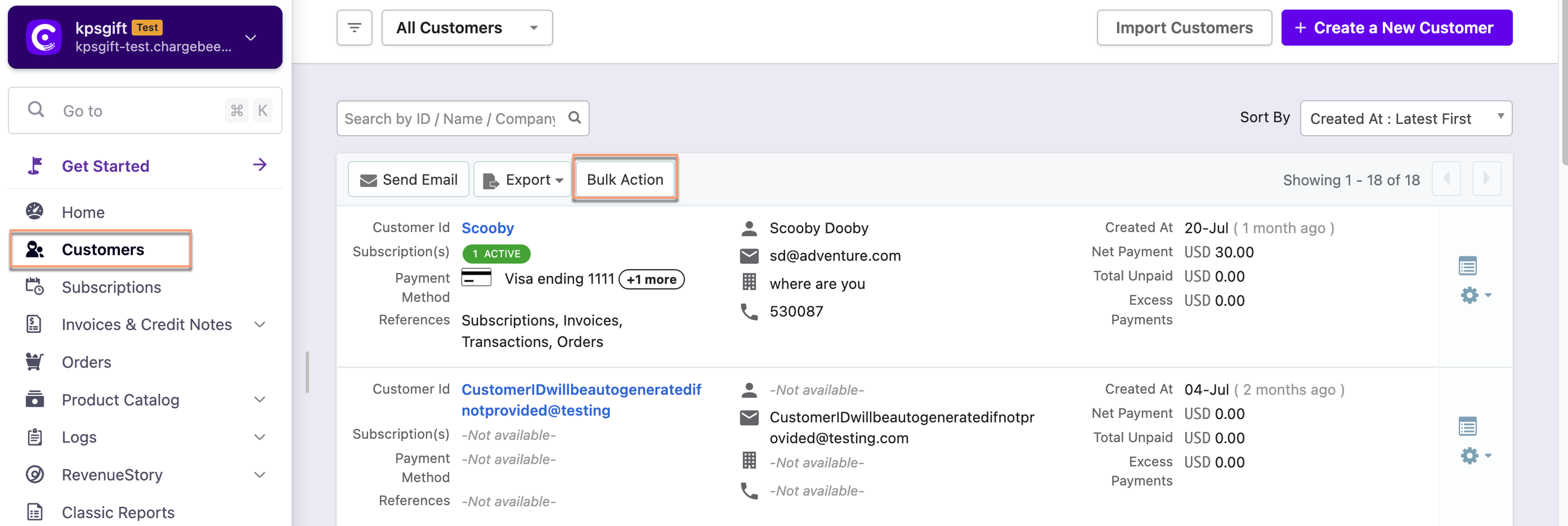 2. Operations - Delete or Change auto collection appear in disabled state. 3. Select one or multiple entries to enable and perform the operations. 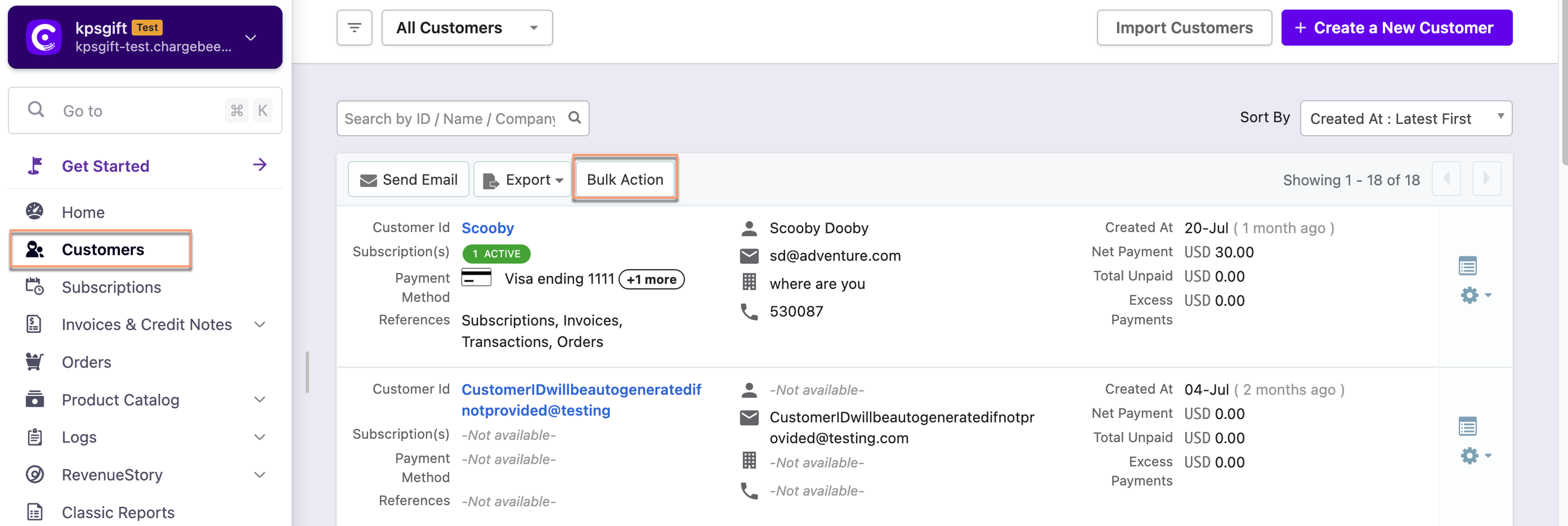 Summary: Bulk action operations appear by clicking the Bulk Actions button. These operations are enabled after selecting one or more entries. |
| Sorting | Click the column name or the arrow beside the column name to sort the column in ascending or descending order. Also, use Sort By drop-down options to sort the entries.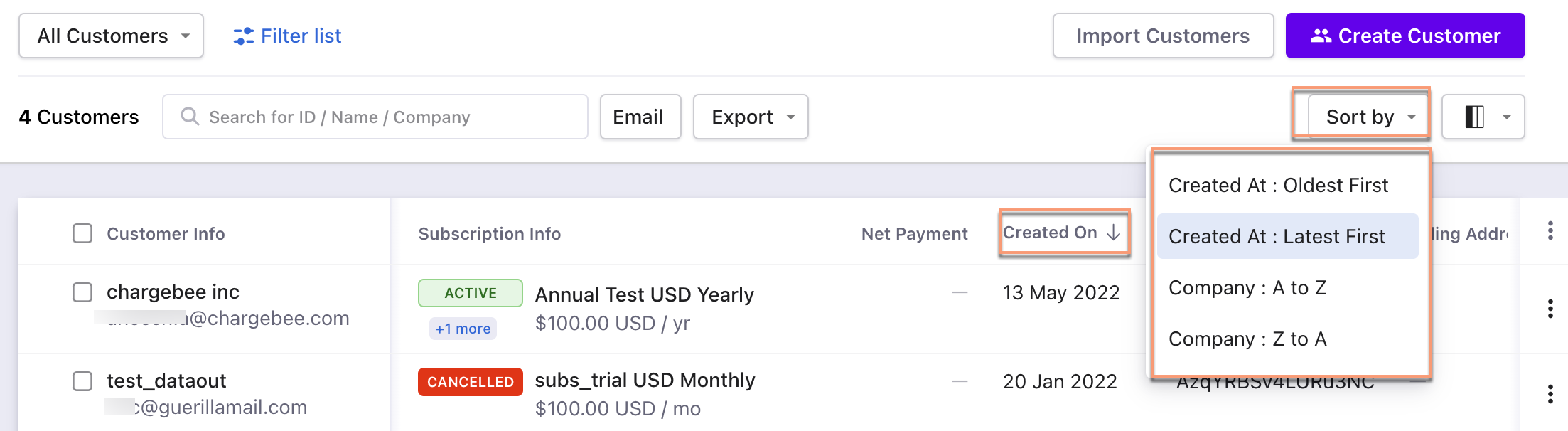 |
Use the Sort By drop-down options to sort the entries. 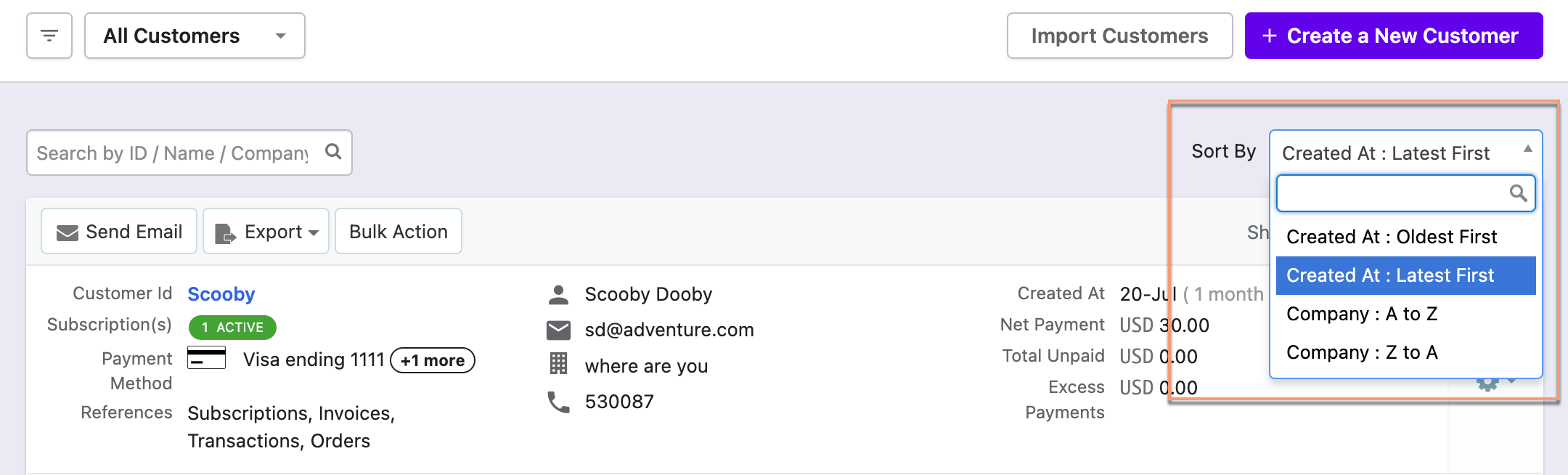 |
| Column | Customize the column appearance. Enable, disable or rearrange columns as required. You can also search by column name.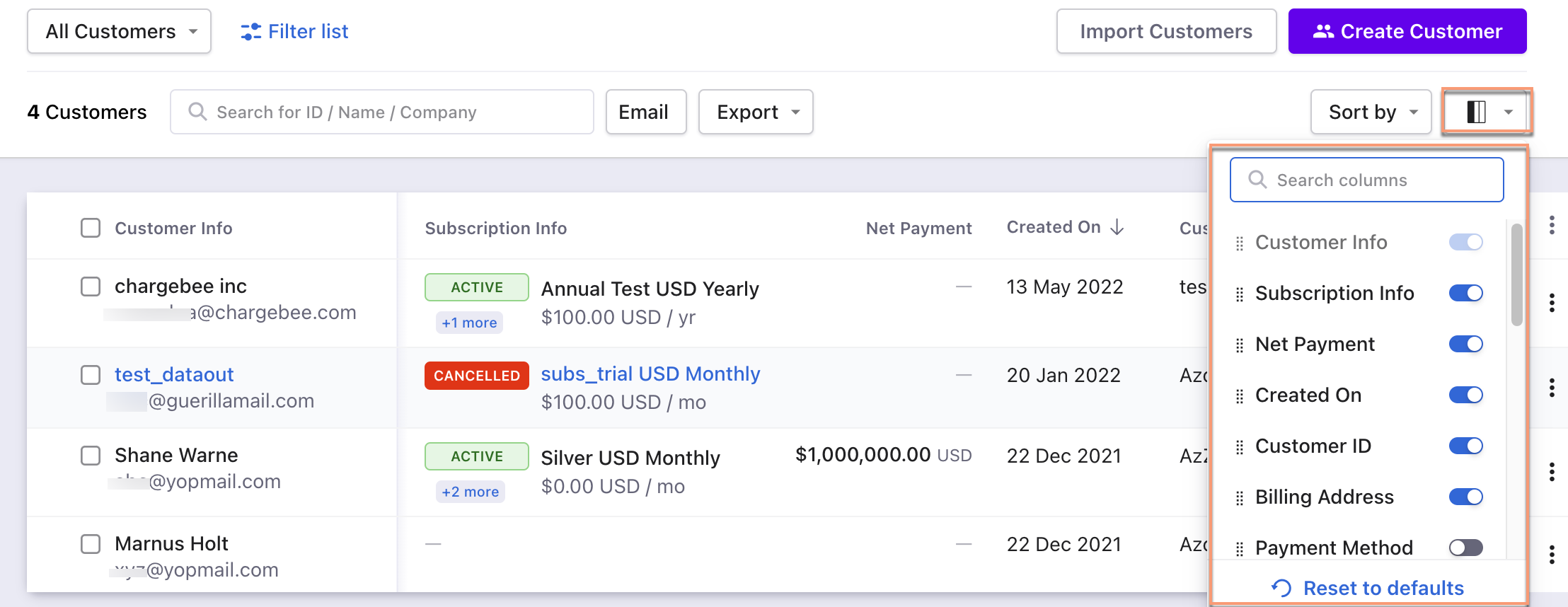 |
All the column fields appear at a single place.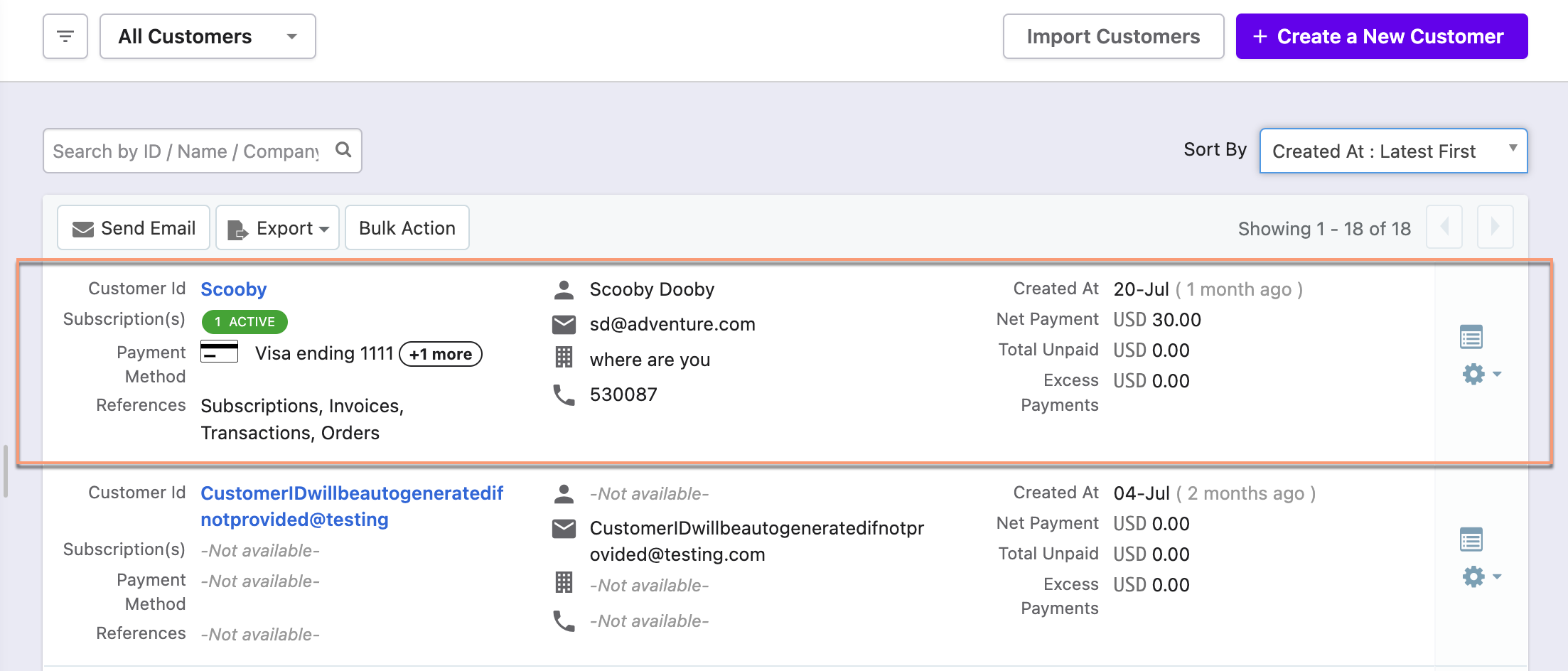 |
| Filters | The following are the steps: 1. Click on the Filter list. 2. Select attributes(filter and condition) to apply the filter. 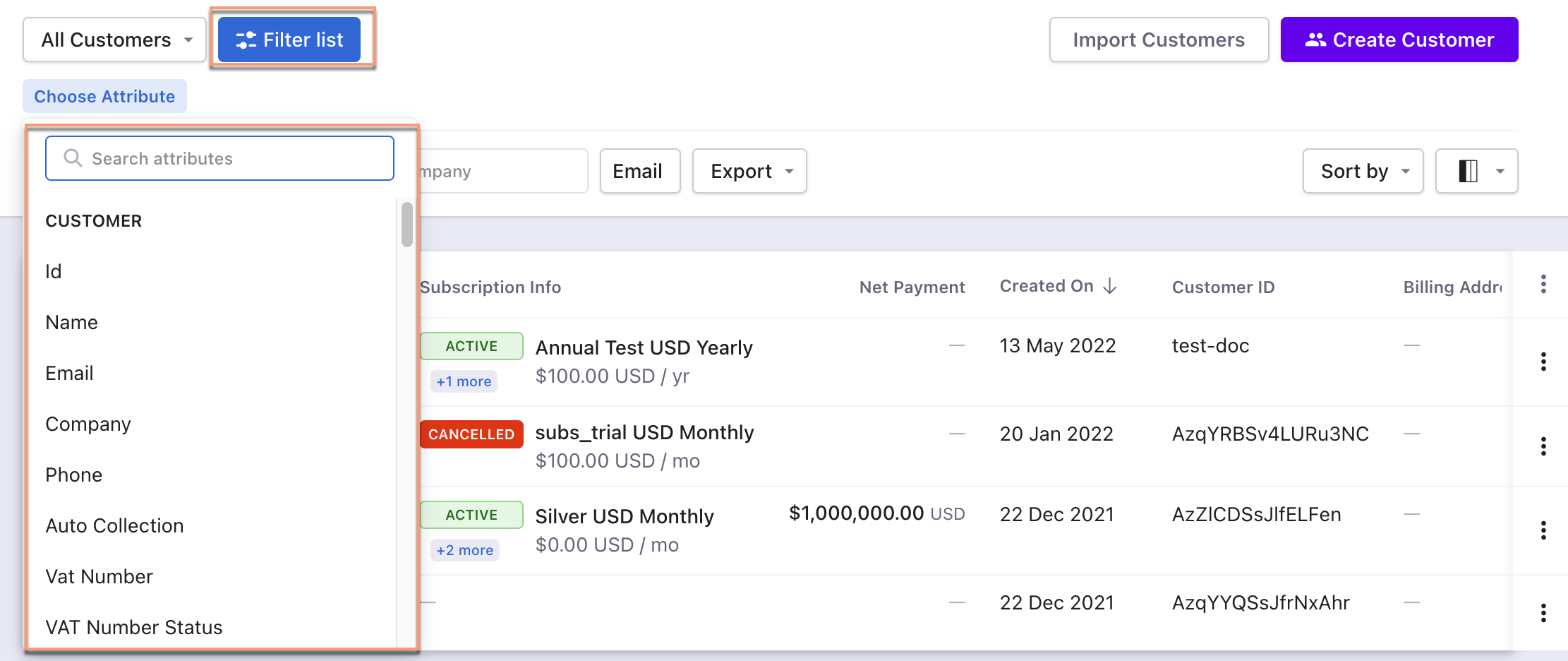 |
The following are the steps: 1. Click on the filter icon. 2. Select attributes(filter and condition). 3. Click Apply Filter.  |
| Subscription Status Count | Information about the subscriptions if a customer has more than one. The most recent subscription details appears in the Subscription Info column. 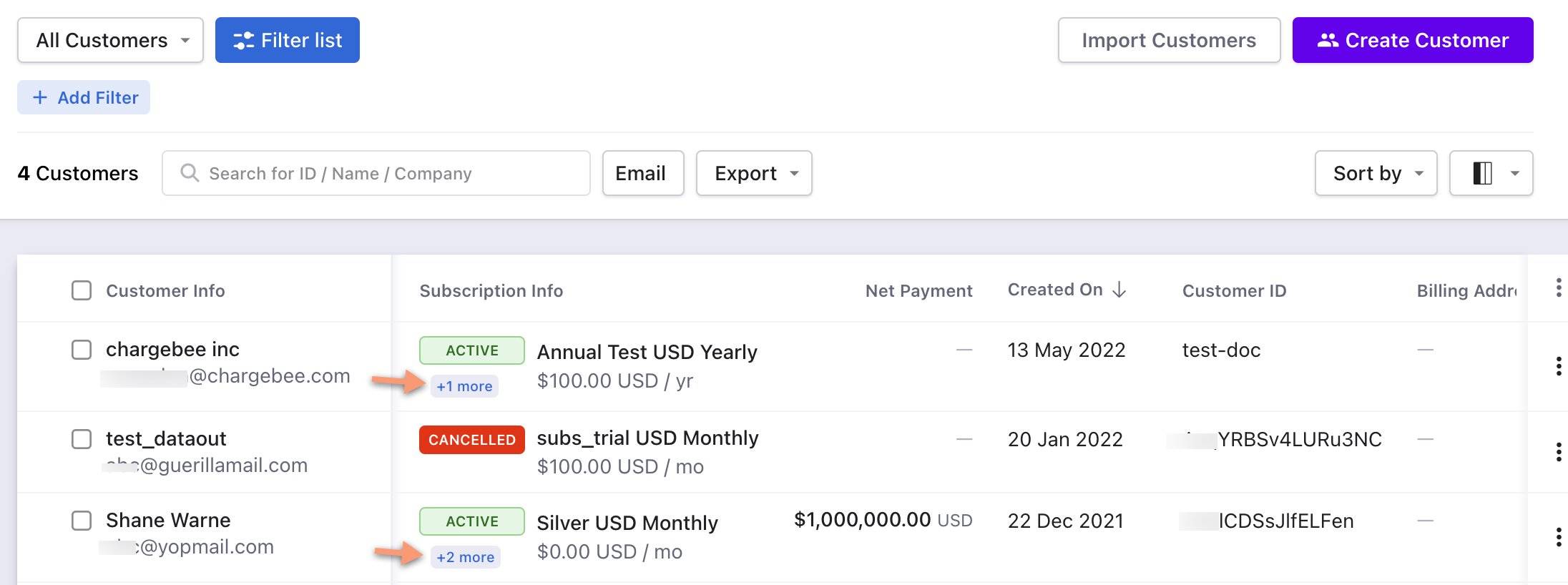 |
All the subscription information appears in a single place. 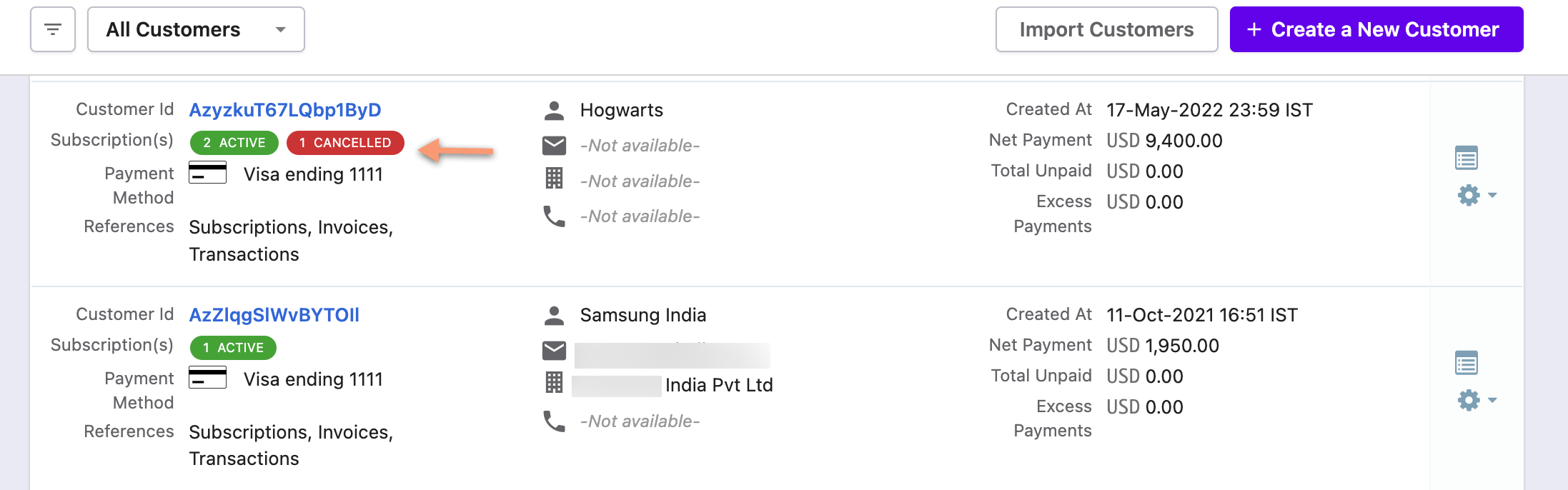 |
| Feature |
Leap UI |
Classic UI |
|---|---|---|
| Bulk Actions | The following are the steps: 1. Select one or multiple entries. 2. Perform operations - Delete, Mark as Void, or More Actions for the selected entry(s). 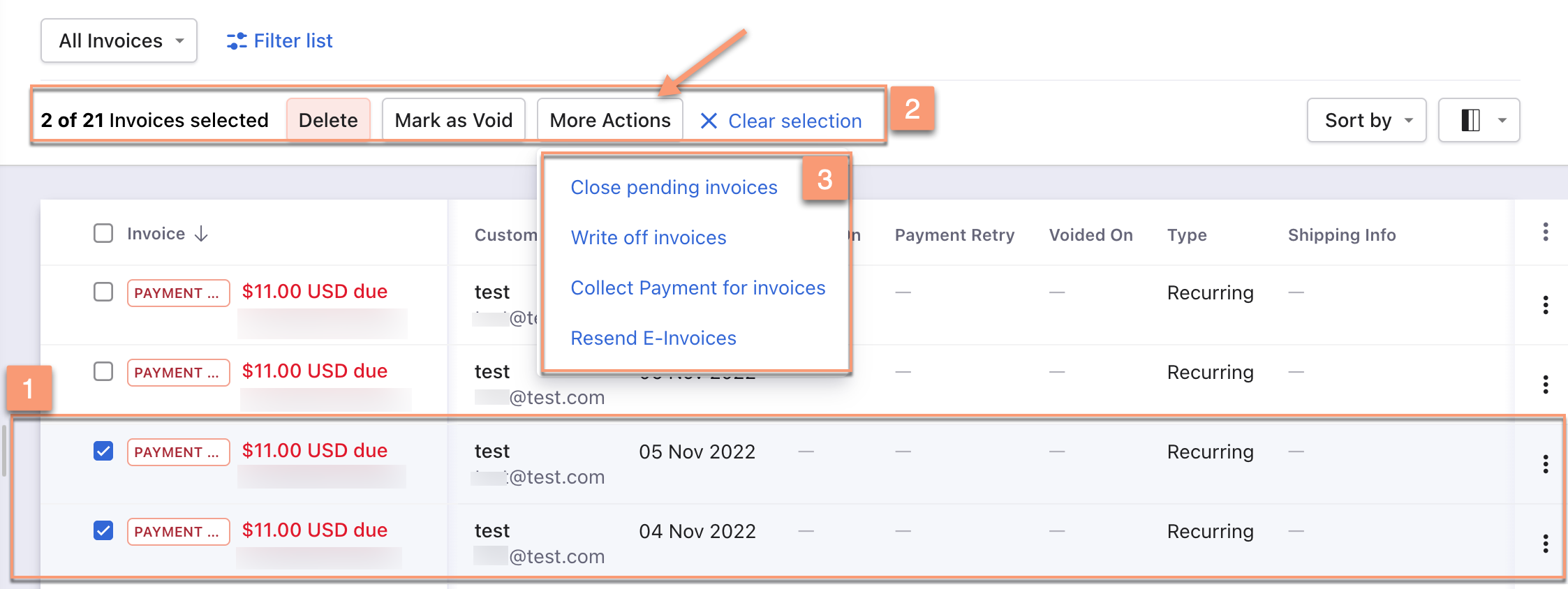 Summary: Delete, Mark as Void, or More Actions operations appear automatically after selecting one or more entries. |
The following are the steps: 1. Click Bulk Actions. 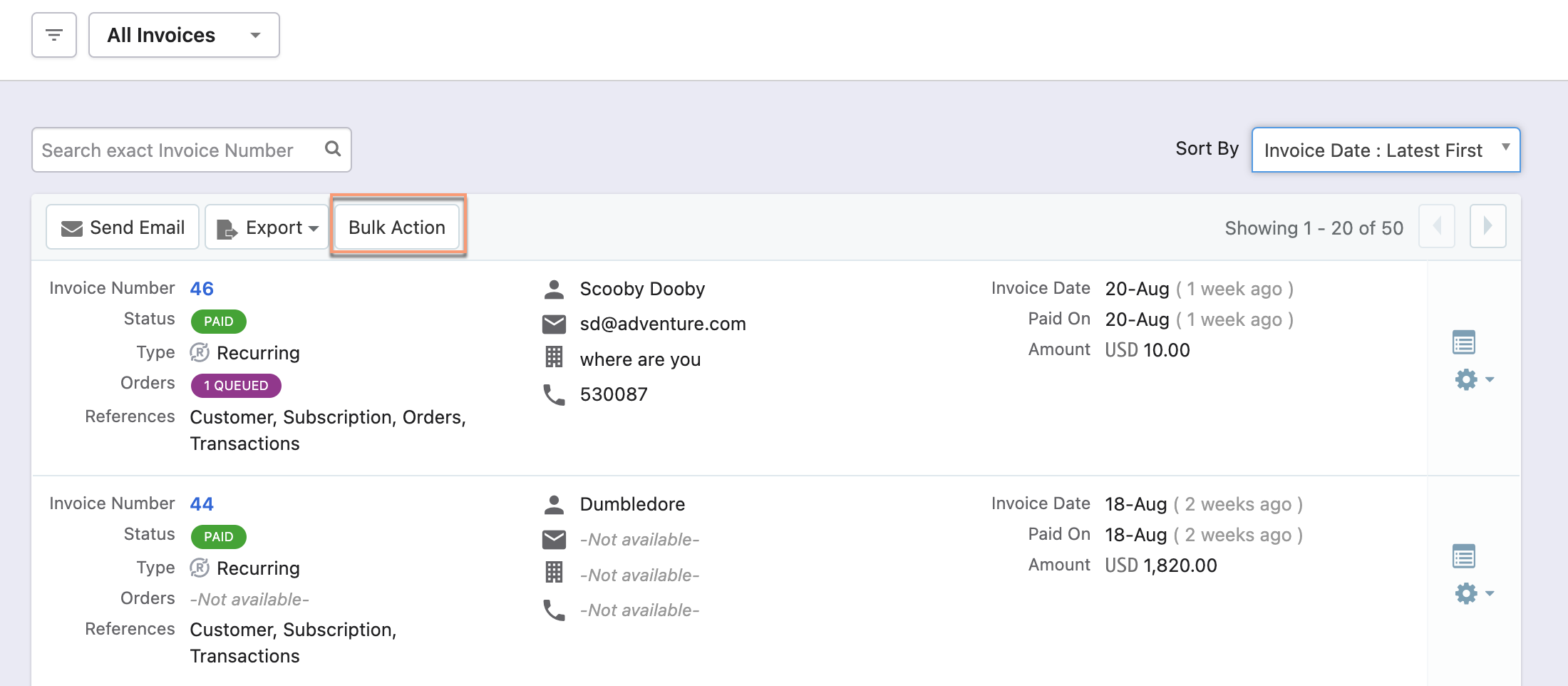 2. Operations - Delete, Mark as Void, or More Actions appear in disabled state. 3. Select one or multiple entries to enable and perform the operations. 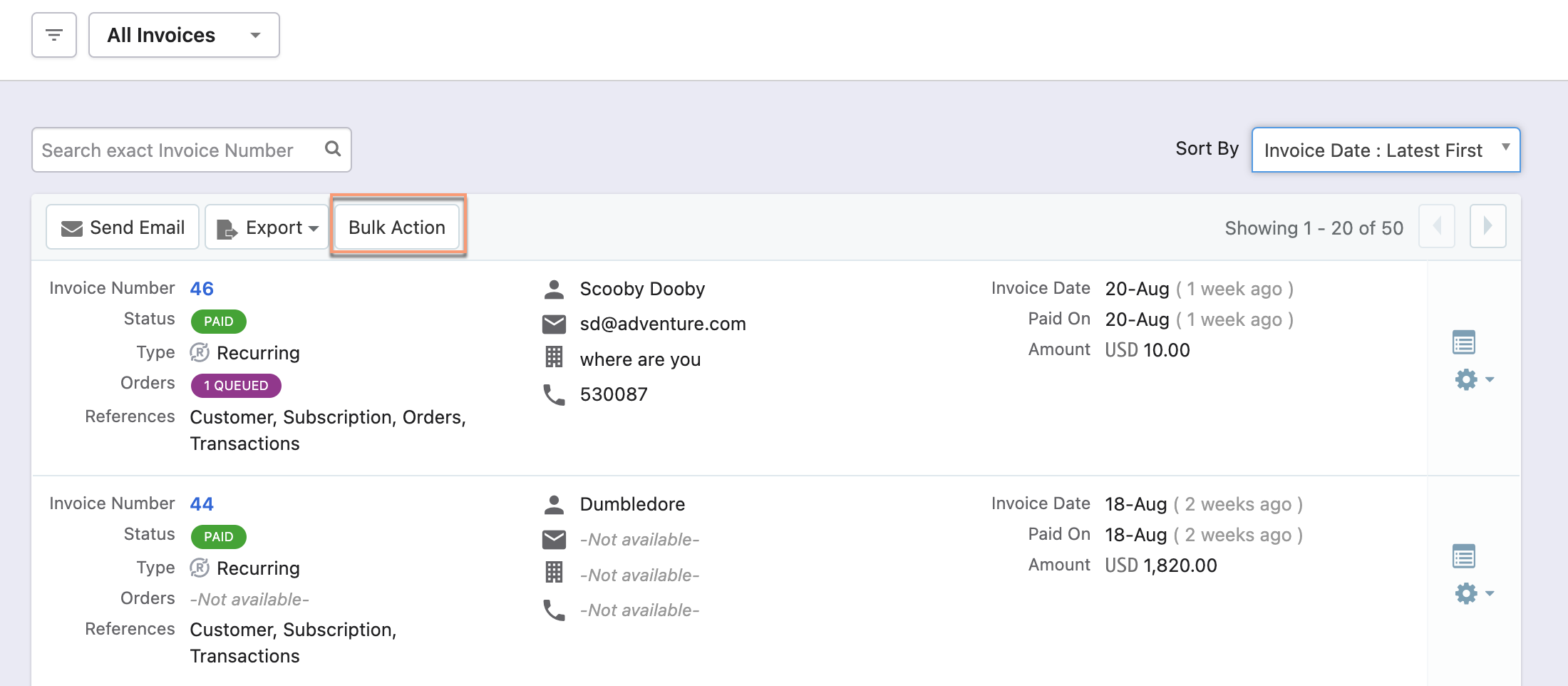 Summary: Bulk action operations appear by clicking the Bulk Actions button. These operations are enabled after selecting one or more entries. |
| Sorting | Click the column name or the arrow beside the column name to sort the column in ascending or descending order. Also, use Sort By drop-down options to sort the entries.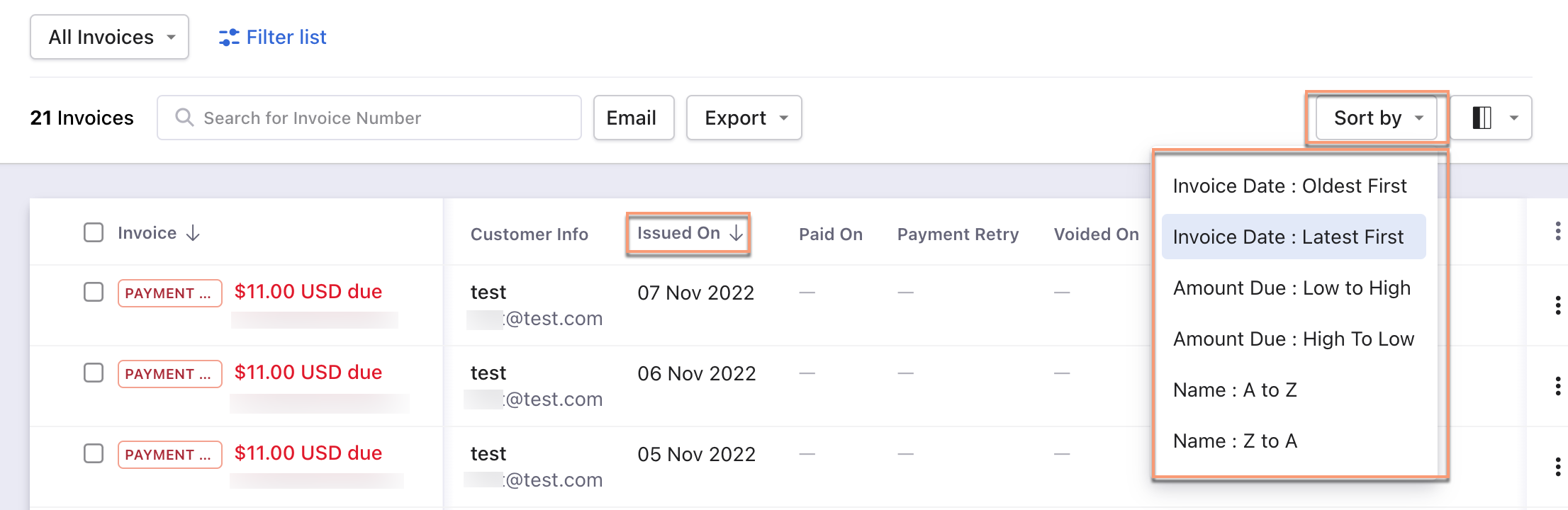 |
Use the Sort By drop-down options to sort the entries. 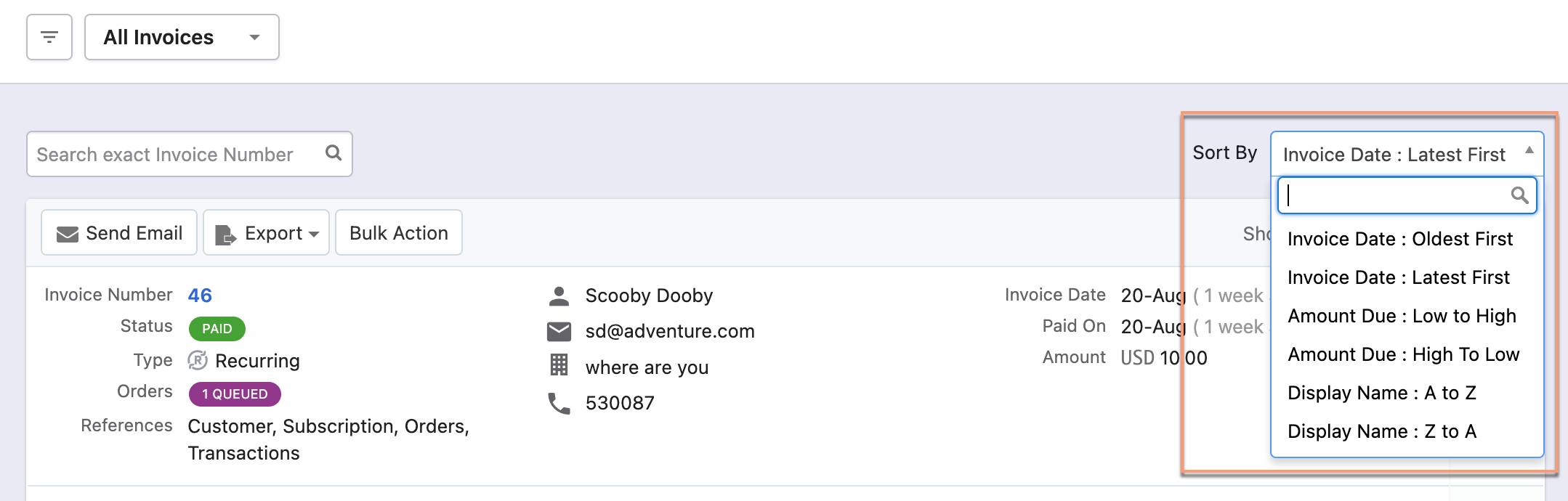 |
| Column | Customize the column appearance. Enable, disable or rearrange columns as required. You can also search by column name.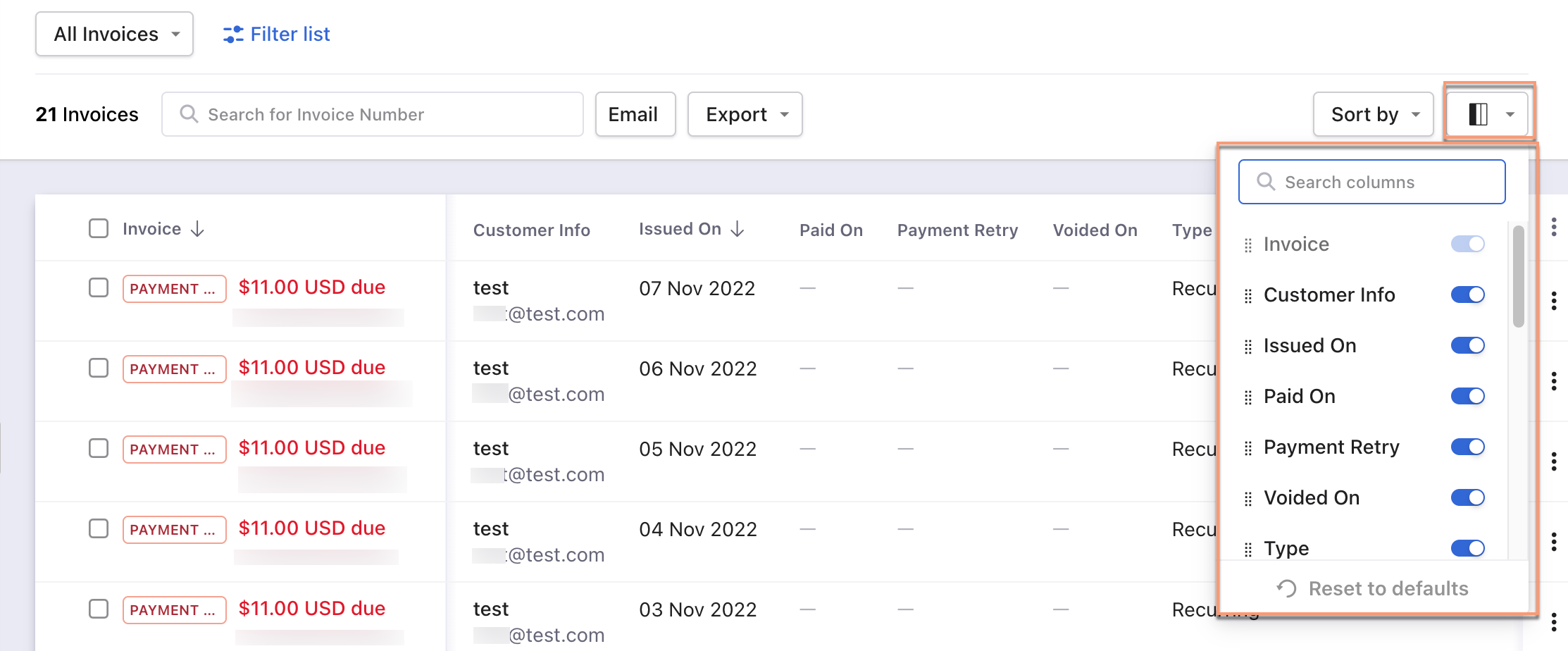 |
This feature is not available in the classic user interface. |
| Filters | The following are the steps: 1. Click on the Filter list. 2. Select attributes(filter and condition) to apply the filter.  |
The following are the steps: 1. Click on the filter icon. 2. Select attributes(filter and condition). 3. Click Apply Filter.  |
| Feature |
Leap UI |
Classic UI |
|---|---|---|
| Bulk Actions | The following are the steps: 1. Select one or multiple entries. 2. Perform operations - Delete, Void credit notes, or More Actions for the selected entry(s). 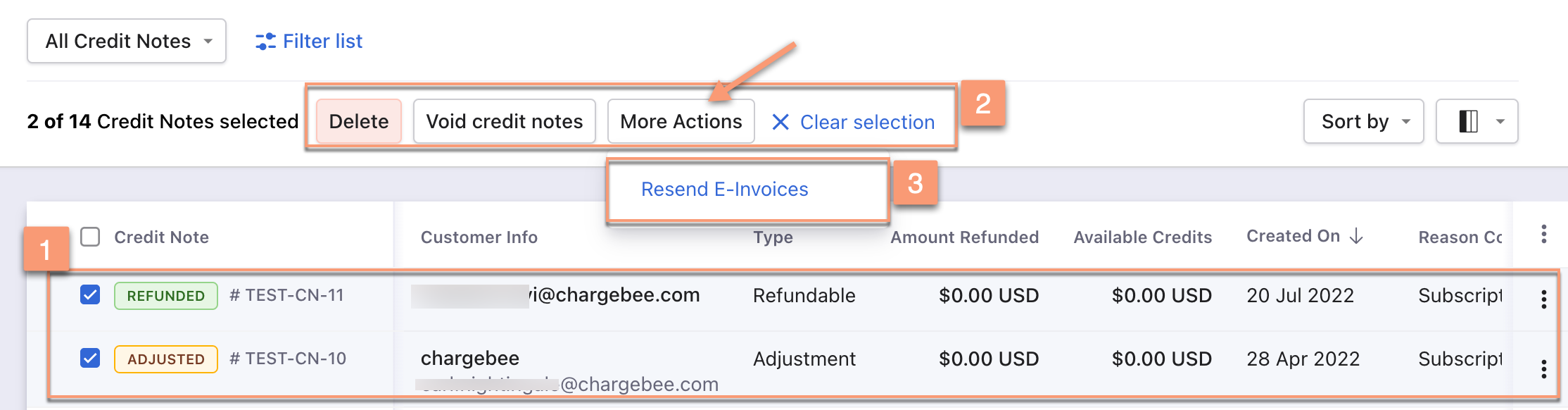 Summary: Delete, Void credit notes, or More Actions operations appear automatically after selecting one or more entries. |
The following are the steps: 1. Click Bulk Actions. 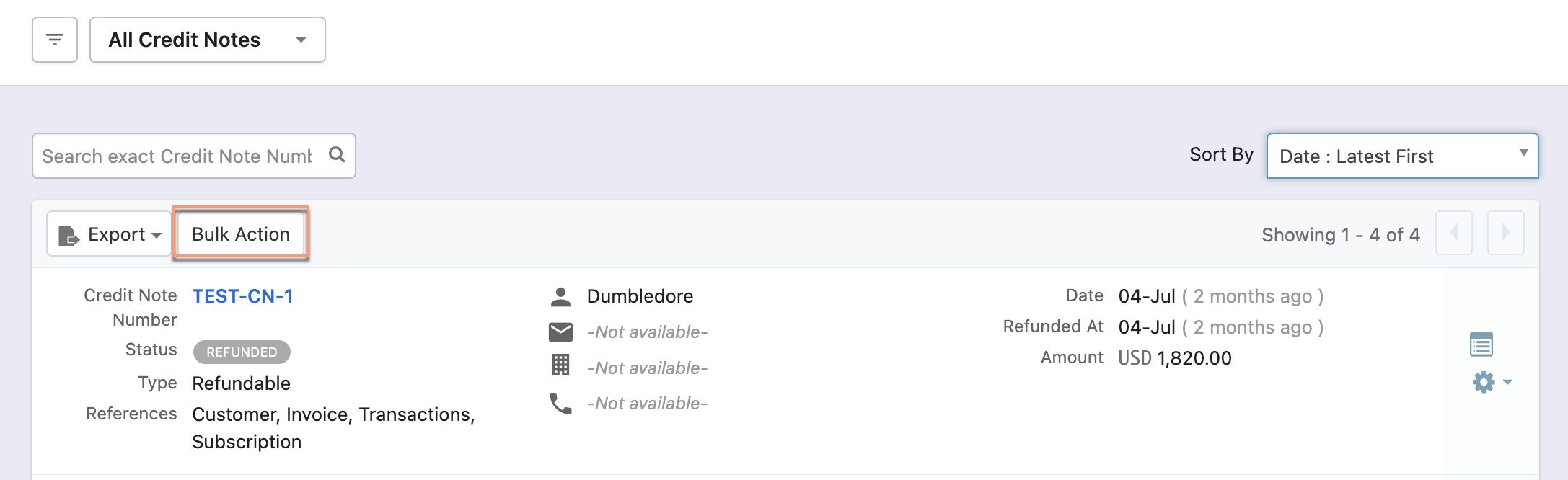 2. Operations - Delete, Void credit notes, or More Actions appear in disabled state. 3. Select one or multiple entries to enable and perform the operations. 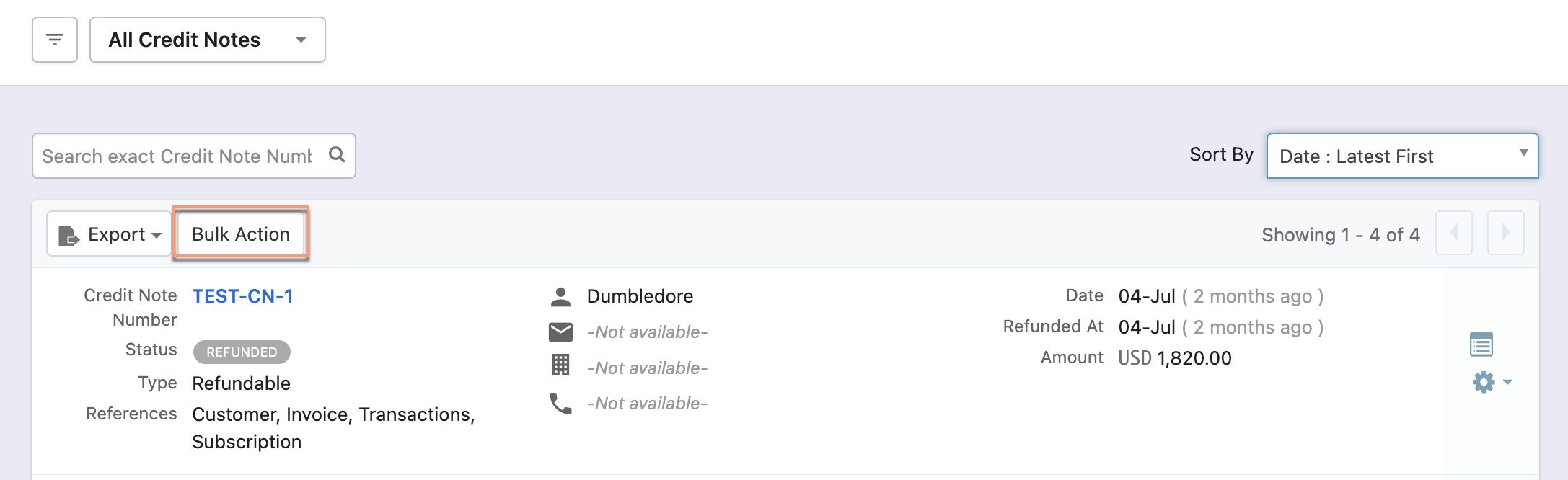 Summary: Bulk action operations appear by clicking the Bulk Actions button. These operations are enabled after selecting one or more entries. |
| Sorting | Click the column name or the arrow beside the column name to sort the column in ascending or descending order. Also, use Sort By drop-down options to sort the entries.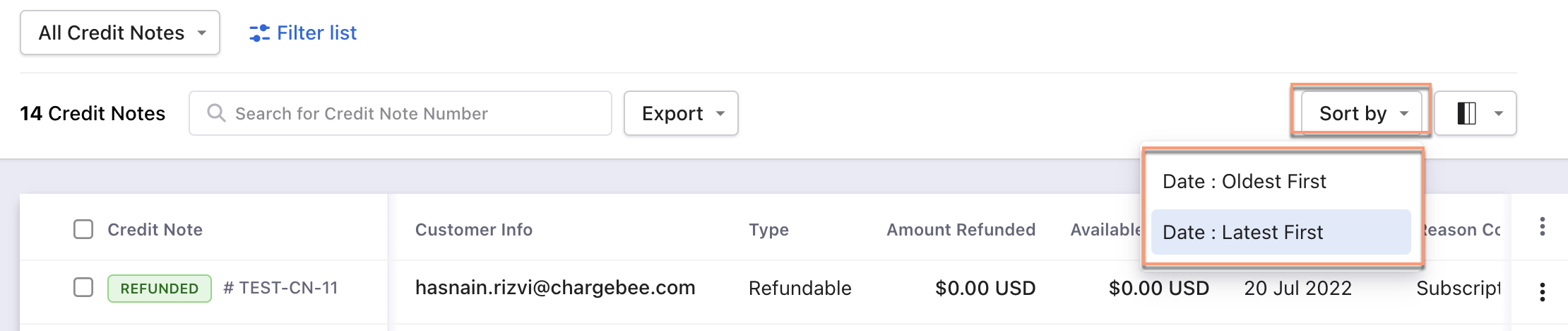 |
Use the Sort By drop-down options to sort the entries. 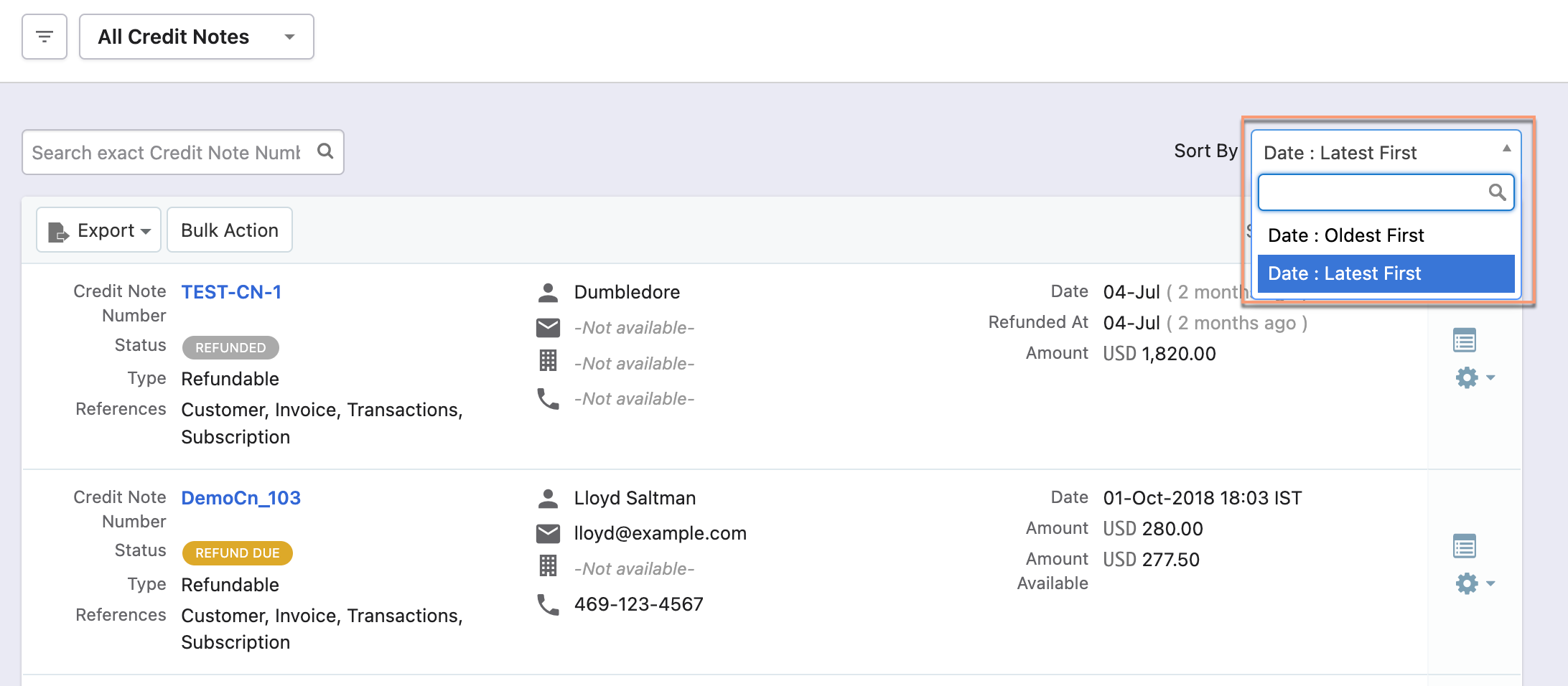 |
| Column | Customize the column appearance. Enable, disable or rearrange columns as required. You can also search by column name.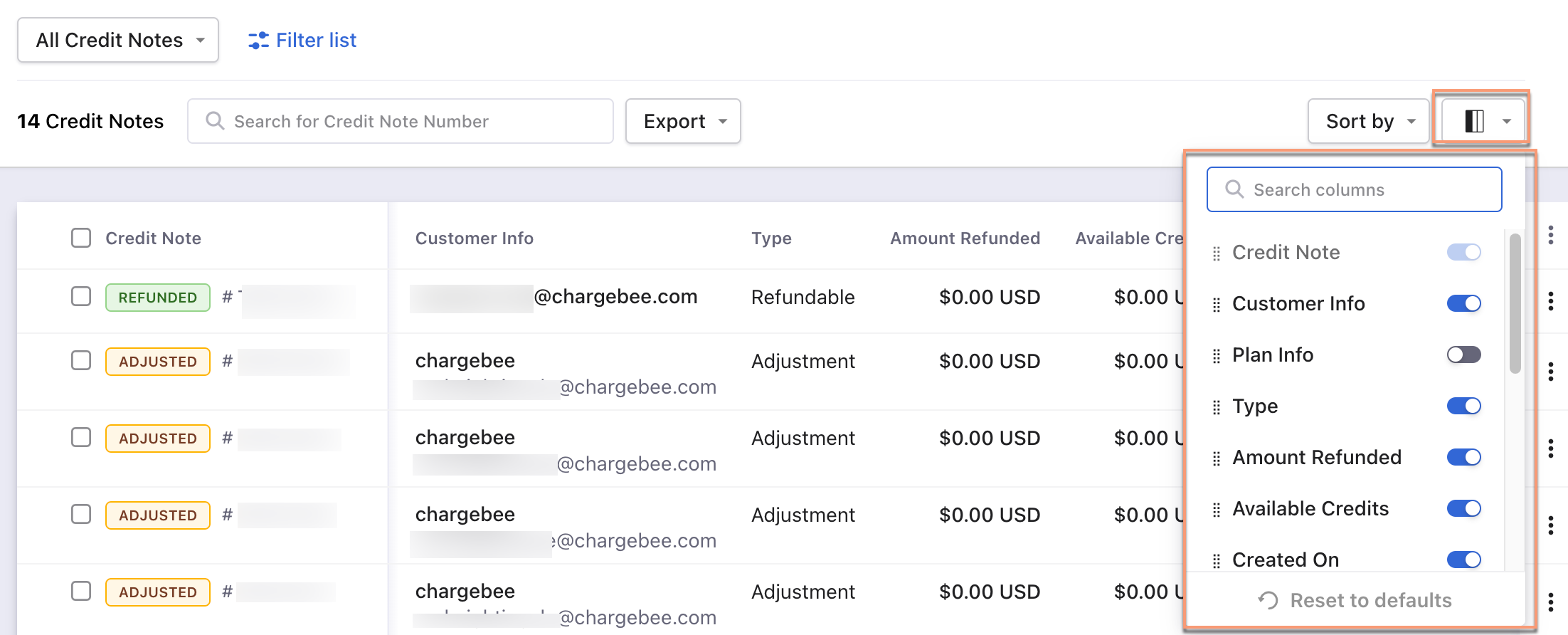 |
All the column fields appear at a single place.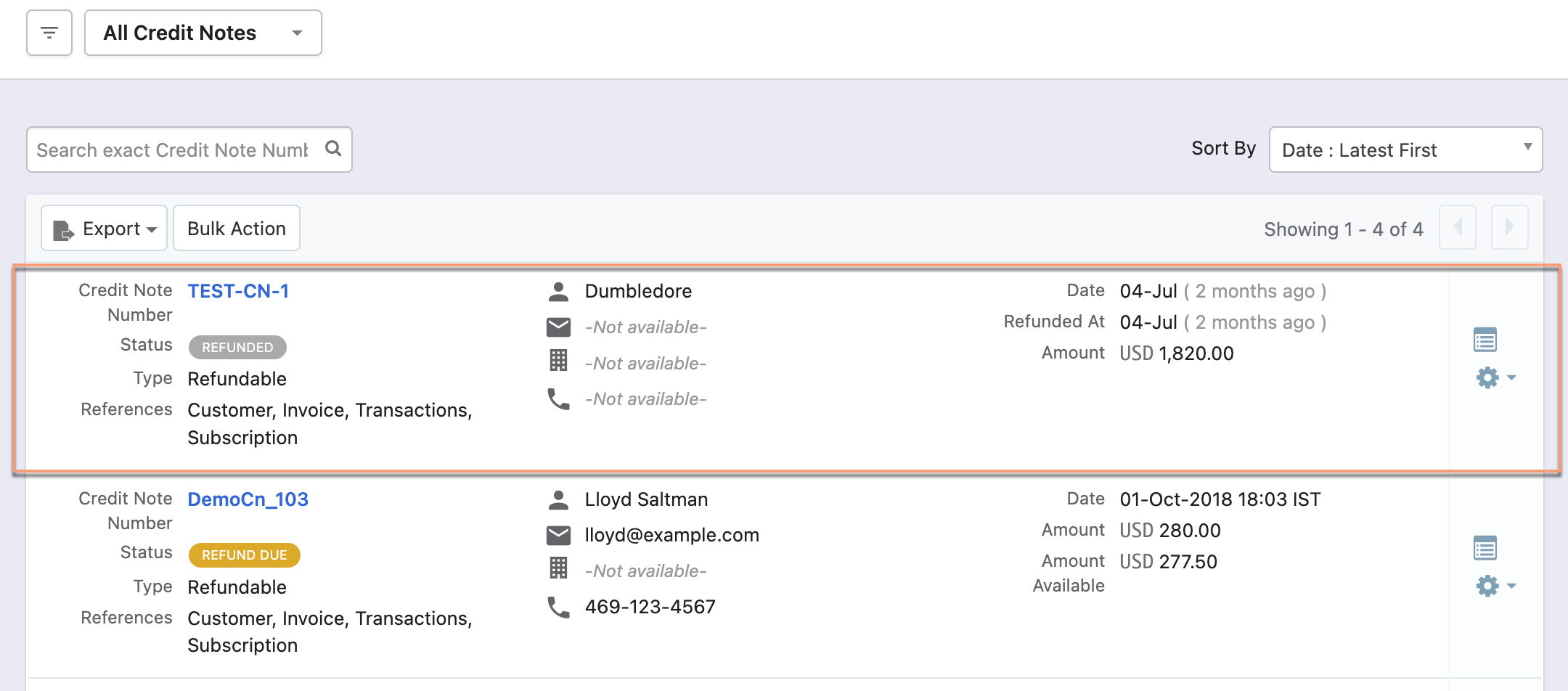 |
| Filters | The following are the steps: 1. Click on the Filter list. 2. Select attributes(filter and condition) to apply the filter. 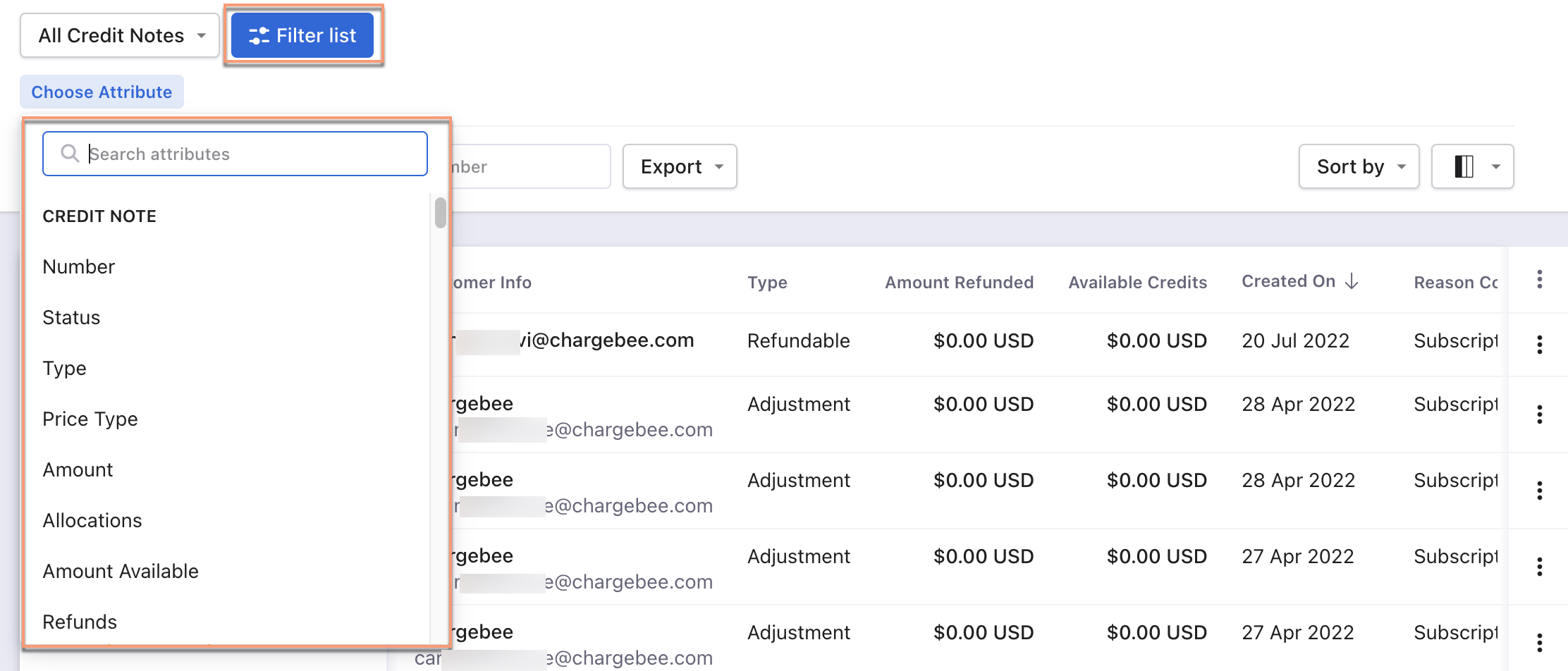 |
The following are the steps: 1. Click on the filter icon. 2. Select attributes(filter and condition). 3. Click Apply Filter.  |
| Feature |
Leap UI |
Classic UI |
|---|---|---|
| Sorting | Click the column name or the arrow beside the column name to sort the column in ascending or descending order. Also, use Sort By drop-down options to sort the entries.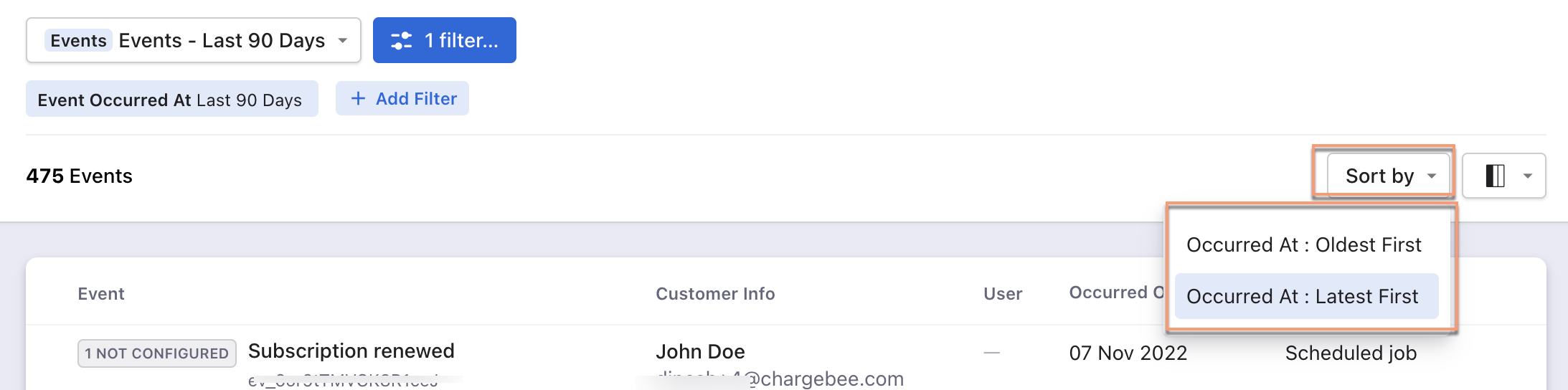 |
Use the Sort By drop-down options to sort the entries. 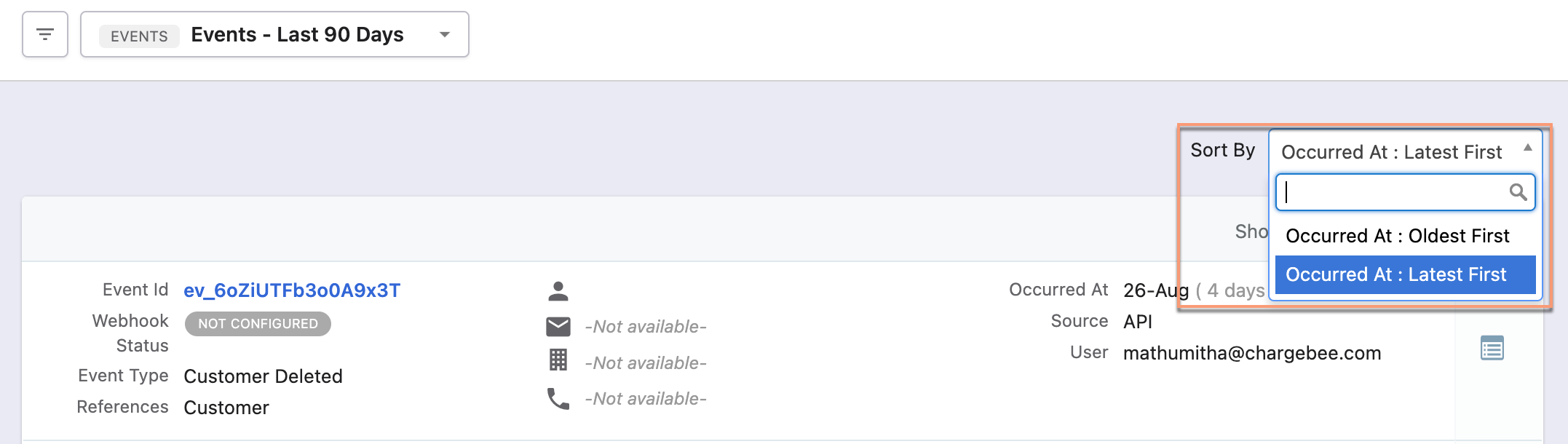 |
| Column | Customize the column appearance. Enable, disable or rearrange columns as required. You can also search by column name.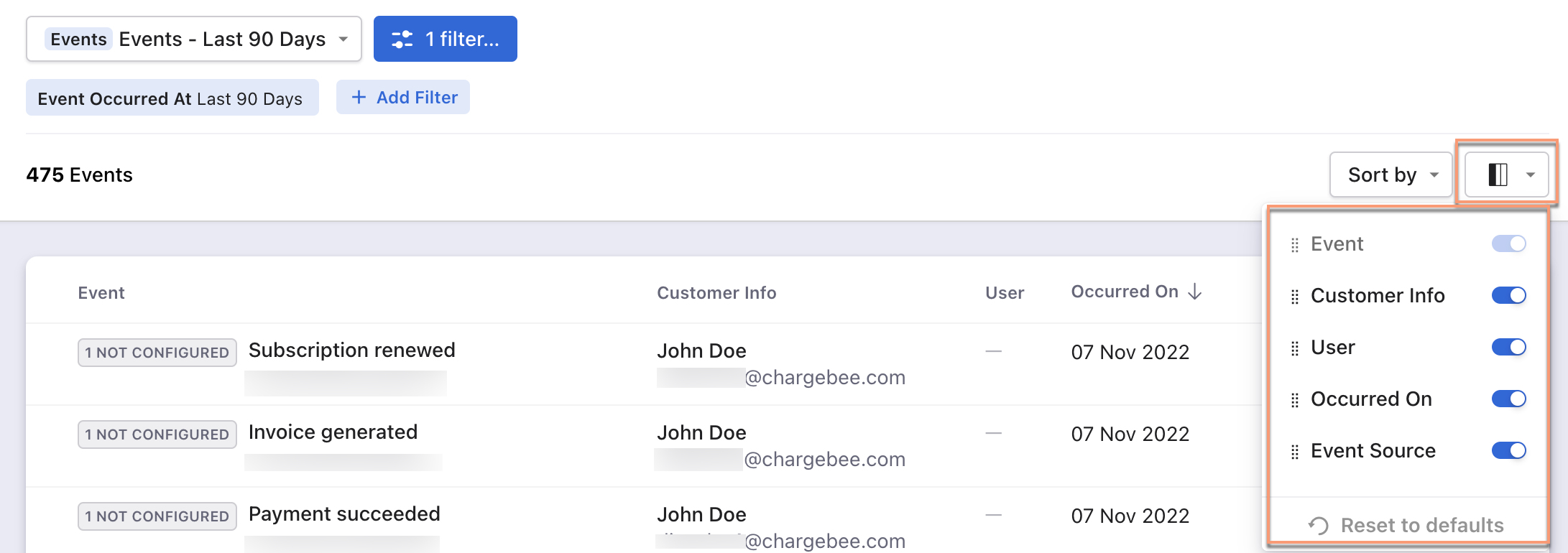 |
This feature is not available in the classic user interface. |
| Filters | The following are the steps: 1. Click on the Filter list. 2. Select attributes(filter and condition) to apply the filter. 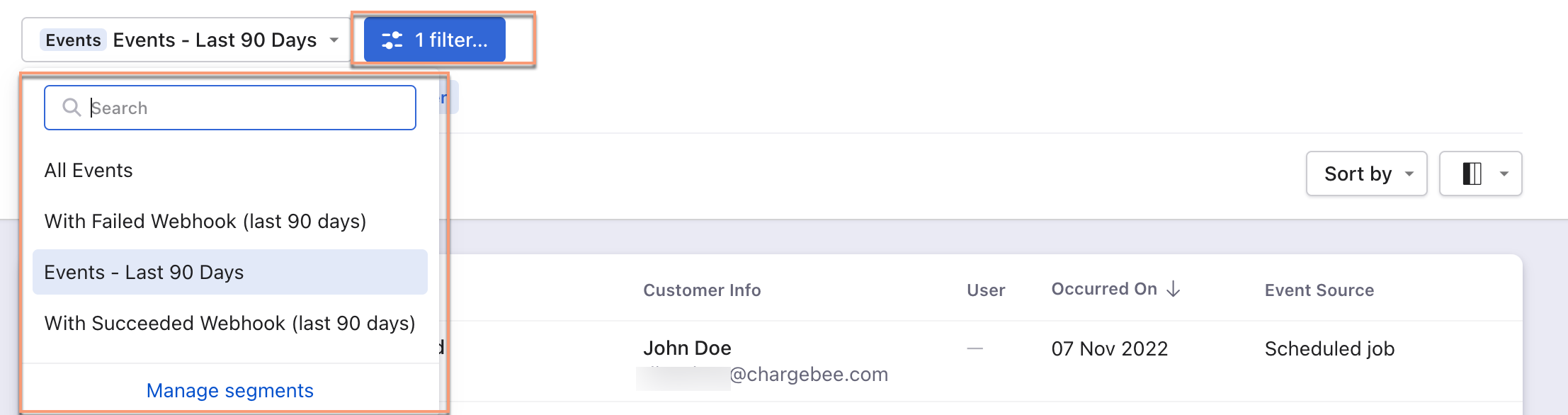 |
The following are the steps: 1. Click on the filter icon. 2. Select attributes(filter and condition). 3. Click Apply Filter. 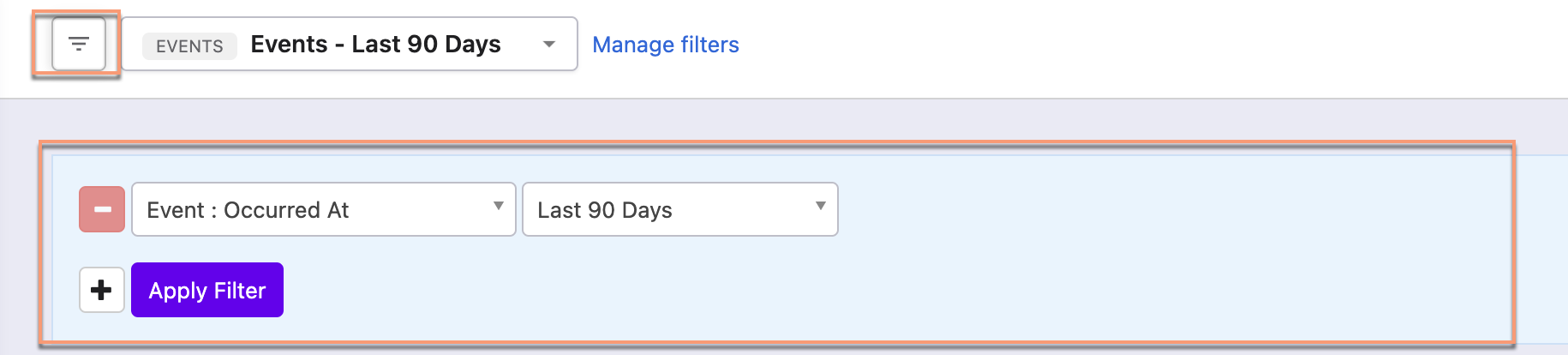 |
| Feature |
Leap UI |
Classic UI |
|---|---|---|
| Sorting | Click the column name or the arrow beside the column name to sort the column in ascending or descending order. Also, use Sort By drop-down options to sort the entries.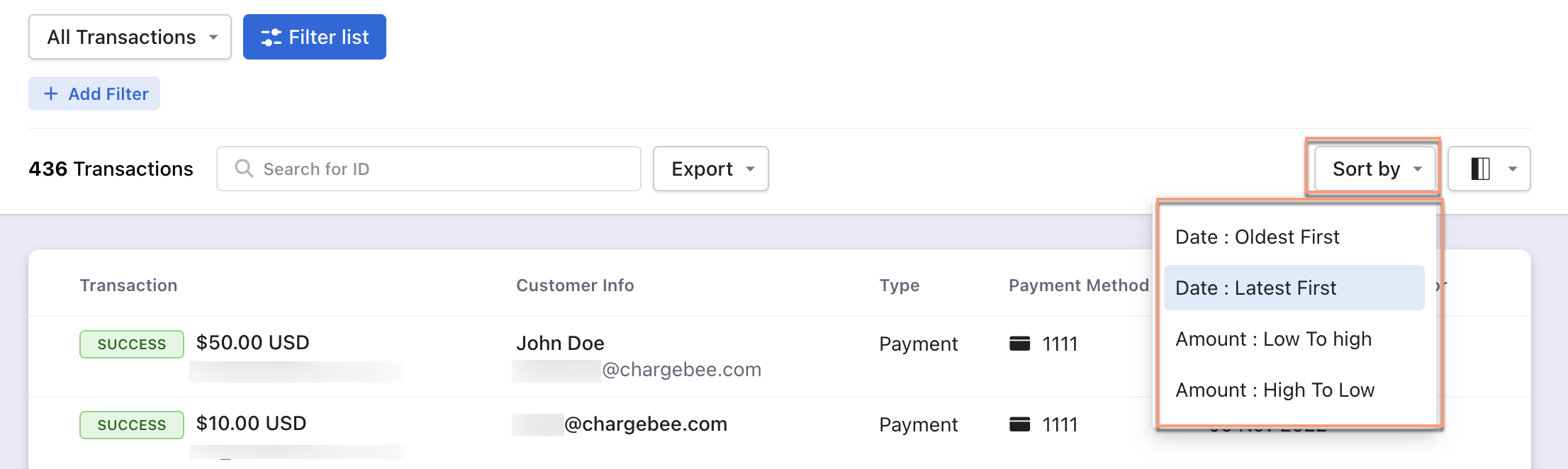 |
Use the Sort By drop-down options to sort the entries. 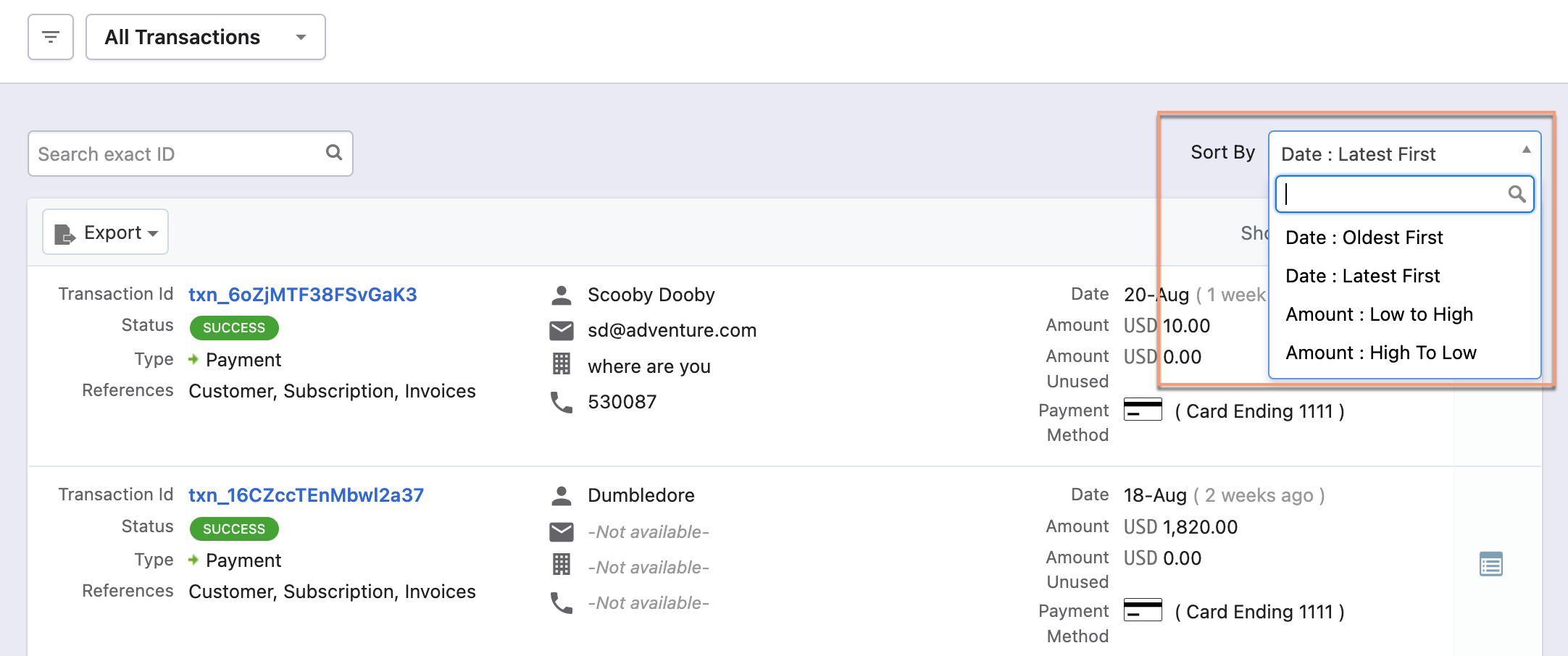 |
| Column | Customize the column appearance. Enable, disable or rearrange columns as required. You can also search by column name.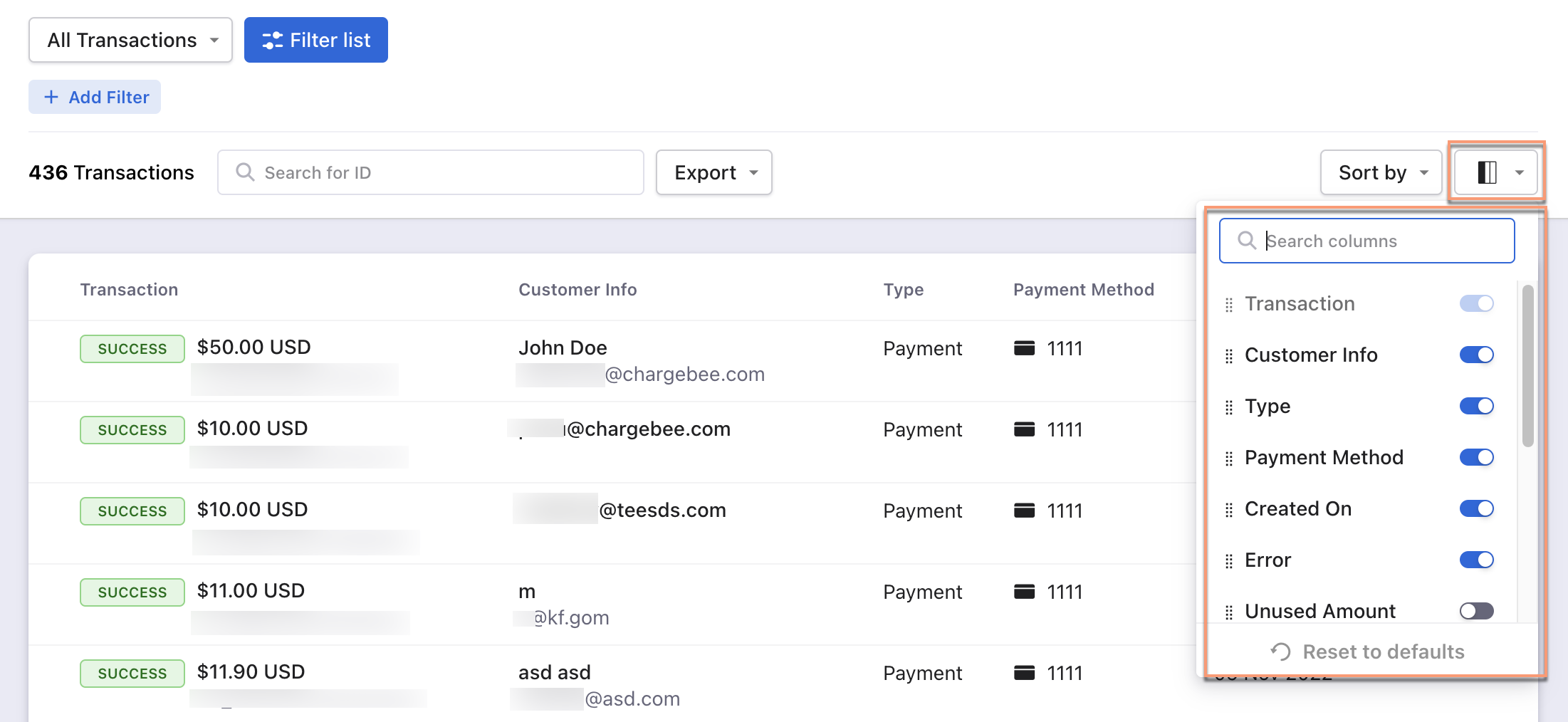 |
This feature is not available in the classic user interface. |
| Filters | The following are the steps: 1. Click on the Filter list. 2. Select attributes(filter and condition) to apply the filter. 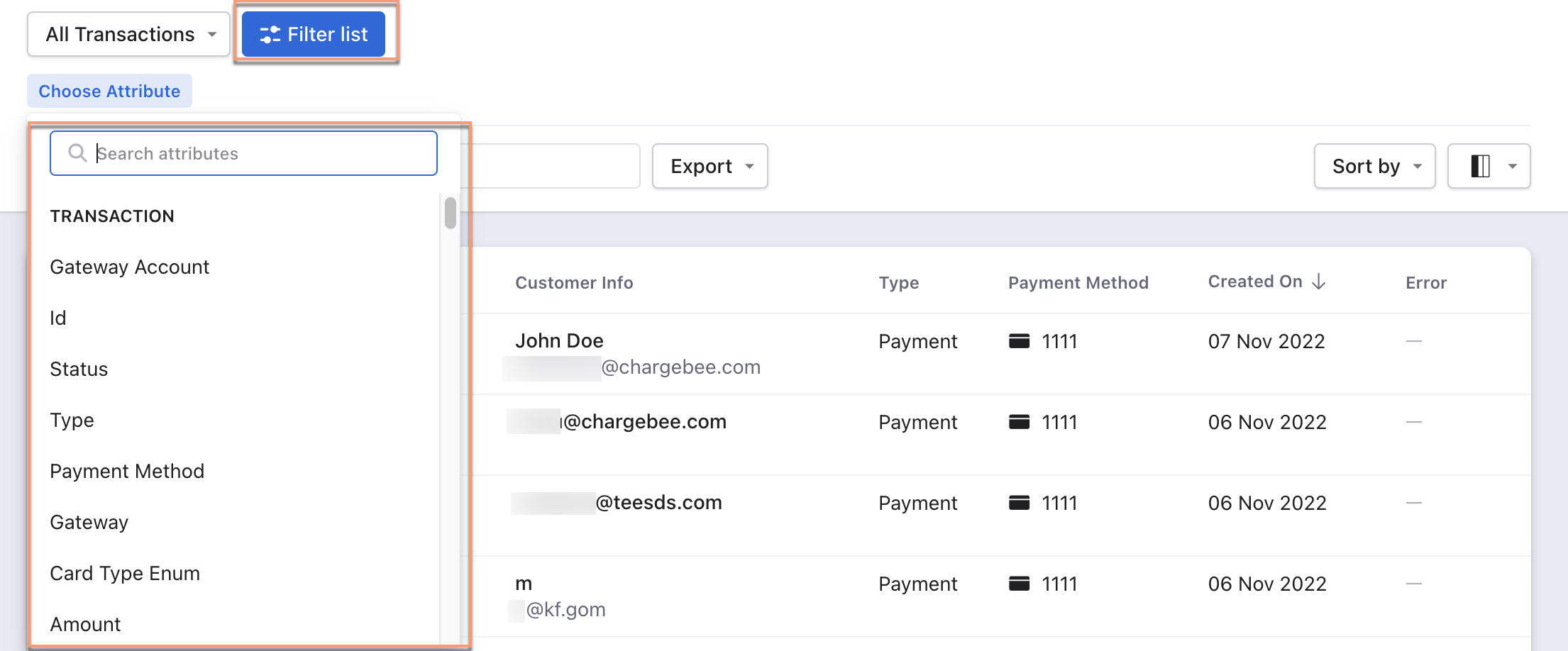 |
The following are the steps: 1. Click on the filter icon. 2. Select attributes(filter and condition). 3. Click Apply Filter. 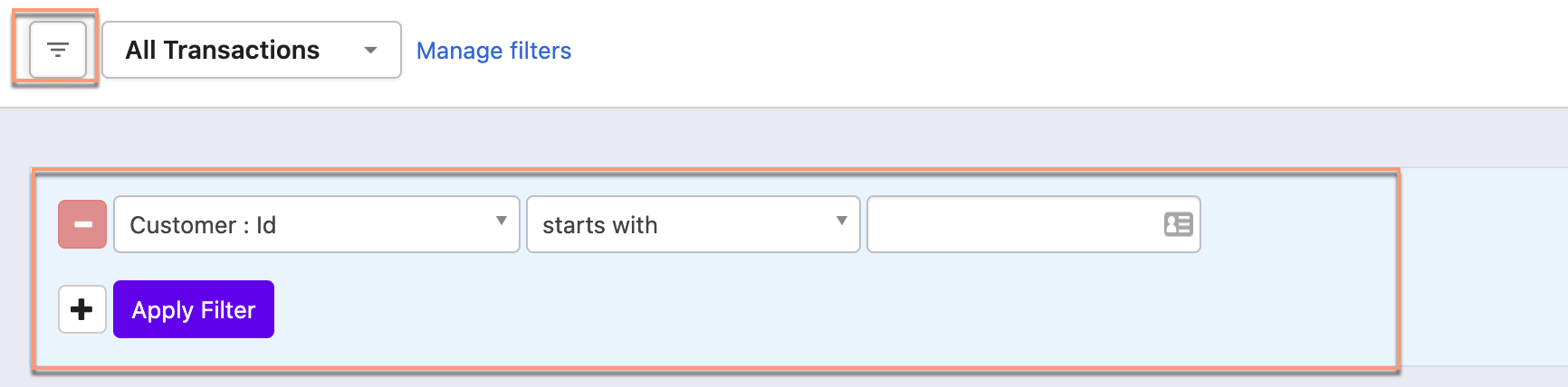 |
To upgrade from Classic UI to Leap UI, follow these steps.
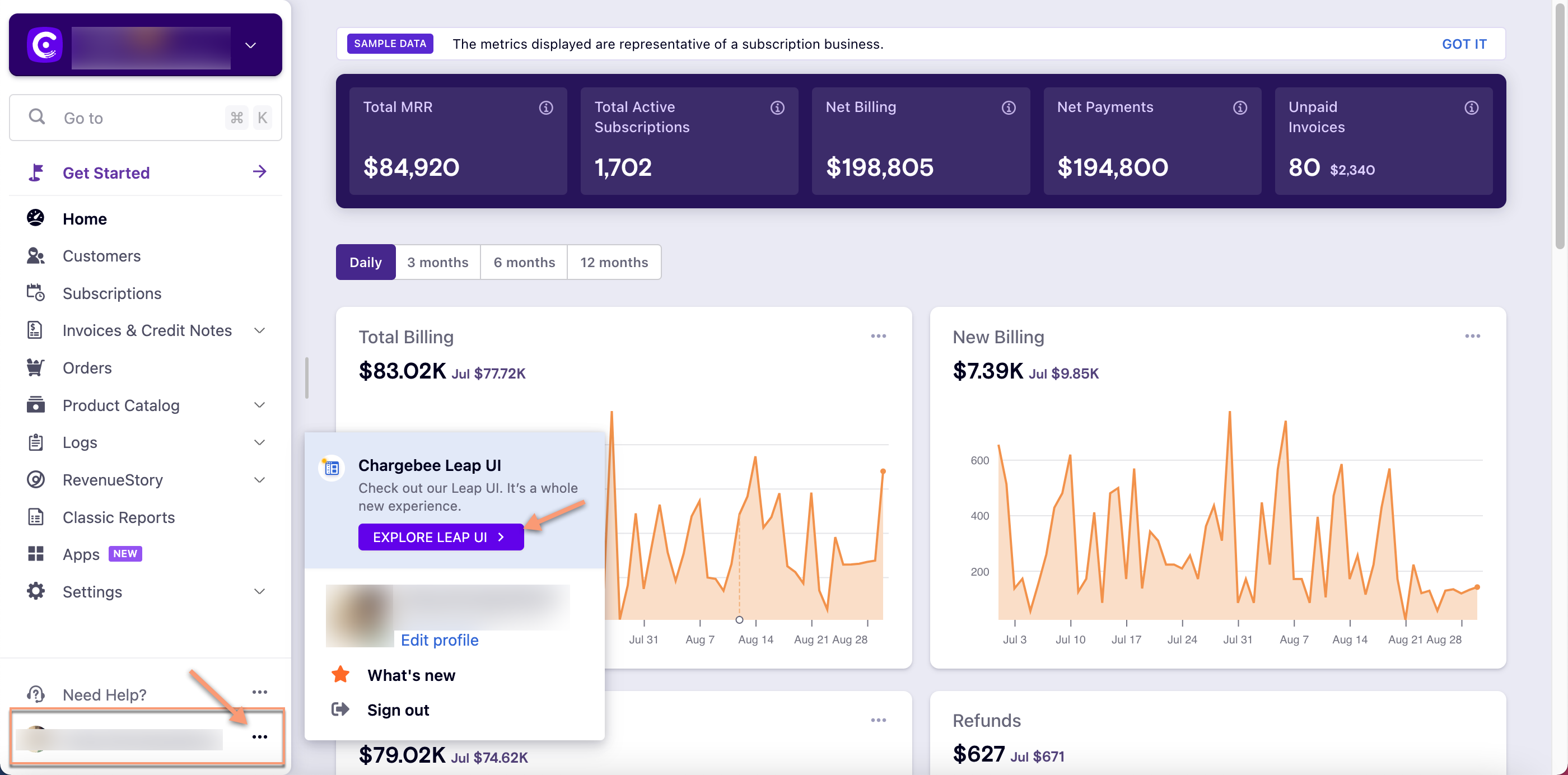
Alternatively, use this banner to upgrade from Classic UI to Leap UI, click TRY IT NOW.

