Docs
UI, enhancement, PC 2.0, item, details, Page, summary, section, action, panel, improvement, leap
What are the new UI enhancements on Leap UI?
On PC 2.0 we have released a few UI enhancements to improve the efficiency and user experience. Thes
41075087
2023-04-04T08:26:24Z
2023-04-26T08:04:37Z
469
3
0
258617
What are the new UI enhancements on Leap UI?
Scope
What are the new UI enhancements on the Coupons page?
What are the new UI enhancements on the Subscription Index page?
What are the new UI enhancements on the Customer Index page?
What are the new sort options available with new UI enhancement?
Can we create a new product family while creating a plan/addon/charge?
Summary
On Leap UI we have released a few UI enhancements to improve the efficiency and user experience. These enhancements will be updated on your Product Catalog 2.0 versions automatically. Please find the UI enhancements listed below with hyperlinks to the respective features.
Create product family on the fly from the plans/addons and charges page
With this update, we have converted the Classic Coupon Details page to the Leap UI page. The new Leap UI Coupon Details page is designed to provide a more intuitive and efficient user experience, allowing you to easily view and manage coupon details.
Old Classic view
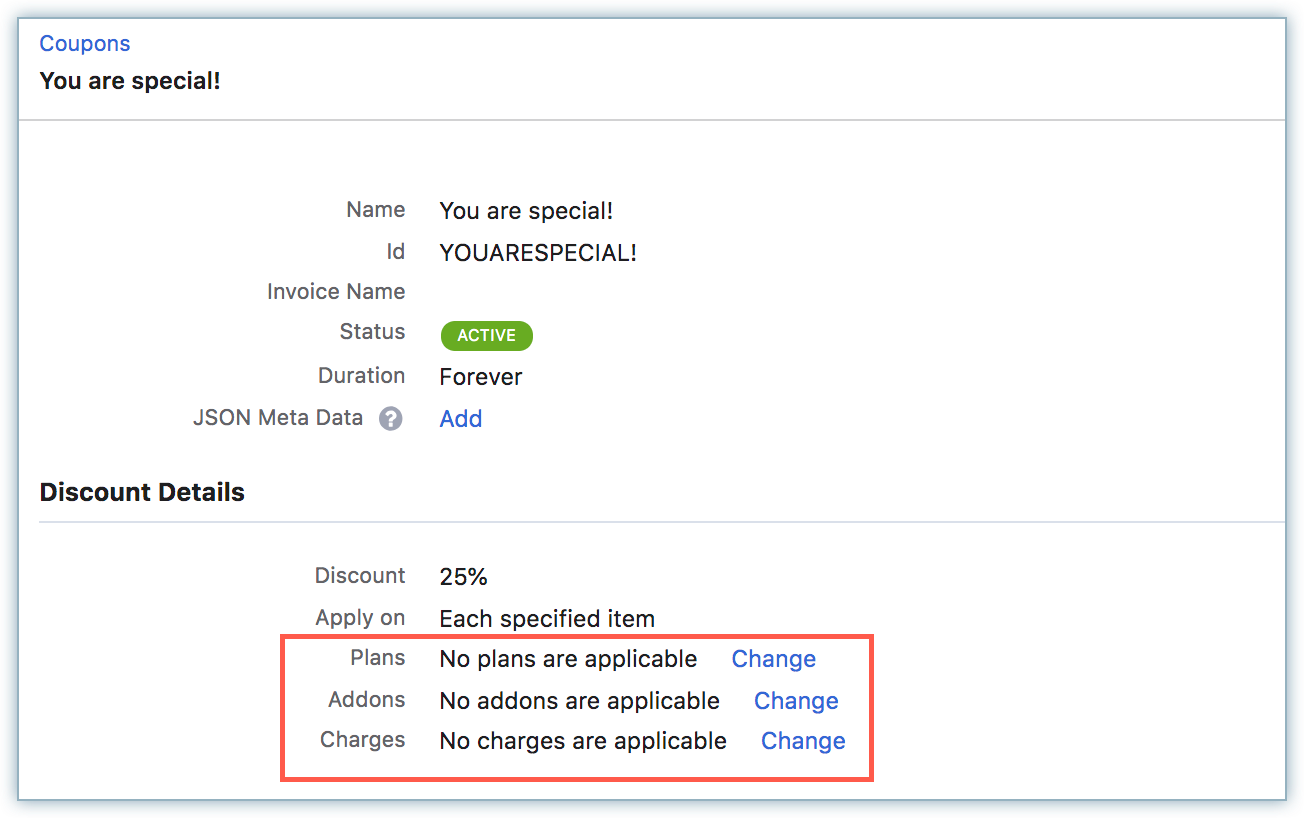
New Leap view
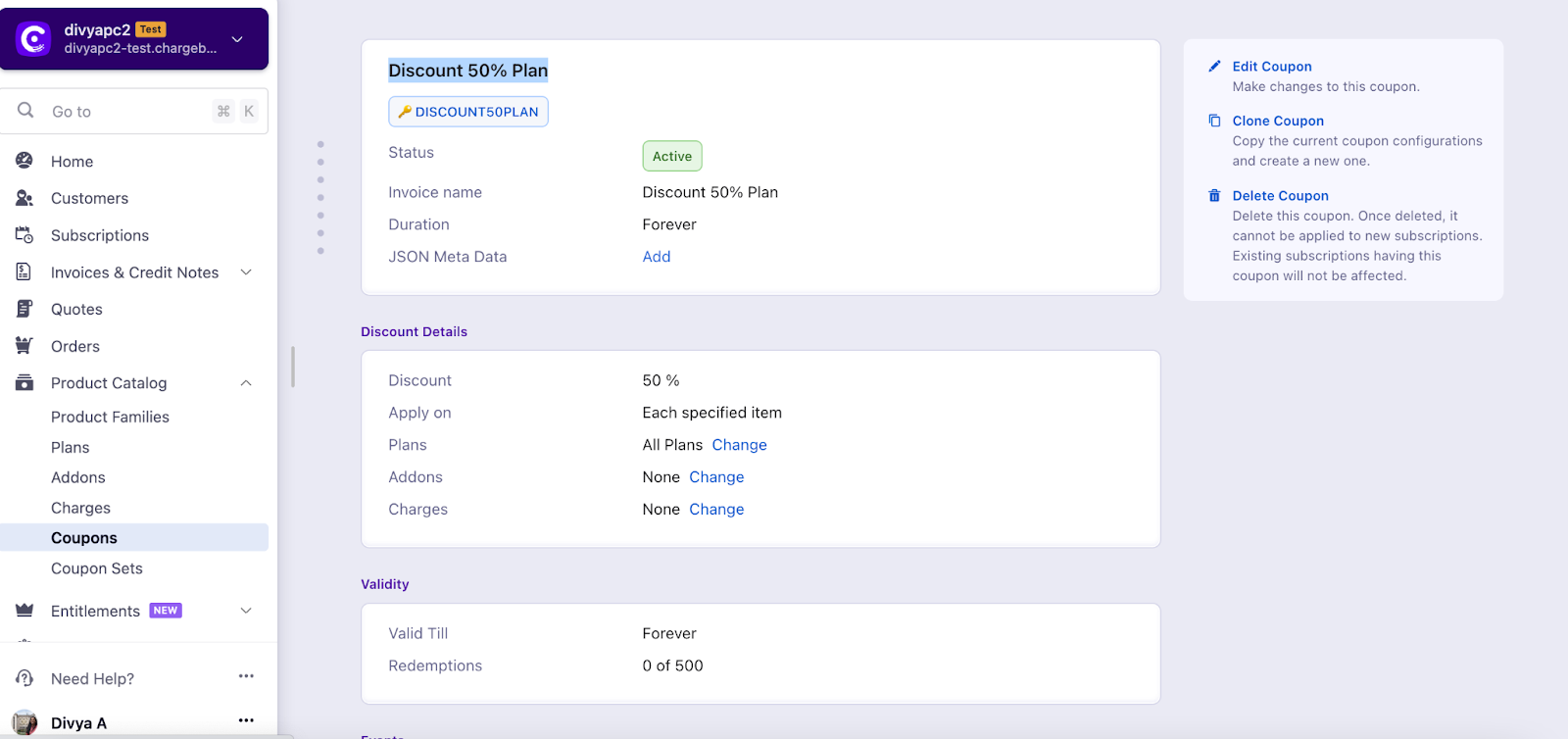
We have updated our summary box to provide a more streamlined and elegant user experience. With this upgrade, hyperlinks have been added to the summary box, allowing users to easily access related information. We have also added a summary title to the box, providing a clear and concise overview of the information presented. Previously, the information in the summary box was displayed in a less organized manner. We have worked to clean it up and make it more user-friendly.
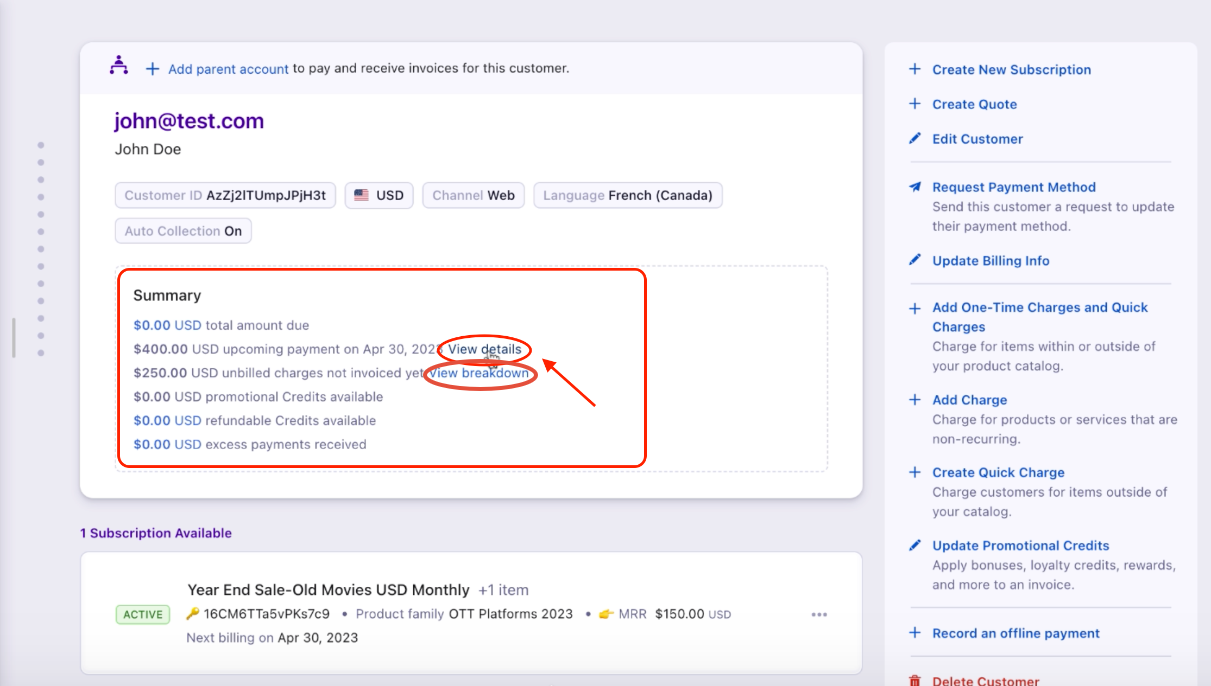
Refer to this link for a quick demo video.
Introducing improved sidebar actions with added descriptions and clearly boxed actions for better clarity in Leap UI. For now, we have only added descriptions on the Customer and Subscription detail pages.
Example: We have the descriptions for Add Charge and Create Quick Charge under the Actions Panel in the Customer and Subscription details pages.
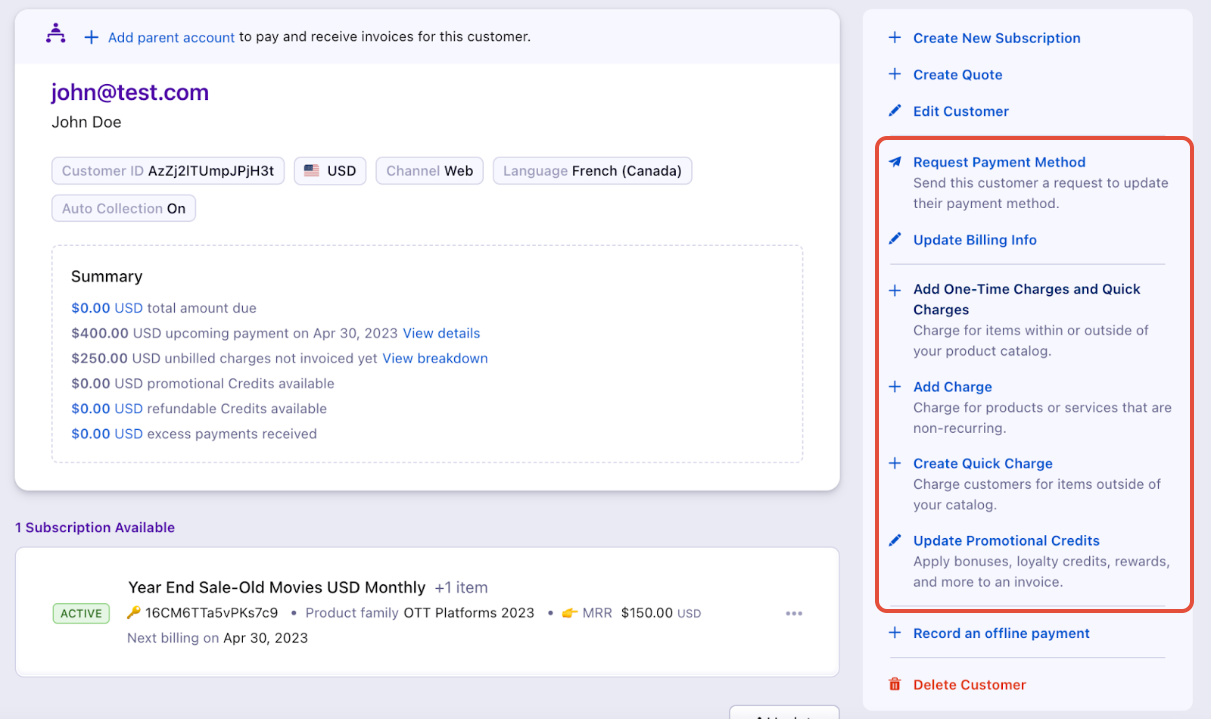
Introducing Jump to section, with this enhancement users can easily navigate between sections on Leap UI detail pages such as the Customer Details page, Subscription Details page, and more.
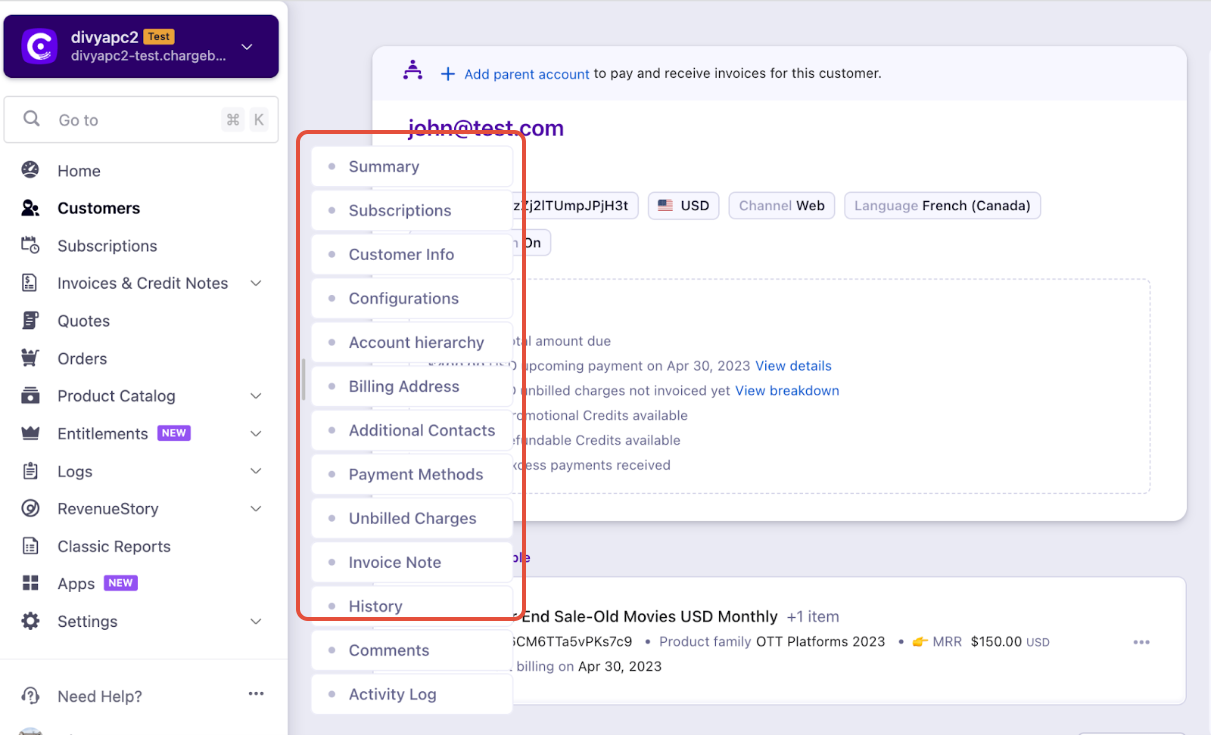
Refer to this link for a quick demo video.
You can now scroll the index pages - Customers, Subscriptions, Invoices, and Credit Notes vertically. Earlier, the pages will be paginated which may prolong your search however with the new enhancement as you scroll down the list it will load all other data in a single page as highlighted below on the screenshot.
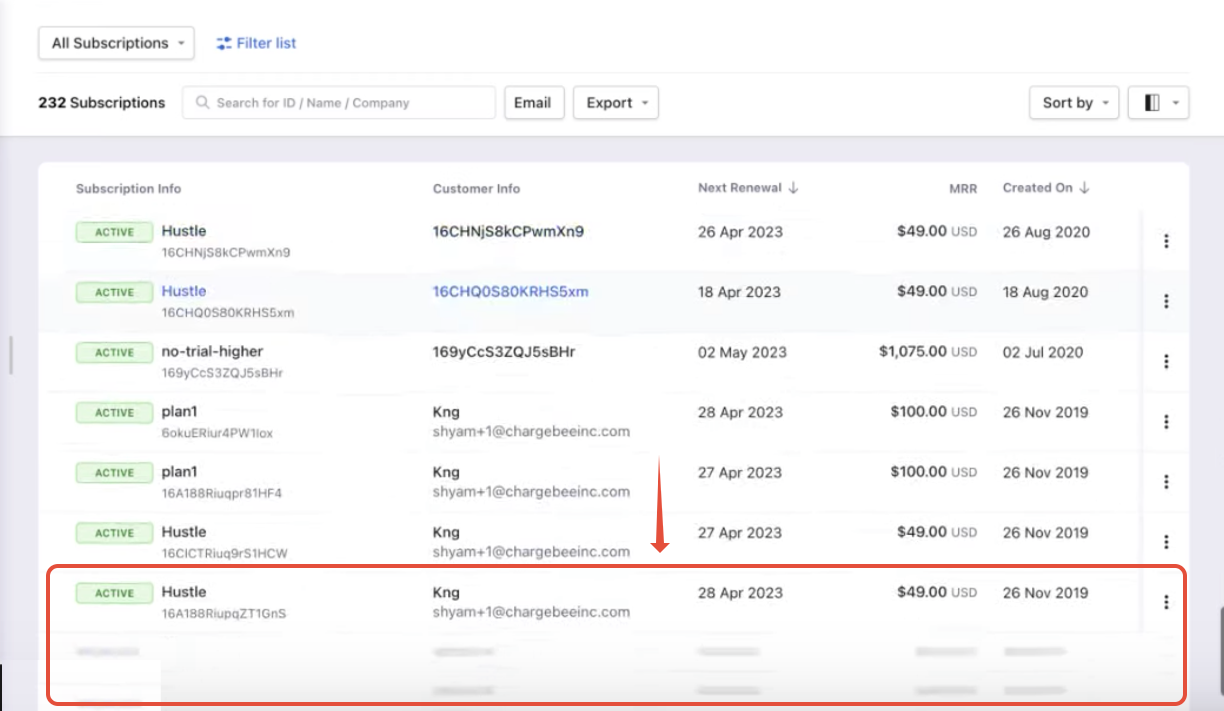
Refer to this link for a quick demo video.
Subscription Index Page
Chargebee allows you to navigate to the specific Customers page, Invoice pages & Transaction pages associated with a subscription with a single click. To make the navigation a lot simpler, you can also edit Customer, Subscription details and update important details by navigating from the Subscription Index Page itself.
Click on the ellipsis on the right corner of the subscription from the subscription index page, and the options are listed below.
References
Quick Actions
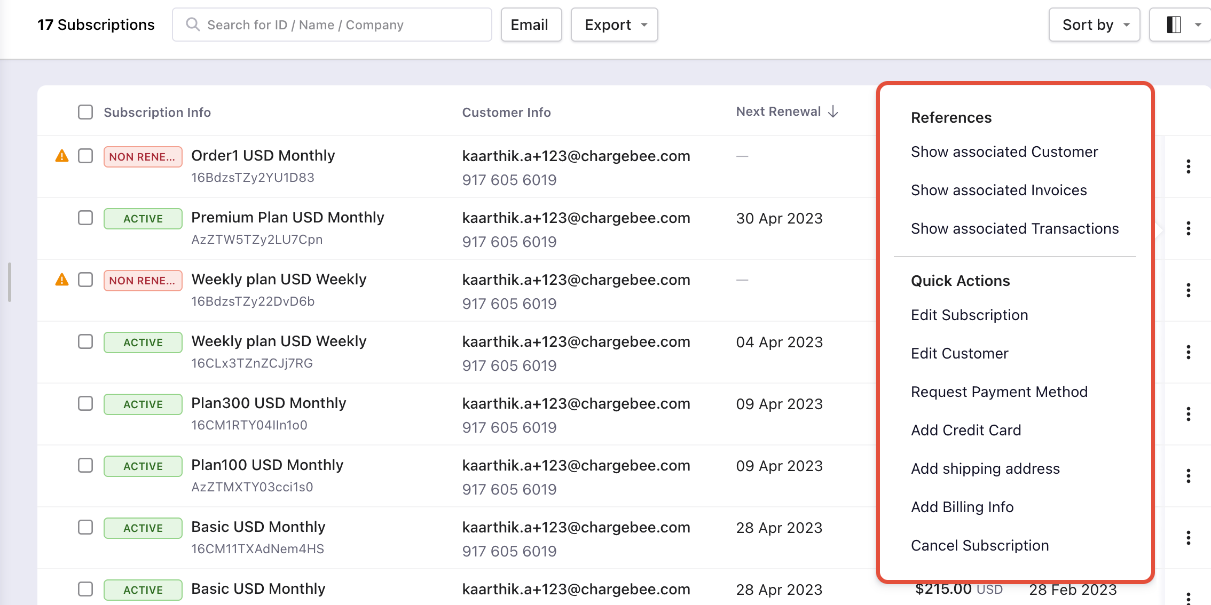
Customer Index Page
Chargebee allows you to navigate to the specific Subscription details page, Invoice pages, Order pages & Transaction pages with a single click. To make the navigation a lot simpler, you can also edit Customer, Subscription details and update important details from the Subscription Index Page itself.
Click on the ellipsis on the right corner of the Customer, and the options are listed below.
References
Quick Actions
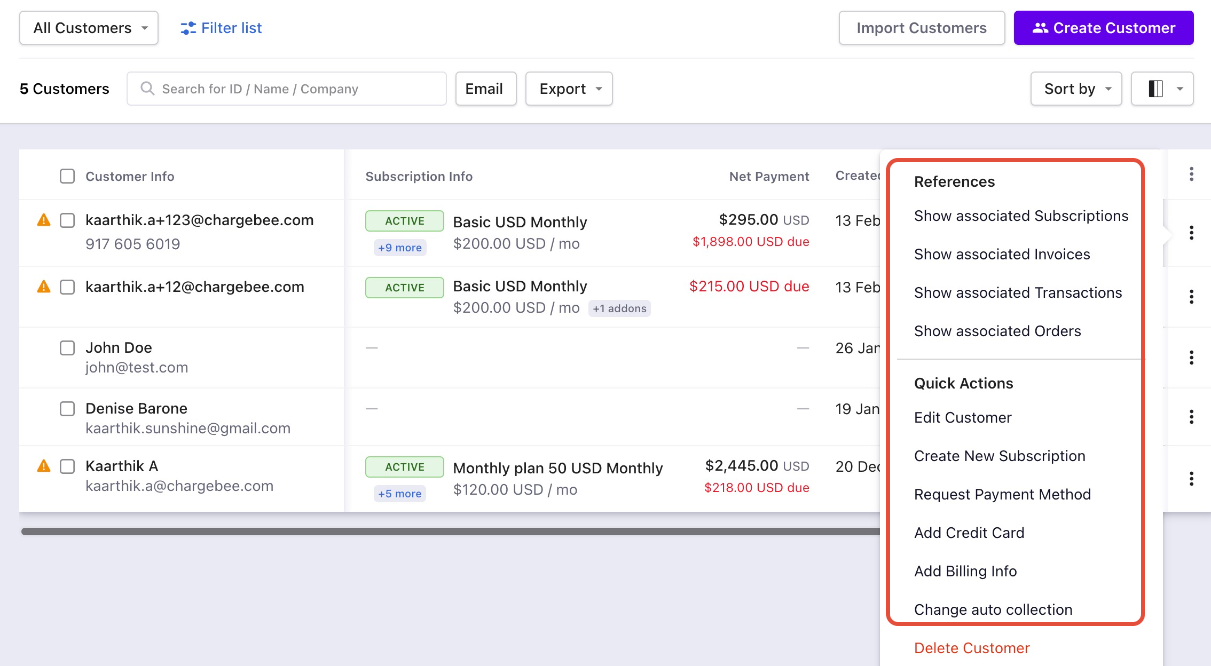
Invoice Index Page
Chargebee allows you to navigate to the specific Customer details page, Subscription pages & Transaction pages with a single click. To make the navigation a lot simpler, you can also send an email and download the invoice as a pdf.
Click on the ellipsis on the right corner of the Customer, and the options are listed below.
References
Quick Actions
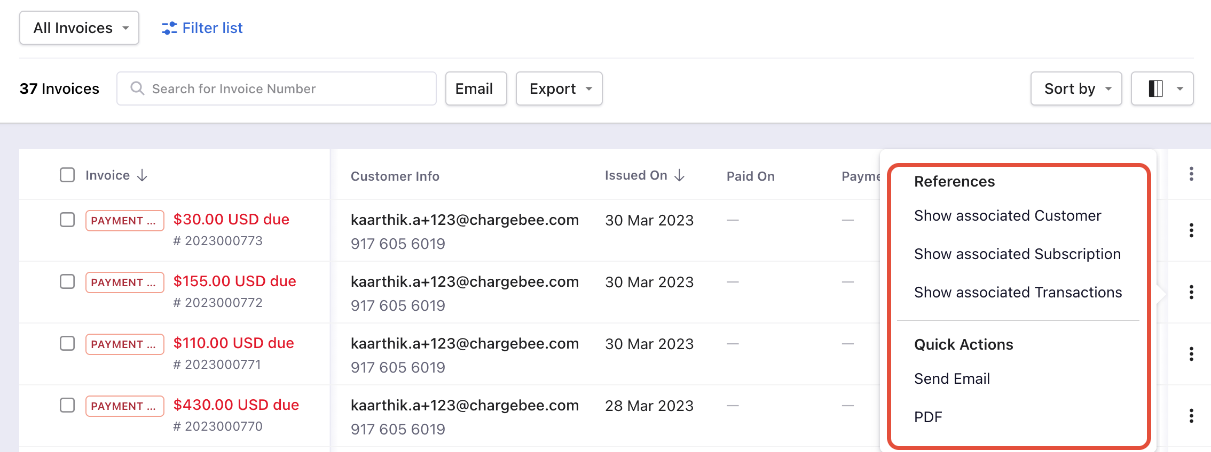
Credit Notes Index Page
Chargebee allows you to navigate to the specific Customer details page, Subscription pages, Invoice pages & Transaction pages with a single click. To make the navigation a lot simpler, you can also send an email and download the Credit Notes as a pdf.
References
Quick Actions
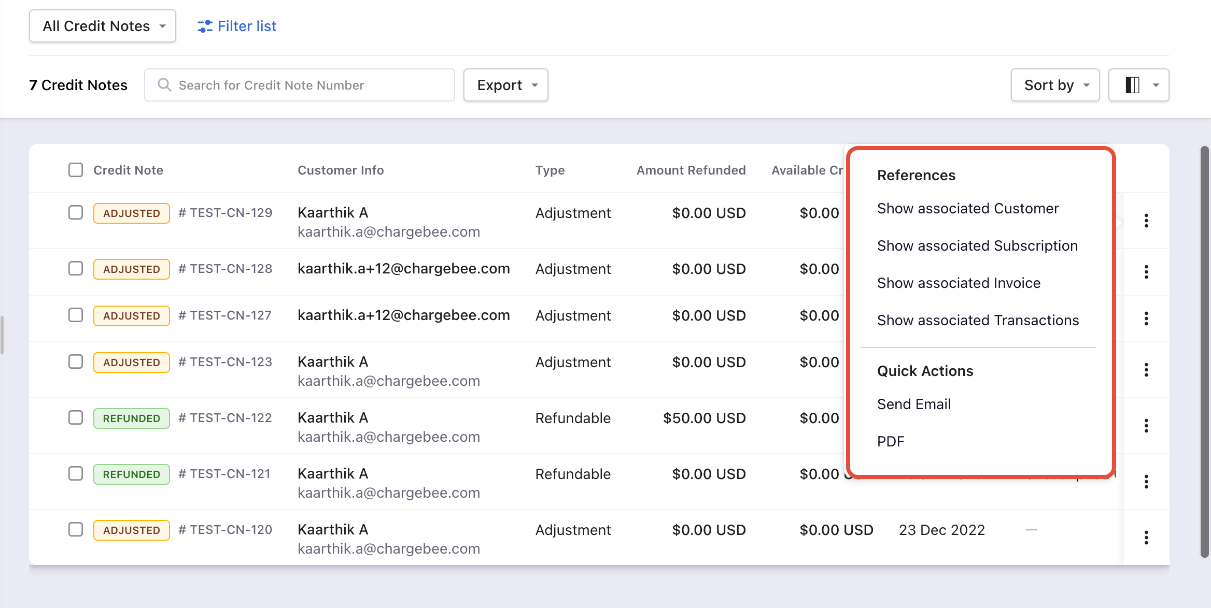
You can also find the Quick Action option in Plans, Addons, Charges, Coupons & Coupon sets index pages. Refer to this link for more information.
7. Index Page Bulk action, Sort, Column & Filter Improvements
Subscriptions - Bulk Actions and Sorting.
Customers - Subscription Status Count, Bulk Actions, Columns, Filters, and Sorting.
Invoices - Bulk Actions, Columns, Filters, and Sorting.
Credit Notes - Bulk Actions, Columns, Filters, and Sorting.
Events - Columns, Filters, and Sorting.
Transactions - Columns, Filters, and Sorting.
Refer to this link for more information
Previously the length of the Plan ID was longer, which created blank space in the Plan ID column, leading to a longer table. We have truncated the Plan ID to adjust the width of the column. Also, you can copy the Plan ID by double-clicking or clicking the copy icon.

On the customer page, the number of active and canceled subscription statuses is missing in Leap UI. Now you can see the number of subscription statuses on the customer page.
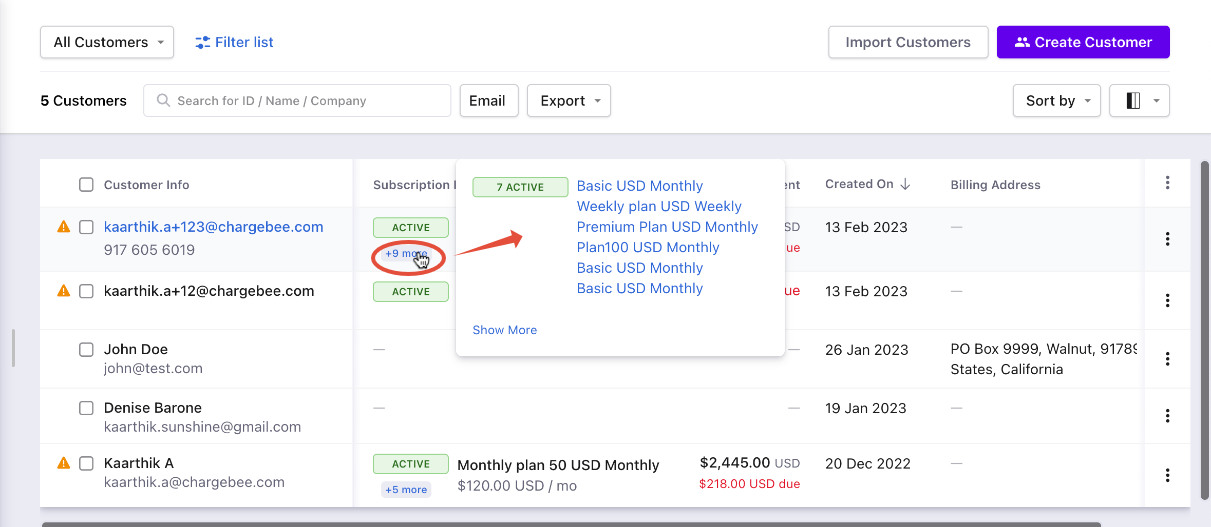
Now you can see the active subscription information of a customer with multiple subscription statuses. This helps you and the support team to look through the details without navigating to the customer details page. We have done the following improvements.
On Customer Index Page, the first active subscriptions appear. This will minimize the cost of an operation such as a view subscription for a customer.
The subscriptions will be sorted as per the order mentioned below.
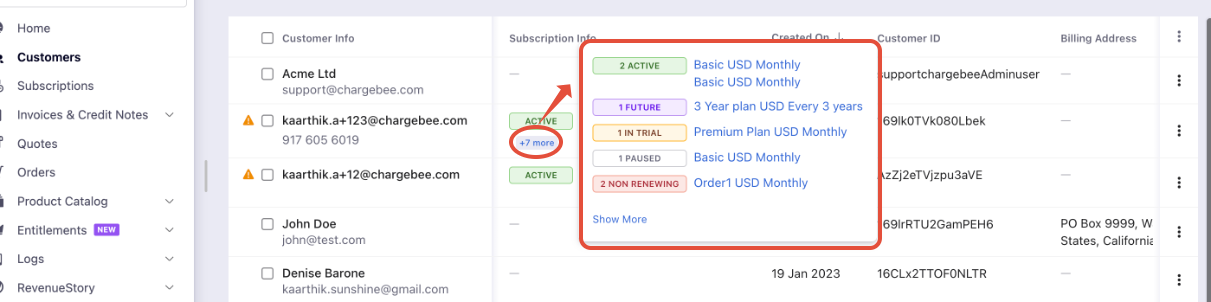
Refer to this link for a quick demo video.
10. Product Family filters on the Plan Index Page.
Also, you can now organize your Product catalog index pages to showcase only what's relevant by using the filters. You can perhaps search for items and item price points efficiently.

Refer to this link for a quick demo video.
Previously on the customer page, if the length of the Customer ID was longer, which created a blank space in the Customer ID column leading to a longer table. Now we have truncated the Customer ID to adjust the length of the column width. We have also provided the copy icon to copy the entire Customer ID. You can also use this feature to copy a longer Customer ID that is not fully visible.
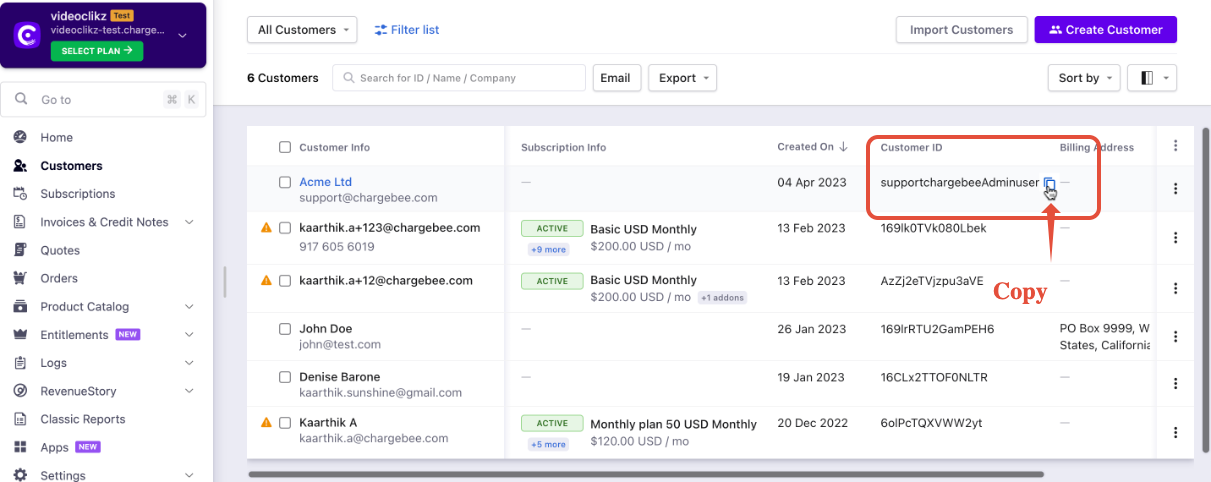
12. Product Family flyover create Plans/Addons/Charges.
Earlier to create plans/addons/charges without product family was difficult to navigate back to the 'Product Family' page before creating other Product Catalog items. Now, you can create product family on the fly while creating the plans/addons and charges pages.
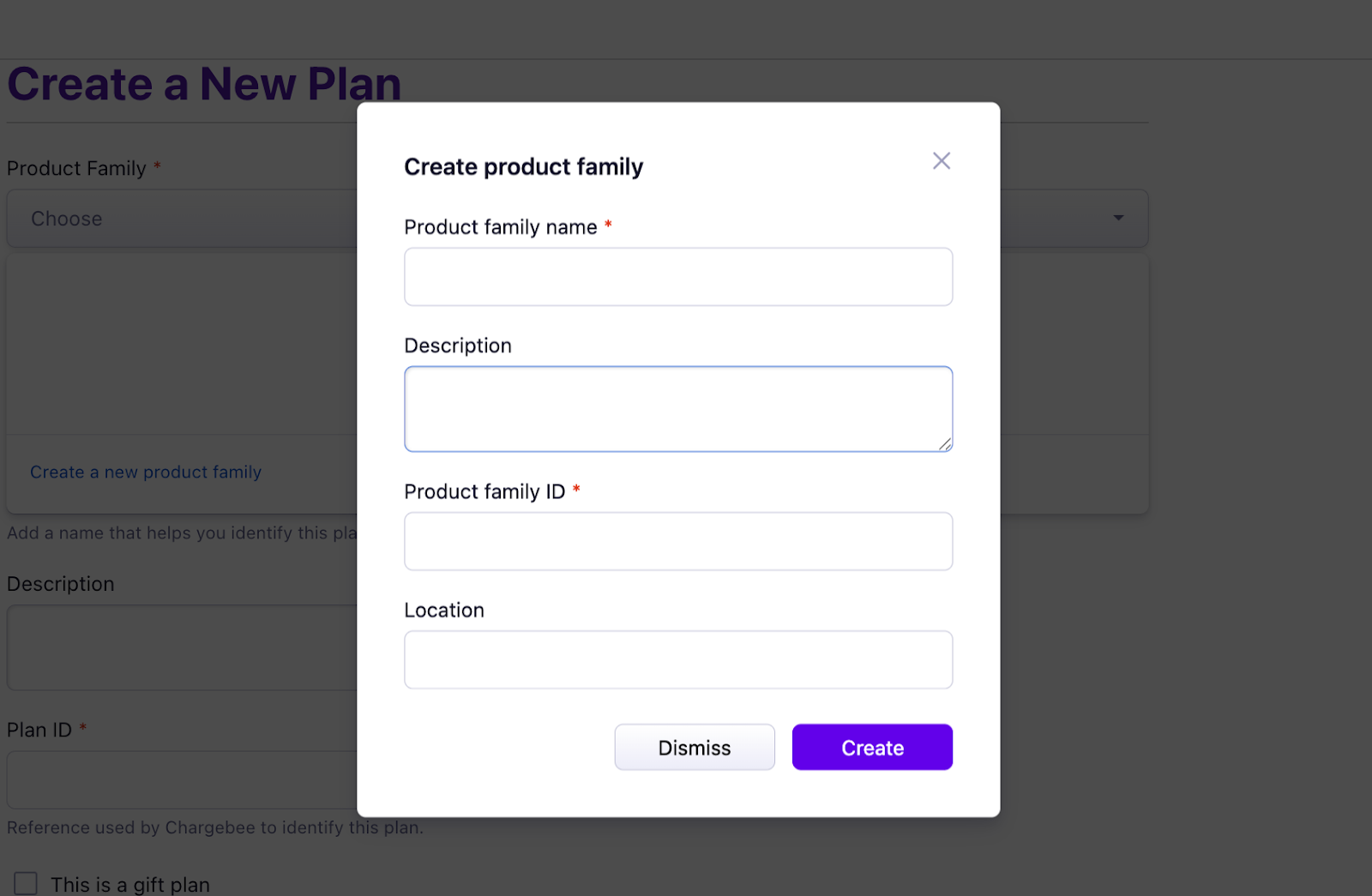
Refer to this link for a quick demo video.
On the Configure Chargebee > Product Catalog page, click Manage.
If no changes are made in the settings the Proceed button will close the Set Billing Frequency popup and take you back to the Configure Chargebee > Product Catalog page.
If you make any changes then Proceed button will allow you to implement the changes using an Apply button.
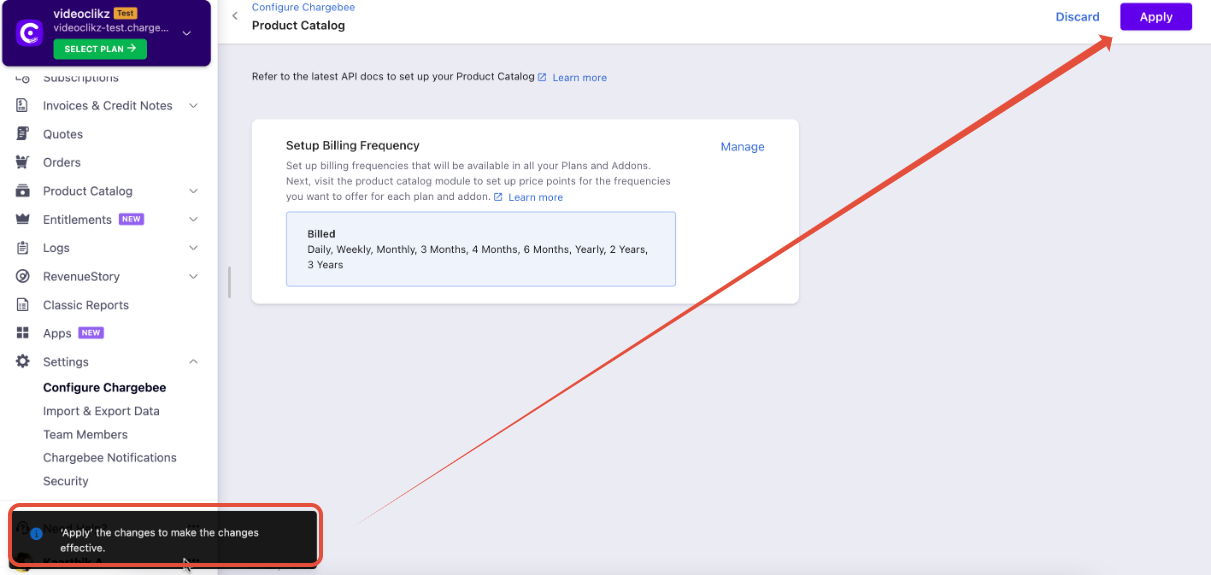
Refer to this link for a quick demo video.
Also, refer to the Revamped Item Details Page & Export Product Catalogue items to match the import format on PC 2.0.
