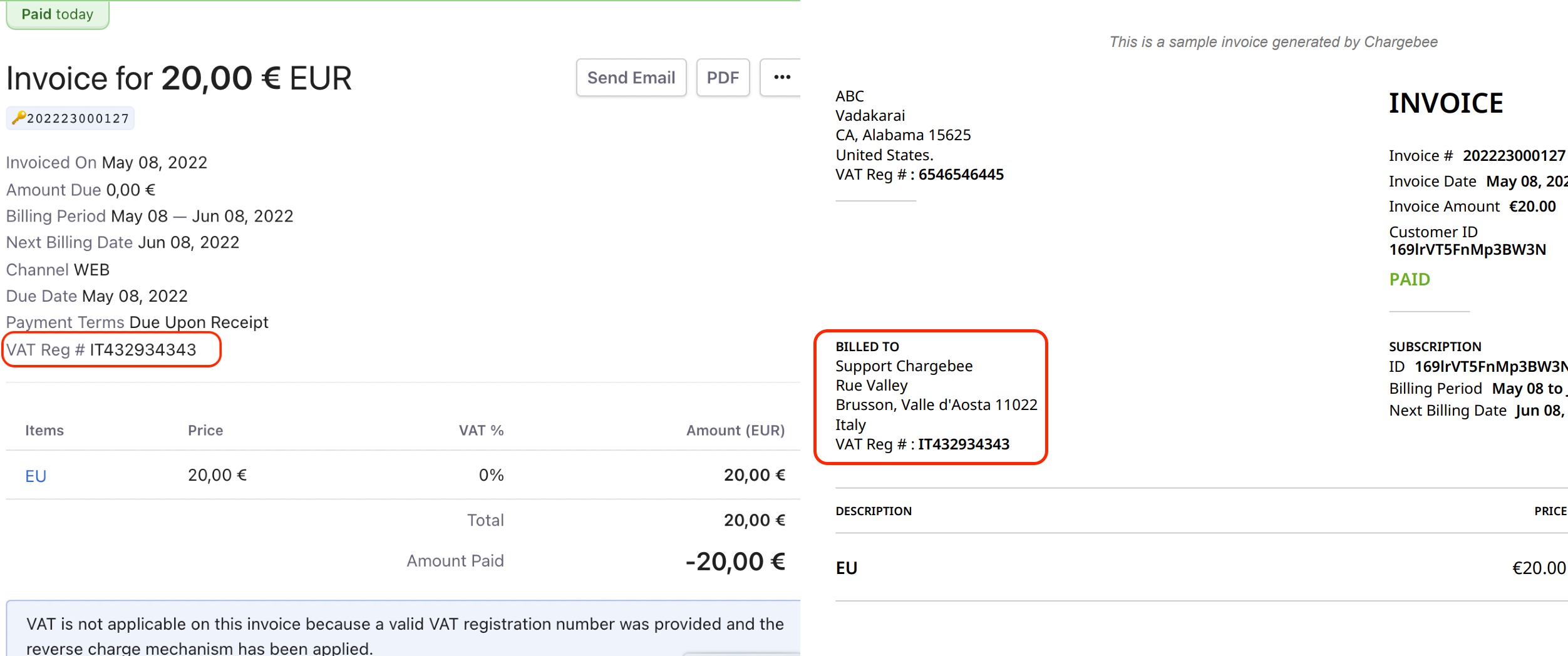Docs
billing, enable, invoice, line, Mandatory, not, shipping, tax, VAT, show
41075087
2020-07-20T06:46:16Z
2025-02-12T08:22:40Z
1167
0
2
247132
Tax line item not showing on the invoice
This article also covers
Taxes are not being charged or displayed in an invoice. What's causing this?
VAT is not shown in the invoices that I generate
VAT validation not getting applied
Summary
Taxes are calculated based on the billing or shipping address information. Taxes will not be applied for the following reasons,
Plan/Addon configured is excluded from taxes
The billing and shipping address is not present
Taxes not applied to the customer record
Reverse charge
If you are using your own billing page to collect the VAT number (the VAT number should always be passed along the billing address and not with the card address. Both the addresses have to be dealt with separately. To know more, click here.)
Note:
You need to enable "Collect Tax Registration Number from customers" in EU region - for "Valid business customer"
To do that, navigate to Settings > Configure Chargebee > Taxes click on EU region and enable "Collect Tax Registration Number from customers". %%% cbext%%%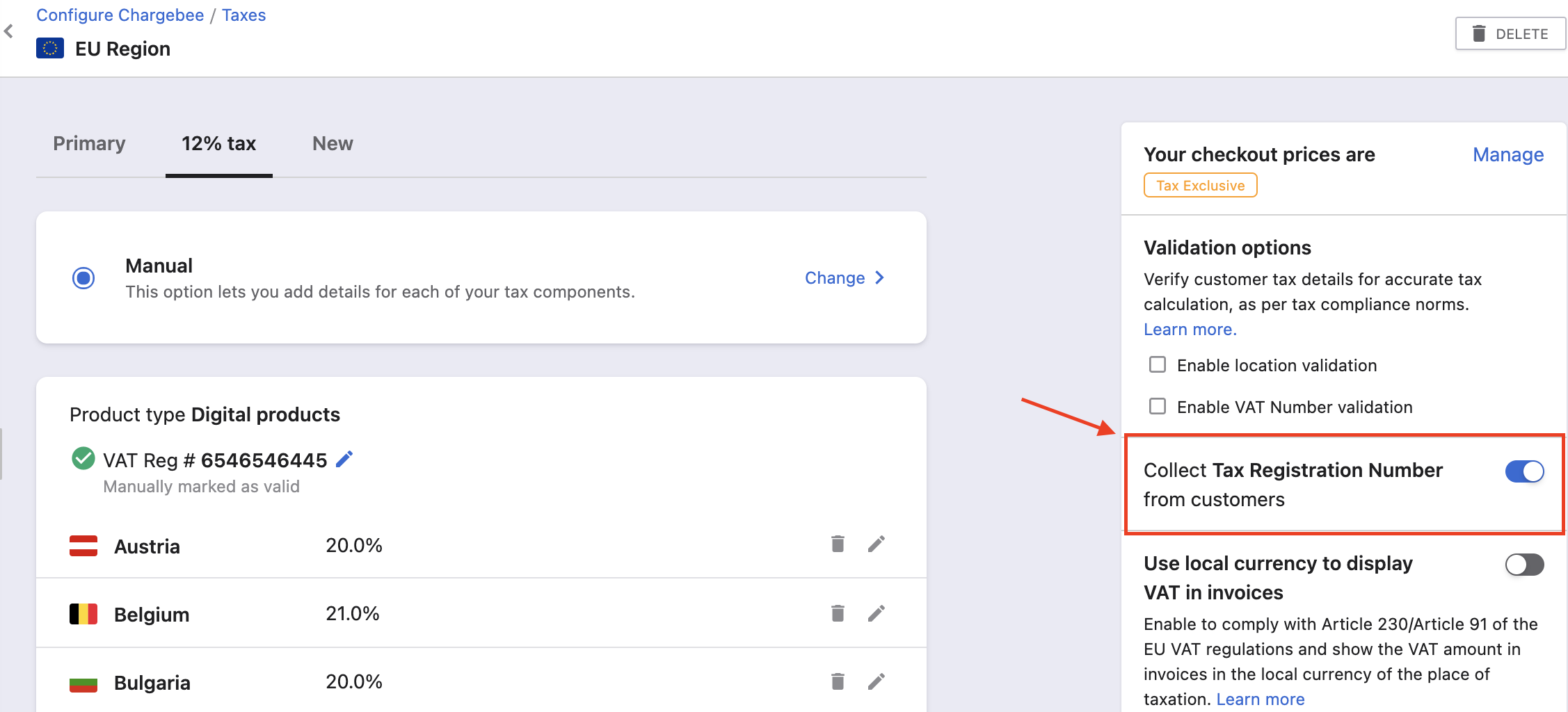
Make sure you capture the (minimum) Billing and Shipping address, Country, and State information as Mandatory for the taxes to be applied
To enable address, Go to Chargebee Dashboard,
Settings
Configure Chargebee
Checkout & self-serve portal
Click Fields
Billing
Navigate to Address Fields and click on it
Enable Country and State
Set In checkout and portal as “Mandatory” in Country and State
Click Apply and Publish
Refer to the screenshot as displayed below,
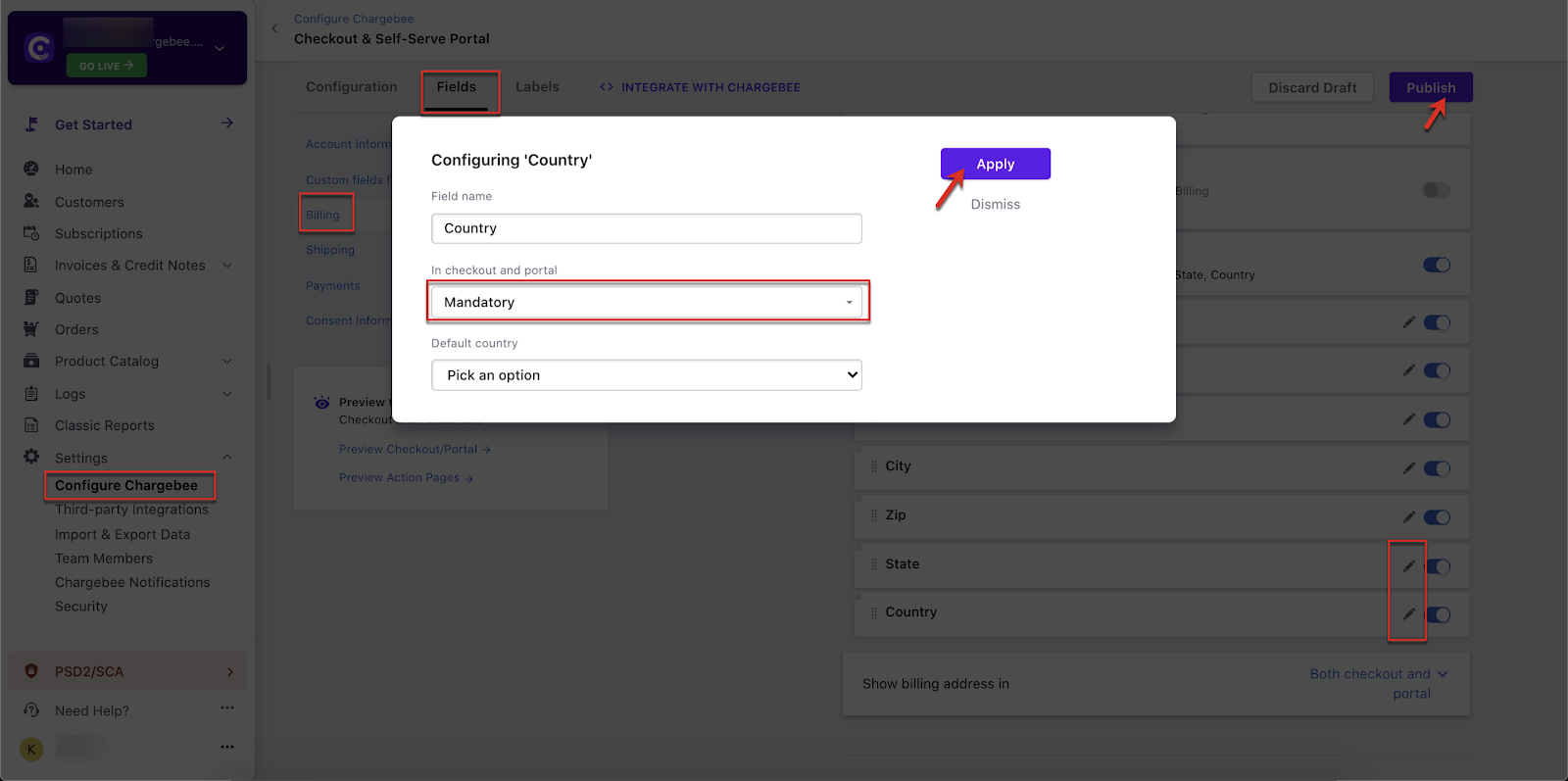
Checkout with the above configuration enabled:
**%%% cbext
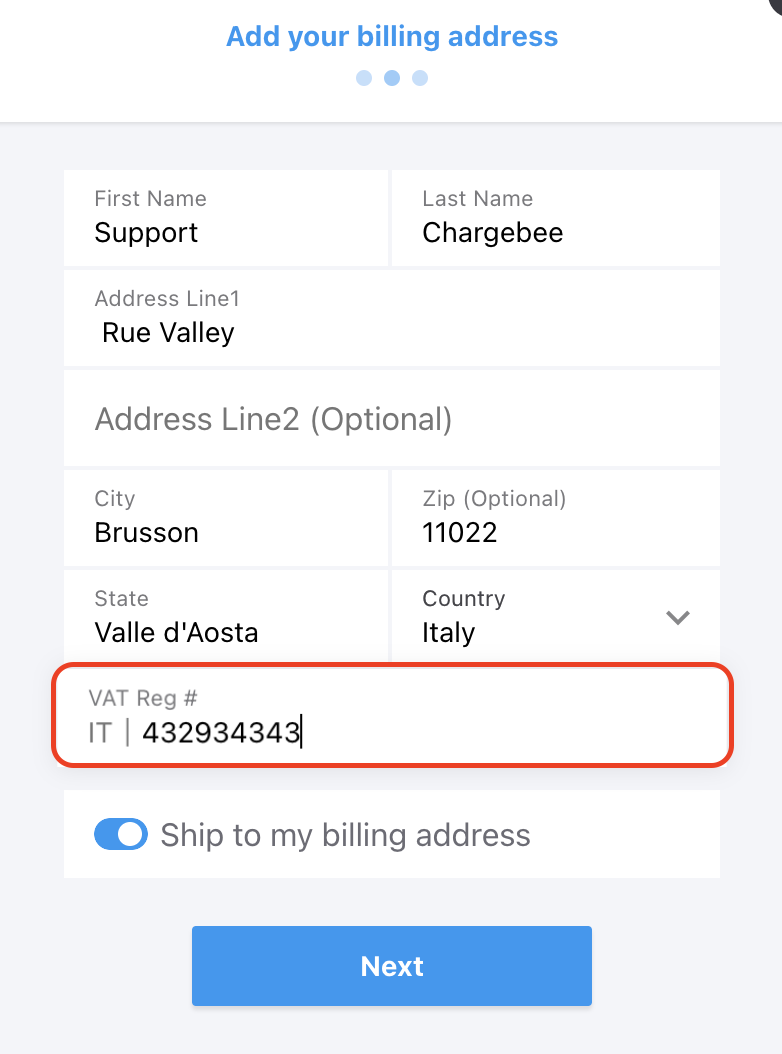
**
Invoice (Internal & Public):
**%%% cbext