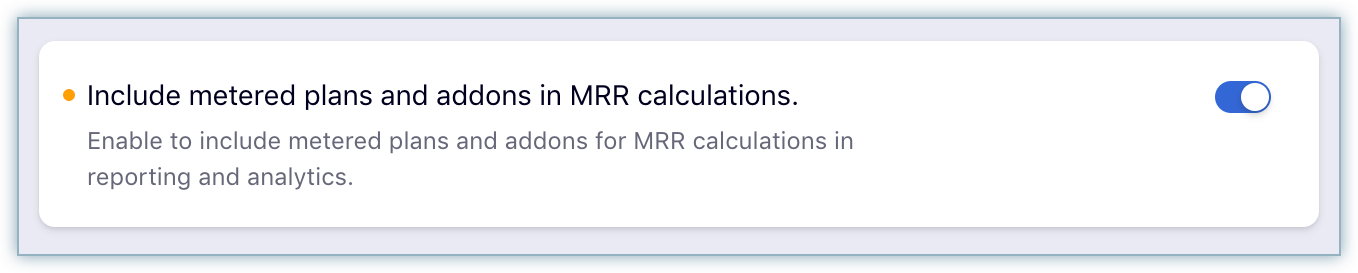Docs
metered, billing, PC 2.0, 2.0, product, Catalog, enable, Configure
Configuring metered billing - PC 2.0
To enable and configure metered billing in your Chargebee site, follow these steps:Click Settings >
36225551
2021-08-09T05:19:01Z
2024-01-18T21:07:50Z
544
0
0
251615
Configuring metered billing - PC 2.0
If you are a PC 1.0 user, then refer to this article.
Click Settings > Configure Chargebee > Billing LogIQ > Metered Billing > Enable Now.
In the Metered billing page, configure the following settings that define your metered billing workflow:
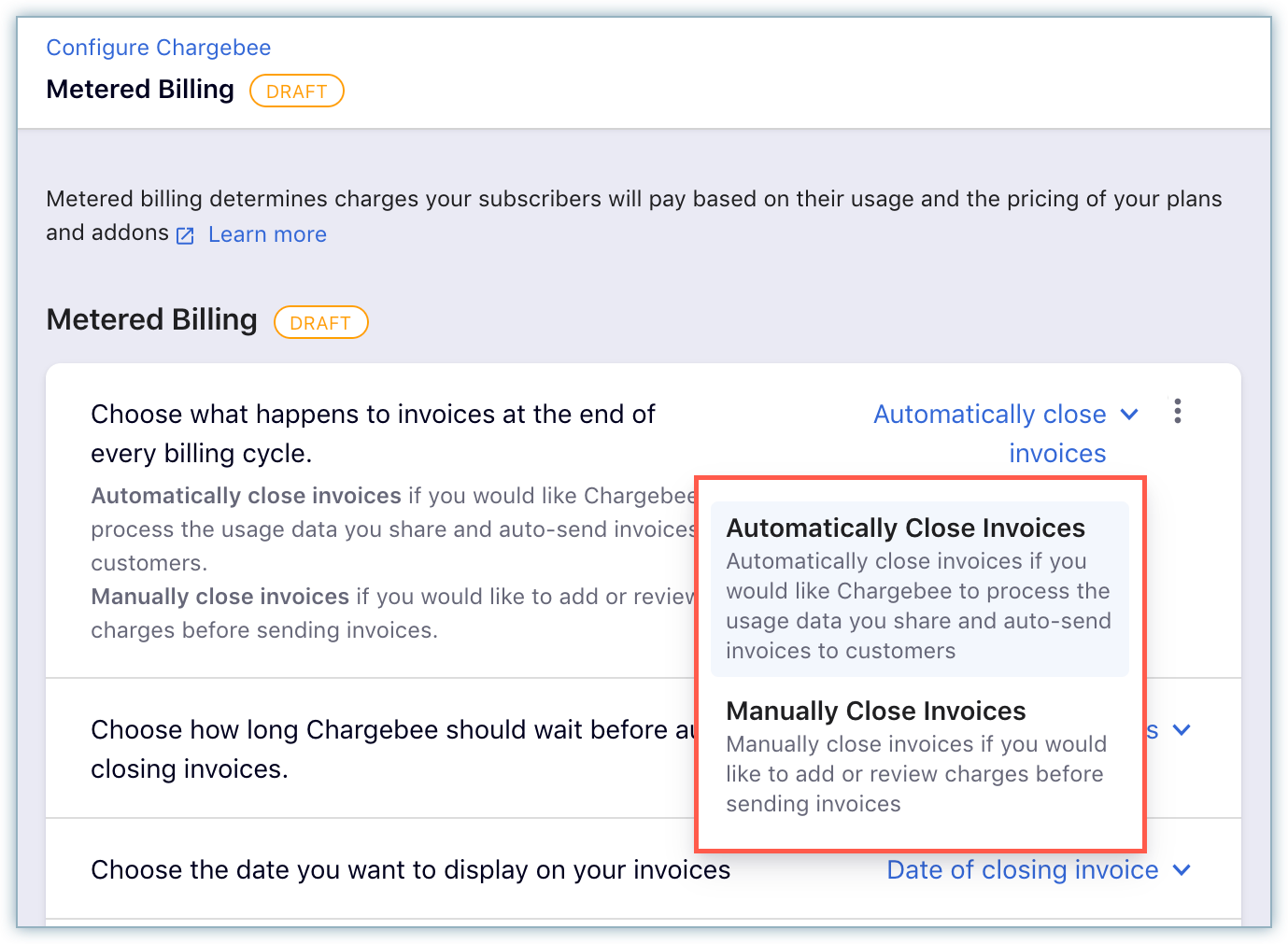
* **Manually close invoices**: You can add/review the charges and manually close the invoices.
* You can optionally allow overriding via the Chargebee User Interface (UI).
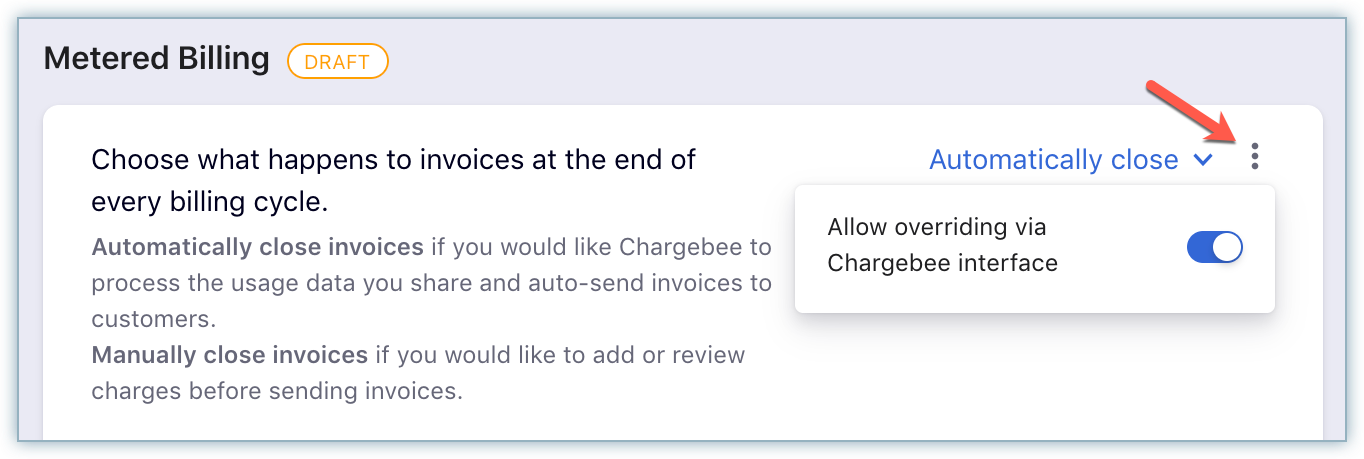
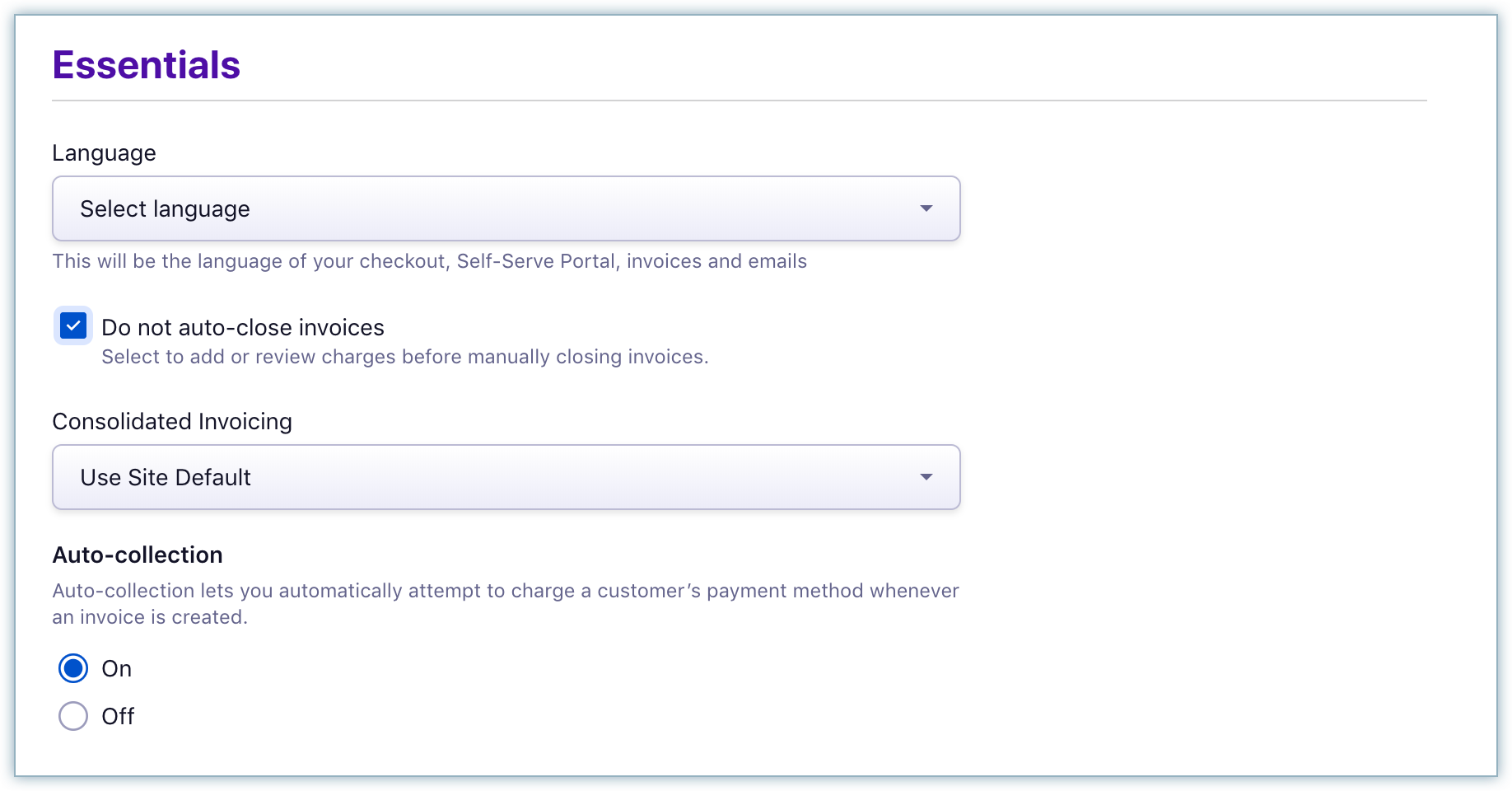
* **Choose how long Chargebee should wait before auto-closing invoices**: You can specify how long Chargebee should wait before auto-closing the invoices, during when you can add or review the charges as required.
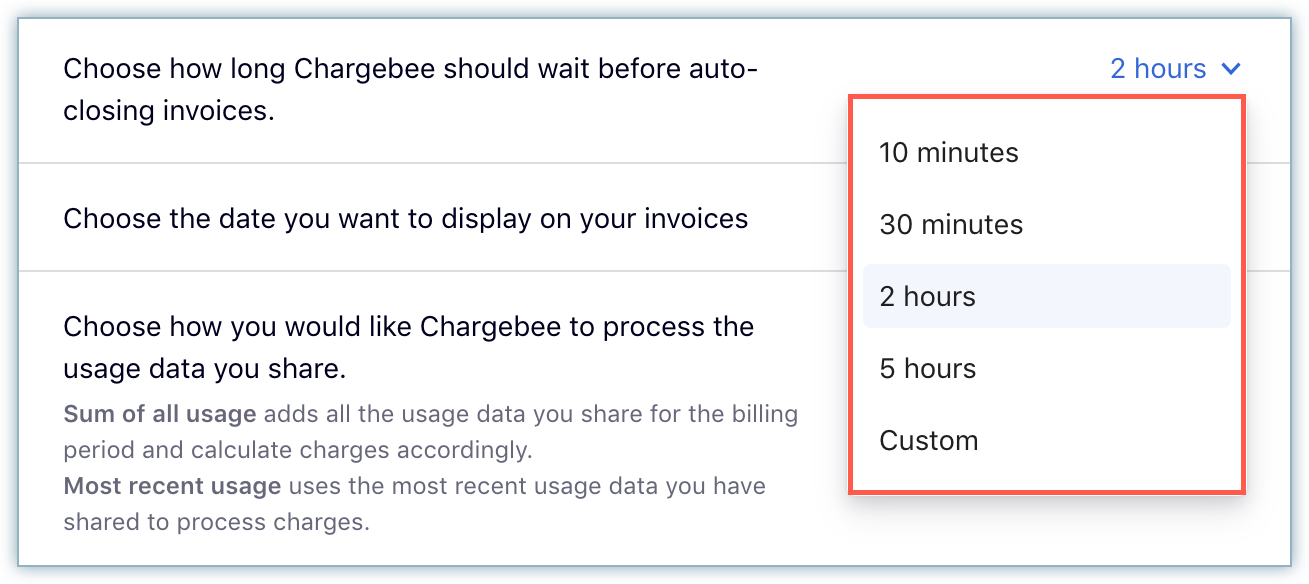
* **Choose the date you want to display on your invoices**: Select the Invoice date you want to display on the invoice from the drop-down list. You can select which date gets displayed from the following options:
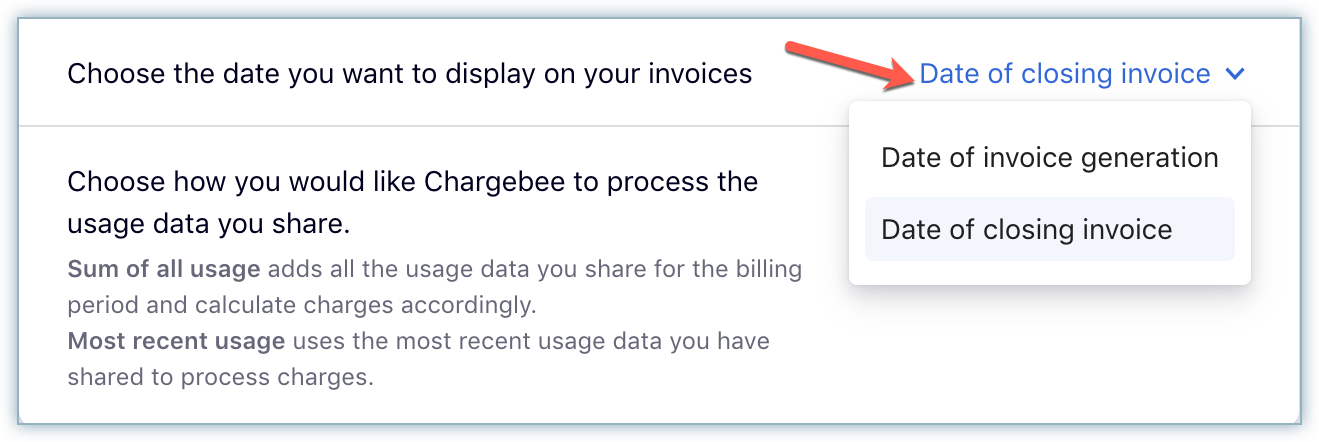
* **Date of closing invoice**: The date when the invoice is auto-closed or closed by you to add all the metered charges.
* **Date of invoice generation**: The date when the subscription is renewed and the invoice gets generated in pending status.
* **Choose how you would like Chargebee to process the usage data that you share**: You can select from the following options:
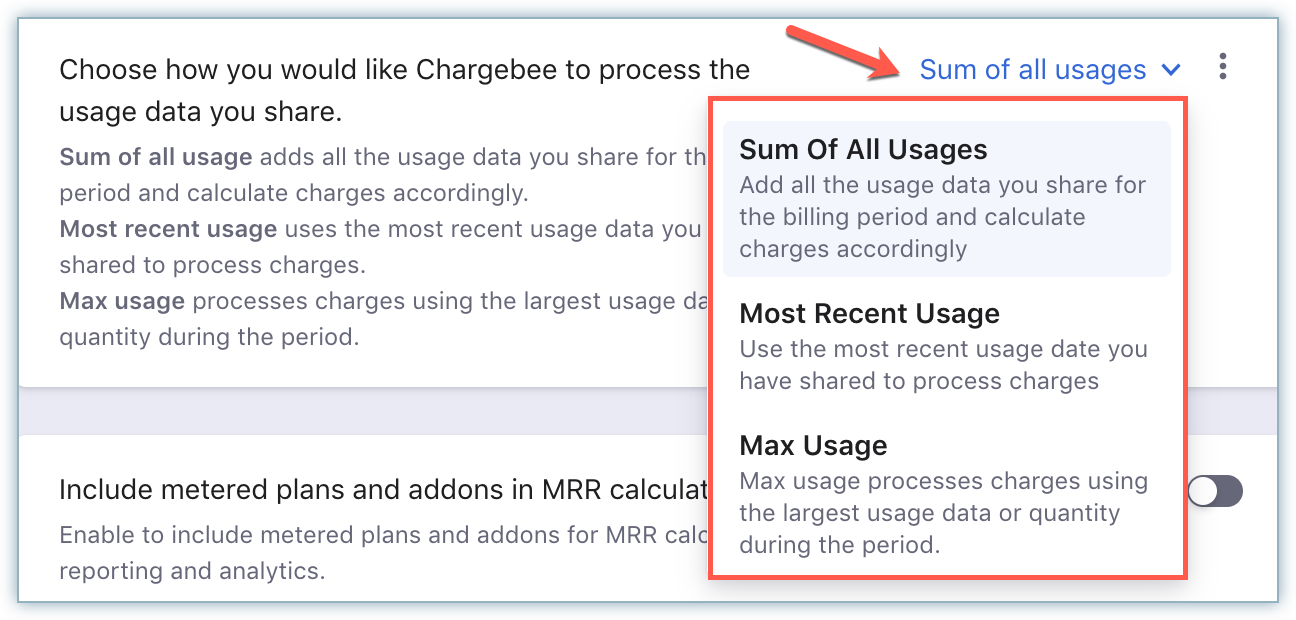
* **Sum of all usage**: You can add usage data throughout the billing period, and Chargebee sums them up to compute the price accordingly.
* **Most recent usage**: Chargebee uses the most recent data that you share to compute the price. The usage's date and time are considered for identifying the recent usage, not the timestamp of when the usage is being added in Chargebee.
* **Max Usage**: Chargebee uses the largest usage data or the quantity added for the subscription, during that period to compute the price.
* You can enable the setting to **Include metered plans and addons in MRR calculations**.