Docs
base currency, Multi currency, change currency
Changing base currency
Changing base currency
461783
2017-06-19T04:34:58Z
2024-11-29T11:22:59Z
5328
8
21
227746
How can I change the base currency of my Chargebee site?
Note: The Multicurrency Pricing feature is needed to be able to change the base currency since you need more than one currency added to your Chargebee site. This feature is only available on selected plans. To know more, visit Chargebee's Plans and Pricing page.
You can only change the base currency if there are no data (products, invoices, transactions) and gateways associated with the base currency of your site.
To change the base currency, go to Settings (on the left panel) > Configure Chargebee > Currencies (in the Billing section) as seen below:
Image 1:
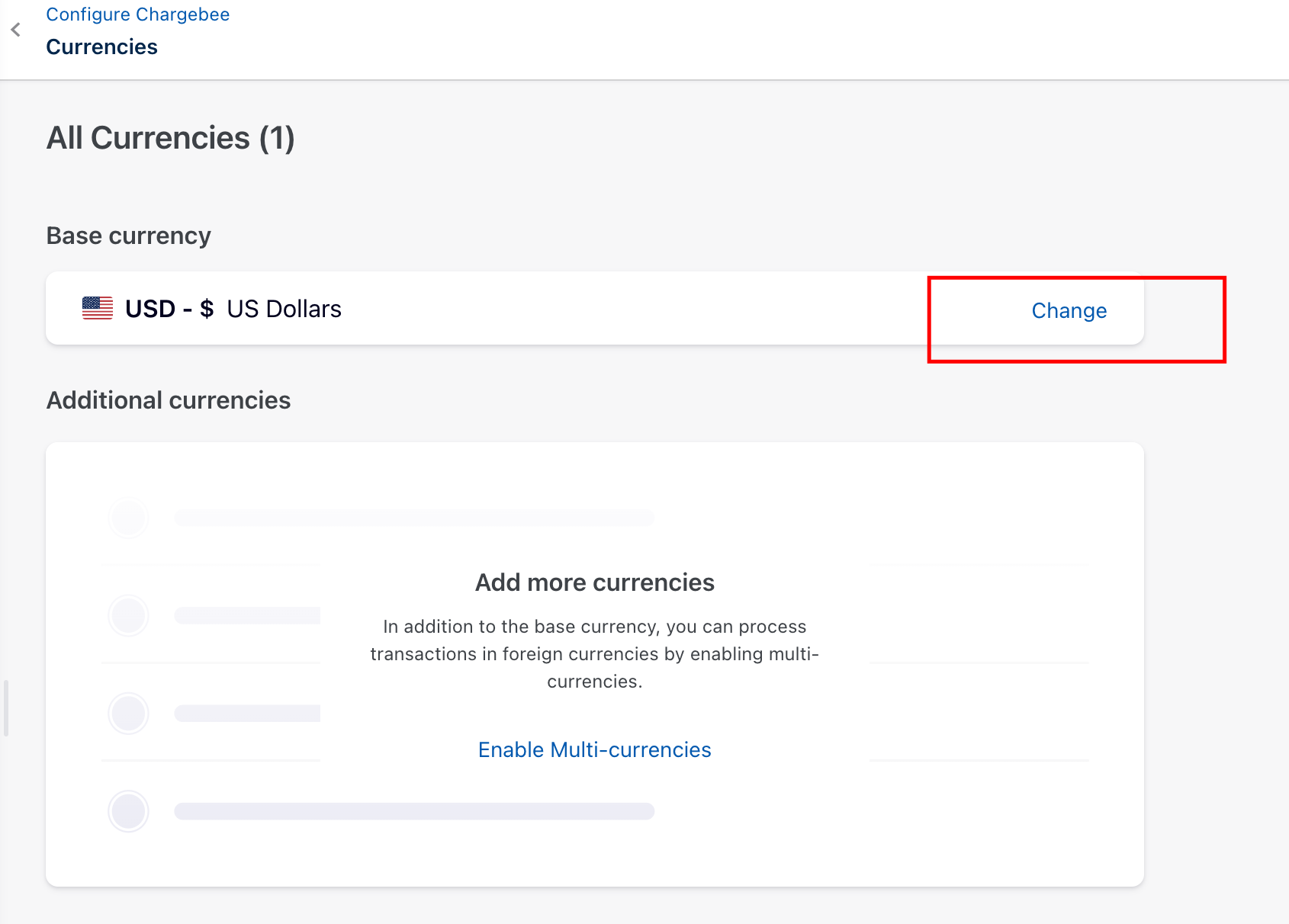
For Live sites with existing data
Step 1: If you do have existing data in your live site, first delete all the customers and the data under the Product Catalog (Plans, Add-ons, Coupons). This is because all of these are linked to the current base currency of your site.
Note: Deleting customers will delete the associated invoices, subscriptions, transactions, credit notes. And it wouldn't be possible to regenerate this data in your Live site. So if you're not okay with deleting the data, the only way is to create a new Chargebee site (using a different email address). You can transfer the existing site's data to the new one using bulk operations. Update the new currency wherever applicable in the files you will be using to carry out the bulk operations.
Step 2: Go to Settings (on the left panel) > Configure Chargebee > Payment Gateways (in the Billing section) > Manage rules (on the right panel, under Smart Routing) > click on Edit (shown in the image below) > select None, for all the currencies under each payment method.
Image 2:
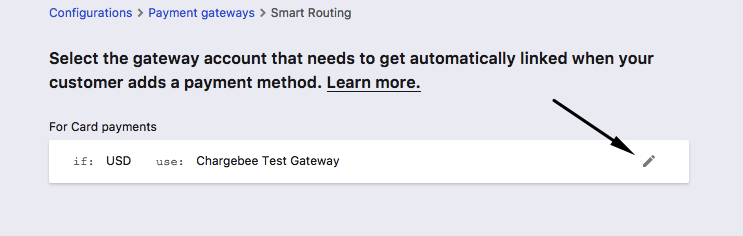
You should be able to change the base currency now.
Step 3: After you change the base currency in your site, go back to Settings > (on the left panel) > Configure Chargebee Payment Gateways (under Billing section) > Manage rules (on the right panel, under Smart Routing) and map the new currency with the gateway(s).
If you need help changing your base currency, contact Chargebee support.
