Docs
checkout, logo, portal, V2
38641399
2021-03-31T13:11:54Z
2025-02-12T08:23:08Z
201
0
0
250265
How to Change the company logo in the checkout and portal on the single page (v2) checkout?
When you are using the Single-Page checkout version of Chargebee on your site, changing logos can be done by following the below steps:
Navigate to Settings->Configure Chargebee->Checkout & Self-Serve Portal->Themes
Click on Configure Theme
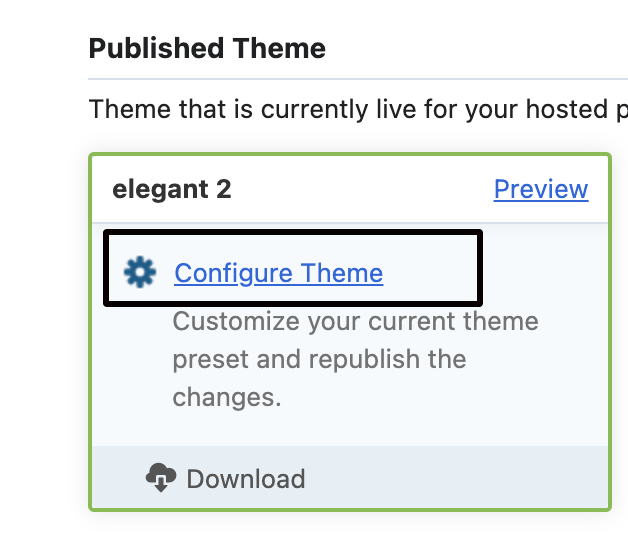
Now, on the following page, choose the Header options on the action panel on the left and edit the logo
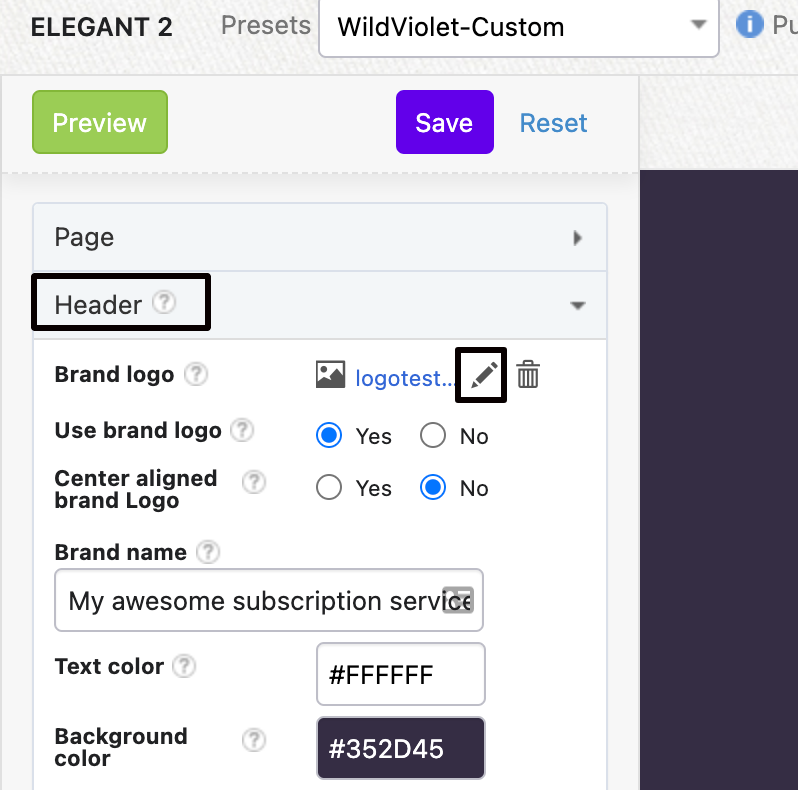
Click Save. The new logo is now published on the checkout and the customer portal.