Docs
e, invoicing, e-invoice, Configure, setup, steps, enable
How to configure E-Invoicing in my Chargebee app?
36225551
2021-12-11T13:27:02Z
2024-07-18T00:24:37Z
61974
1
0
252975
How to configure E-Invoicing in my Chargebee app?
Scope
Steps to configure e-invoicing in Chargebee.
e-invoice
What is an e-invoicing feature?
What is the purpose of the e-invoicing feature?
What countries support the e-invoicing feature?
Summary
This feature is currently in Beta testing. To enable this feature on your site, please reach out to support@chargebee.com.
Once this is enabled from the backend, you can go to Settings > Configure Chargebee > E-Invoicing, and click Enable.
Solution
Ensure the prerequisites for e-invoicing (specific to the country) are first met.
To configure e-invoicing in your Chargebee site, follow these steps:
Click Settings > Configure Chargebee > E-Invoicing, and click Enable.
On the E-Invoicing page, verify your Organizational Address.
It is mandatory that you specify your network entity identifier and tax registration details in the country of your organization's address. Under Entity Identifier, the tax registration number of the country for which you have configured taxes in Chargebee is populated. If you have not configured taxes for this country in Chargebee, you must add the tax registration number.%%% cbext
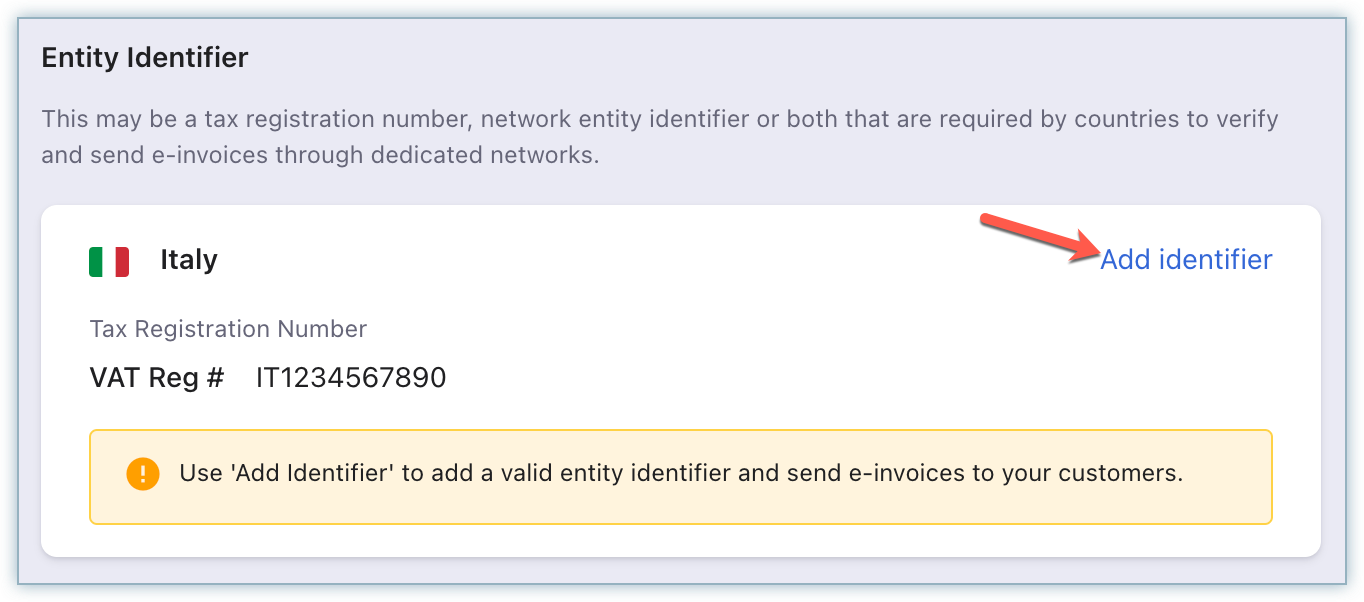
Under Contact details, click Add/Manage to add/update your contact name, email address, and phone number, and click Save. This information gets displayed on all your e-invoices.
Clicking Add Payment Details redirects you to the Invoice customization settings where you can add any payment instructions to your customers about SWIFT or IBAN codes. These details are displayed on your e-invoices.%%% cbext
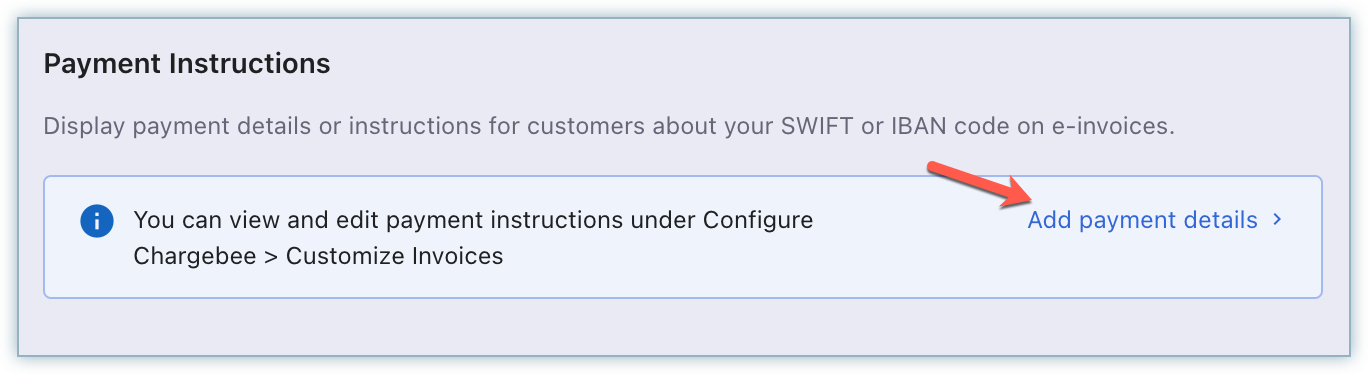
Navigate back to the E-invoicing page by clicking Settings > Configure Chargebee > E-Invoicing and click Proceed.
Under Advanced Configurations, select how you'd like to send e-invoices to your customers. You can select from the following options:
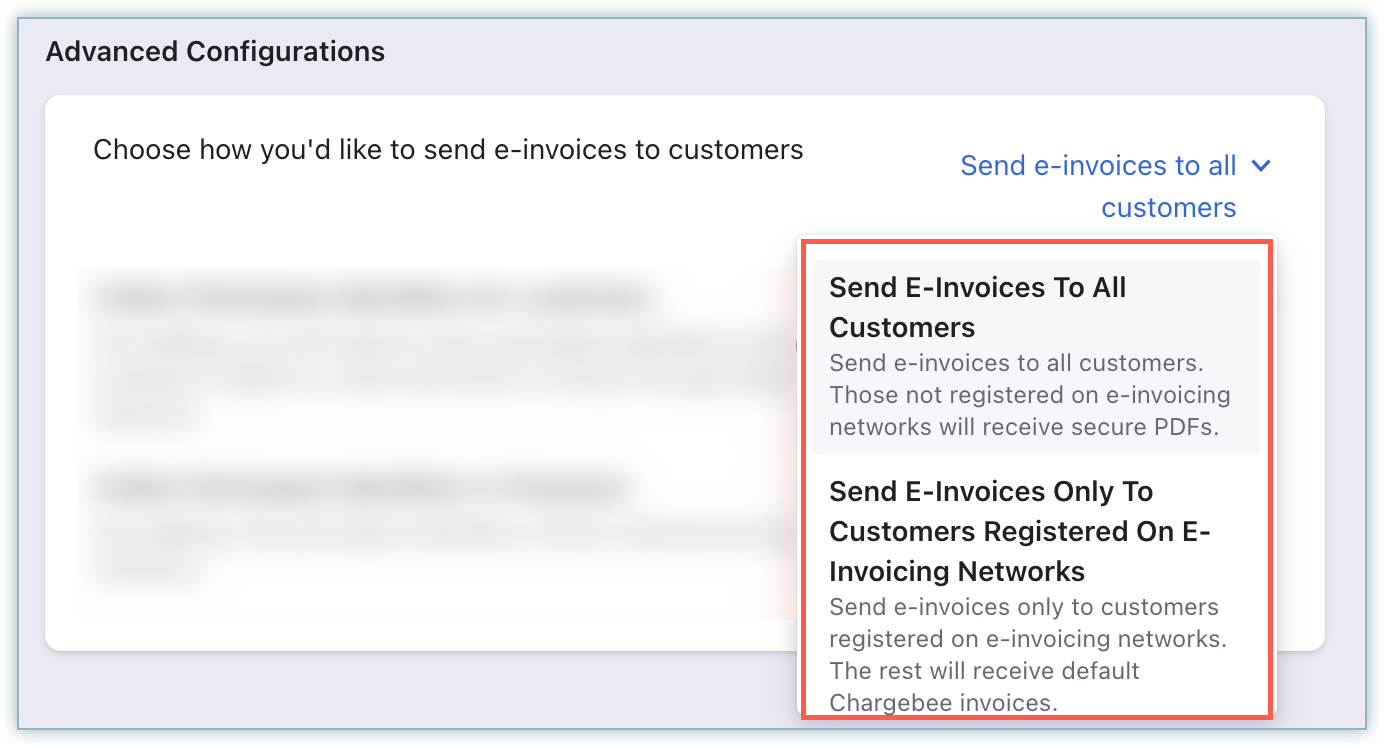
You can enable the setting to Collect Entity Identifiers for Customers as well as Collect Entity Identifiers in Checkout. %%% cbext
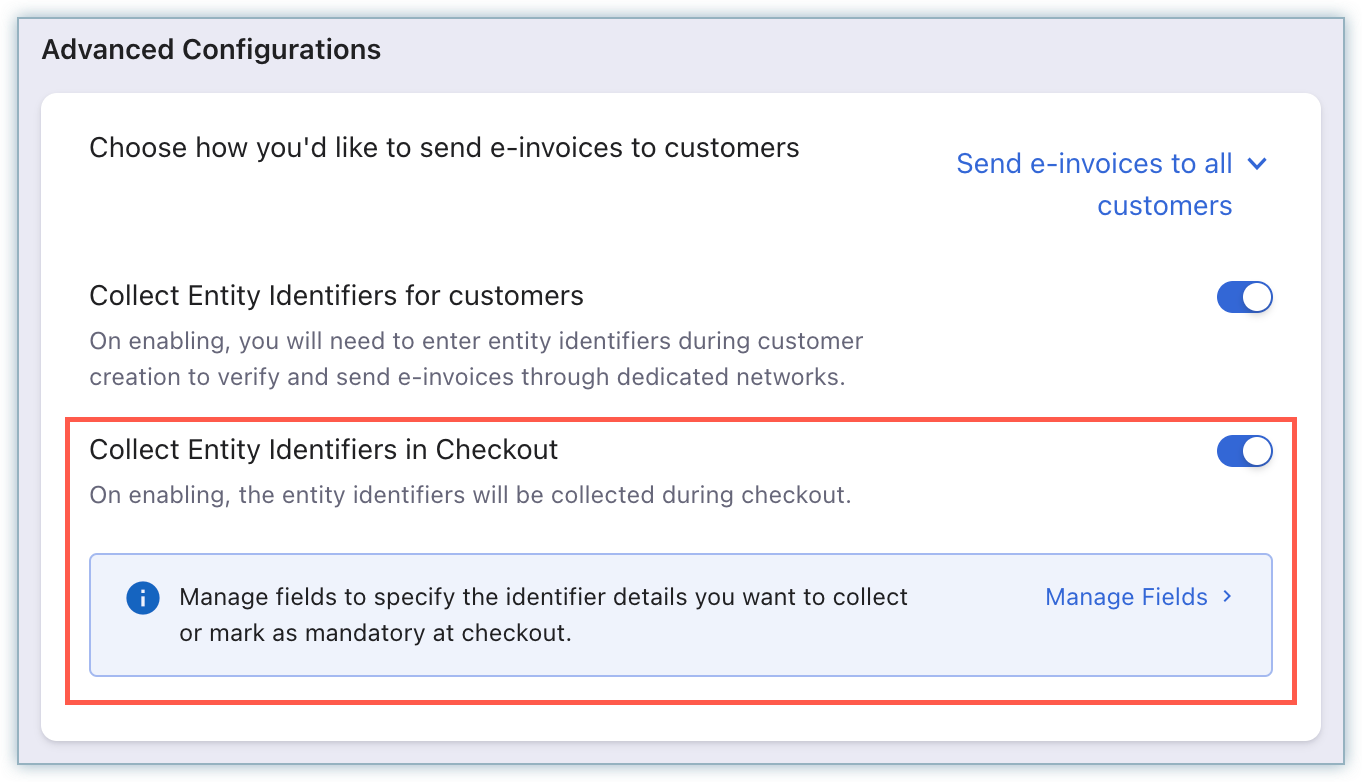
Related Documentation
E-Invoicing Documentation - PC 1.0
E-invoicing Documentation - PC 2.0
I am unable to enable e-invoicing feature on my Chargebee site