Docs
customer, invoice, multiple, subscription, transaction, consolidate
How do I consolidate the first Invoice for a customer?
When your business workflow requires you to maintain multiple subscriptions for one customer and as
36225551
2020-08-27T05:31:28Z
2023-11-28T13:45:34Z
1000
0
2
247630
How do I consolidate the first Invoice for a customer?
I have created multiple subscriptions for a customer, but I want to charge them as one transaction. How to do this?
I have consolidated invoicing enabled. How can I get the subscription's first charges to consolidate too?
Summary
At times, your business workflow may require you to maintain multiple subscriptions for one customer; In a short span of time, your customer will be charged multiple times, for different invoices.
For example, if you have 10 subscriptions for a customer, they will be charged for 10 invoices on 10 separate transactions.
Consolidated invoicing ensures sending 1 consolidated invoice automatically from the second invoice and subsequent renewals (having met the prerequisites).
If you would like to send a consolidated invoice from the first invoice you can make use of the “Add to unbilled charges” option while creating the subscription(s) and then invoice them all in one go as follows:
Step by Step via Admin Console:
While creating each Subscription, add it to Unbilled charges:

Once all the subscriptions have been created, open the Customer record and use the Invoice Now option:
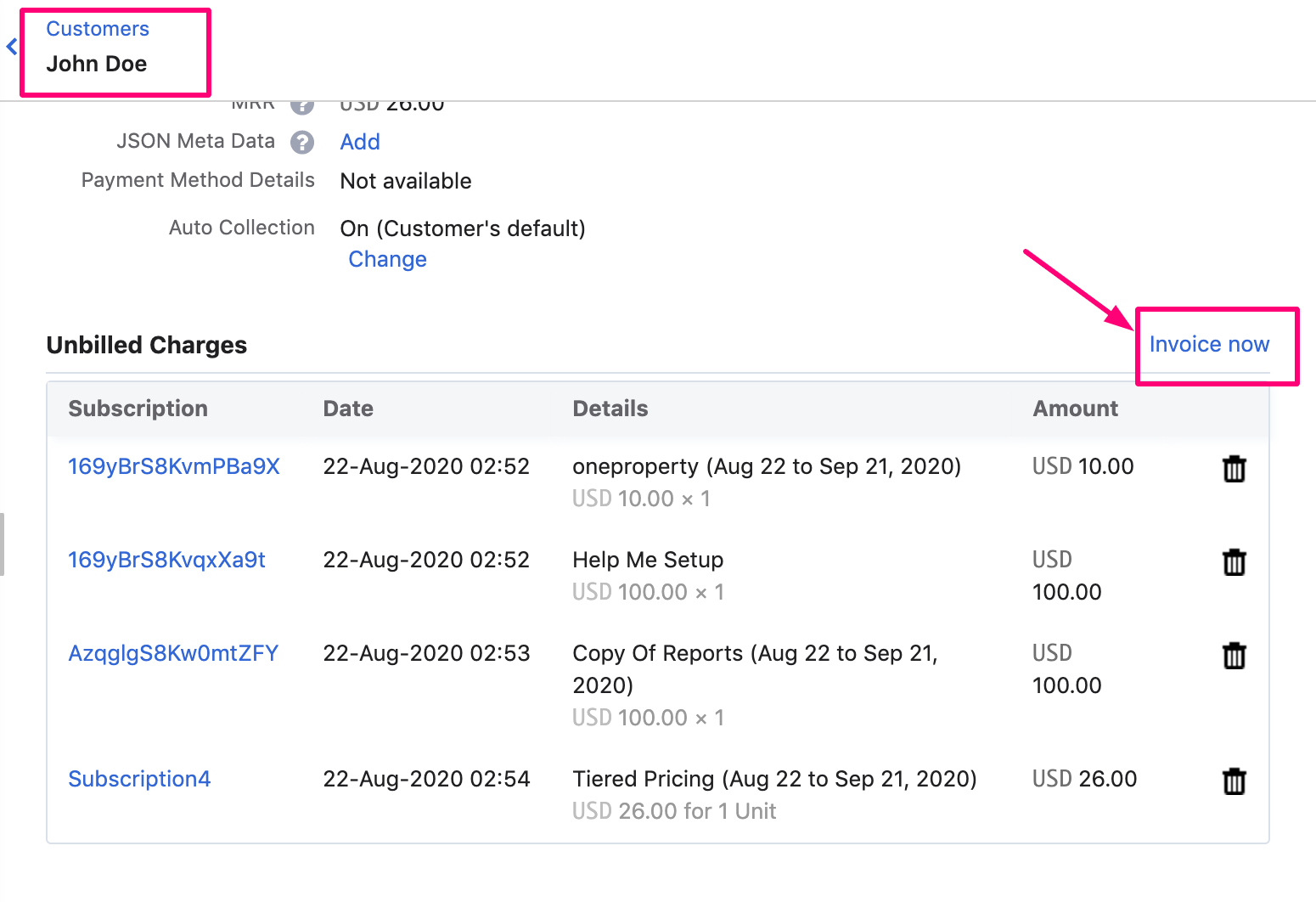
Automate via API
Use the invoice_immediately parameter in the Create Subscription API call as 'false'
Once all subscriptions are created, pass the Customer ID in the Create Invoice for Unbilled Charges API
Note: Total Unbilled charges for a specific customer
We have updated our summary box to provide a more streamlined and elegant user experience. With this upgrade, hyperlinks have been added to the summary box, allowing users to easily access related information. The Total Unbilled charges on Summary Section is available at the top of the Customer details page which provides a total amount due of a customer and hyperlink that directs to the details. Refer to this link for more details.