Docs
preview, checkout, plan, PC1.0, PC2.0, action, pages, portal
41075087
2022-08-19T11:31:52Z
2025-02-20T05:26:56Z
524
0
0
255364
How to preview a checkout of a plan from Chargebee?
I want to look at the view of how the subscription will appear for the user.
The 'Preview' option functionality helps you to evaluate, visualize & analyze the outcome of your plans & site configuration. Checkout Preview is available under each Plan details page and preview for Checkout, Portal & Action pages are available at Checkout & Self-serve portal settings.
Customer-facing essentials consist of three pages and they are:
Checkout (Full page/Hosted page & Drop-in script/In-App Checkout)
Portal pages
Action pages.
To analyze the plans & site configuration, the preview helps you to understand the complete flow from subscribing plans to purchase summaries.
Plan Details Page:
The preview option will be slightly different between PC 1.0 & PC 2.0. To find out the PC version you're using, refer to this link.
I. PC 1.0 with HPv3 (In-app checkout)
Go to Plans Index Page > Choose a plan and you can find the View option under Hosted Page & Customer Portal.

II. PC 1.0 with HPv2 (Single page checkout)
Go to Plans Index Page > Choose a plan. In hosted pages v2, you will have the option to **View** **Page** and also you can test this using the URL available under **Hosted Page URL** & **Copy URL**.
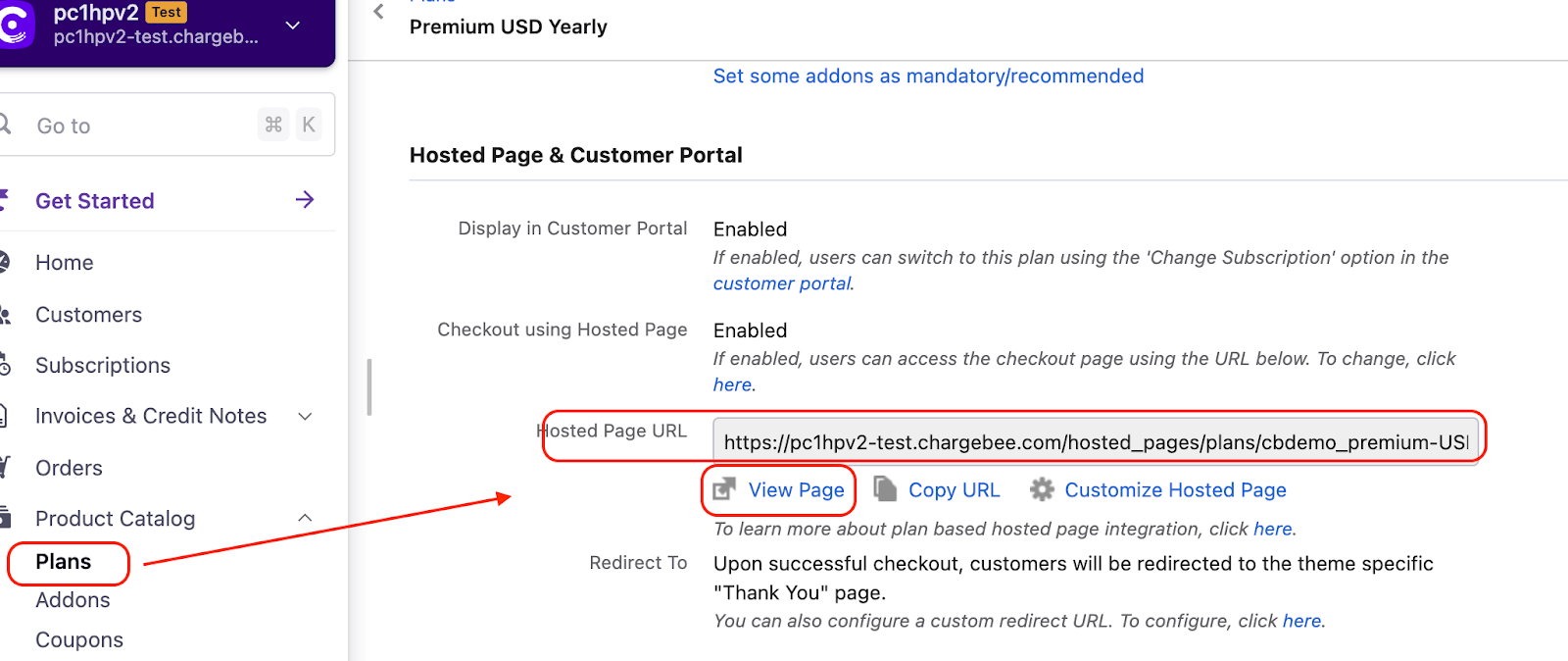
III. PC 2.0 with HPv3 (In-app checkout)
Go to Plans Index Page > Choose a plan > Choose a price point _(eg: Daily/Weekly/Monthly/Yearly)_ and you can find the Preview option under Customer-Facing Info.
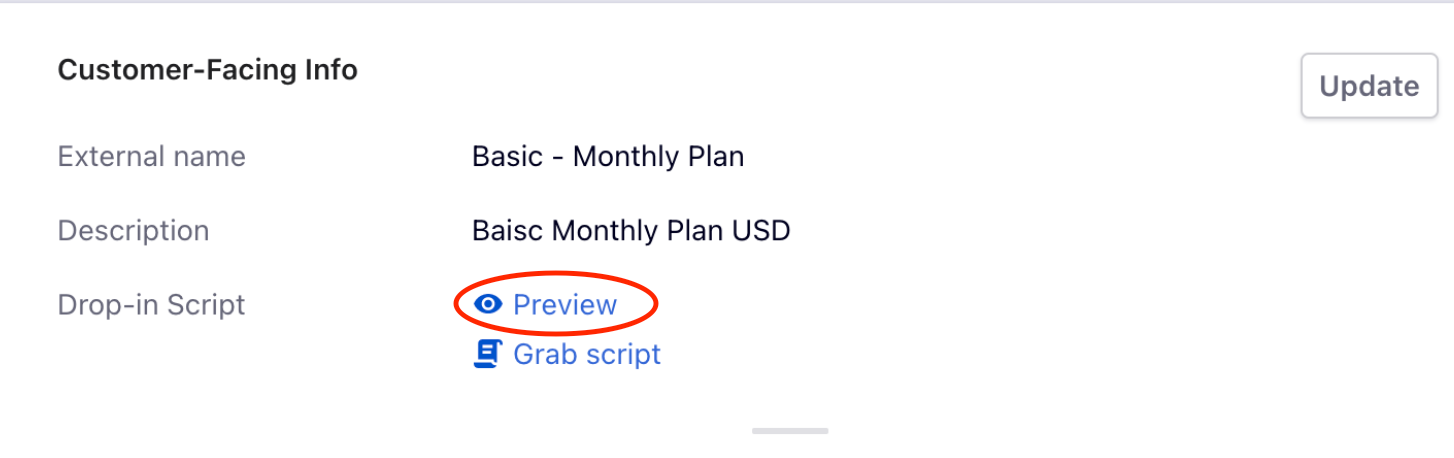
Checkout and Self-Serve Portal settings: Hpv3 (PC 1.0 & PC 2.0)
This option helps you to preview **Checkout, Portal & Action Pages**. Navigate to Settings > Configure Chargebee > Checkout & Self Serve Portal
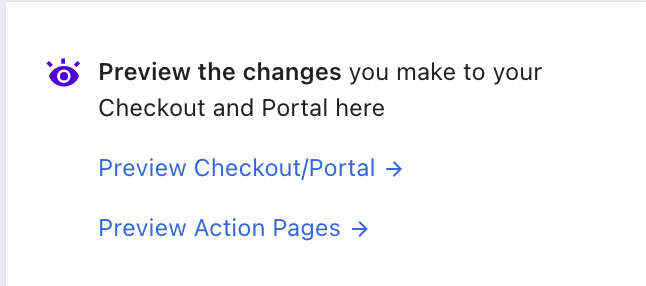
Preview on the LIVE site:
Once, you transfer the configuration from the TEST site to the LIVE site, the Preview button will be linked only to the TEST site to avoid duplicate test entries. The 'Preview' button from the LIVE site relies on the test site configuration. If you prefer to make any changes or update settings on your LIVE site, it is recommended and advisable to first perform an analysis on the TEST site, and upon the successful result as per your requirements, you can transfer the TEST site configuration to LIVE site. Refer to this link to know more about Transfer Configuration.