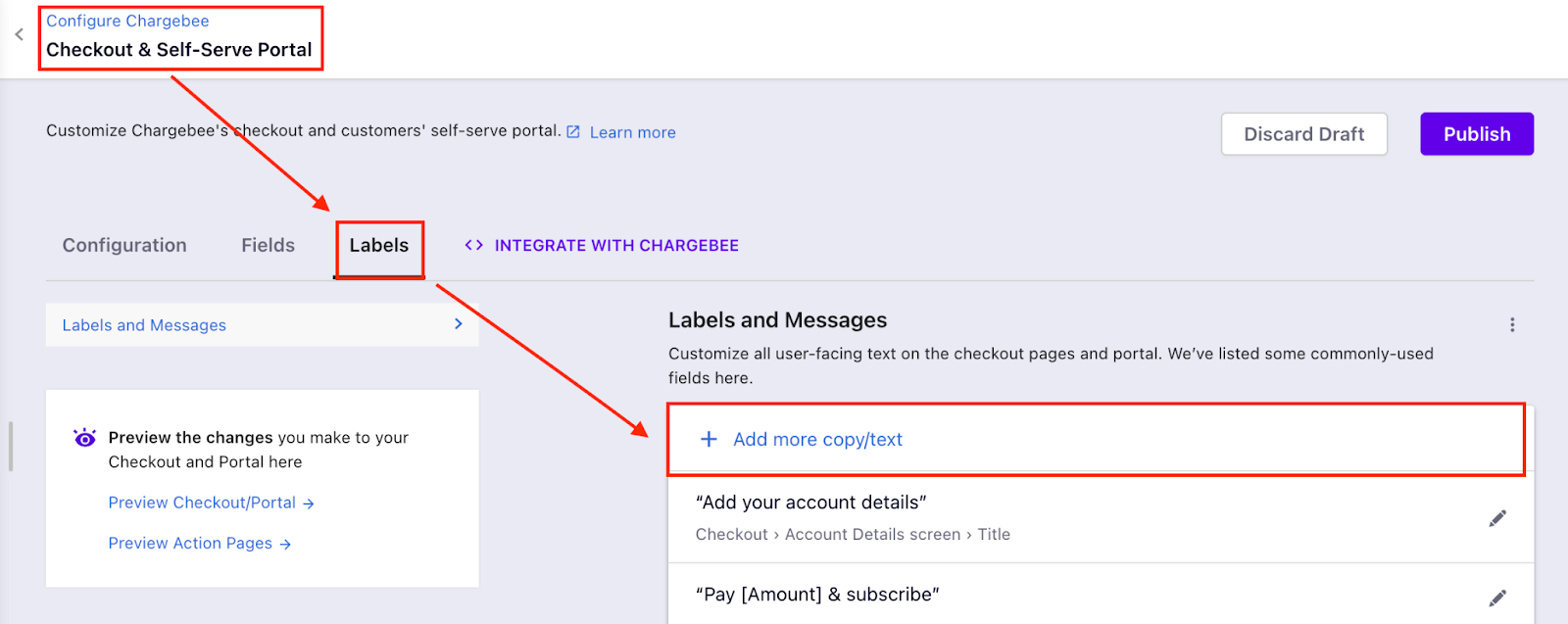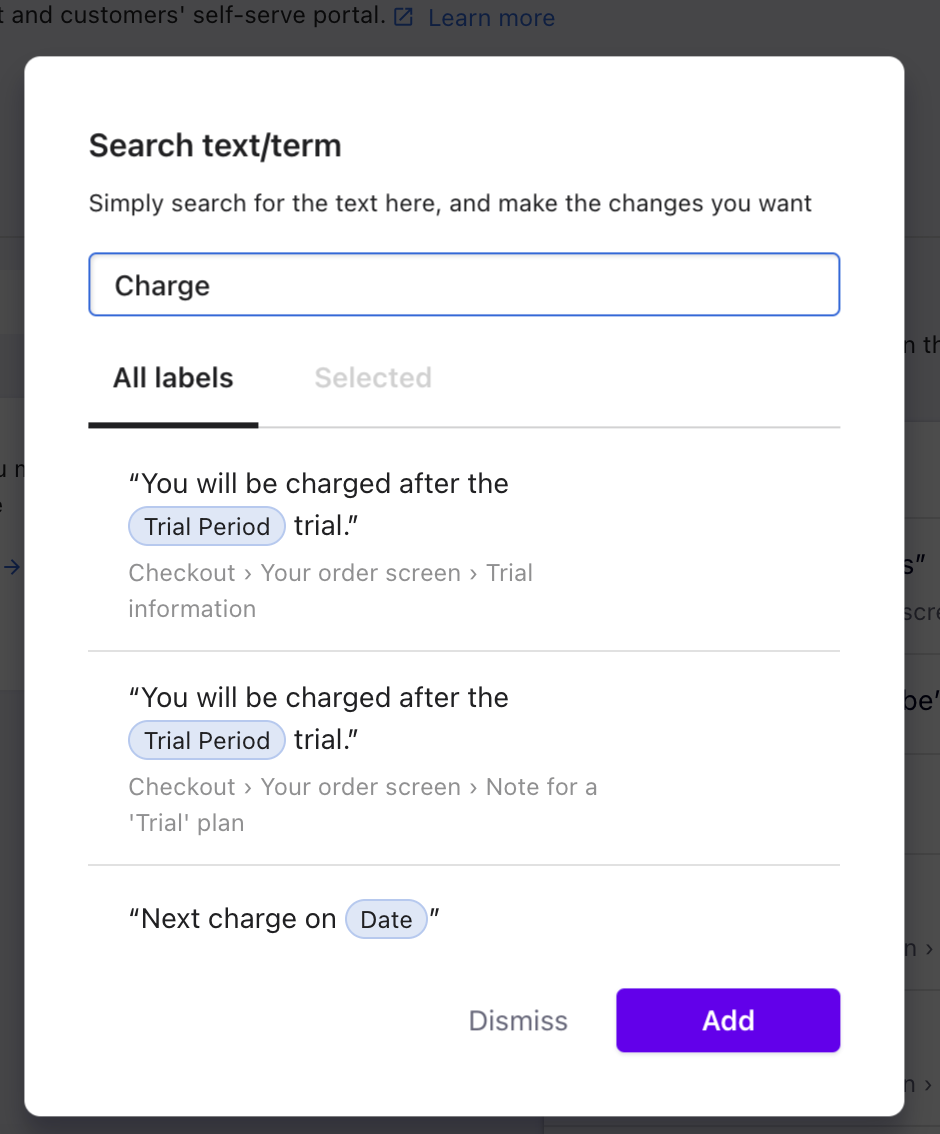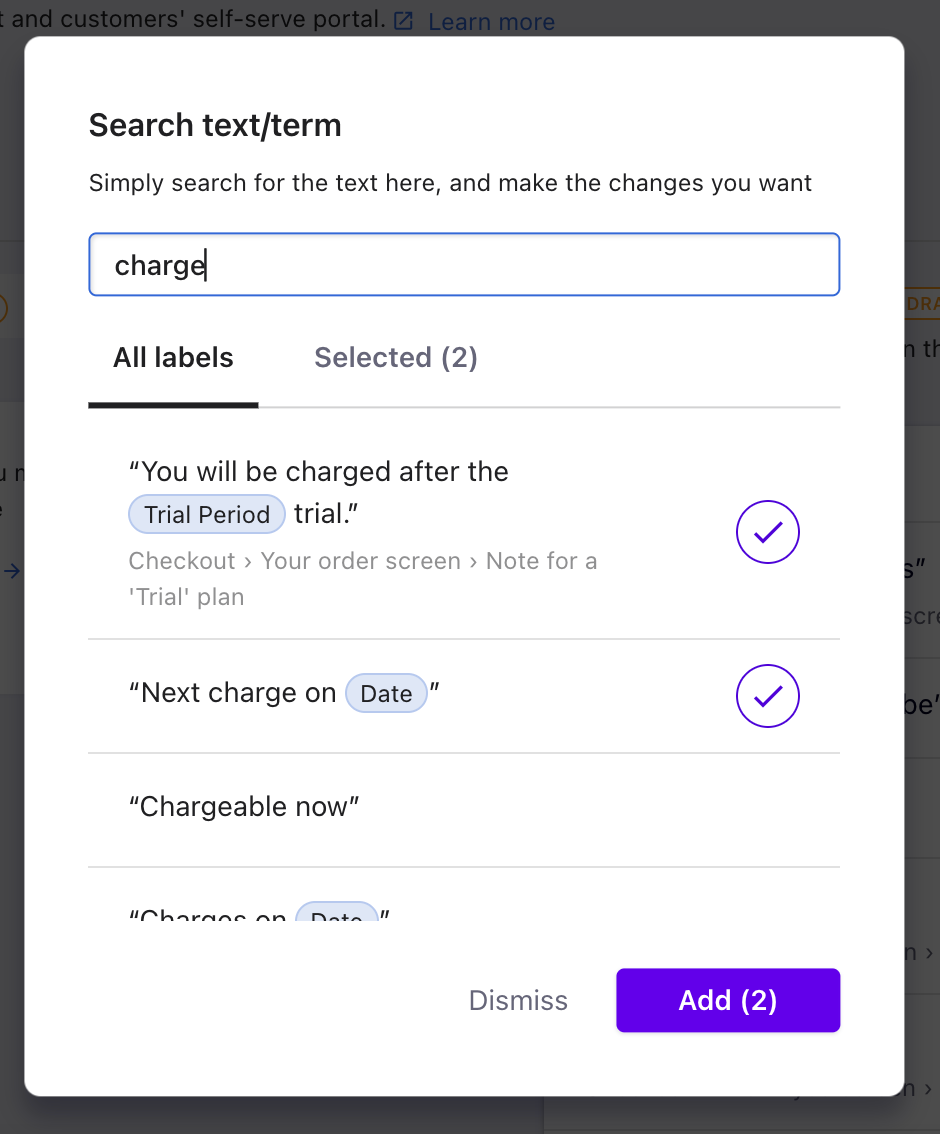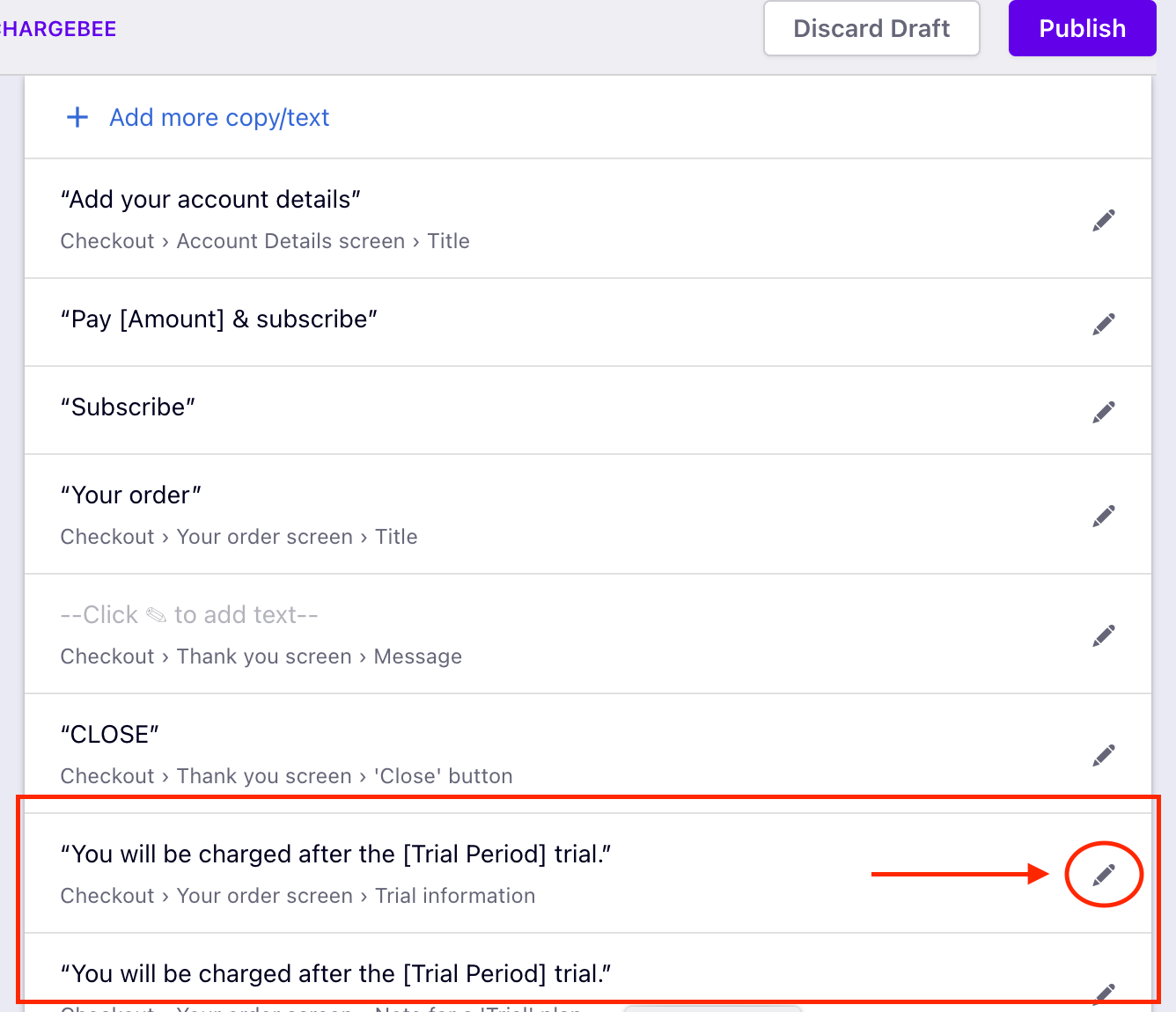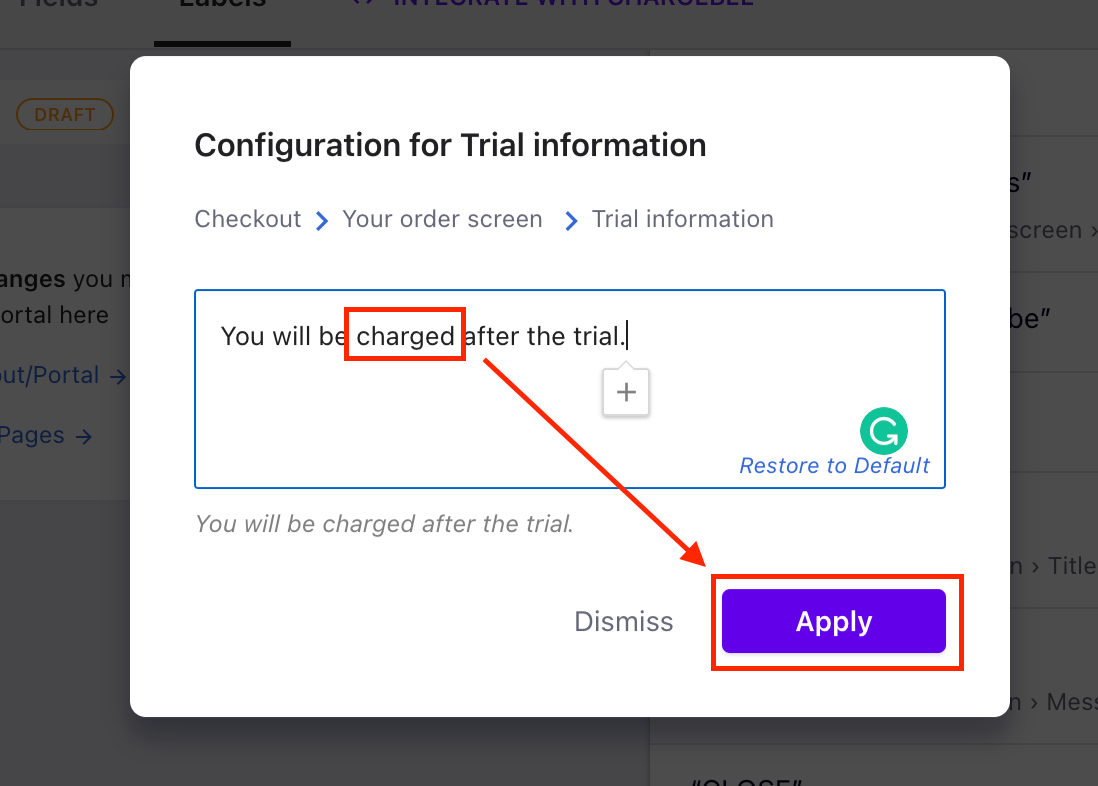Docs
labels, checkout, portal, text, fields, buttons
41075087
2022-08-23T07:24:12Z
2025-02-20T05:26:57Z
244
0
0
255393
How can I change the ‘Charge’ text on the V3 checkout page?
How can I change the 'Charge' text on the V3 checkout page?
How to edit the header on the in-app checkout page?
How to edit the text button on the drop-in script checkout?
Can we edit the label on each checkout page?
Is there any way to change hosted page title?
If you're looking to edit the name of any button or field on the checkout page or self-service portal, you can find the required label from Checkout & Self Service Portal settings (Labels).
The Chargebee checkout & portal pages can be customized as per your requirements. To edit the default fields or labels, follow the steps below:
Navigate to Settings > Configure Chargebee > Checkout & Self Service Portal
Click on the 'Labels' tab