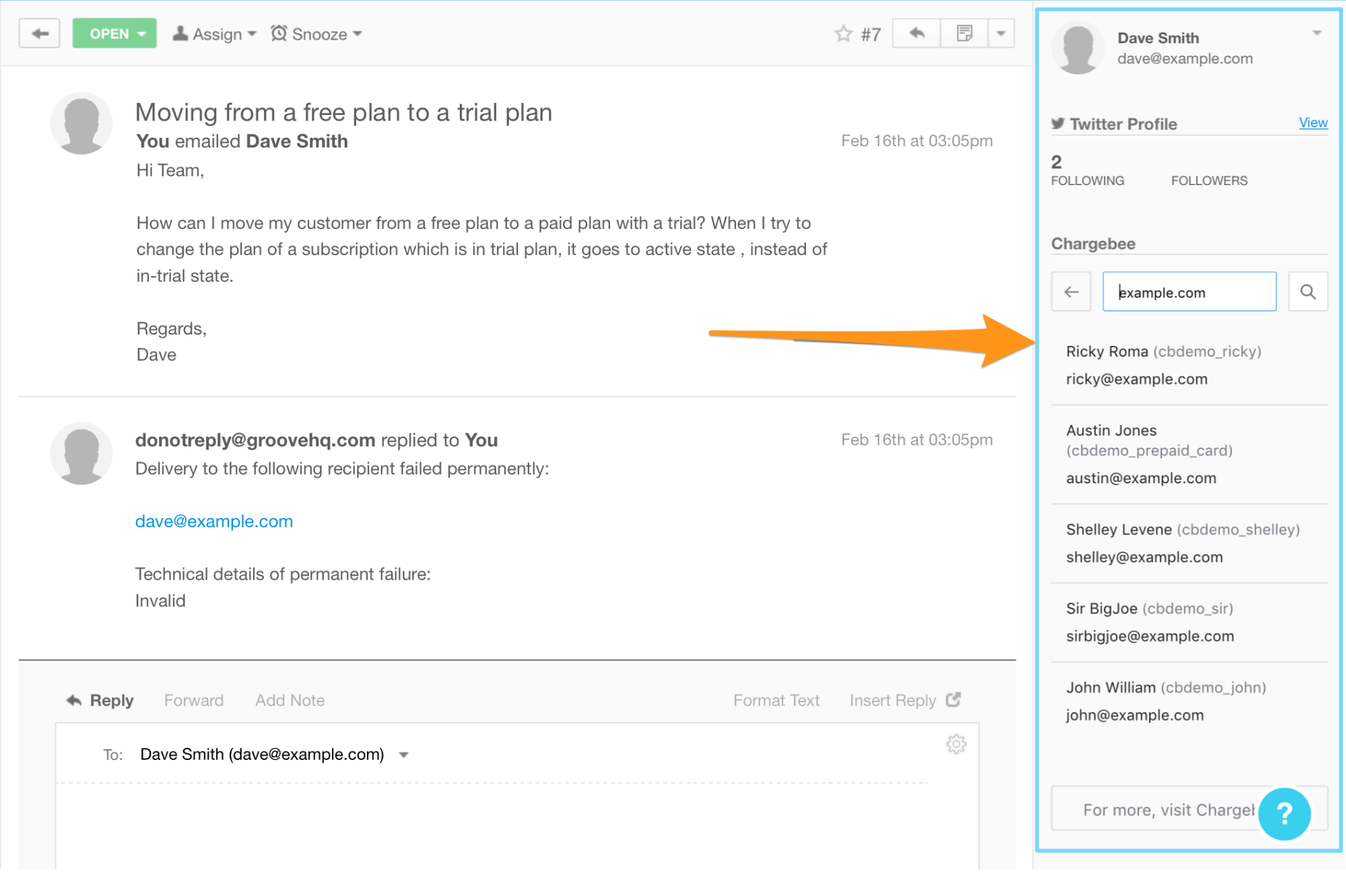Docs
You can take customer support to the next level with the Chargebee-Groove Integration, which allows you to access customer and payment related information directly from a support ticket.
This plugin is available only in selected plans. To know more, visit Chargebee's Plans and Pricing page.
Login to Groove and navigate to Account > Apps.
Click on the Custom Profile option and then click on Install.
Configure the Chargebee plugin by inserting the HTML Code Snippet into the HTML Template section as shown below:
<iframe src="https://app.chargebee.com/freshplug/ticket?no_padding=true&customer_email={{email}}" style="width: 100%;border: 0;height: 475px;" />
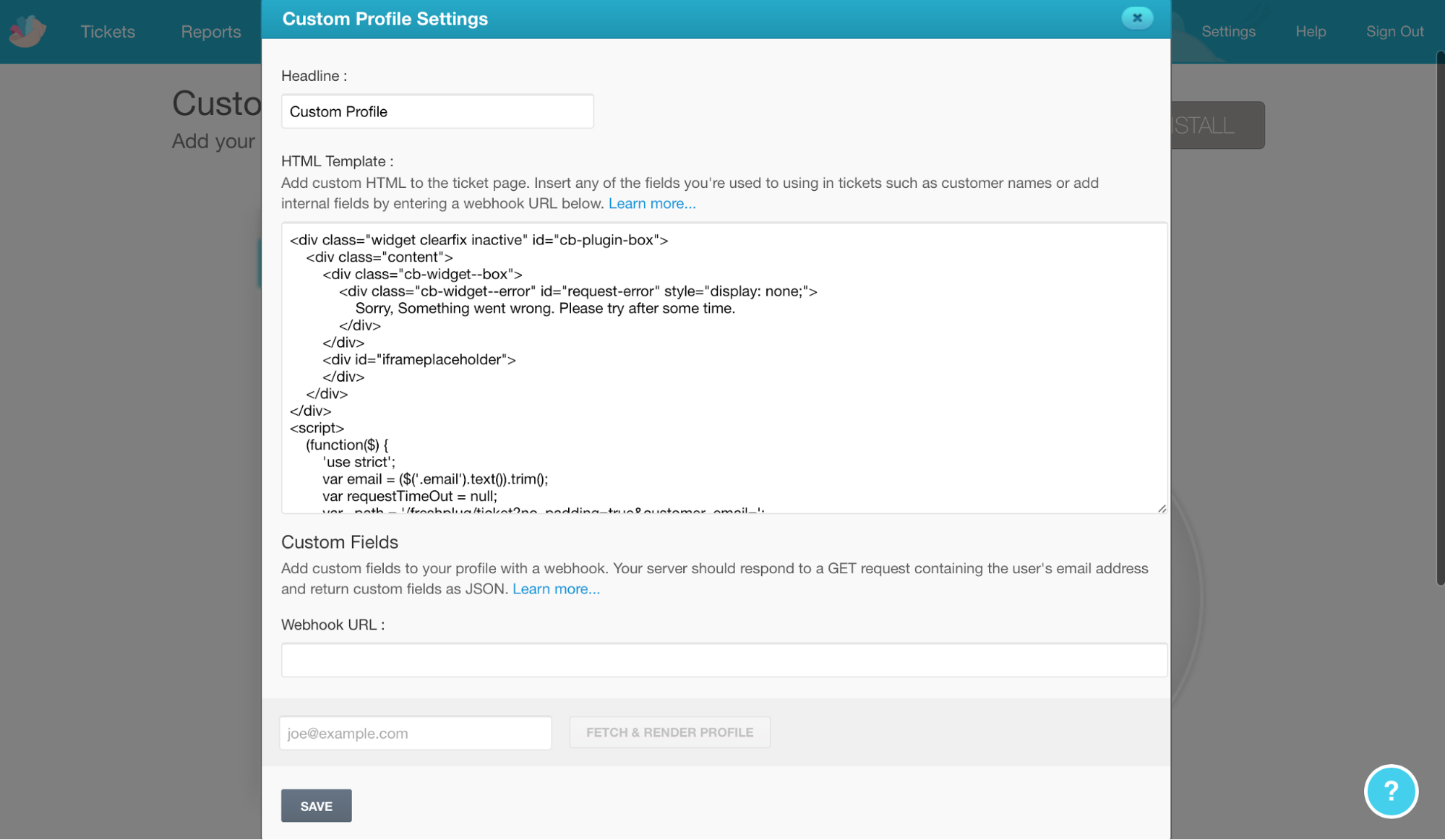
Remember to add a headline and custom fields (if required) before you proceed.
Click Save to complete your configuration and save your custom profile.
Once you've setup your custom profile, information from Chargebee will appear on the right on your support tickets, as in this screenshot: