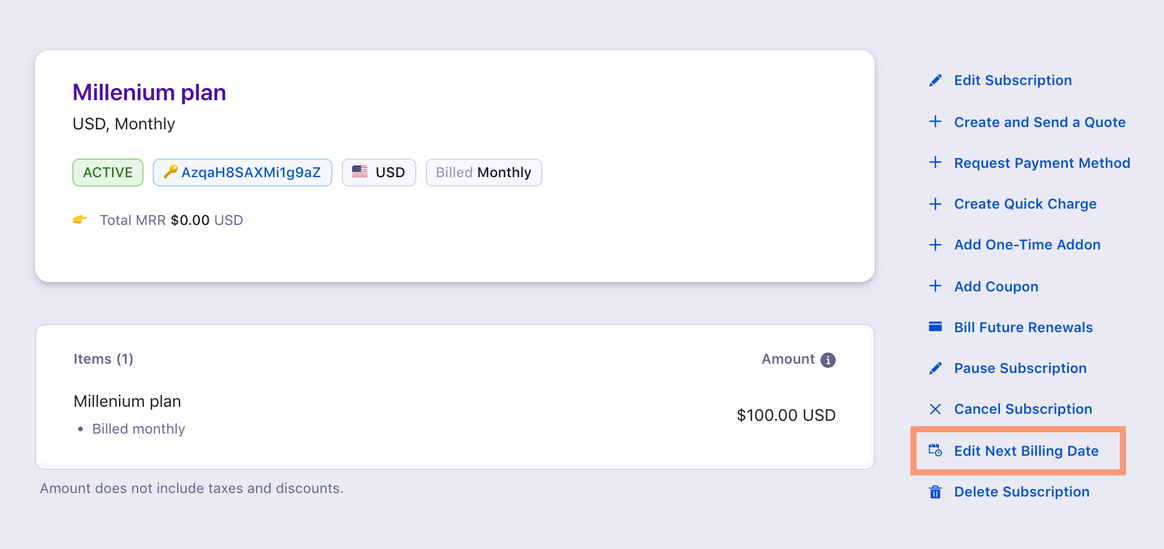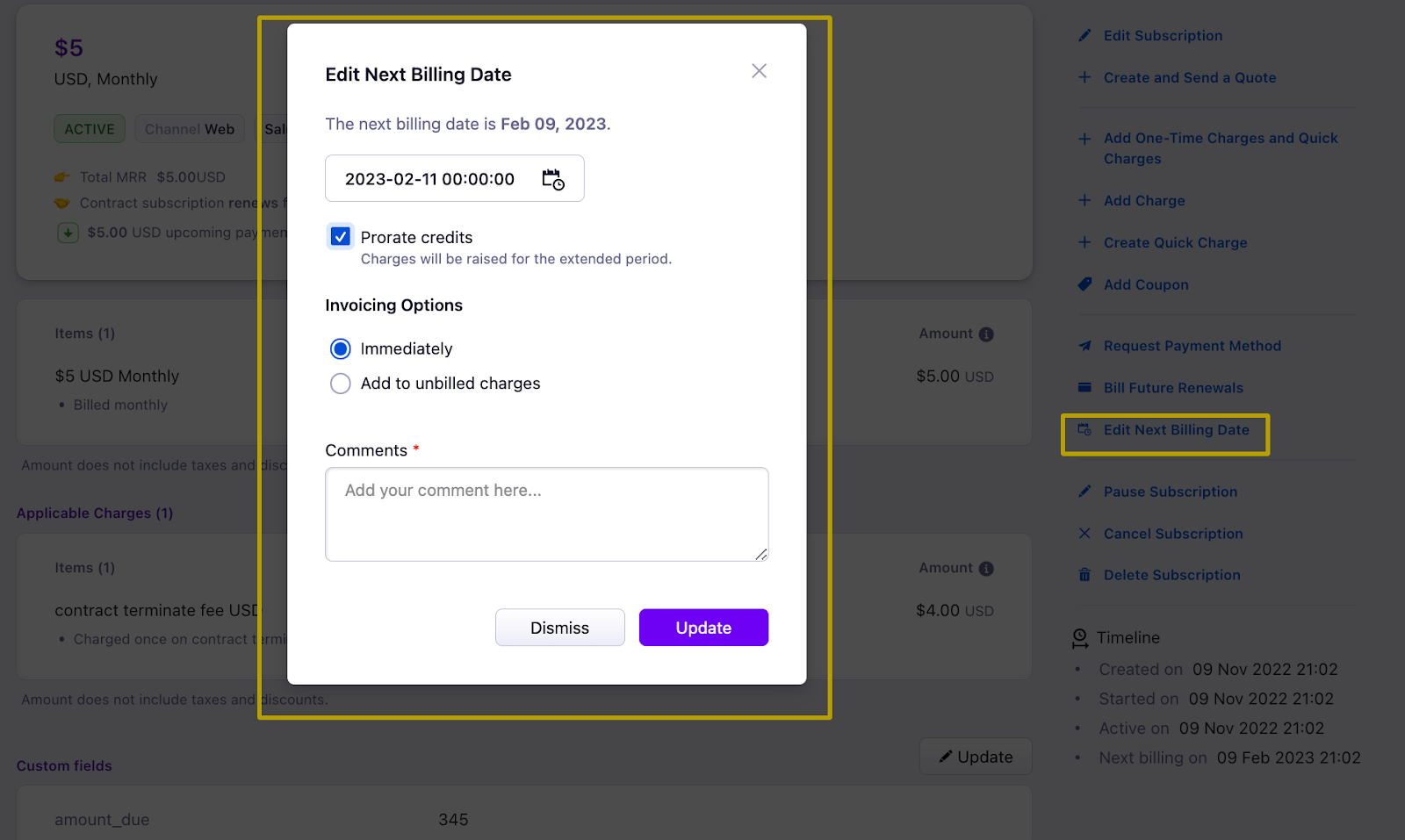Docs
add, api, billing, change, charge, credit, customer, date, details, different, end, future, Page, period, renewal, reset, specific, subscription, term, reduce, increase, Subtract, UI, index, align
41075087
2020-06-21T20:24:31Z
2025-02-12T08:22:32Z
3276
1
4
246681
Changing the billing date to a different date
Scope
What are the options available to change the next billing date?
How will the change in Time zone impact the next billing date?
How to change a billing period in Chargebee?
Summary
In Chargebee, you can choose a different billing date from the default scheduled billing date using the Next Billing date option. This can be performed for a specific subscription or multiple subscriptions from UI & API.
Once you change the billing date, the billing period will also be aligned respectively.
For eg:
Current billing term
Billing date: 21-Aug-2023
Billing period: 21-Aug-2023 to 21-Sep-2023
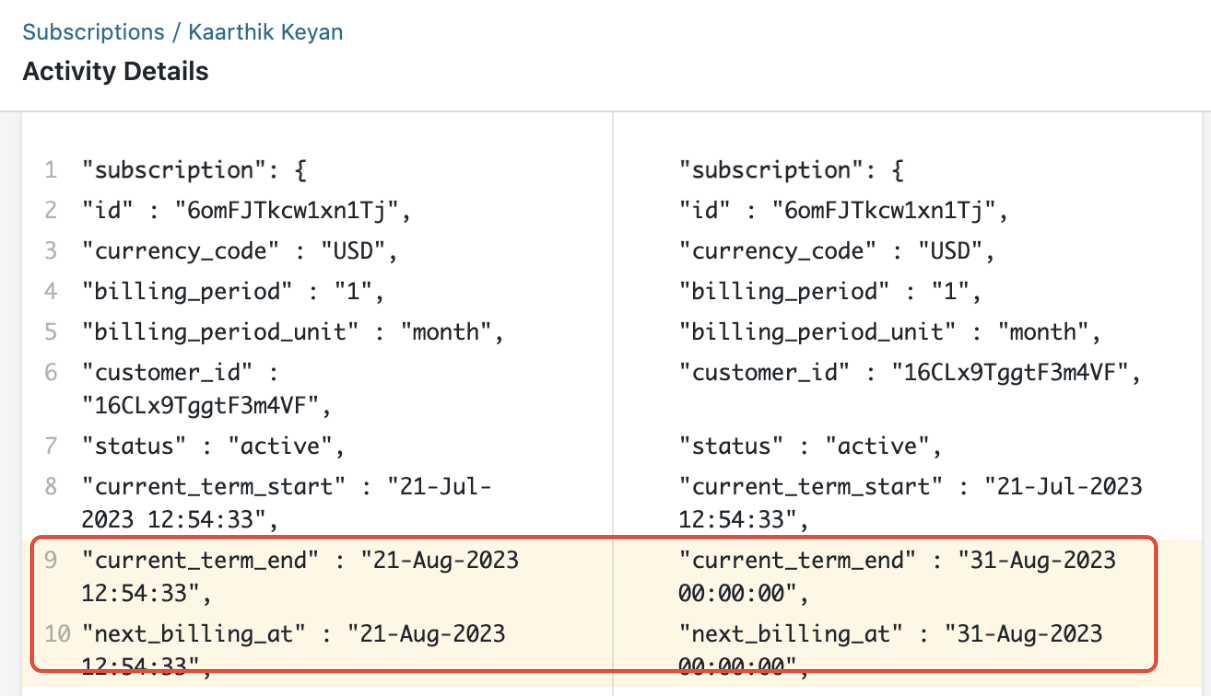
New billing date: 31-Aug-2023
New billing period: 31-Aug-2023 to 30-Sep-2023
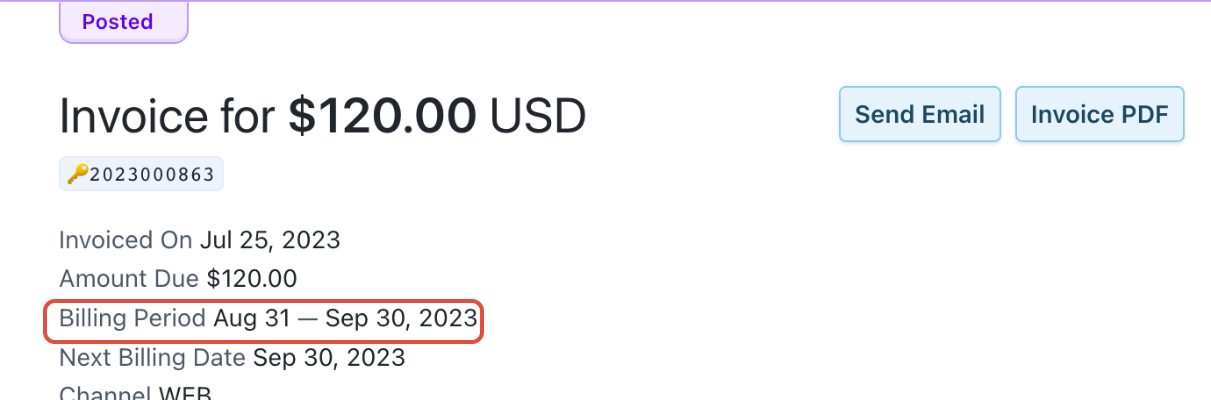
Solution
There are two options to perform this action and they are
Individual Subscription
Subscription details page
Change Term End API
Multiple Subscription
Subscription Index page
Bulk Operation
Solution
Individual Subscription
a. Subscription details page
You can change the billing date of your customers using the “Change term end” option. This will set a new next billing or renewal date for an existing subscription.
For example: If the renewal date of your customer is 1st Apr 2020 and you want the date to be changed to Apr 15th, 2020 then, follow the steps as stated below. To reset or align the billing date again to 1st May 2020, repeat the steps again so that the term end will be on the 1st of every month.
Note: When you use the change term-end action, all future renewals will be set to the new date. You can also choose to apply proration for the change based on your description, this will apply credits or charges to the customer for the extended or reduced billing period.
To make this change, Go to Chargebee Dashboard, > Subscription Index Page > Select the subscription you want to extend > Click Change Next Billing date > Next Renewal date
Classic UI
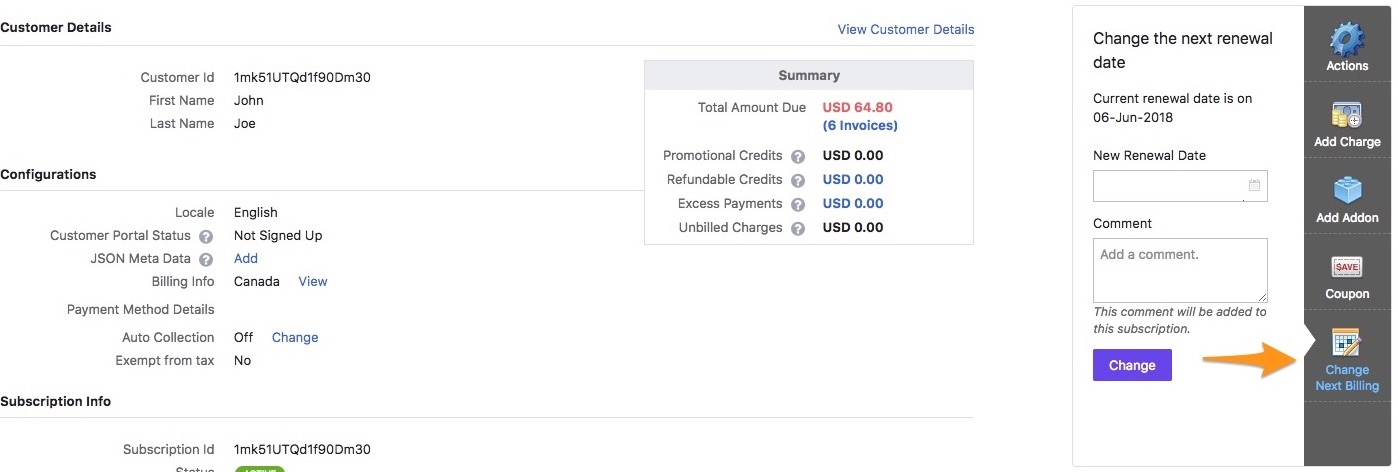
Leap UI
%%% cbext