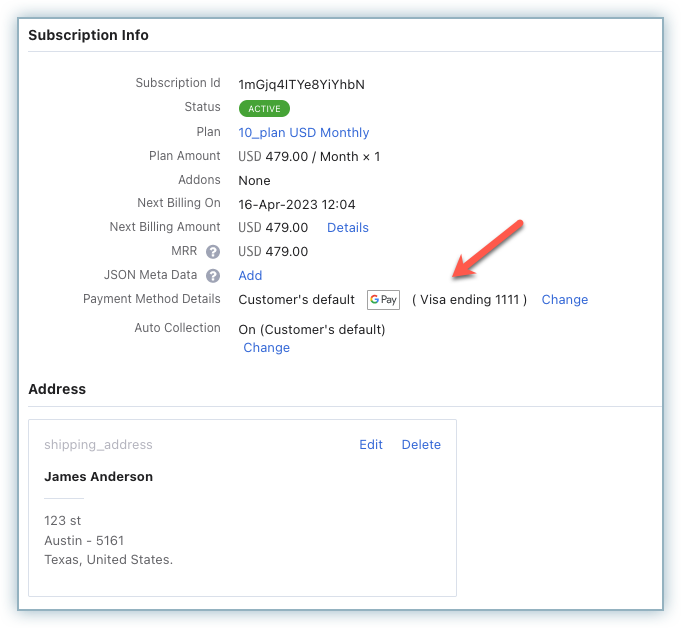Docs
41075087
2023-03-22T15:03:25Z
2023-06-21T07:22:36Z
99
0
0
258437
How to enable Google Pay via BlueSnap in Chargebee?
Scope
How to configure Gpay via BlueSnap?
What are the steps to enable Google pay in Bluesnap?
Summary
Google Pay is a digital wallet and online payment system developed by Google that offers users a seamless and secure way to make payments, send and receive money, and store payment information on their devices.
Contact support to enable this feature.
Once enabled, click Settings > Payment Gateways > BlueSnap. Enable Google Pay toggle button.
Solution
Pre-requisites
Make sure you have configured BlueSnap as a payment gateway in your Chargebee. With this integration, Braintree allows you to select Google Pay as your preferred payment method and make payments using any mode of payment stored in your Google Pay account. Refer to this link for more information. Contact support to enable this feature.
Once you have this setting enabled by our support, follow these steps to configure Google Pay via BlueSnap on your Chargebee site:
Click Settings > Payment Gateways > BlueSnap.
Enable Google Pay toggle button.
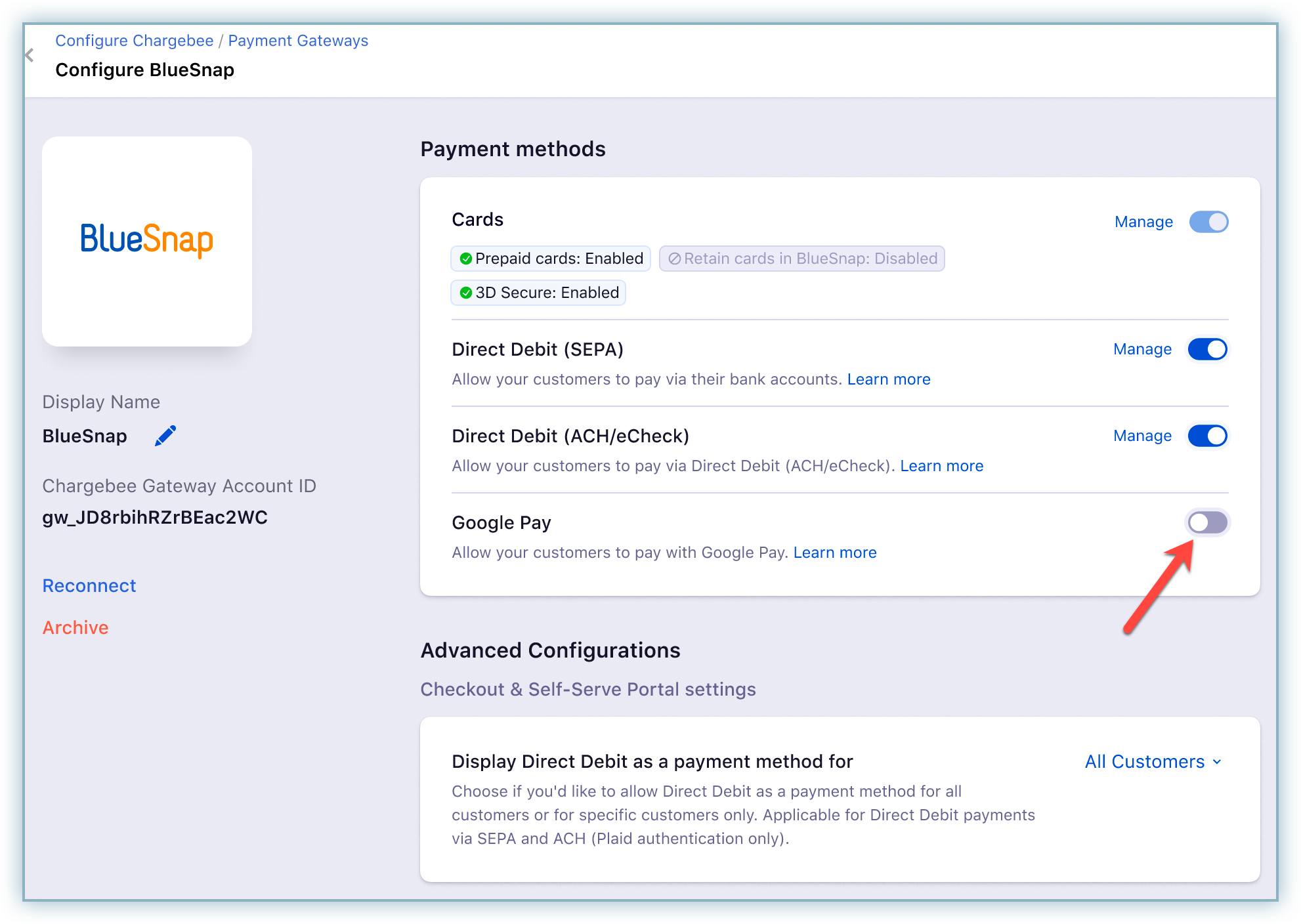
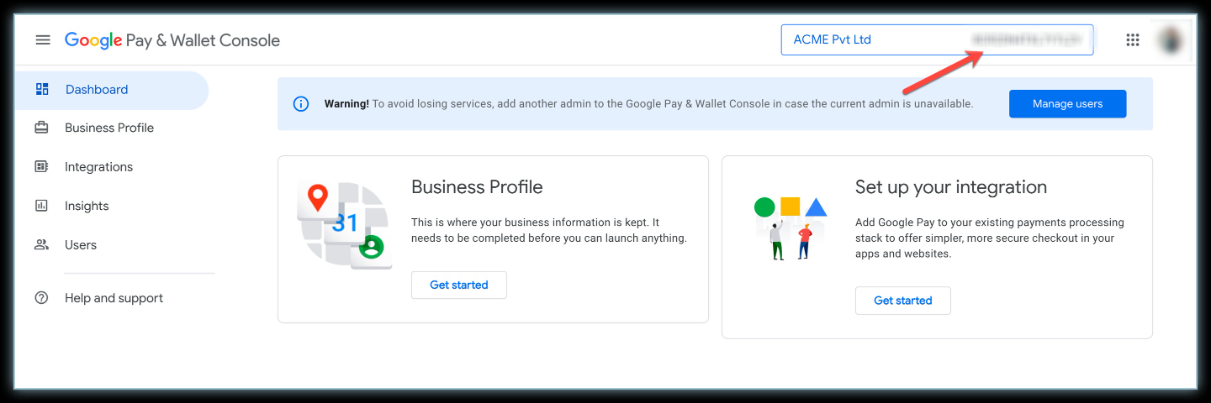
Enter your Merchant Name
Select the Merchant Country Code from the drop-down menu. Click here to check the list of countries supported by Google Pay.
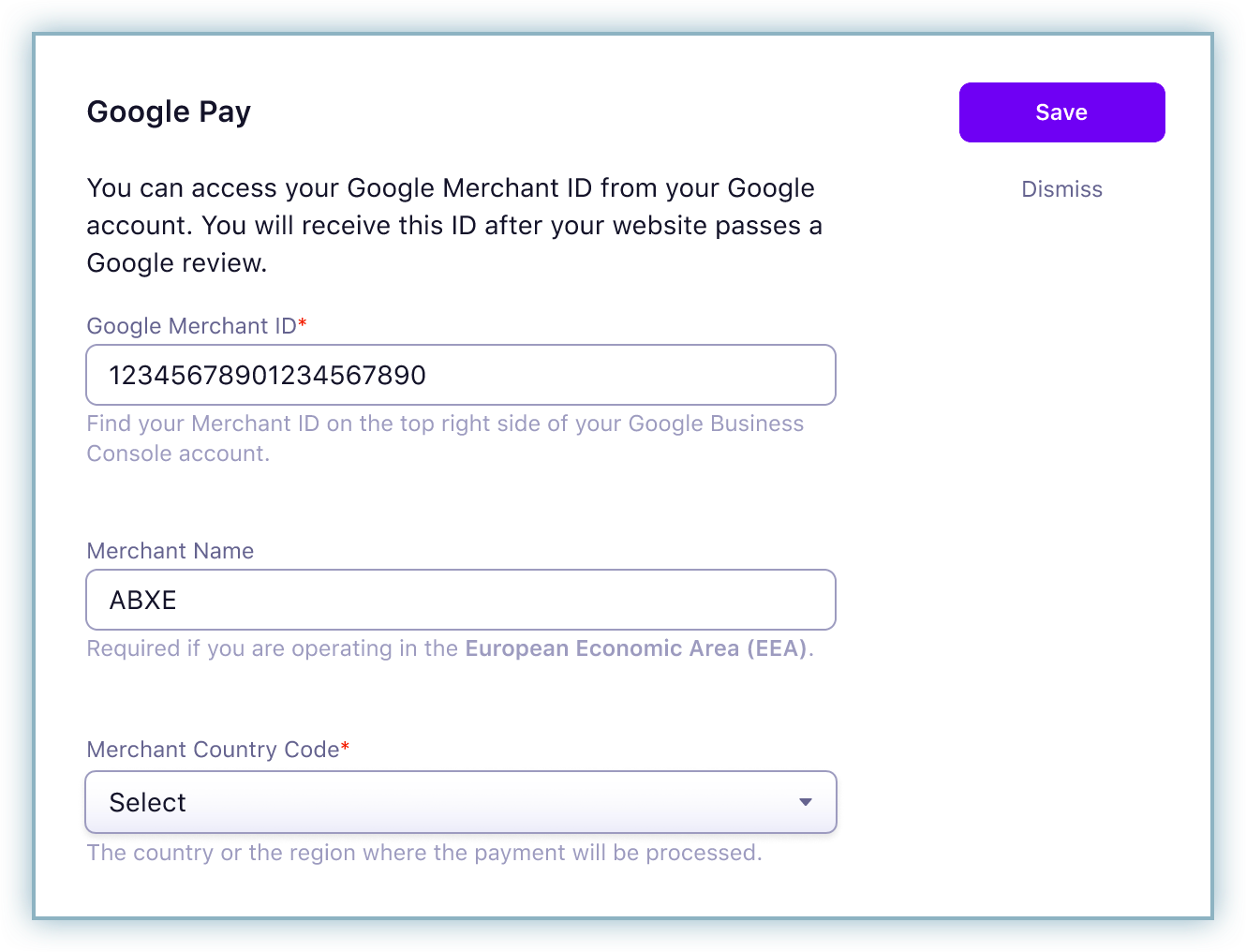
Following are the steps involved in the customer's payment flow when they select Google Pay using Chargebee's checkout.
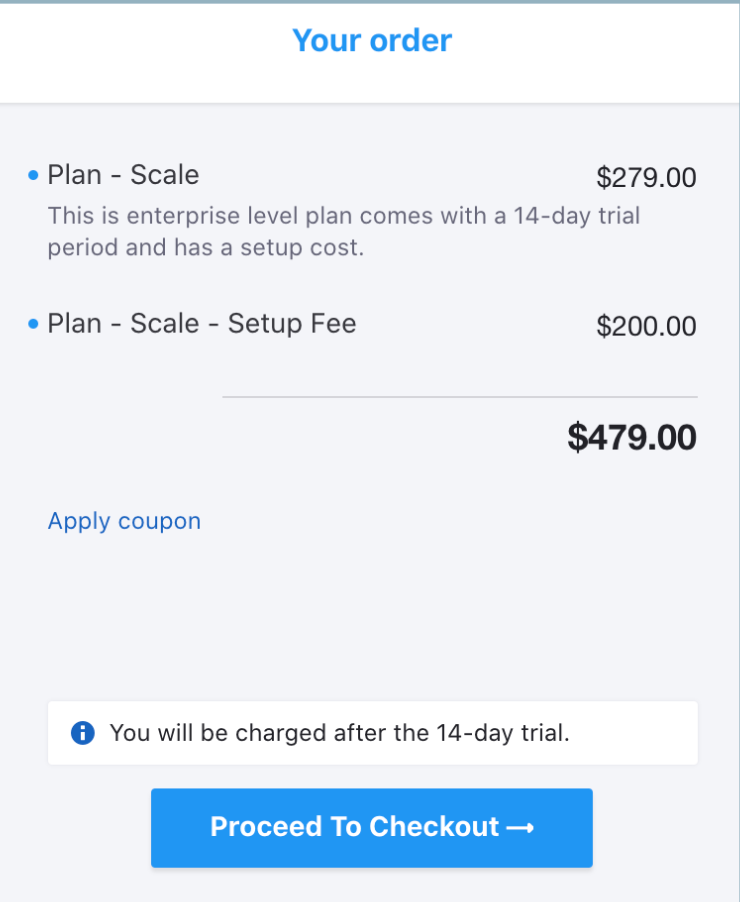
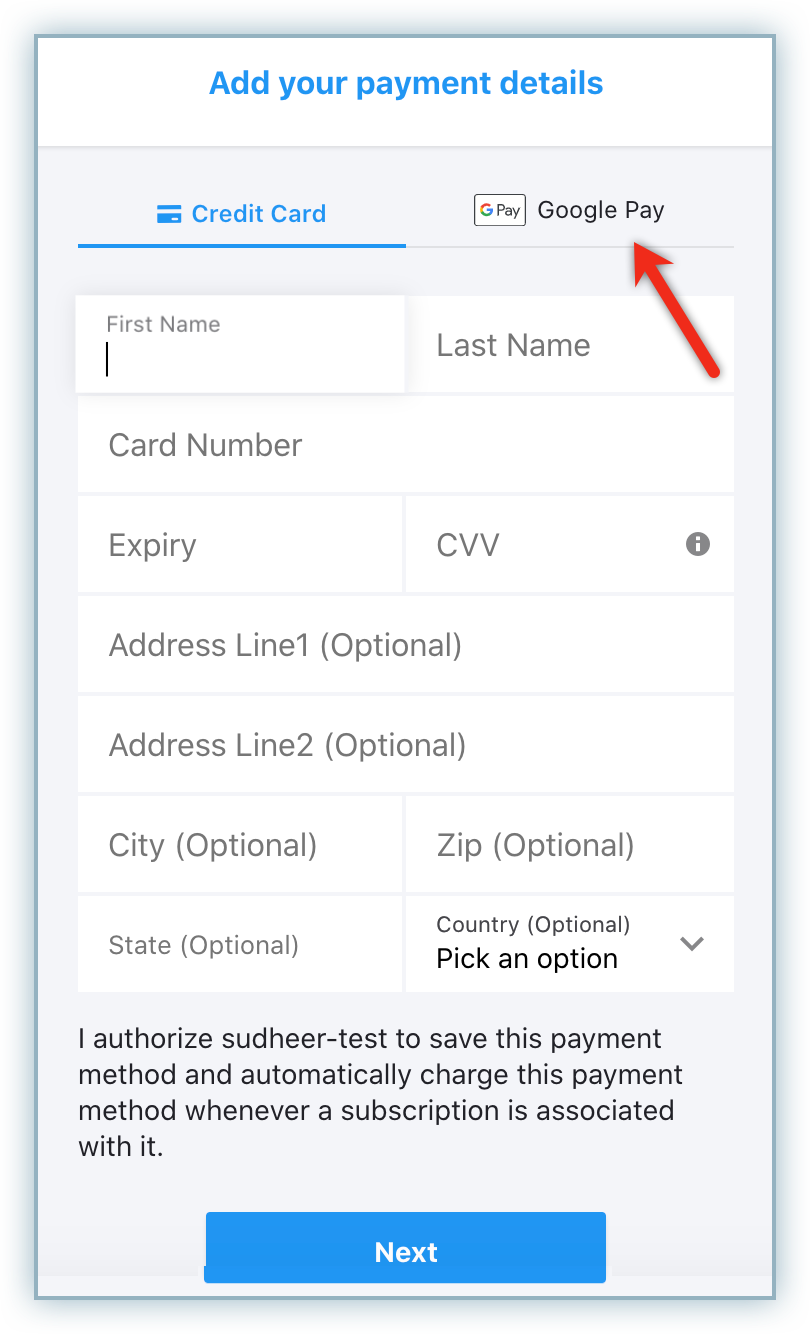
Click GPay.
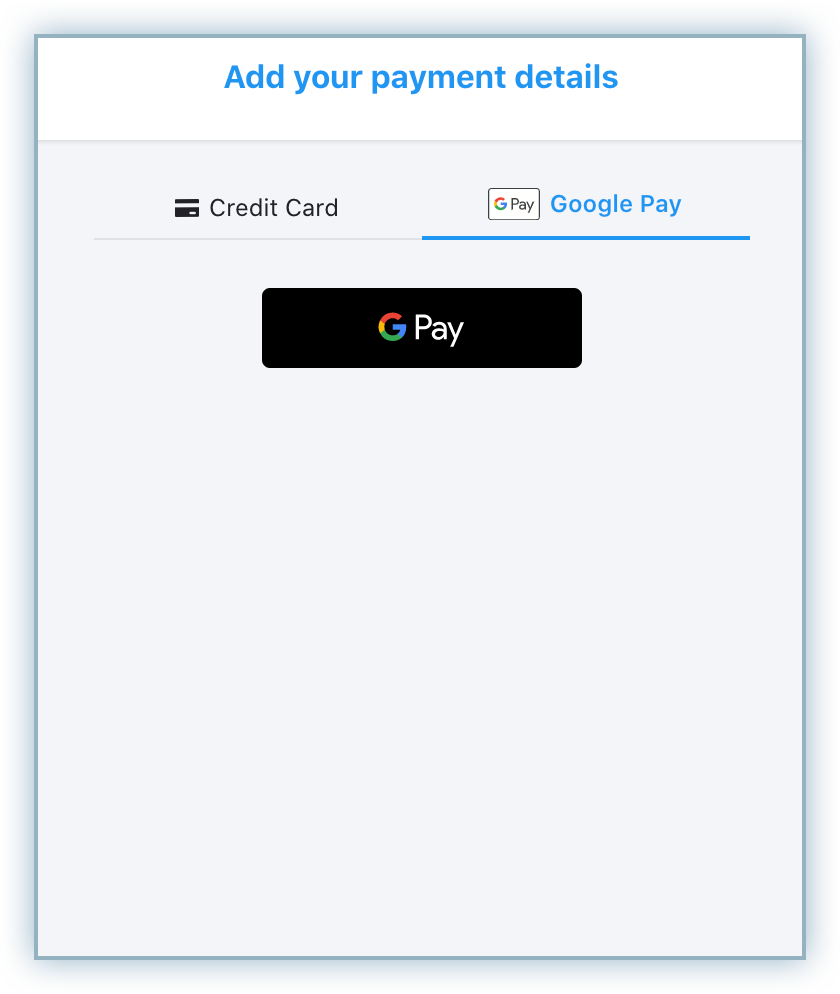
The Google Pay pop-up appears. The customer is prompted to log in to their Google Account. The customer can choose to select an existing card or add a new card to make the payment.
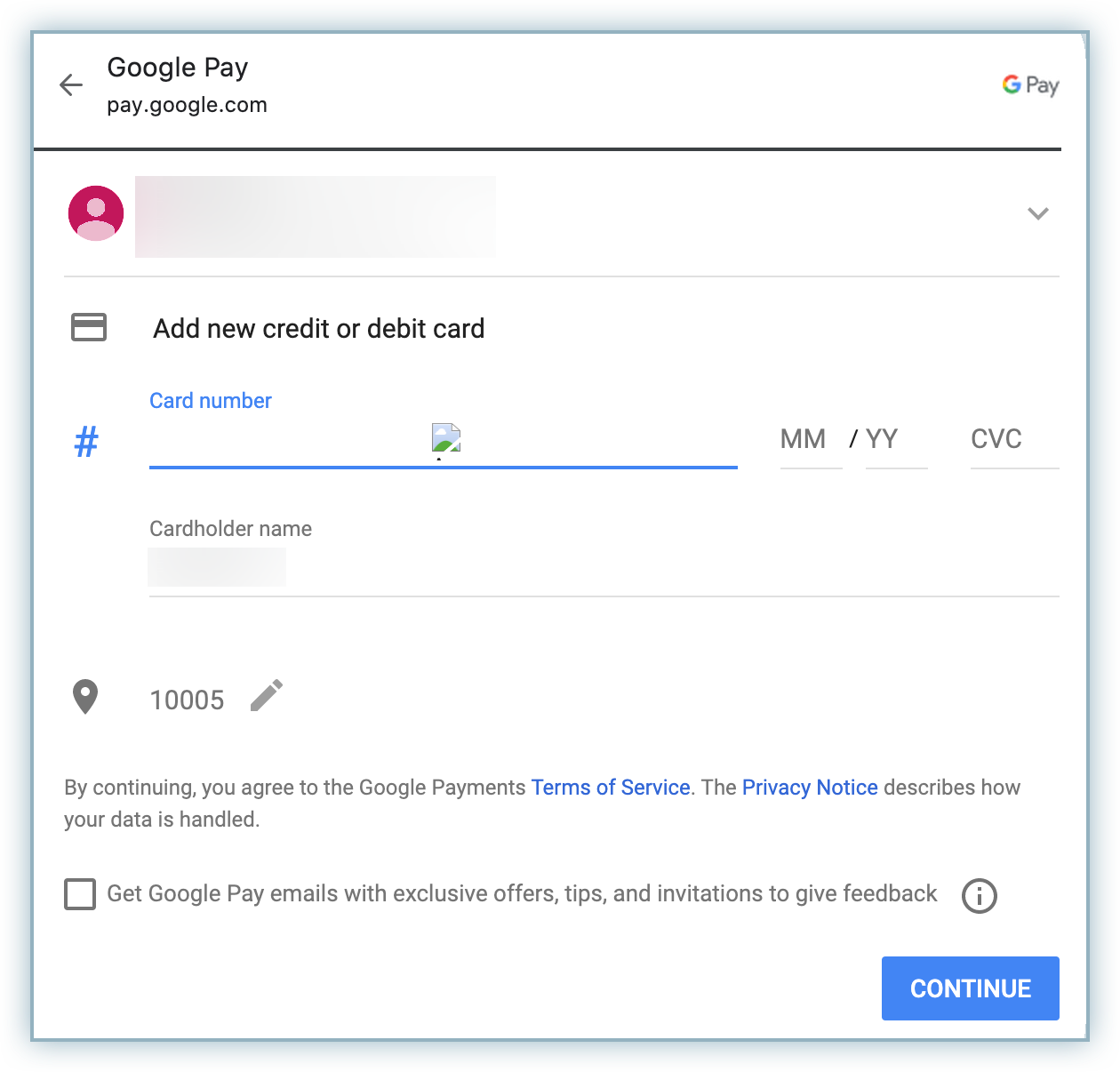
Once the payment is made, the customer is redirected to Chargebee and the payment method will be successfully linked to the customer. Also, recurring payments will be made using the selected card in Google Pay.