Docs
36225551
2022-03-21T10:30:39Z
2025-02-20T05:26:31Z
407
0
0
253859
How to mark several invoices as paid?
Scope
I would like to mark in the invoice section, several “payments due” as “paid” after manually reconciling them. How can I do that?
How to perform bulk operations manually to convert 'Payment due' to 'Paid' invoices.
Summary
If you prefer to perform Record payment for offline payments for multiple users, the Bulk operation feature comes into place.
Navigate to Settings > Import & Export Data > Choose an operation > Invoices > Record Payment for Invoices
If you are to perform a bulk operation for existing data from Chargebee you may have to export the data from Chargebee and update those data to the import sheet from Bulk Operations. Earlier the export data format and import data format varied which involves a lot of manual intervention. With the new enhanced Export file option, you can either export a file using Download Data or use Download import-friendly file from Settings > Import & Export Data > Product Catalog. Refer to this link for more information.
Using API :
https://apidocs.chargebee.com/docs/api/invoices#record_an_invoice_payment
Solution
Perform Import & Export option to Record offline Payment for unpaid invoices.
Bulk Operations allows you to perform an action for multiple records in one go. It uses a CSV upload method for inputs, which will contain a list of new data (with the desired changes) that you'd like to perform and Chargebee will perform the change from the back end.
Navigate to Settings > Import & Export Data > Choose an operation > Invoices > Record Payment for Invoices
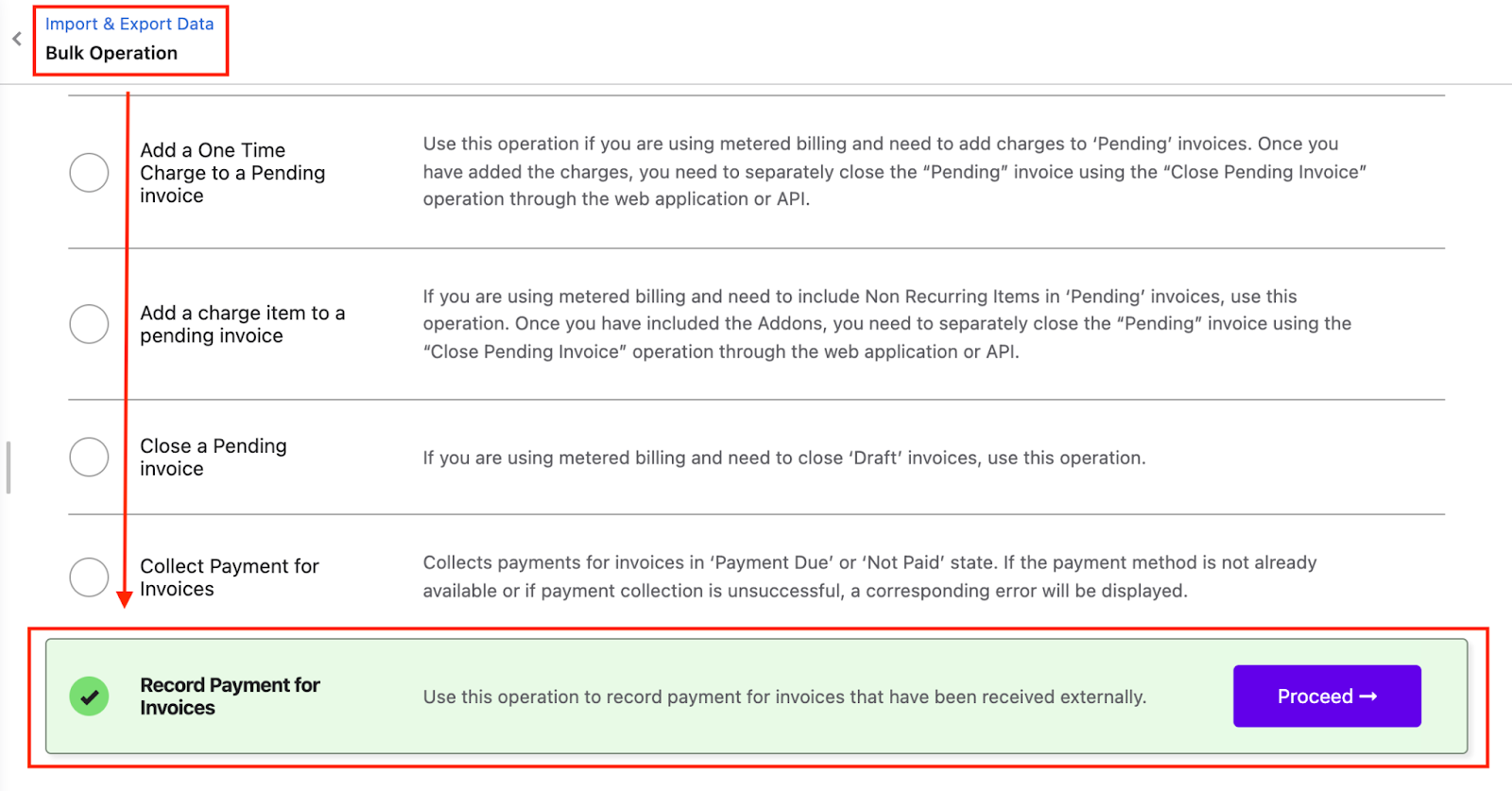
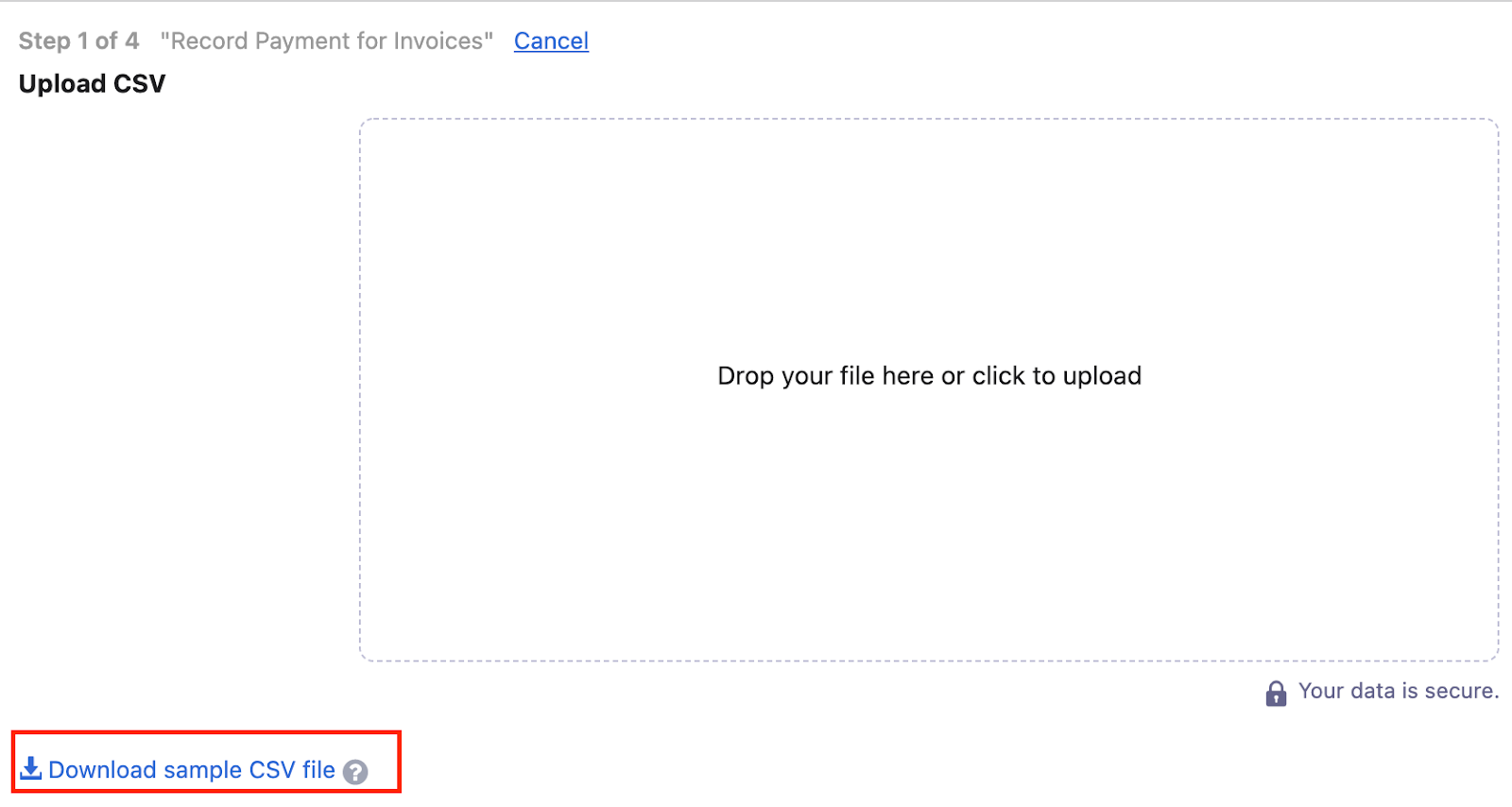
For the current data, you can export it from Chargebee:
From Invoices & Credit Notes, navigate to Invoices, use the filter 'Has Unpaid Invoices' and click on 'Add Filter' >Payment Method > Choose the list of offline payment methods.
Then click on 'More Option > Export Invoice CSV'.
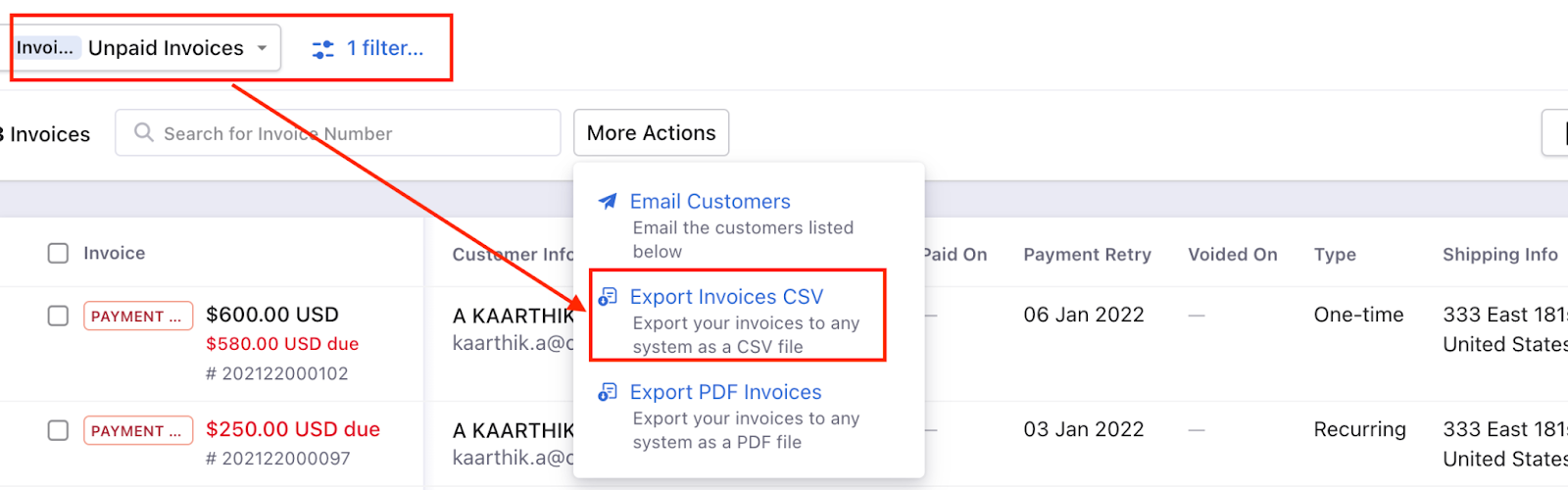
This file will contain sample records that you can replace with your own records. Note that the data needs to be added to the sheet in the same format the sample data is in.

Note:
- Your CSV data file should contain all the columns specific to the operation you are performing. The sample CSV file has most of the columns required for the operation.
- Do not edit the column labels in the sample file and make sure the file extension is .csv. Click here to read more
- You can update this sheet with the data exported from the Invoice leve
Drag and drop your data file into the web interface or upload it:
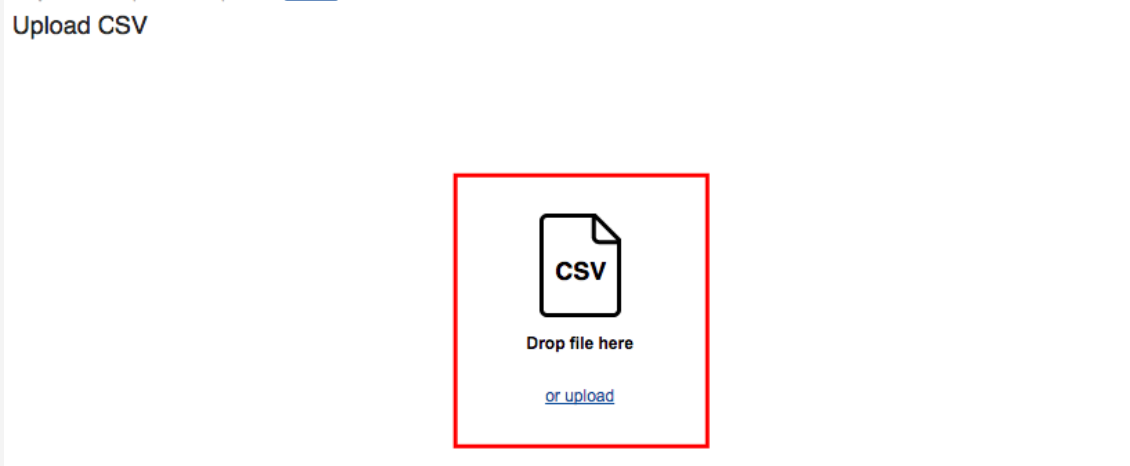
Once you've added all the information and the data file is ready, upload it.
Related Documentation